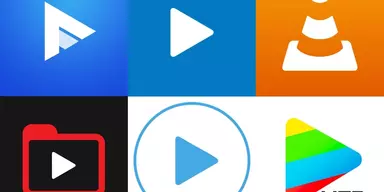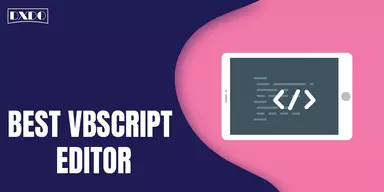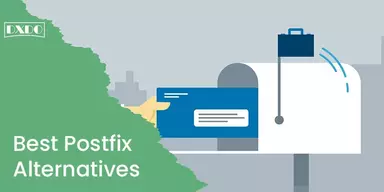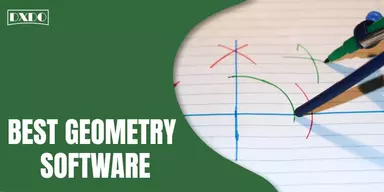When you scroll through someone’s Instagram profile, and you see a sizable 9-grid photo or an attractive feed design with three consecutive Instagram photos, it really creates a bold, impressive, and cordial aesthetic. Most celebrities use it to get attention on upcoming movies or albums, and many companies use this method to launch new products or gain more interest in recent clothing seasons.
Methods to Split Pictures on Instagram via Apps
There are many apps you can use to distribute photos for Instagram. But the following apps are free and easy to use. These following grid-splitting tools will help you design your posts and create an integrated Instagram profile for maximum impact.
1. Instant Squares
Instant Squares for Android is a much-beloved app that easily splits photos into various squares and rectangles in 30 seconds or less. It is easy and intuitive to work with while giving you total control of your split photo for Instagram. Social media users also love the ability to select the parts of your image you are most interested in capturing with zooming and adjustments.
It is free and compatible with Android. It gives you different sizing options, such as 3×1, 3×2, 3×3, all the way up to 3 x 9. It allows you to add captions and hashtags. It shows you a Preview of your split image. It lets you post directly to Instagram.
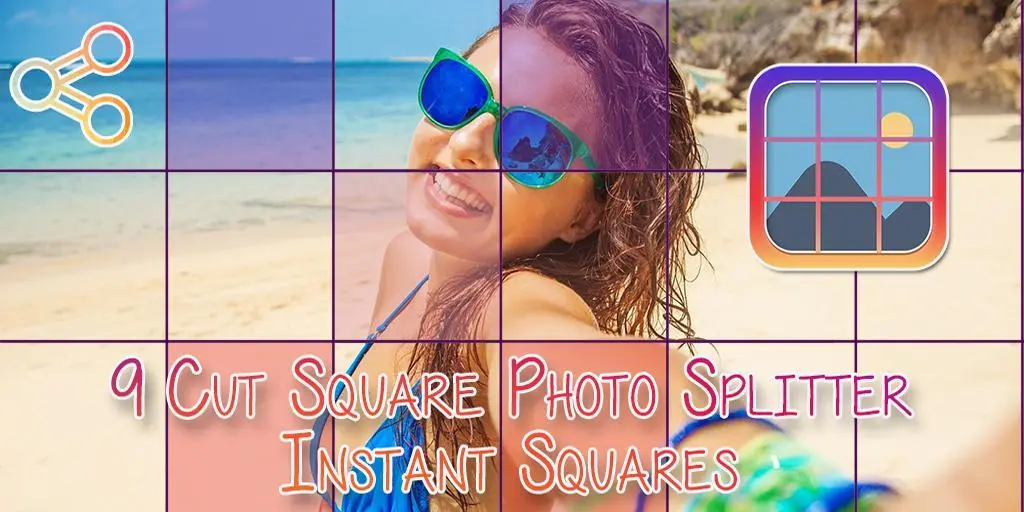
How to Split Pictures on Instagram via Instant Squares
Step 1: Choose Your Photo Edit
- Instant Squares lets you choose between two edits when you open the app. One is a grid photo on your profile, and the other is a swipe-able panorama. The panorama is perfect for posting Instagram cartridges to your feed.
Step 2: Position Your Photo
- Select your photo and twitch the central focus with rotation, cropping, zooming, or moving tools.
- You will also select the size of the split square you want to create by changing the numbers in the bottom right corner on this screen.
- The grid connection gives you a peek at what will be included in each square.
Step 3: Preview and Save Your New Split Image
- Preview your new split images on the next screen, save each piece, or share it to Instagram.
- The squares are labeled with the order you should post them in to make making your new Grid as easy as possible.
2. PineTools
PineTools is another excellent tool you can use to split your photos, and it offers a lot of editing options. It may be a bit more advanced than the other apps and tools listed, but it gives you all the control over determining what your image will look like to match your Instagram theme.
It provides a variety of tools for high-resolution edits. It gives you advanced options and more control. It has a comprehensive desktop experience. It is free of cost.
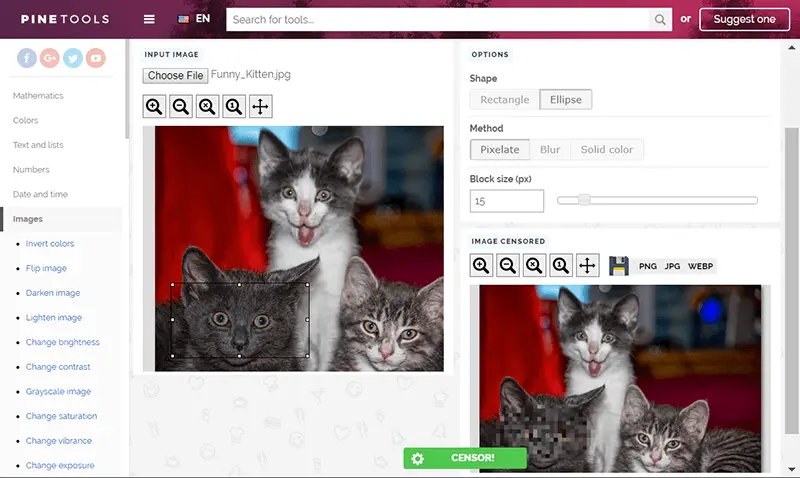
How to Split Pictures on Instagram via PineTools
Step 1: Edit Your Image (optional)
- Scroll over the left sidebar to see the different options available to edit your image.
- You want the image to be a little tanned to match your feed and cropped to just the right size.
- Make sure you have the proper ratio when you crop so that your image will be split into equal parts compatible with the square photos on Instagram.
Step 2: Split Image
- Select “Split Image” on the left sidebar once you have the image you are enthusiastic about working with.
- You will upload your image again and decide how many blocks you want your image split into.
- This tool does not provide the standard grid options but instead permits you to choose precisely how to split your image yourself.
- You do this by clicking on vertically, horizontally, or both to decide the direction you want your image divided.
- Then, you select the Number of Blocks you want on each column and row. This lets you get creative with how you’d like to divide your image.
Step 3: Download Your Split Images
- Now that your image is split, PineTools generates the pieces of your larger image labeled by each row and column.
- You can download these while keeping the names for easy uploading next.
Step 4: Upload your images
- Now, take your downloaded images and upload them to Instagram. You will need to follow this order:
- Row 3, Column 3; Row 3, Column 2; Row 3, Column 1
- Row 2, Column 3; Row 2, Column 2; Row 2, Column 1
- Row 1, Column 3; Row 1, Column 2; Row 1, Column 1
3. PhotoSplit
This App is most convenient for Instagram split photos, and it is perfect for beginners. PhotoSplit also includes several grid options, including 1 × 2, 1 × 3, 2 × 3, 3 × 3, and 4 × 3, so you can choose an option that suits your image. To take full advantage of this app, you will need to pay once instead of a monthly or annual subscription.
It has a variety of grid options. Has a straightforward Instagram picture splitter. It allows you to zoom, move, or even rotate your photo. It enables to post directly to Instagram. It is available on iOS and Android. Free for the first two photos and then $11.99 (one-time cost).
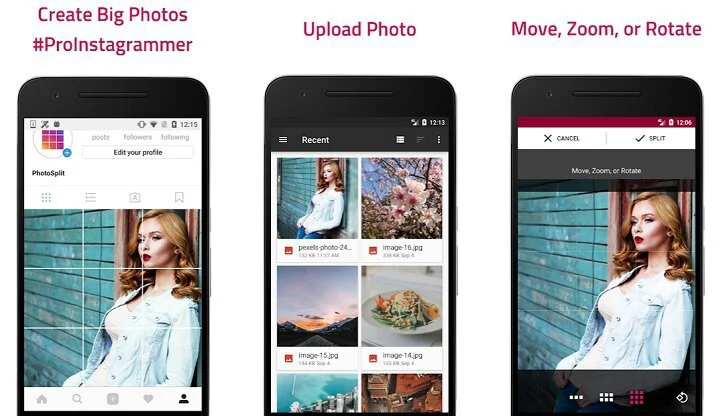
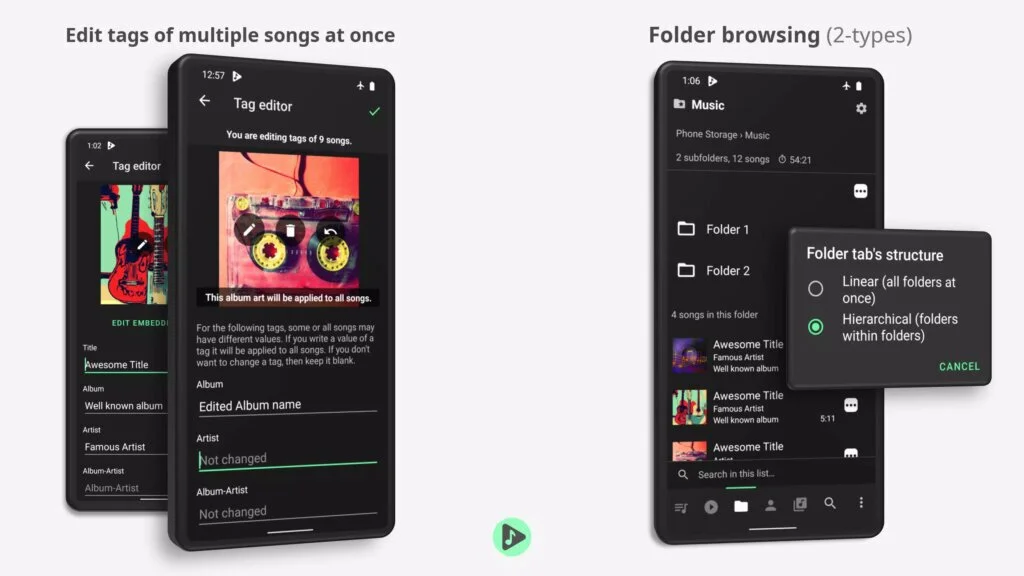
How to Split Pictures on Instagram via PhotoSplit
Step 1: Choose Your Grid Option
- First, you have to select among a 1×2, 1×3, 2×3, 3×3, or 4×3 option.
- You can take up one row (1×3 grid) of your Instagram 9 grid or up to 4 (4×3 grid), depending on your photo.
- You have multiple options, so you need to decide what works best with your photo and how much of your feed you’d like this photo to take.
Step 2: Adjust Your Photo
- PhotoSplit lets you move, zoom, or rotate your image, so take full advantage of it.
- Once you have decided which grid option accolades your photo and feed best, adjust your image to be centered and zoomed in the way that looks best.
Step 3: Split
- Once you have selected the perfect spacing, click the Split button on the top right.
- This will take you to a screen with your images numbered and aligned in the correct order to post them.
Step 4: Post Your Split Image to Instagram
- Following the next step, you can tap on each photo in the grid and post it to Instagram from the PhotoSplit app directly.
- However, you can also save your singular photos to your Camera Roll and upload them to “Tailwind” to post in the correct sequence there.
- This is the best option if you want to take time with your caption and hashtags on each frame.
4. 9Square
9Square for Instagram is a simple app that you can use to develop a large square image on your Instagram feed. There are many grid options presets to pick from, and this app also permits you to trim and rotate your image (horizontally or vertically). It has drag features to crop and zoom. It allows you to rotate or flip your image. It allows you to split photos and post them directly to Instagram. It is free for Android.
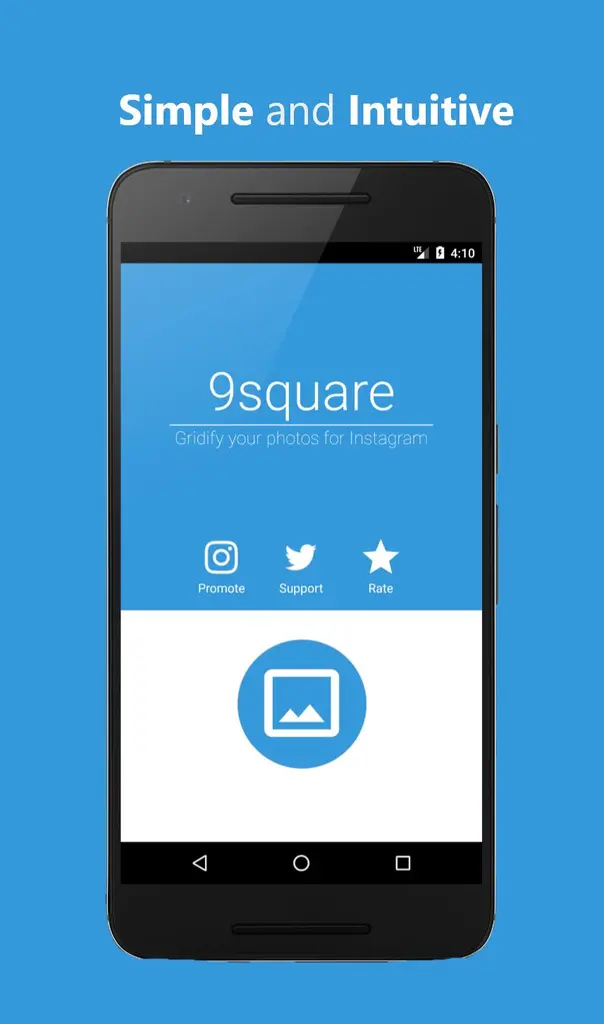
How to Split Pictures on Instagram via 9Square
Step 1: Choose Your Grid Preset
- This App has the option for a grid from 3×1 to 3×5 and even 2×1 to 2×5.
- You may choose what layout works best for your image.
Step 2: Crop
- Once you have the exact split you want, click the Crop button on the top right.
- This will take you to a page to post your images directly to Instagram or save them to your device.
- Again, these images are easily labeled in the order you should post them.
Step 3: Upload to Instagram
- Now, you are ready to upload your images to Instagram.
- You can do this directly from the app by clicking the bottom right “Instagram” button, or you can save them to upload yourself.
5. ImageSplitter by Chron
If you were asking how to split your Instagram photos into smaller pieces to create a larger square, you are in the right place. This tool is intuitive, gives image size suggestions for each grid option, and adds valuable graphics to show your image with each grid layout.
Grid options include 3×1, 3×3, 3×4, 3×5, and 3×6. It gives valuable suggestions for sizes and examples for your photos. It has a desktop version. It allows you to post images to your Instagram. It is free of cost.
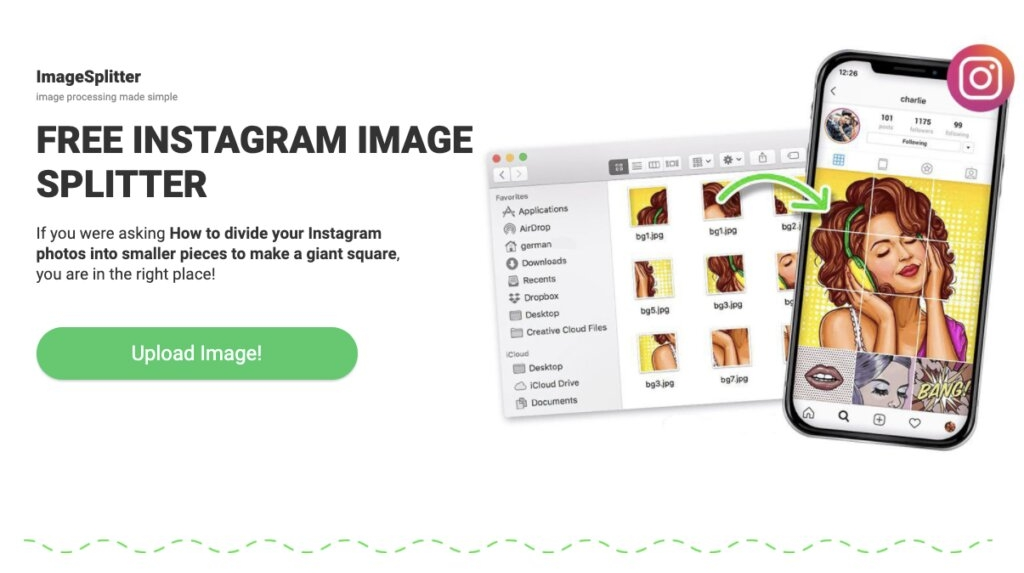
How to Split Pictures on Instagram via ImageSplitter by Chron
Step 1: Upload Your Image
- This App gives suggestions on the sizes that will work best for each different type of grid option.
- So, if you want to only post three pictures in a row on your Instagram, you can pick an image that will look best horizontally with the 3×1 grid.
- You can choose the larger grids if you have more vertical space you want to show.
Step 2: Choose Your Grid Size
- Your image will automatically be split into nine separate images for a 3×3 grid; however, you can adjust the Columns and Rows buttons on the left sidebar to make whatever grid style you want.
Step 3: Adjust Your Image
- After you have selected how many spots of your grid you will use, you can drag the boxes around to fit the exact part of the image you want to show.
- The green lines show where your image will be split, so you can get a good idea of what each post will look like.
- This feature eliminates the need to crop the image or zoom in before uploading.
Step 4: Split
- Once you have selected your image layout, click the Split Image button.
- This will process the images and download a zip file, including your posts.
- Each photo in your folder will be labeled with a number. You follow these numbers to post your images in the correct order to show on your feed the right way.
Step 5: Upload to Instagram
- Now, follow the numbers on your saved images and upload them to Instagram in the order.
- If you want to take a bit more time with your caption or just want not to rush to post, upload your images to “Tailwind” and schedule them to post automatically for you.
- You can include hashtags in the first comment and edit your captions to perfection.
- You can plan and schedule posts swiftly without leaving your feed looking like a cock-eyed mess in between each upload.
Final Words
We provide you with the best and easy methods with convenient apps of splitting pictures on your Instagram account so you may highlight your image and get more attention from your followers. These Apps are free and available on Play Store or App Store. So, download one of them and enjoy your Instagram account with more creativity and fun.