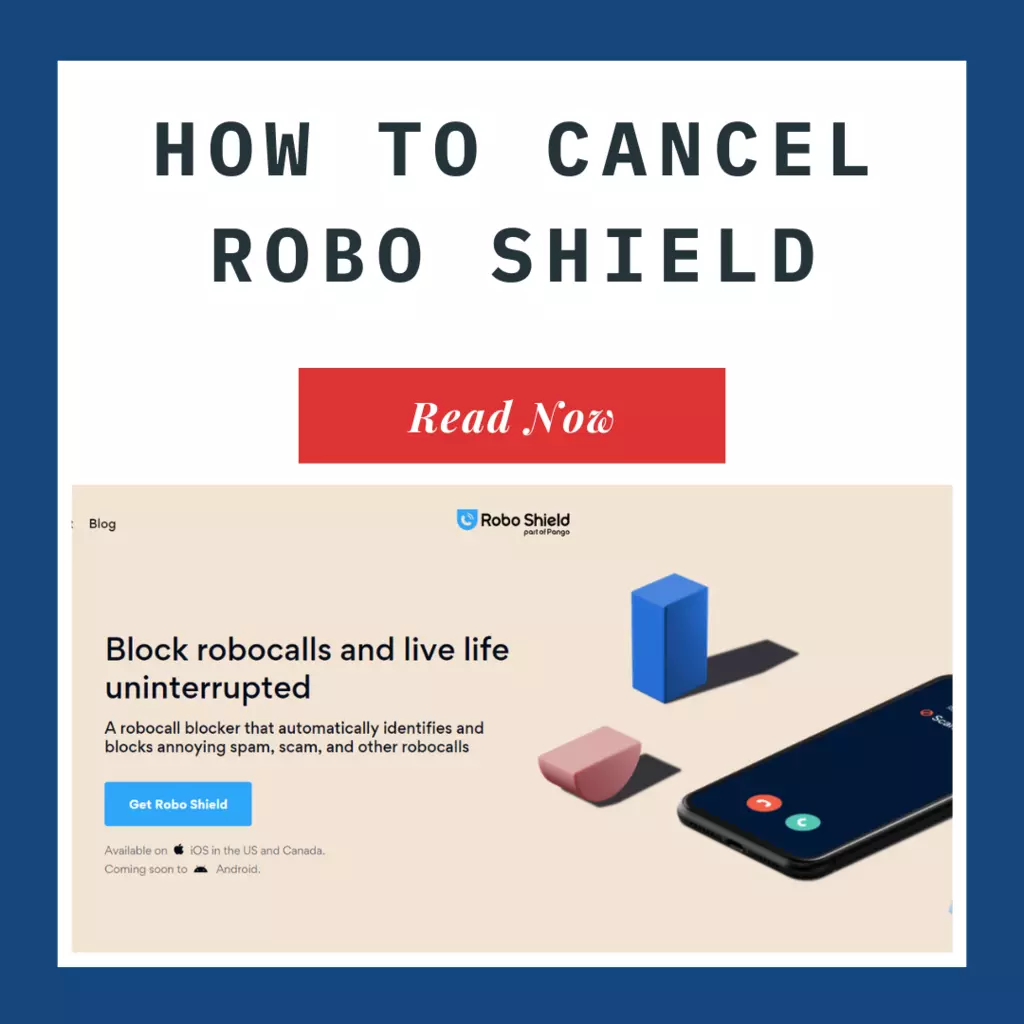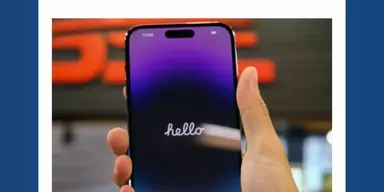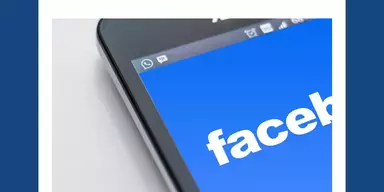Call blockers like Robo Shield can be helpful tools for people who want to block unwanted or spam calls from reaching their phones.
These calls can be annoying, disruptive, and potentially dangerous if they are scams or phishing attempts.
There are various types of call blockers available, including those built into phone systems and standalone apps that can be installed on a phone or tablet.
Some call blockers can block calls from specific numbers or types of numbers (such as telemarketers or robocalls).
In contrast, others can block all incoming calls except those from a predetermined list of approved contacts.
Whether or not a call blocker is a good choice depends on your specific needs and preferences.
If you receive a high volume of unwanted or spam calls, a call blocker might be helpful in reducing the number of nuisance calls to receive.
However, it’s essential to be aware that some legitimate calls (such as from family members or necessary service providers) might also be blocked, so you may want to customize the settings on your call blocker to allow certain types of calls through.
If you are already using the Robo Shield spam call blocker, you may want to disable it and ask how to cancel Robo Shield. Keep reading to discover.
How to Cancel Robo Shield on an IOS Device
Here’s how to stop your Robo Shield spam call-blocking subscription on an iOS device.
- To begin, open the settings by double-clicking its icon.
- Click the “Subscriptions” menu item in the menu that appears. It’s important to know that this tab might not appear immediately. Choose the iTunes or App Store button if this is the case.
- Select your Apple ID by tapping on it. The “Subscriptions” button can be accessed after viewing your Apple ID and signing in.
- Then, select the subscription version of Robo Shield Spam Call Blocker that you’d want to evaluate.
- Click the “Cancel” button now.
- If you cannot locate the “Cancel Subscription” button for Robo Shield Spam Call Blocker, your subscription has been terminated. In the future, this won’t be renewed.
A Step-by-Step Guide to Deactivating the Robo Shield Spam Call Blocker on Your Android Device
Remember that uninstalling the Robo Shield Spam Call Blocker software from your Android device won’t terminate your subscription. Here’s what you should do:
- Launch the Google Play Store first. Please ensure you are logged into the correct Google account.
- Select “Subscriptions” from the menu.
- Select the Robo Shield Spam Call Blocker subscription you want to cancel and select the “Cancel Subscription” button.
- Any active Robo Shield Spam Call Blocker subscription will be terminated and not renewed if the account is deleted from Google Play.
How to Deactivate Credit Card from Robo Shield’s Spam Call Blocking Service?
If you directly subscribed to Robo Shield Spam Call Blocker, canceling your subscription and removing your credit card information is a complex process.
There are hardly any online merchants that will let you delete your payment information. So now, you need to learn a few tactics before and after subscribing to websites.
Before Signing up or Subscribing:
- Sign up for Justuseapp.
- You may protect your bank account from programs like Robo Shield Spam Call Blocker by setting up four virtual debit cards, which will function as a virtual private network (VPN) for your financial transactions.
- You can use your Justuseapp card to sign up for Robo Shield Spam Call Blocker or any other service.
- Terminate your membership to Robo Shield Spam Call Blocker right from your Justuseapp control panel.
- If you did not pay with a Justuseapp Card when subscribing to Robo Shield Spam Call Blocker, you would need to get in touch with Robo Shield Spam Call Blocker directly.
How to Cancel Your Robo Shield Spam Call Blocker on Mac?
Follow these steps to terminate your membership to Robo Shield Spam Call Blocker on your Mac:
- Launch the Mac App Store and navigate to your profile by clicking on your name in the left sidebar.
- If prompted, enter your login details and click the “View Information” link at the top of the window.
- On the screen that loads, scroll down to where it says “Subscriptions,” then select “Manage.”
- Select “Edit” next to Robo Shield Spam Call Blocker, and then select “Cancel Subscription.”
- While managing a subscription, you must log in with the same username and ID used initially to get the subscription. Sometimes this won’t match the Apple or Android ID you’ve already created.
- The app can help you reset your password if you forget it.
How to Cancel Robo Shield Spam Call Blocker Subscription on Paypal?
Here’s what you need to do to remove Robo Shield Spam Call Blocker on PayPal:
- Sign in to your PayPal account at www.paypal.com.
- Next to where you can log out, select the settings tab.
- Go to the “Payments” section of the offered menu and click “Manage Automatic Payments” from the Automatic Payments dashboard.
- A history of your various business deals will be displayed to you. Choose “Robo Shield Spam Call Blocker” or “AnchorFree Inc.” to cancel.
- A confirmation page will load. To confirm that you no longer wish to pay for Robo Shield Spam Call Blocker, click the “Cancel Automatic Payments” link.
- Select “Done” on the confirmation screen to finish the unsubscribe process.
What to Do If You Have Signed Up For Robo Shield Spam Call Blocker Directly Through Their Website?
If you’re being billed for Robo Shield Spam Call Blocker by a method other than the App Store, Google Play, or PayPal, you can cancel your membership as detailed below.
It’s possible to initiate a subscription on some sites without going via a third-party payment processor like PayPal or Apple.
You can cancel your Robo Shield Spam Call Blocker subscription by visiting their website or contacting their payment processing company directly.
In general, the following are some things you can do to get out of that jam:
- Find the company’s contact details and make initial contact with them. You can find the contact information for Robo Shield Spam Call Blocker.
- Check out Robo Shield’s anti-spam call-blocking website.
- Enter your login information.
- Navigate to one of the following options from the main menu: “Billing,” “Subscription,” “Payment,” “Manage account,” or “Settings.”
- Cancel your subscription by clicking the link and then following the on-screen instructions.
Robo Shield: The Ultimate Spam Call Blocker: How to Delete Your Account
You may have signed up for an account during your time with Robo Shield Spam Call Blocker.
In many cases, downloading an app and creating an account is a breeze, but removing said account is a nightmare.
You can delete your account by following these instructions:
- Use Justuseapp to get in touch with Robo Shield Spam Call Blocker.
- Contact [email protected] requesting to remove your account by clicking the link in the email.
- If you have any questions about Robo Shield Spam Call Blocker’s data deletion or request policy, you may get in touch with them using the following
- https://www.pango.co/privacy/
- https://www.roboshield.com/terms-of-service/
How to Delete Robo Shield Spam Call Blocker from your iPhone or Android?
Instructions for removing the Robo Shield Spam Call Blocker from your iOS or Android device are included as a bonus.
Delete Robo Shield Spam Call Blocker from iPhone
The following instructions will show you how to uninstall Robo Shield Spam Call Blocker from your iPhone:
- Tap and hold Robo Shield Spam Call Blocker on your home screen until it begins to wiggle.
- Once it begins to tremble, an “X” will appear on top of the program icon.
- Select the X to uninstall Robo Shield Spam Call Blocker.
The 2nd Approach:
- To access iPhone storage, head to Settings > General > iPhone Storage.
- Once you’ve done that, you can see a complete catalog of your iPhone’s applications.
- Select the app you wish to remove from your device and tap it to delete it.
When using iOS 11 or above:
- Select “General” from the Settings menu to access the iPhone’s storage options.
- The option to “Offload Unused Apps” will be available.
- The “Enable” button sits directly next to it. Unused programs will be removed from your device’s memory when you enable this feature.
How to Delete Robo Shield Spam Call Blocker from Android?
- Launch the Google Play app and select the hamburger menu icon in the top left corner to delete the app.
- Following these steps, select “My Apps and Games” and “Installed.”
- A catalog of all the apps presently running on your phone will appear.
- Click “Uninstall” after selecting Robo Shield Spam Call Blocker.
- If you do not know the name of the app you want to remove, you can type its name into the search box, find it, and then uninstall it.
Frequently Asked Questions (FAQs) About Robo Shield
How much does Robo Shield cost?
You can try out Robo Shield for 7 days for free, but it’s just a stripped-down version of the program rather than the fully paid edition, which costs $2.99 per month.
For the free trial to begin, you must first provide your payment information, after which you will be automatically enrolled in monthly payments.
To prevent being charged for a full month if you only want the trial, you must cancel your membership at least 24 hours before the end of the trial period.
How does Robo Shield work?
Robo Shield can filter unwanted calls using a global database of spammers’ phone numbers.
Users can also preemptively ban specific numbers by adding them to a blacklist.
You’ll have to check your voicemail to verify if Robo Shield is redirecting prohibited calls as intended, as the company does not provide any warning service.
Does Robo Shield stop spam texts?
Users of Robo Shield will not be safe from receiving spam messages.
It is a problem since con artists can use spam SMS to acquire sensitive information, including banking and credit card details.
One smishing link is all it takes to ruin someone’s financial situation or steal their identity.
Is Robo Shield an effective spam call blocker?
Robo Shield users should be advised that they cannot block calls from numbers marked as private, unknown, or restricted.
It’s also not possible to prevent shortcodes from being sent through the app (five- or six-digit numbers).
The free version of Robo Shield will alert you to the presence of spam but will not prevent it from reaching your phone; in other words, it will identify spam calls but will not block them.