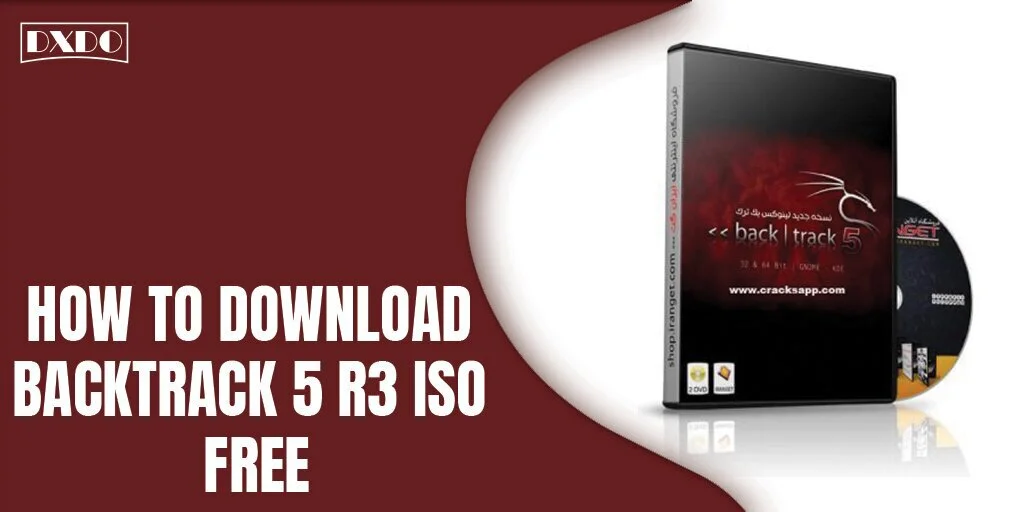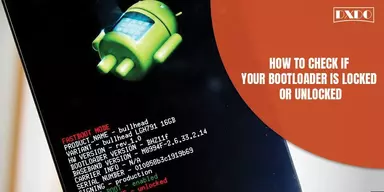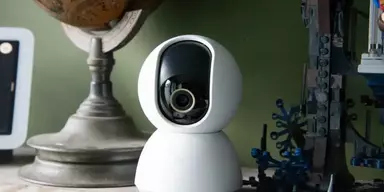BackTrack 5 R3 is a comprehensive toolbox and an open-source Linux distribution used for penetration and finding loopholes by security professionals or white hackers. BackTrack is based on GNOME Linux distribution, and in its latest version, several new tools are also incorporated, e.g., for bug fixing.
As mentioned, it is a comprehensive toolbox; it contains top security tools like Metasploit, Wireshark, AirCrack, Nmap, and other Digital Forensic Tools. Tools such as Arduino IDE and Kautilya Teensy payload collection are also incorporated in the ‘Physical Exploitation’ tool category. It can be run on your Windows from a CD, DVD, or USB with Virtual Box or any similar program.
The tool categories include escalation of privilege, maintenance of access, reverse engineering, RFID tools, testing any stress, forensics, reporting every tool, providing services, and other miscellaneous work.
Features of BackTrack 5 R3 ISO Free
- It is open-source and can be downloaded free for various versions.
- It is incorporated with almost all the Hacking tools, Digital Forensic tools, and Exploitation tools.
- It comes with pre-installed drivers, and its interface is simple to use.
- It can identify live hosts, analyze and gather information.
- It can perform Database Analysis, Bluetooth Analysis, and Vulnerability Assessment.
- It does contain Password tools and can audit the security and strength of WEP and WPA passwords.
The BackTrack 5 R3 ISO Free (64 & 32 Bit) can be downloaded by the following method.
Method to Download BackTrack 5 R3 ISO via VMware Workstation
Step 1: Install VMware workstation or VM player and create a new virtual machine.
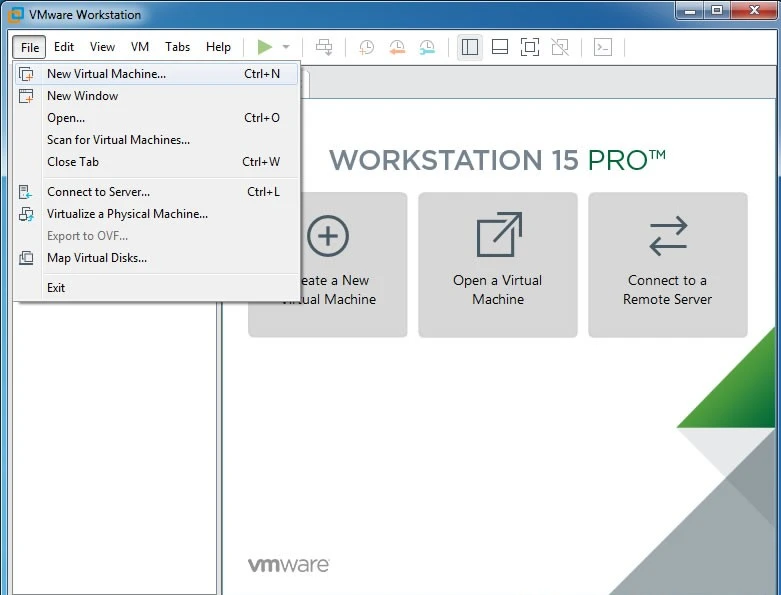
Step 2: Choose backtrack 5 ISO as an installer and select Linux as Guest operating system type in version Ubuntu.
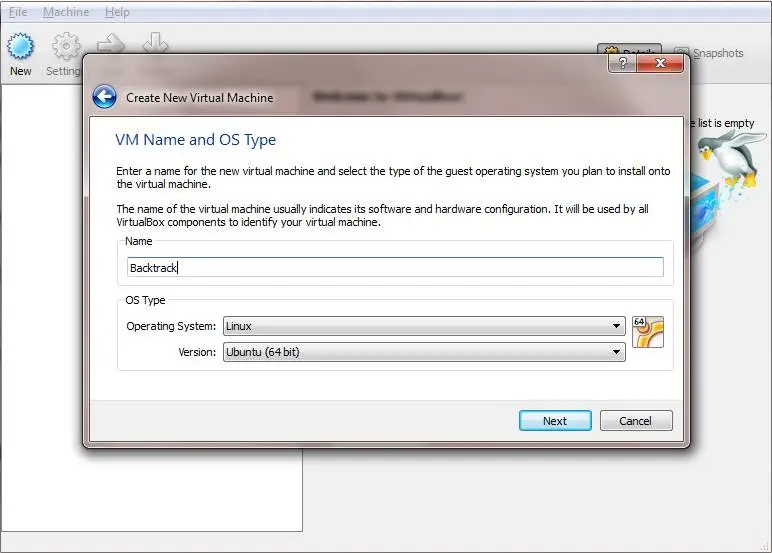
Step 3: Enter any virtual machine name and add a location for the backtrack file. Specify the storage space of the virtual hard drive (minimum 20GB), and the virtual disk should be a single file.
Click ‘finish’ to ready the virtual machine window.
Step 4: Further, press ‘enter’ to boot screen and choose “default boot text mode.” Again, press Enter.
Step 5: Type ‘startx’ to start GUI (x server) and click on the ‘install backtrack’ icon or open terminal type sh-c “ubiquity.”
Here, specify the position accordingly, i.e., in case of only Backtrack and in case you are installing it with an OS.
Step 6: Click on Forward and then on Install (it will take 30 minutes).
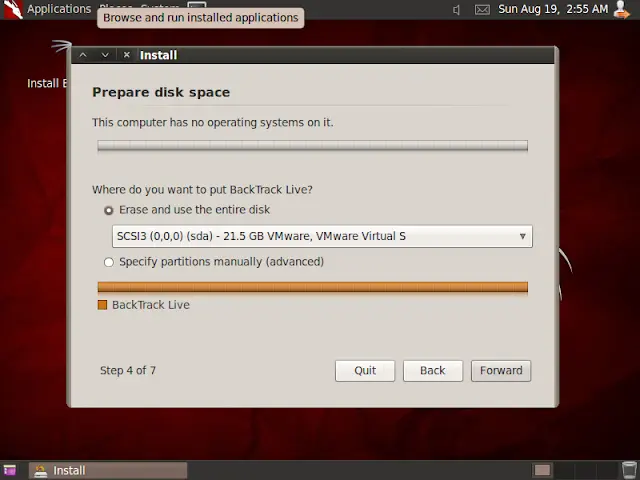
Final Step: After rebooting, you have to type “startx” to start using the GUI of Backtrack. In the final step, you must install VMware tools after downloading backtrack 5 R3. After that, you need to click on VM and then install your VMware tools option. This will install your VMware tools in your Backtrack VM.
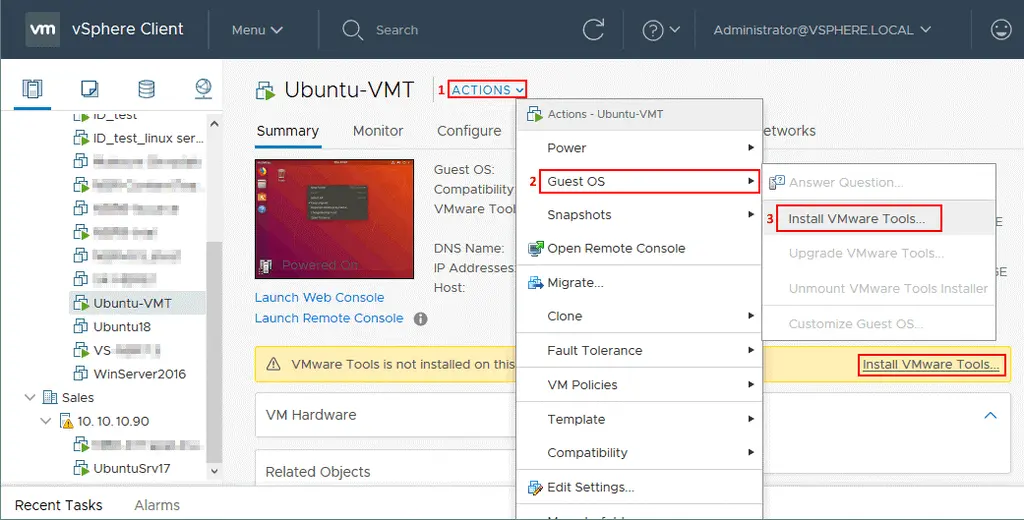
Method to Download BackTrack 5 R3 ISO via Hard Drive Dual Boot Installation
Download BackTrack 5 R3 ISO files from Torrent or directly through different file-sharing services, e.g., Softpedia, or you can also buy it from Amazon or eBay. After successful downloading, install BackTrack 5 R3 ISO by the following method. Few requirements must be fulfilled, including USB Pendrive (Minimum 4GB), UUI (Universal USB Installer), MINI Partition Tool, and BackTrack 5 R3 32bit or 64bit GNOME ISO.
Step1: Download the Universal USB Installer
Download and install the Universal USB Installer tool and add the following information.
Linux Distribution = BackTrack 5 R3
Select BackTrack 5 R3.iso file
Select the USB drive partition. Click Create.
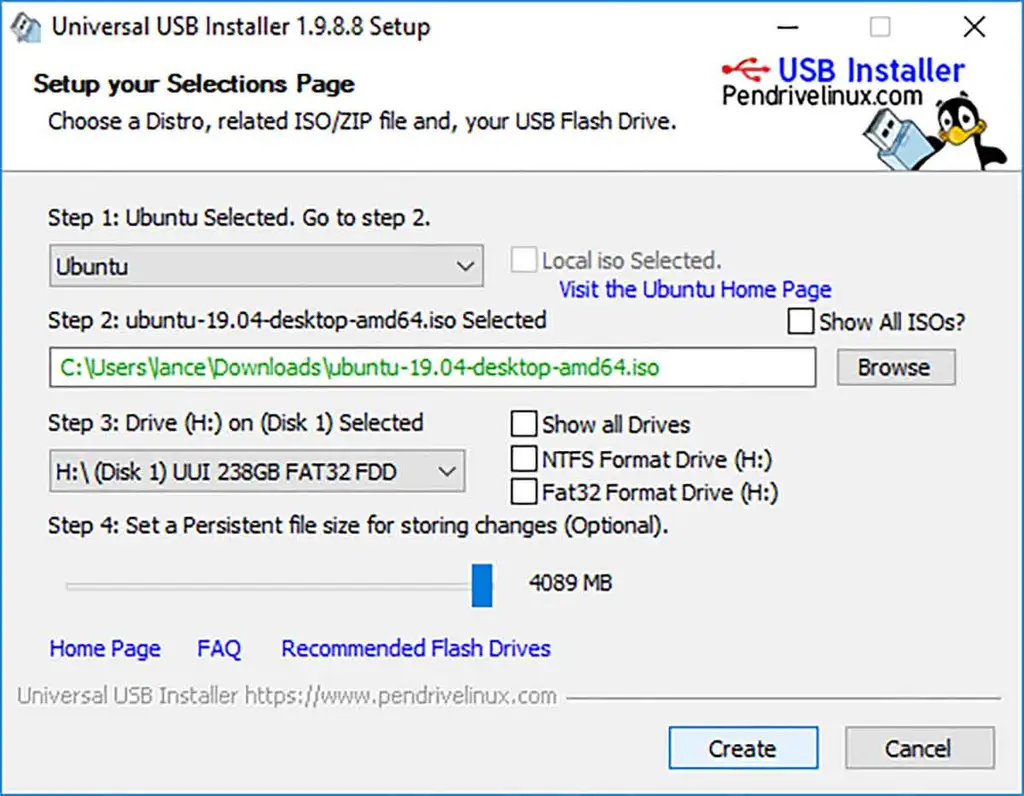
Step 2: Create the partition for BackTrack 5 R3
Download the MINI partition tool from a suitable source
Add an ext4 formatted partition for BackTrack installation. It should be 30 GB.
A new partition will be created.
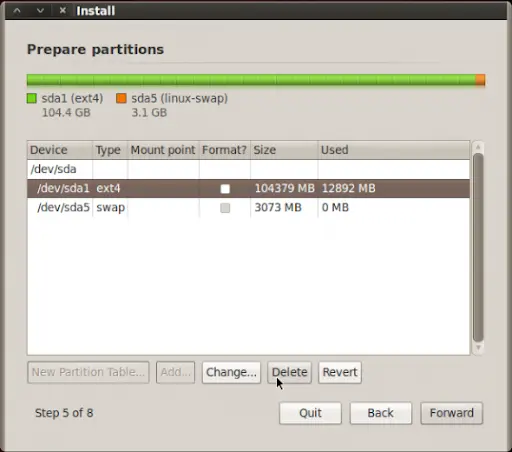
Step3: Boot BackTrack From the Bootable USB
Insert the USB in your system and open the BIOS menu.
Change the Boot device to USB and restart your computer.
BackTrack will be booted Successfully.
Step 4: for BackTrack Installation
After successful booting, Press Enter.
Type in the Username and Password:
Username – root
Password – toor
Double Click on ‘Install’ and follow the instructions to complete the installation.
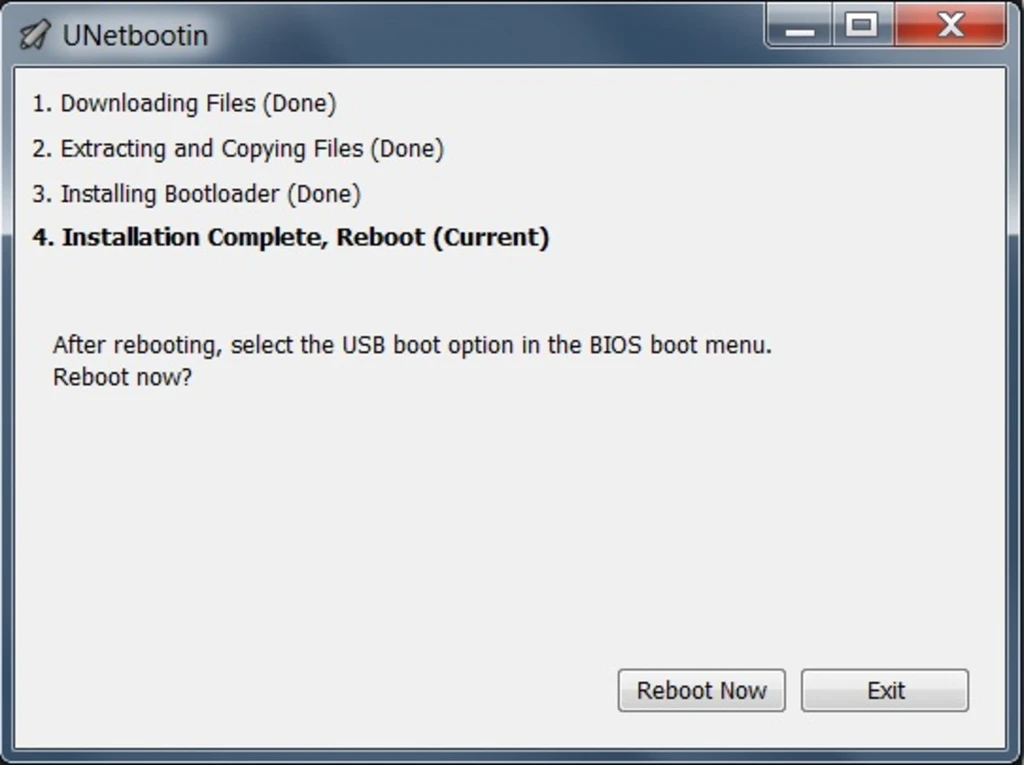
Specify your partition manually and select the partition you formatted before using the MIINI partition tool.
Click on ‘Next’
Restart your computer after installation is complete, and you will be able to see Dual Boot.
Then you can select your operating system or BackTrack.
By this method, your BackTrack 5 R3 ISO Free will be installed on your device.