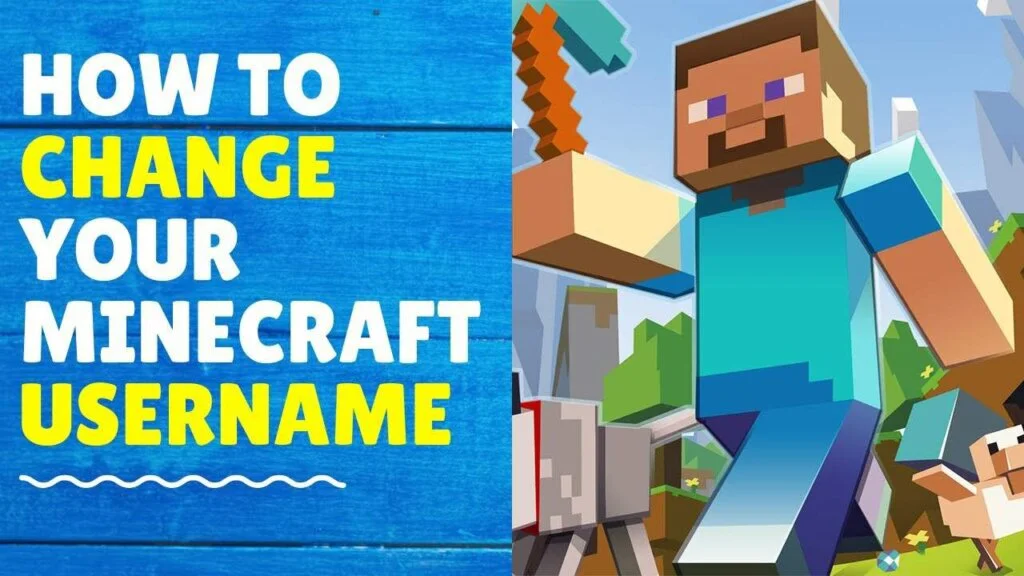If you use the Social Media platforms frequently, you may be aware of the importance of usernames. On the web, a username is your identity, and most of us choose the nicknames instead of our real names. However, we often use our name or a meaningless alias with the intention of changing it to a username. A proper username modification will help you highlight and distinguish with other players in Minecraft.
It is important to know who else is in the Multiplayer game, and this is especially important when players are close enough to see each other’s Gamertags on the screen. An alias associated with an Xbox account is known as a Gamertag. Gamertag is your identity on the field of the game, and that is what other players see when you’re in the game. Your initial Gamertag will be created randomly, but you can change it if you wish.
Can You Change Your Minecraft Username?
With over 91 million monthly active users Worldwide, Minecraft is one of the most popular video games across the World. The game was initially developed by Swedish game developer Markus Persson and was later developed by Mojang, a major Swedish game developer and publisher. Minecraft attracts creative minds because it requires them to build structures in a 3D World. The game incorporates several game modes, which make it more attractive to gamers. Although most networks enable you to change your identity, Minecraft has some restrictions when it comes to changing your username.
Can You Change Your Minecraft Username More Than Once?
Once every 30 days, you can change your username. When you change your username, your previous username is preserved for 37 days. If you change your mind, you have an extra week to change back before your old username becomes available to anyone else. If the gamer have memorable or specific usernames, it can be quite helpful, but sometimes usernames do not change, which can be annoying. There are a number of options for fixing this, such as simplifying the username and making it more recognizable, or better yet, a cool nickname.
However, there is a 30-day lock period for usernames, and once the gamer changes his name, the game disables the Minecraft username feature for the next 30 days. New accounts are also subject to a 30-day lock-in period for Minecraft usernames. So, if you’re looking for a way to change your Minecraft username without waiting 30 days, we’re sorry, but this service only allows the gamer to change their username for free. However, it is important to understand that certain requirements must be completed.
- Characters should be between 3 and 16.
- There should include no spaces between characters.
- A-Z (upper and lower case), 0-9 are all valid characters.
- The special character that can be used is only _ (underscore).
It is a little more difficult for Bedrock gamers. According to its gaming policy, it is a must to know that it is not possible on Minecraft.
Additional Guidelines
Besides other restrictions, you have a few tips and cautions too:
- For the next seven days, your previous username will be available. This means you can use your old name for up to 7 days after changing your name.
- Your gamer tag can only be changed a few times. If you want to do it more than once, you have to pay.
- The change will be reflected by changing your Gamertag, Console Edition, and Minecraft Pocket Edition.
Methods to Change Your Minecraft Username
One of the fastest ways to stand out from other players is to have a unique Minecraft username. In a Multiplayer game like Minecraft, it is easy to tell if a person has a specific name. Having a specific name can help you gain fame on the platform. This guide will show you How to edit your Minecraft username.
1. How to Change Your Minecraft Username on Windows/Mac?
Mojang is the simplest and cost-free option to change your name. This method is suitable for both Windows and macOS Operating Systems. Using the Mojang account, the gamer can modify their name. To do so, you must first register. Let’s start with the basics to make sure you don’t get lost.
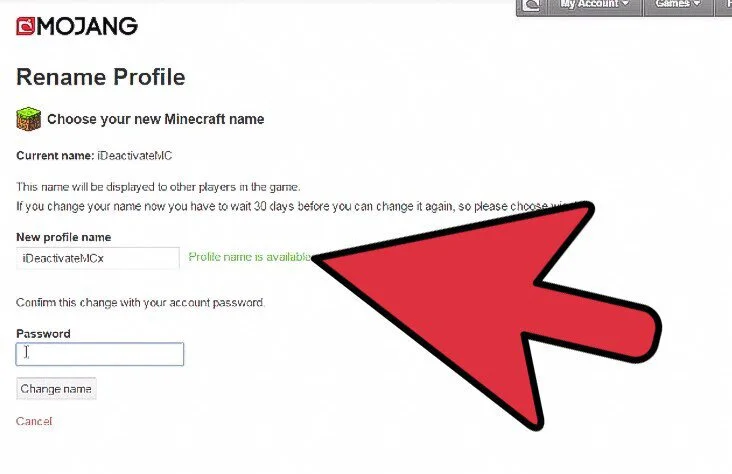
Step 1: Go to the Mojang website in your browser and click the Account button in the upper right corner of the screen.
Step 2: A Login button is found in the upper right corner of the screen. Press this button to proceed (if you’re already logged in, you can skip this step).
Step 3: After you have entered all of the needed information, tap Login.
Step 4: From the middle of the page, navigate to the profile name section.
Step 5: Change the user name by clicking the Change button on the right side of the user name.
Step 6: Use all of your imagination to come up with a new name, and then fill in the blanks with it.
Step 7: To see if the name has been taken by another user, press the grey button.
Step 8: The color red indicates that the name is unavailable, whereas the color green indicates that the name is available.
Step 9: If the name you like is already taken, try a variant spelling of the same name and see if it’s available.
Step 10: Repeat the procedure until you get the desired results.
Step 11: Now, in the box at the bottom of the page, type in your password. This is where you’ll input your Minecraft password.
Step 12: After entering the password, the user name will be changed, and the new user name will be saved instantly.
Step 13: After logging into Minecraft on the desktop, your new name will be shown.
2. How to Change Your Minecraft Username on Mobile?
Changing your username is easy and straightforward if you are running a version of Minecraft that requires a Mojang or Microsoft Account. This method works on both Xbox and mobile phones.
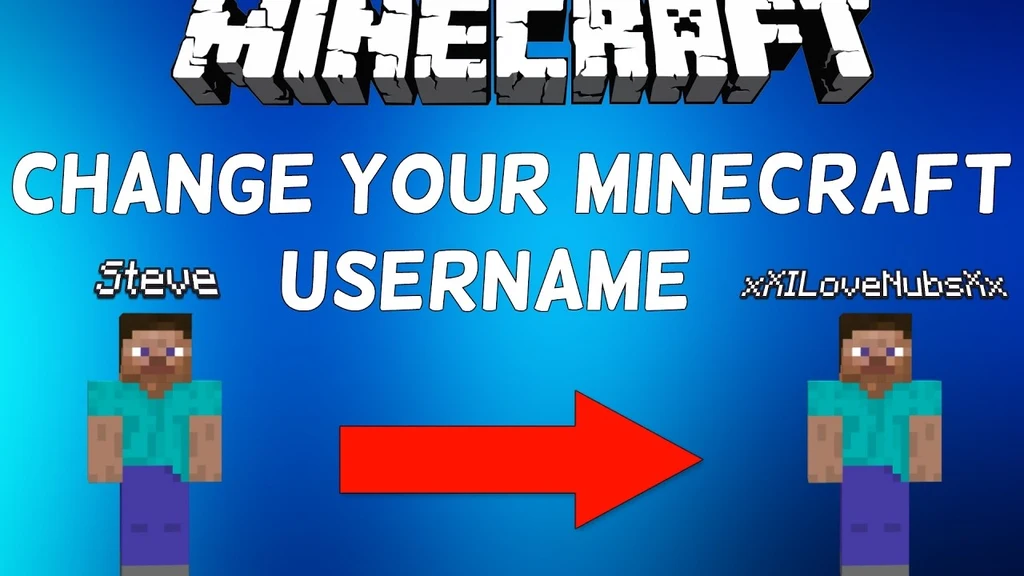
Here’s what you need to do:
- Visit Minecraft’s official website. Log in to your account and go to your profile page.
- Rename your profile and click the Change button next to it.
This applies to all Microsoft accounts. If you previously have a Mojang account, you should change it to a Microsoft account first. Once your profile changes, you’ll be able to see your new username in Minecraft.
3. How to Change Your Minecraft Name (Java Edition)?
If you want to alter your Minecraft username Java Edition on Windows or Mac, follow the steps below.
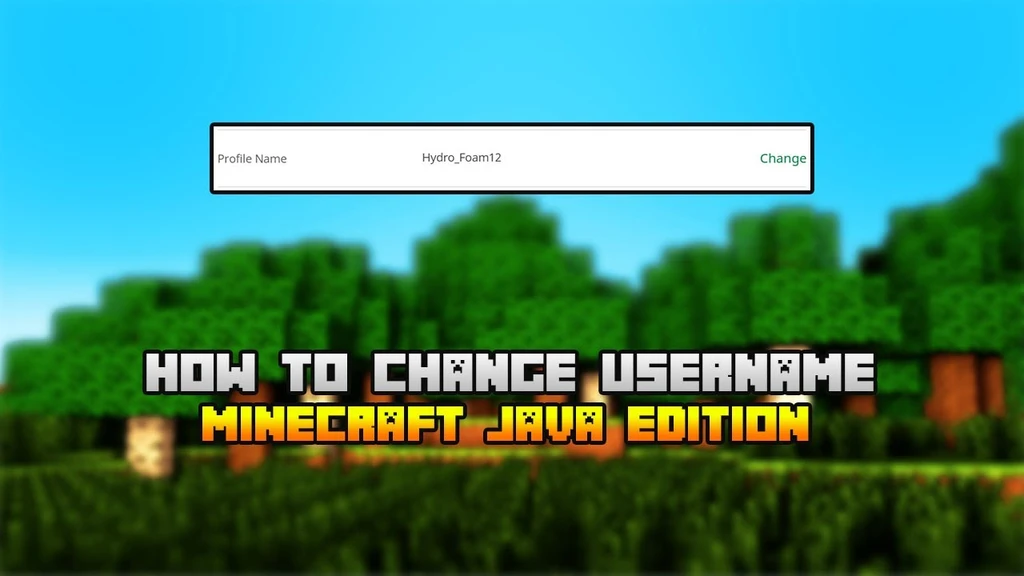
Step 1: To modify the name via a web browser, go to the official Minecraft website.
Step 2: Go to the official website and use the account to sign in.
Step 3: Under the profile information section, hit the button.
Step 4: Once you’ve checked in, scroll down to the bottom of the screen to see your current profile name.
Step 5: Click the Change button, and ensure that users select the button to change the name.
Step 6: A box appears to allow you to type in a new name. Click the option Change Profile Name after filling in the name.
4. How to Change Your Minecraft Username on PS4?
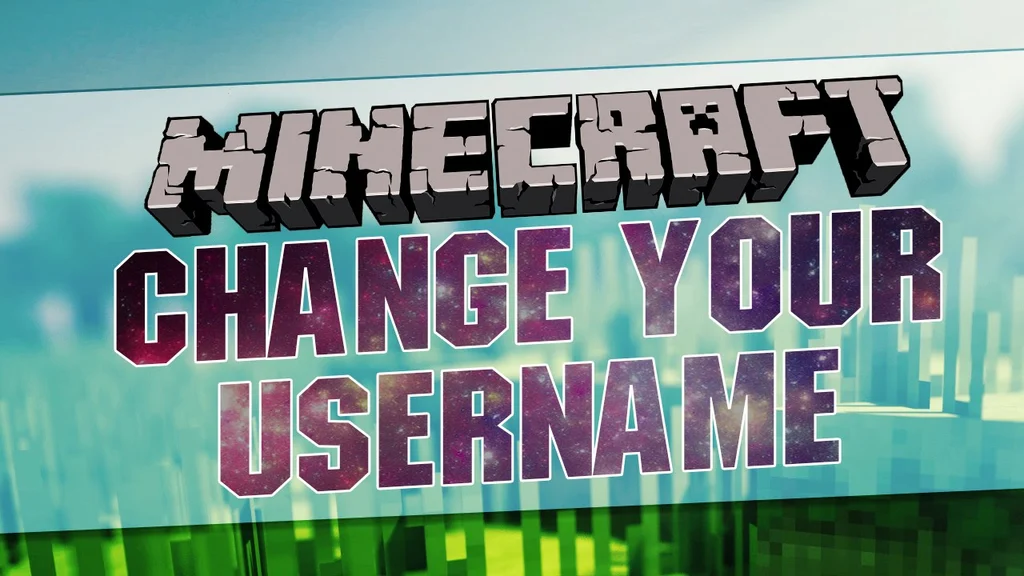
This is a bit more difficult for Bedrock gamers. There are different ways to change the username depending on the console or system the player is using. Players on the Nintendo Switch can change the name of their switch profile in Settings to see how they appear. It is easy to edit the name in your profile settings.
Final Words
In this article, we provide you with various ways to change the username of Minecraft. These methods are easy for everyone and can easily work with all types of consoles as described in the methods. Note! It is important to read the restrictions and guidelines provided before changing the username so that you can rename Minecraft without any hesitation.