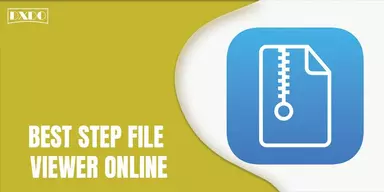How irritating it is when your smart device is out of space! And you cant decide what to delete and what to keep as every data seems equally important? This guide is for you with some simple methods to solve ‘How to Empty Trash & Remove Junk Files on Android?’ issue.
Sometimes you have to download an important app or file, but your device is out of space. Even if you delete some unnecessary files, that sometimes do not suffice. You do not need to worry as you will get all the possible ways that you can use to free some device space. Also, these can help you enhance the performance of the device. As you know, Android doesn’t have a recycle bin, but there are a few ways to help you solve this issue.
Methods to Empty Trash & Remove Junk Files
If we talk about the types of trash files, they are countless in numbers. Trash are mostly cache files that help the system in execution and faster performance. Junk Files are the attached files with apps and other downloaded files that also takes a lot of space. You must know how to remove them and free the space to download further files.
When you search on the Internet for How to Empty Trash & Remove Junk Files on Android, you will be served with many methods list, but to select the best one might be difficult. In this guide, we are providing the best and the simple methods that you can use to free the space of your device and enhance its performance. Go through the list below to get the best method.
1. Cleaning Cache Folders
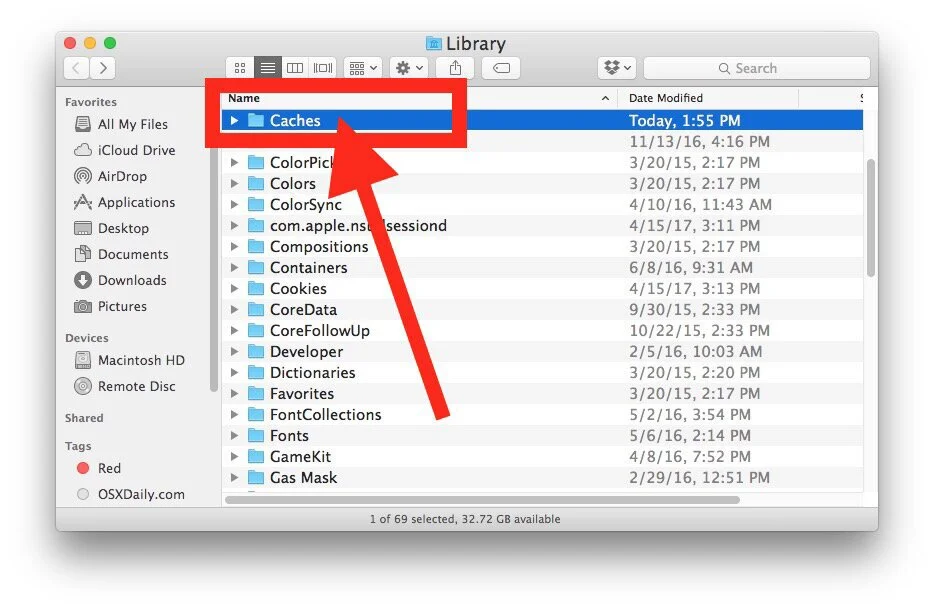
Cleaning Cache Folders is the one to How to Empty Trash & Remove Junk Files on Android. Cache data consist of the files that use during execution. It uses a lot of device space to that affect the performance of the device. To use this method, follow the steps that are mentioned below. You have to clean the two types of cache that are presented below separately.
Clear Cache data of Individual Apps
Step 1: To clear the data of the single app, first, you go to the settings and select the specific app from the list.
Step 2: After selecting the app, go to the individual storage settings of that app.
Step 3: Then, tap on the Clear Cache button to clean the cached data to free the storage capacity and clear Android trash.
Clear Cache data of System
Step 1: Clear the entire device Cache rather than an individual app is good. To do this, go to the settings of the device.
Step 2: Tap on the Clear cache data option to clean the cache data of the device entirely.
This method is more appropriate for clearing unnecessary junk files and helps to free trash from Android.
2. Remove WhatsApp Trash Files
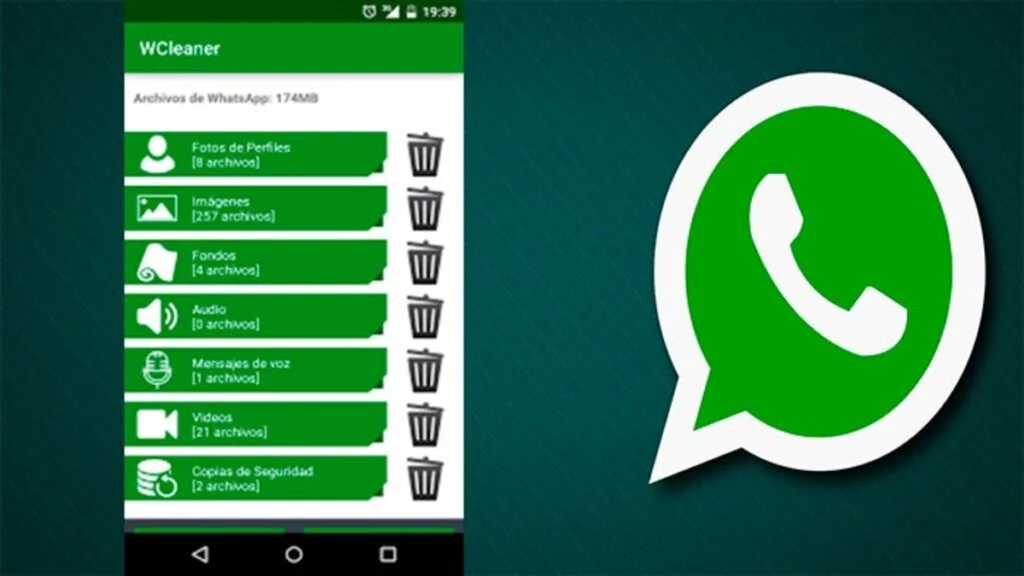
WhatsApp is the most commonly used app on our devices and creates a lot of junk and retains a lot of trash in the memory. And when you create the data backup, it will also take space, and your device may out of space. This is the method to Remove Junk Files from Android devices. You have to clear these junks to free the space. To use this method, consider the steps presented below.
Step 1: Go to File Manager and open it.
Step 2: Then, search for Hidden Files and make sure that WhatsApp does not have any trash files in this part.
Step 3: If you get the junk or trash in this part, then clear it and free the space of your device.
3. Delete the Downloaded Files
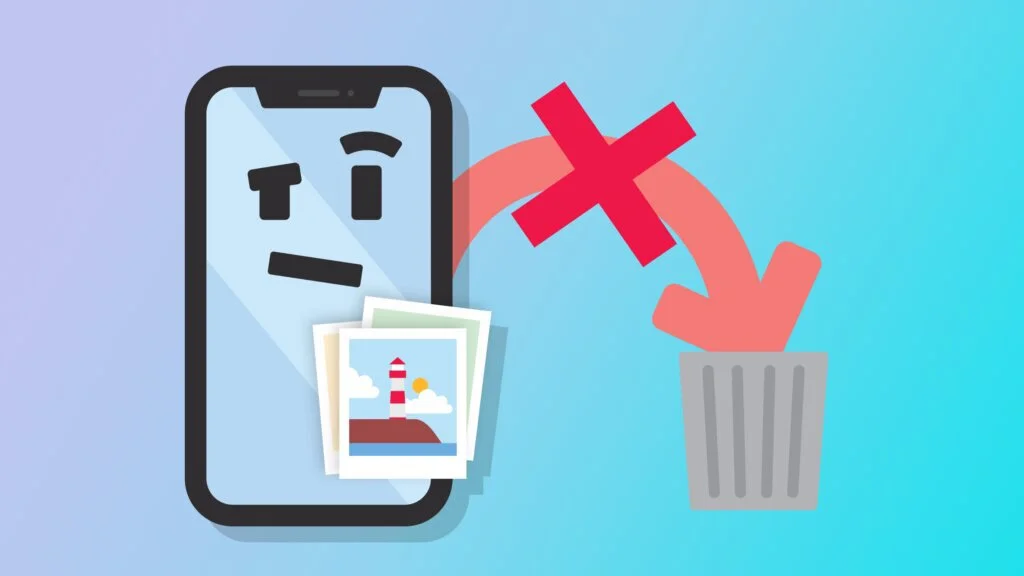
The next method to solve How to Empty Trash & Remove Junk Files on Android is to delete the downloaded files. Sometimes you download the files, and other attached files are also downloaded with the required one, and those attached files are heavy and use a lot of space on the device. To delete these unnecessary files, follow the steps that are mentioned below.
Step 1: Open the File Manager on your smart device.
Step 2: Then, click and open the Downloads option and scan it to highlight the unused files. Then go to the empty trash option to delete these highlighted files and free the space.
4. Delete Duplicate Pictures/Files
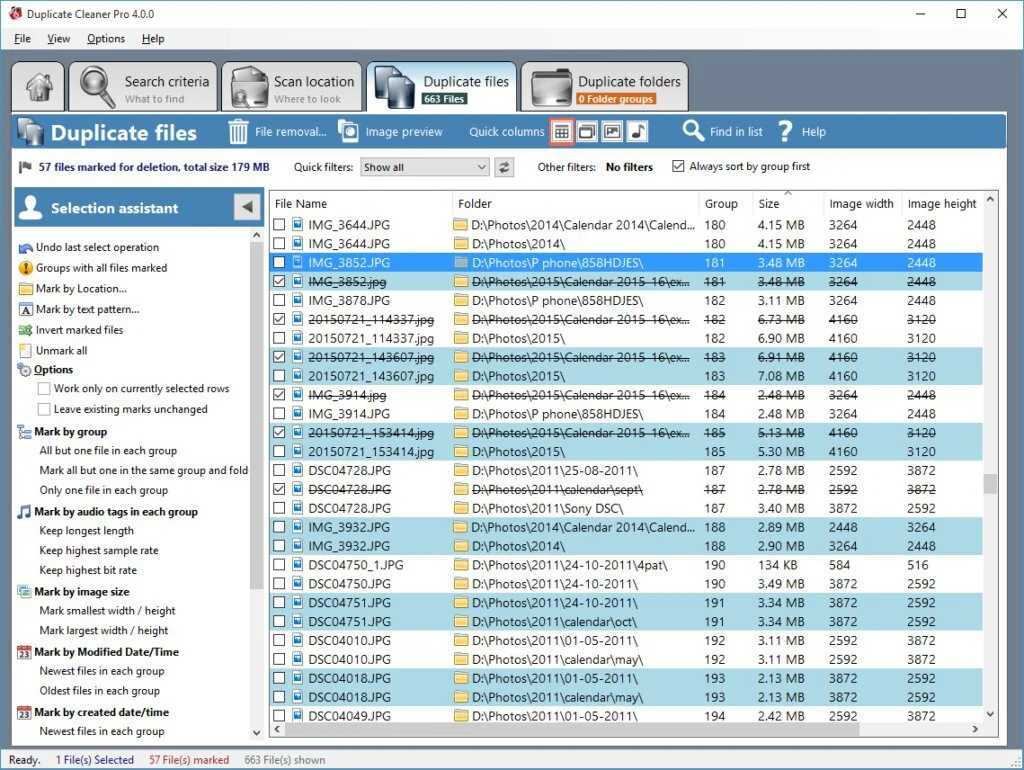
Sometimes the device gallery contains a lot of space due to the duplicate pictures. This will use the extra space and slow the performance of your device. To answer the How to Empty Trash & Remove Junk Files on Android, this is also a method that you can assume. To apply the method, follow the steps mentioned below. It is a third-party app method that helps you to free the space.
Step 1: Analyze the Google Play store for apps that detect and delete duplicate files and pictures.
Step 2: Download the app and open it, allow all the permission and let the app work.
Step 3: The app will check your device and highlight all the duplicates of photos, videos, audio, and all documents in general.
Step 4: And then it removes them with one click, and your device feels light.
5. Uninstall Unused Applications
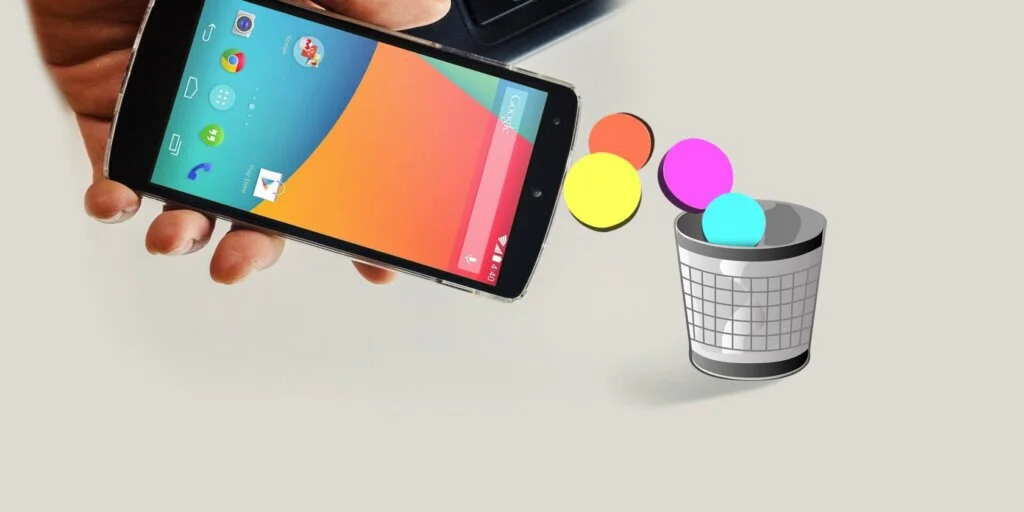
You must have a lot of unused apps on your device that may run in the background and use the device memory space and affect the performance of your device. You can consider this method to solve How to Empty Trash & Remove Junk Files on Android. To apply the method, follow the steps that are mentioned below.
Step 1: Click and hold the app that you want to uninstall.
Step 2: A list will appear, select the uninstall option, and the app is deleted.
Step 3: The other method is to go to the settings and select the app. Click on the uninstall option directly, and this will delete the app from your device.
6. Enable Smart Storage
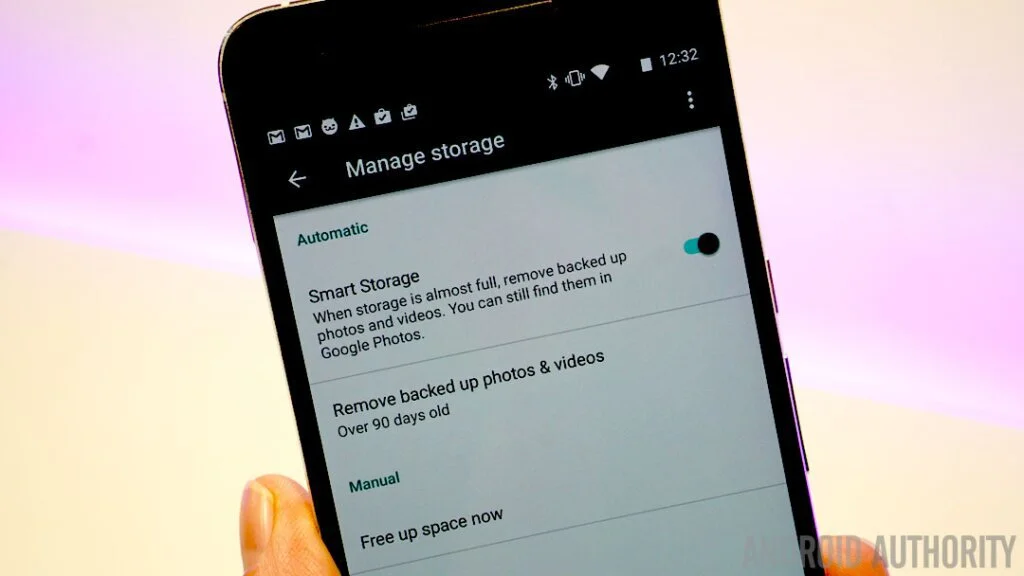
The latest Android devices have the smart storage option that you can use to scan and manage your device storage and remove junk files. It is an excellent option when you feel your device is not working properly; enable this option. It can automatically detect and remove the junk files and is the best option for How to Empty Trash & Remove Junk Files on Android devices. Steps are;
Step 1: Go to the Settings and then click on the Storage.
Step 2: After that, enable the Smart Storage Manager option.
Step 3: It runs in the background and removes the junk, and takes care of your device.
7. Manage Downloaded Music Files

If you are a music lover, you must have music albums and song files that are not in your recent playlist but burden your device and consume the space. You can increase the speed of your device by deleting them. This is also a method for How to Empty Trash & Remove Junk Files on Android and free the space of your device. To use this method, follow the steps that are mentioned below.
Step 1: Click and open the music app and open the album folder.
Step 2: And delete the albums one by one that is not played in recent times.
Step 3: Otherwise, you can use the music apps to stream trendy and on-demand music. This will not use the device space and harm your device performance.
8. Backup Files on PC/Computer
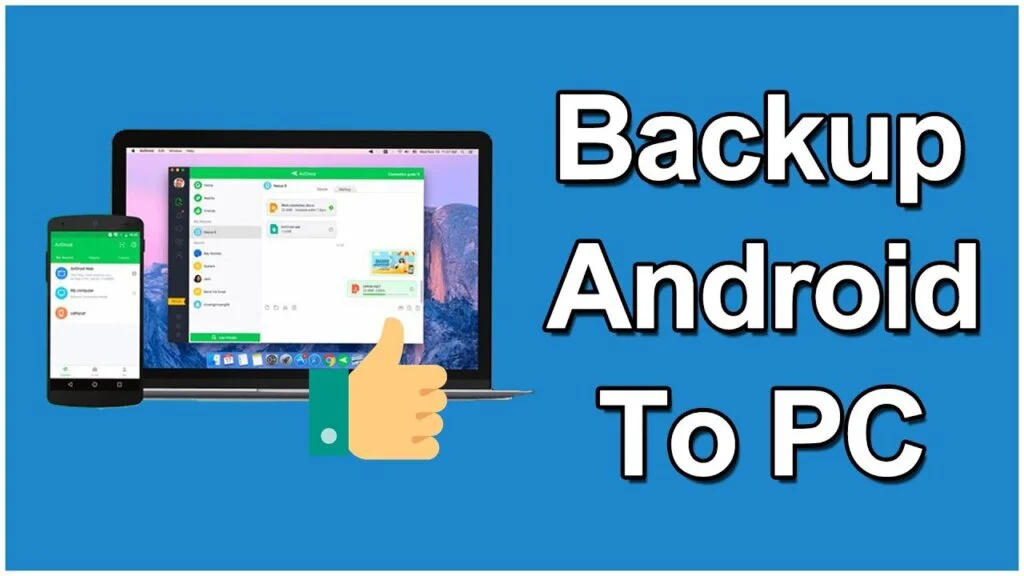
Keeping the device backup file on your smart device also uses a lot of space and slows down your device performance. To solve this How to Empty Trash & Remove Junk Files on Android issue, you have to keep the back files on your PC or laptop. It is a safe and effective way to save your backups.
Final Words
These are all the best and most effective methods that you can use to free the space in your device and enhance its performance. These methods are free and easy to comprehend. If you follow the steps, you will definitely get the results. Try first to use the inbuilt device methods; if they do not work, then move towards the third-party app. Select one or more methods to use, and also, you can share this guide with other Android users to help them who are suffering from the same issue.