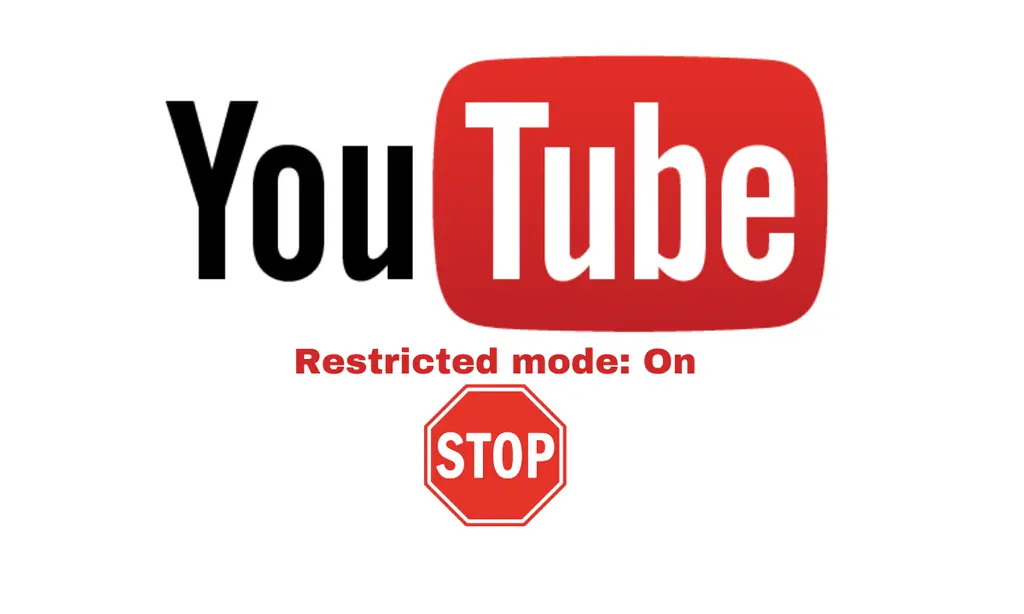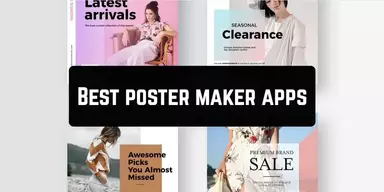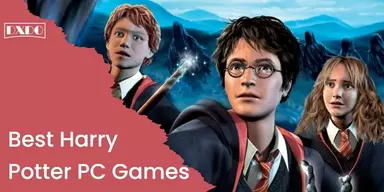YouTube is an American live or recorded video sharing space and also social media held by Google. In the online traffic sense, it is on the second number. It is a virtual space filled with the content of users that can be accessed by anyone at any time for enjoyment. But, open-source does not mean that all content is safe for everyone, and you can enjoy every video openly. To make this platform safe for children and teens, there is a Restricted mode. If you use this, then YouTube can restrict the mature content and assure you the safety for children use.
Restricted Mode in YouTube
As the name indicates that Restricted Mode is a kind of filter that bans the mature content on your account and just shows the remaining safe content to view. It restricts the unsuitable and flagging content that may not be for all ages. It is an excellent feature to keep away your child from inappropriate content.
Once you enable the restricted mode, it filters the video content and restricts the mentioned groups.
- Violence — violent actions, natural calamities, and tragedies
- Inappropriate, Profane, and mature languages, and
- Aggressive, provocative, or disparaging content
- Substance (drugs and alcohol) misuse
- Sexual actions
- Mature issues like (war, crime, and political conflicts) that result in death or serious injuries
Methods to Enable YouTube Restricted Mode
If you are an Android and Mac smart devices user, first you have to sign in to YouTube with your accurate details. Then you have to consider the steps mentioned below:
How to Enable Restricted Mode in Android Devices?
Step 1: On your Android device, open YouTube and click your profile icon on the right top.
Step 2: Click on the Settings option in the Account menu.
Step 3: In the Settings, Click on the General option.
Step 4: To enable or disable this Mode, drag the Restricted Mode slider. If the slider is gray, this is disabled. If the slider is blue, it is enabled.
How to Enable Restricted Mode in iPhone or iPad Devices?
To use this setting on iPhone or iPad, open YouTube and sign in.
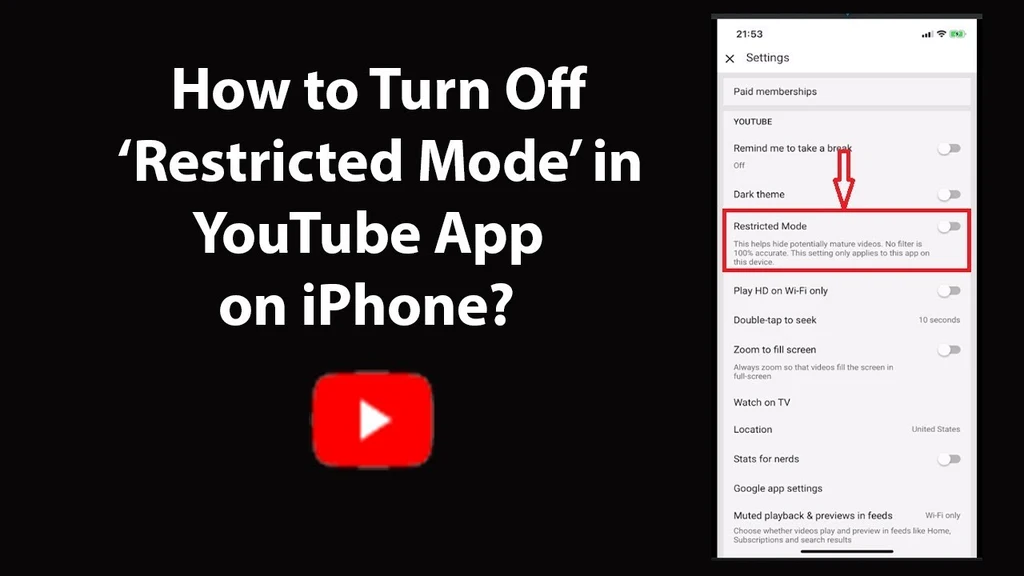
Step 1: Once you have signed in, click on your profile icon in the top left.
Step 2: Click Settings to achieve the app settings menu.
Step 3: In the setting menu, drag the slide and enable or disable the Restricted Mode. If the slider turns gray, it is disabled; it shows Mode is enabled if it is blue.
How to Enable Restricted Mode on PC?
You can also activate the Restriction mode on your PC. The steps to on this Mode on your PC are given below:
Step 1: Open your YouTube account on your PC.
Step 2: Click on the account image at the top right corner of the dashboard.
Step 3: Scroll down the account menu and Click on Restricted Mode.
Step 4: In the new window at the top corner, pin the Activate Restricted Mode. YouTube starts Restricted Mode on your browser and restores the homepage to filter the content.
How to Lock Restricted Mode in Browser?
If your PC serves as the server and you want to restrict the browsing of other computers. It can comprehend this and provides a method to the server to enable Restricted Mode. To enable the Restricted Mode on your YouTube server account, follow the steps below:
Step 1: At the top corner of the homepage click on your profile picture.
Step 2: Click on the Restricted Mode in the menu.
Step 3: Click on the enable Restricted Mode in the browser option.
Step 4: YouTube opens a new page where you must enter your Google account password. This is it; YouTube Restricted Mode is locked on your PC browser.
How to Unlock the Restricted Mode?
Sometimes, you need to unlock the Restricted mode, and you have to enter your account password to do this. Remember your account password; otherwise, you have to change the password first. Steps are:
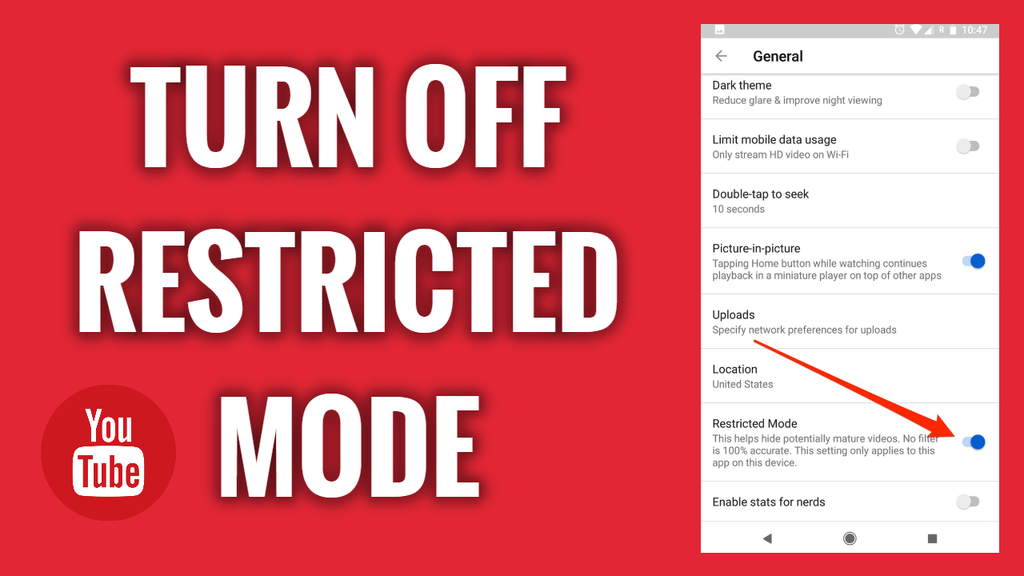
Step 1: Click your account profile at the top of the dashboard.
Step 2: Choose Restricted Mode in the menu.
Step 3: Click the disable option in this browser.
Step 4: Enter your Google account password in the given box to complete the unlock process.
Final Words
There are a lot of shortcuts and tricks that you can use to protect yourself and your family from the mature content on this platform. You can ditch the ads through the Premium subscription of YouTube. If you want to revise the restrictions on YouTube, we also provided that solution for your ease. You can consider this guide to solve your privacy concern issues and provide it as the best guide to others.