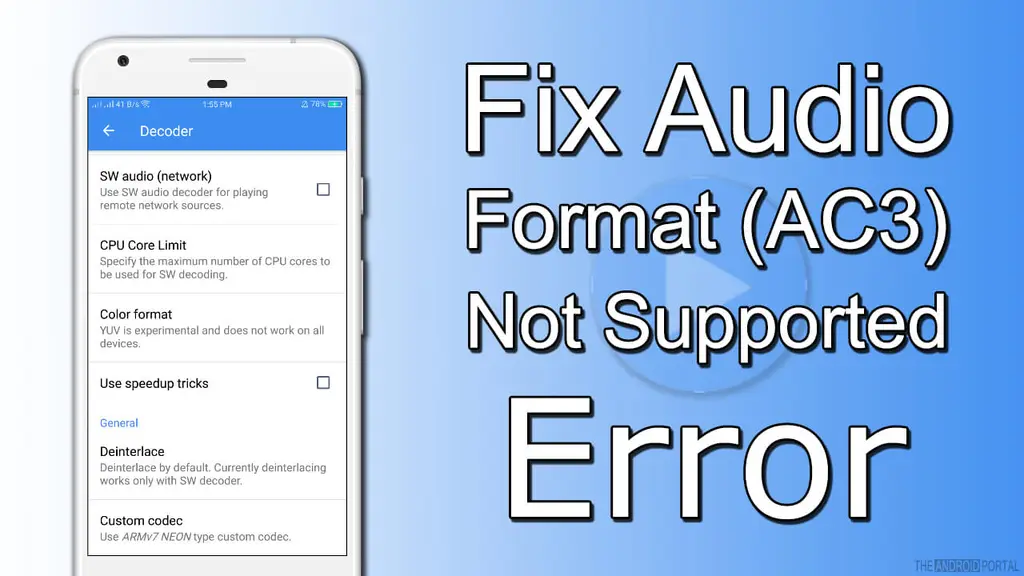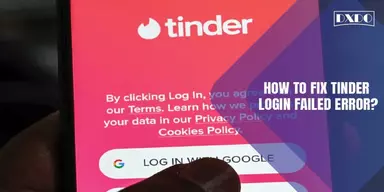MX Player is always ranked among one of the top best video players, particularly for Android users. You are able to play different videos on the MX Player to watch videos in excellent voice and video quality. But occasionally, it can also cause some issues. One of the major is AC3 Audio Format which is not Supported in MX Player. It shows that the AC3 audio codec is not able to support it there, and you can’t enjoy watching the video with excellent audio quality.
It can be transpired at any time but don’t get panic; AX3 Audio Not Supported MX Player Solutions are also available there in a wide range. So to get suspicious about its quality and compatibility is not the right choice. This AC3 Audio is not supported in MX Player Problem only caused due to some reasons just get an insight of those and try to avoid them so that you will never face AX3 Audio not Supported MX Player problem again.
Reasons for AC3 Audio Format Not Supported Error on MX Player
This problem may be caused due to lots of issues, but some major issues that can enhance the ratio of the reasons for AC3 Audio Format not supported Error on MX Player are described below:
- The MX Player missed its required codec to run the variety of audios.
- It may occur due to licensing expiry issues. The reason is that MX players do not provide extended support to the DTS and Dolby audio codec.
- Videos with multiple codecs like AC3, DTS, MLP, EAC3, and DTSHD can no longer stretch out audio even though playing.
- If an error message appears for an instant, AC3 Audio not supported in MX Player prompts out, it means your video will now play starved of the audio due to some technical reasons.
Now the question that may arise in someone’s mind is, How to solve Audio Format AC3 not supported in the MX Player issue? Don’t get the headache to find out AX3 Audio Not Supported MX Player Solution from different sources. Just go through this article because here you will explore the various methods for the “How to solve Audio Format AC3 not supported in MX Player” problem.
Methods to Fix AC3 Audio Format Not Supported Error on MX Player
There are a variety of methods discussed at this place to get AX3 Audio Not Supported MX Player Solution. Applying any of one at your ease, can provide you the enjoyment back to watch your favorite videos limitlessly.
1. Add Custom Codecs
To confirm that you download and install the correct custom codecs, you first should have to check the MX player’s running version in your media player. After shortsighted, the version, follow some steps available below to pick and download the custom codec.

Step 1: First, “Open MX Player application” on your device.
Step 2: “Tap the three dots option” at the right corner, available top of the screen.
Step 3: After that, Go to the “Settings.”
Step 4: Now, “Select Decoder Option” by tapping the gear icon.
Step 5: Scroll down to the bottom and find out “Custom Codec Option.”
Step 6: Here, you only need to “Select Codec Option.”
Step 7: Several Codec will be shown there, “Download the one” according to your requirements.
Step 8: Once the download is completed, “Reopen the MX player” so that your device will spot the downloaded codec inevitably.
Step 9: If you found it compatible with your operating system, then give a final click to the “OK Button.”
This is all you should have to do with this solution. But unfortunately, if there is any reason else that you will not be able to solve the AC3 Audio Not Supported problem, then go ahead and read the alternative one.
2. Manually Add the Custom Codec
If your MX player does not sort the problem customarily, then we advise you to add the codec manually with a proper system.
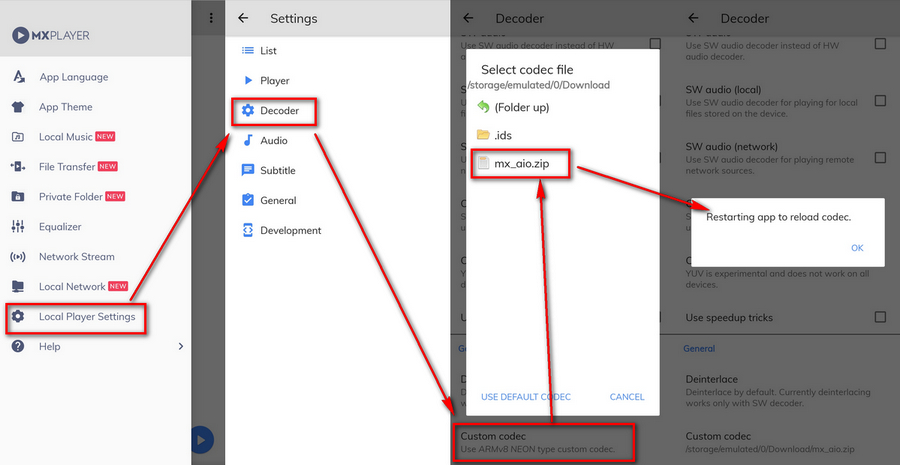
Step 1: Open the MX player Main Manu and “Tap on the Settings.”
Step 2: “Navigate to Decoder option” and go to the “Custom codec.”
Step 3:“Click to the Custom Codec” and select the file to “Save and Download” custom code.
Step 4: Finally, you will get a correct new code, and your MX player will automatically process it.
That’s all! You can now restart the program again and play your favorite videos that cause the problem of your eac3 not supported format in MX Player.
3. Utilize VLC Player to Fix eac3 Format support
The VLC player can also convert diverse video and audio formats. So, if you are facing compatibility issues like the audio format eac3 not supporting your videos, you can easily restore it to any other form according to the compatibility of your MX Player so that you can easily play the videos on your own AC3 MX Player Format.
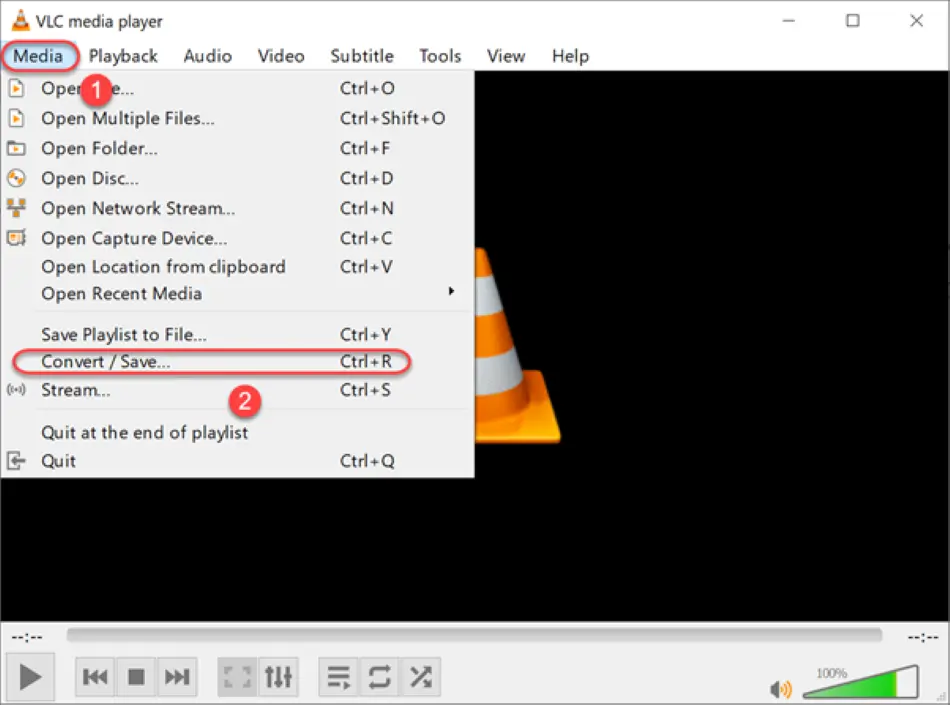
Step 1: “Go to the VLC Menu,” to the Uncluttered Media option, and “Click on the Add.”
Step 2: Now pick relevant video or audio files, and “Tap to Open Button.”
Step 3: Leave it until the process is completed. Once it has been done, “Click on the Convert/Save Button.”
Step 4: After that, “Shuffle to the settings” you can change the Profile now.
Step 5:“Select the audio format” you desire to convert.
Step 6: Give a name to your converted file and “Click on the Start Button,” though the conversion process can be started.
Step 7: After finishing point, “Convert Audio File Option” that includes audio format eac3 that is already saved.
After completing this process, you can easily utilize the converted file on your MX Player without any interruption.
4. Convert EAC3 MX Player Supported MP3, AAC, or MP4 Format
This is another super-fast and quick solution to fix the eac3 audio error on MX Player. You can effortlessly encode the MX player eac3 audio not supported into more well-suited formats, like MP3, MP4, or AAC, through this method.
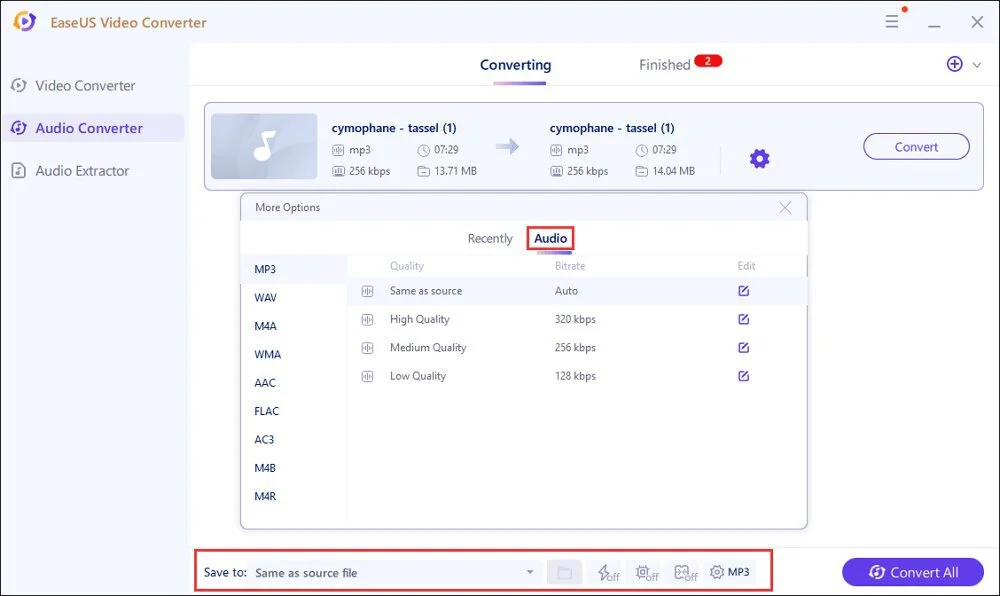
Step 1:“Install” any reliable and proficient audio/video converter.
Step 2:“Convert video/audio files” into digital formats.
Step 3:“Fix the File” to the audio format eac3 again so that MX Player can support it.
That’s enough! You will surely solve your problem there.
Final Words
Don’t take critical action to delete the video/audio files or even uninstall your most competitive MX Player application. At the same time, you feel that the AC3 format is not supported and causing an error because that is not a big deal now for you if you read this article. You can conveniently fix the problem now, even in several ways. You can also utilize these methods if you want to play other formats as well. This article will surely make you able to solve your problems regarding MX Player Formatting. So you can easily enjoy watching your most desired and beloved videos in a high audio quality range.