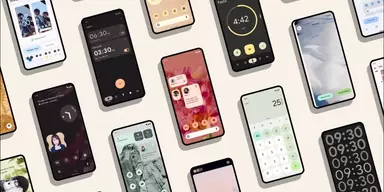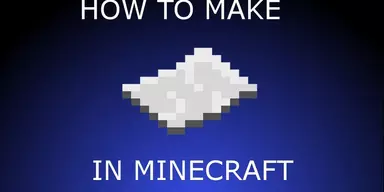Nowadays, everyone is familiar with the use of SD cards. But here we will talk about its technical terms and problems. An SD card (Secure Digital Card) is a chip card used to store large amounts of data for a long period of time in wide-ranging types of smart devices, cameras, mobile electronics, etc. Like other technical devices, a fully functioning SD card always has the potential for failure or error. However, most SD cards show some signs of corruption or damage before they fail. If you identify these signs at an early stage, you will be able to back up your data in a timely manner and fix the underlying problem.
Signs Showing SD Card is Corrupted
In this section, we will explore the warning signs for the corruption or failure of an SD card. The signs are given below.
No SD card detection: When you enter your SD card into your digital device, i.e., camera, mobile, laptop. Meanwhile, you wait for some time or some more. But you didn’t get any notification regarding this. There is no sound, no message that means nothing occurs. While such an occurrence can be worrying, it does not necessarily imply that your SD card is dead.
Read/Write error: This issue is linked with the transferring of data. Let’s suppose you want to move a video or any file to/from your SD card from/to another device (for instance, a computer). You connect your SD card with the computer, and you receive an error message – ‘Read/Write error on SD card.’ So, you don’t have to transfer the same file many times to complete the transfer. This kind of problem you come across should be a serious source of concern.
Connection issues: You may be dealing with SD card corruption or even physical damage if you have to reinsert the SD card numerous times before it eventually mounts appropriately. SD cards are notably hard, and it only takes a small amount of force to break, bend, or twist them. The little metal pins may become misaligned; as a result, causing connection problems.
Error in Windows format: You know there’s something wrong with your SD card when a concerned Windows format error notification (You must format the disc in drive X: before you can use it) appears on the screen of your device. If the SD card is empty, simply format it to make it functional again. However, if it includes critical information, you must repair it.
Slow performance: Your SD card’s performance can be harmed by corruption or damage. As a result, you may encounter issues such as files becoming unreadable on your SD card or losing some or all of your images. Because of these issues, the data transmissions become very slow. It could take up to several hours to transfer just a few photos or video files in extreme circumstances.
Methods to Fix Corrupted SD Card
Following are the methods to fix corrupted SD Card on Android without using a PC.
1. By Changing Device
If you find that your SD card is not showing on your device and you don’t know why this is happening or what is causing the problem, you should first change your device, and it means you should insert your SD card in another mobile phone. If this method works, you will be capable of managing your files on it. Through this method, you can also check your SD card’s working condition. Proper working of the card on another phone means it is not compatible with your phone.
2. By Formatting SD card
This method will be used when the first method is not able to resolve your problem. In such conditions, you simply need to format your SD card. Before formatting, you must set up a backup for your data because this process will erase all your data if you do not set up a backup. The steps of the formatting process are given below.
Step 1: Go to the ‘Settings’ of your phone and click the option’ Storage.’
Step 2: Click on your SD card’s name and go to the option available at the top-right corner of the screen with three vertical dots.
NOTE: In some phones, the ‘Format SD card’ option is available directly instead of the three vertical dots option. If not available, then proceed to the next step.
Step 3: Now hit the ‘Storage’ settings at the bottom of the drop-down menu.
Step 4: Click Format to erase your SD card and tap ERASE & FORMAT. This action will format your SD card.
3. By Using SD card repair solution
If neither of these methods worked, contact the manufacturer of your SD card. SanDisk, Samsung, and other manufacturers offer options for repairing corrupt SD cards. You can contact them through their website or by contacting customer service. Otherwise, the Google Play Store, as well as the internet for PCs, have a plethora of software that may be used to repair SD cards. If nothing else works, you can attempt any trusted option to repair your SD card. You can also employ the Windows command line, as this is the most common technique to repair SD cards using a computer.
Final Words
We have covered all the possible methods for repairing corrupted SD cards without connecting to a computer, the most common of which is formatting. All files are gone once the drive is formatted, which is why you should make a backup before formatting.