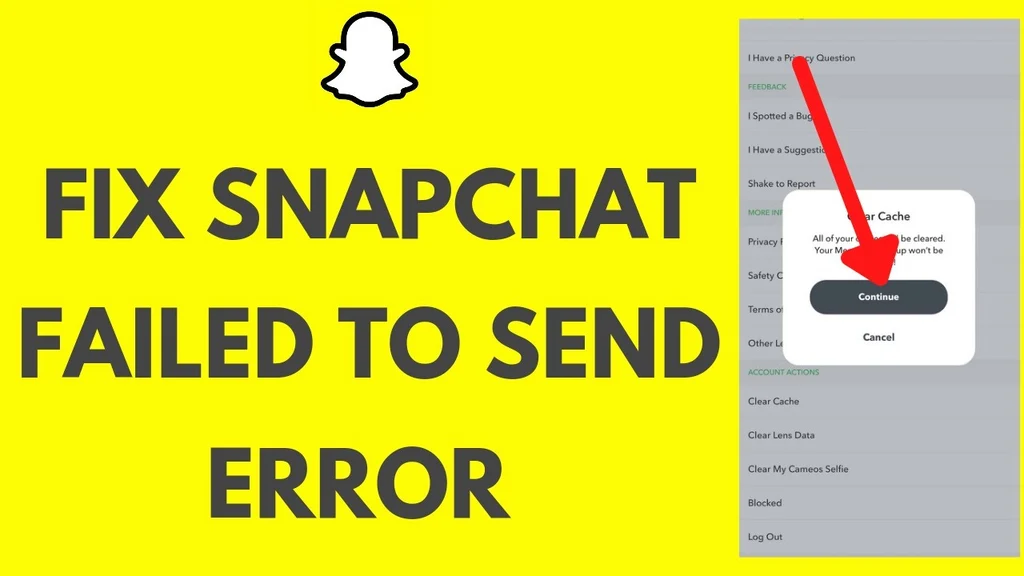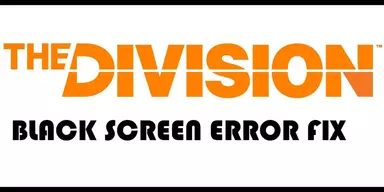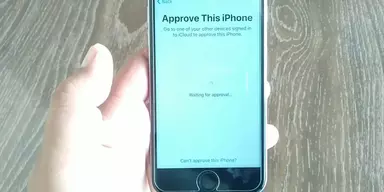In the modern era, with technological advancement, the trend of Social media platforms like Snapchat, Whatsapp, Instagram, and many more are widely used successful media. These platforms were used all over the globe because it gives you easy access and help you connect with people all over the world. One of that famous platforms is Snapchat.
Snapchat is American multimedia messaging social media platform launched by Bobby Murphy, Reggie Brown, and Even Spiegel and released in 2011. It is the most exciting application the youth mostly use to make their lives trendy. It has various features like providing you with a variety of filters, giving you complete security and privacy. Chats will disappear in 24 hours and make filters according to your locations.
Although Snapchat is one of the best applications used worldwide, the other drawback that is very irritating is when your Snapchat does not work well for two basic reasons. Firstly Snapchat tried to send messages, but displays failed to send errors. Secondly, when the receiver does not receive your messages. These errors sometimes become very annoying, especially when sending something important. But this failed to send error can be resolved easily by troubleshooting.
Why Failed to Send Error Appears on Snapchat?
Coming forward to our main concern of the day which is is why errors occur on Snapchat. There are various reasons when Snapchat displays Failed to send error, the most important of them are listed below
- Due to poor internet connection
One of the basic problems or issues that occur while sending huge messages or media is the slow internet connection. That is why while you send messages to one another, you see Displaying Failed to send error.
- Due to Internal Snapchat Issues
The other reason you can not send or receive messages on Snapchat is an internal issue that was not showing on applications like sometimes bugs or glitches appears, and your Snapchat stops working and shows Failed to send error.
- Blocked by other users
It is one of the main issues that occur mostly on Snapchat while sending messages and Snapchat displays Failed to send error because sometimes you did not know that the second person you were sending messages, for some reason, had blocked you. You were trying to send messages repeatedly but were not received by another person.
Methods to Fix Failed to Send Error on Snapchat
There are various methods to easily resolve your issues while sending messages on your Snapchat easily. Let us discuss steps to resolve your issues. To fix Failed to Send Error on Snapchat, use these efficient methods which surely will resolve these errors and will allow you to use Snapchat smoothly.
1. Reinstall your Snapchat Account
Reinstalling your Snapchat if any of the small issues appear while sending messages as bugs or glitches will be resolved easily, and Snapchat did not show Failed to send error on screens.
Step 1: Open up your Snapchat application, and select the “User” icon shown above left on the screen.
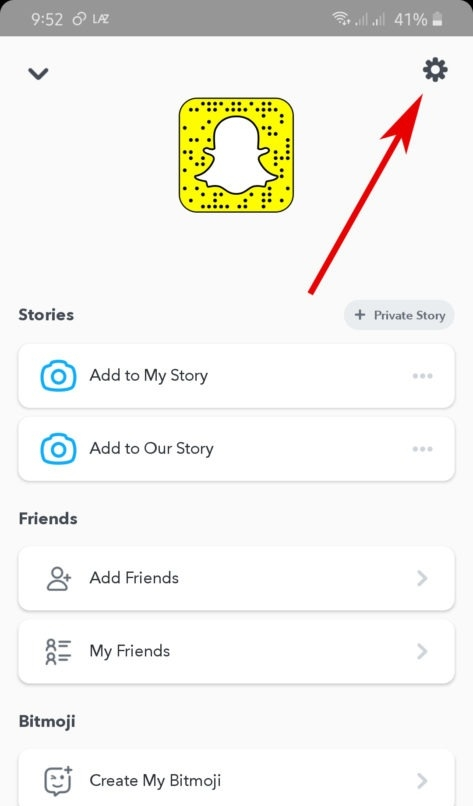
Step 2: Open “Setting” by tapping on the “Gear” button from the screen.
Step 3: Select “Logout” from the “Settings” drop-down box.
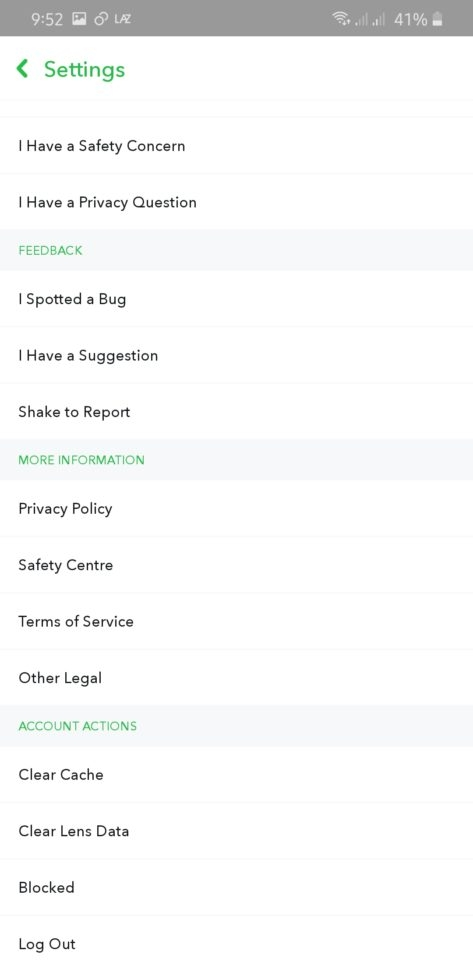
Step 4: “ Pop-up” box appears speedily after tapping on logout, asking you to save your login details. “Select No.”
Step 5: Finally, open up your Snapchat account by solving the identification puzzle.
After performing these easy steps, see whether your Failed to send error is fixed. If not, use other methods to resolve your issues.
2. Restart the Device
There are slightly different methods to restarting your app on iOS or Android smartphones. By doing this, your issue of failed to send error Snapchat can be resolved easily.
Restart Andriod Devices
Step 1: Press the “Power” button from your smartphones until the option appears of “Restarting” or “Power off.”
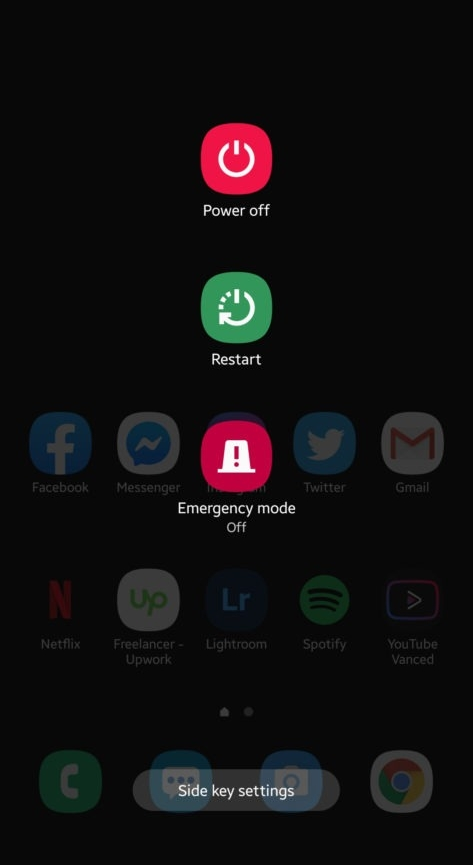
Step 2: Tap on the “Restart” option and wait for a few seconds, and your devices will be restarted.
Step 3: Now open up Snapchat and see whether the issue is resolved or not.
Restart iOS Devices
Step 1: Tap the “Power” Button from your apple phone, Hold that button for a few seconds. A slider will appear on the screen, showing “Power off.”
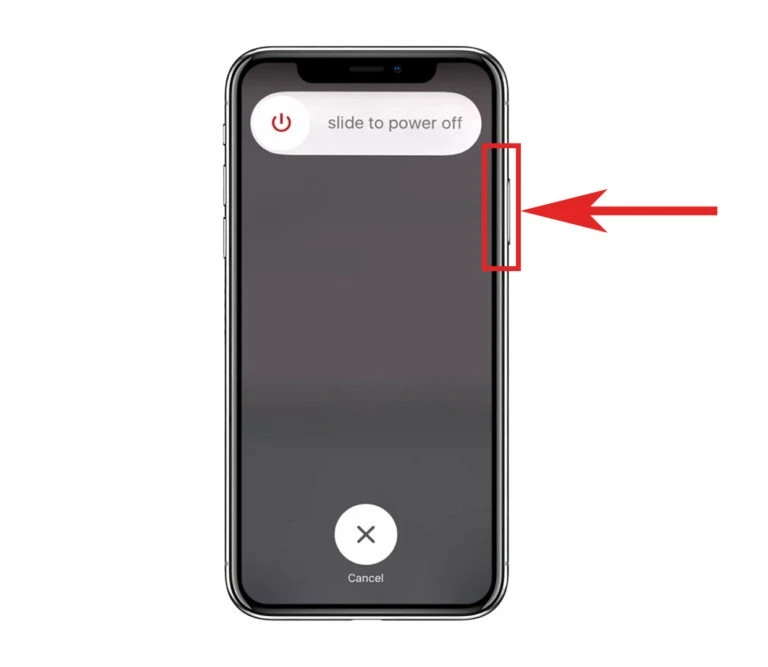
Step 2: Drag that “Power Switch” slider and turn off the device.
Step 4: Restart the device again, and by opening up Snapchat, see whether the issue is resolved or not.
3. Check for Updates
Sometimes it is also an issue that you were running an old version of Snapchat and ignore new updates. There are various methods for Andriod and iOS with which Failed to send error can be resolved.
Check Updates for Andriod
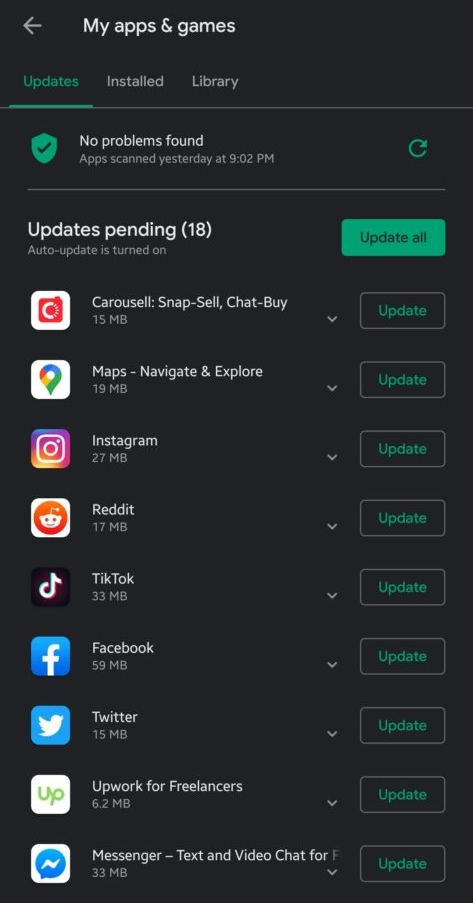
Step 1: Open “Google Play Store” from your Smartphone.
Step 2: Tap on the “Menu” button inside the search bar from the Google Play Store.
Step 3: Select “My Apps & Games” from the menu.
Step 4: Play store will show you which app should have to update. Select the Update button in Front of Snapchat to install it.
Check Updates on iOS
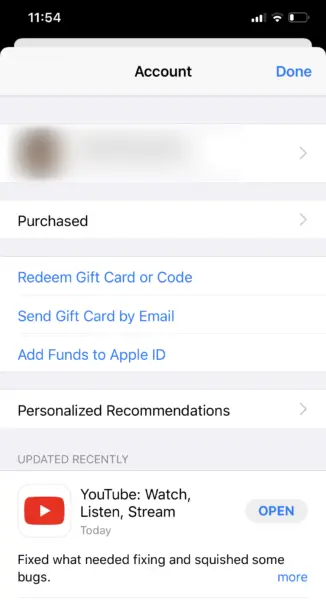
Step 1: Open “App Store” from your iPhones.
Step 2: From the bottom navigation bar in App Store, Tap on “Updates”.
Step 3: Hit the Update button along with the Snapchat application, and it will show you if there will be any updates available.
Step 4: Go back again to Snapchat and see whether the issue is resolved.
4. Clear App Cache
Snapchat is used to store some of the data on the App Cache, which will help Snapchat to run faster. But sometimes, the Cache does not support due to excessive load, which is why your Snapchat does not work properly. To clear this Cache, use these easy steps.
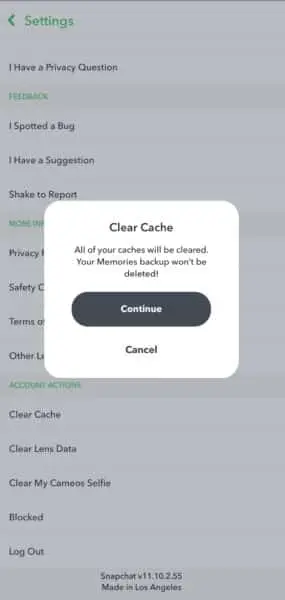
Step1: Open Snapchat and Tap on the Profile icon.
Step2: Open the “Settings” from the “Gear” icon.
Step3: Tap on “Clear Cache” from the Scroll Down box.
Step4: Tap on “Clear All” from iOS and “Continue” from Andriod to clear Cache.
Step5: After that, go to the main screen and see by sending messages whether the issue is resolved.
5. Check Permissions
If Snapchat still shows failed to send error, then there might be an issue that the application can not access your network. To see that follow these steps
For Andriod
Step 1: Open the “Snapchat” Application.
Step 2: Select the “Profile” Icon, and from there, to open up Snapchat’s setting, Tap on the “Gear” icon.
Step 3: Tap on “Privacy Tab” from Scroll down list.
Step 4: Tap on “Permission” from Privacy Tab.
Step 5: Make sure that Snapchat has permission to access your networks.
For iOS
Step 1: Open up your “Snapchat” application.
Step 2: Tap on “Profile” from your mobile screens.
Step 3: Hit the “Gear” icon to open settings.
Step 4: From “Additional Services,” select “Manage.”
Step 5: By tapping on permission, verify Snapchat has a license to access your networks.
Step 6: Open your application again and see if the issue is resolved, by sending messages.
If still your issue is not resolved, there are also many other methods like Seeing your internet connection. Reporting your problems to Snapchat technical supporters or solving issues by checking that you were sending messages if you were a friend with other persons.
Final Words
Almost everyone loves to use Snapchat but sometimes you might find issues while sending snaps or messages and Snapchat displayed Failed to send error on the screen. This is irritating and annoying, but you can resolve these issues by following simple methods. Above mentioned are some of the frequently used methods which have very much easy steps to resolve your issues.