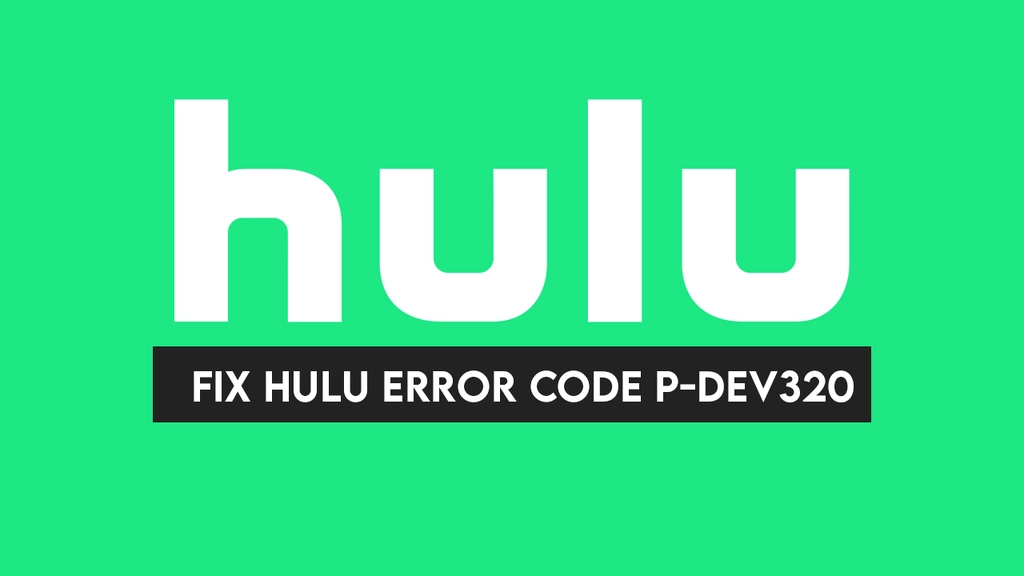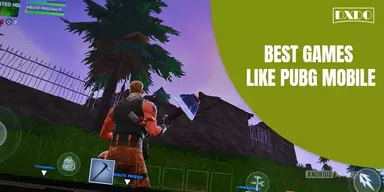When you search for the Online Streaming Application on Internet, you will get a list of the free and paid streaming applications designed up-till now. One of the leading application in that list is Hulu. This is the best platform you can use to stream, but sometimes it may not work properly and show some errors. The most common error that this app show is code P-DEV320.
What is the Reason of Hulu Error Code P-DEV320?
Hulu is the Streaming Application that you can use to stream the data. There are two more errors that are related to this P-DEV320. These errors can occur in any device that execute the Hulu application. This error is related to the bad connection and other Internet issue. When this issue happens, it shows the message with the code. You may also see:
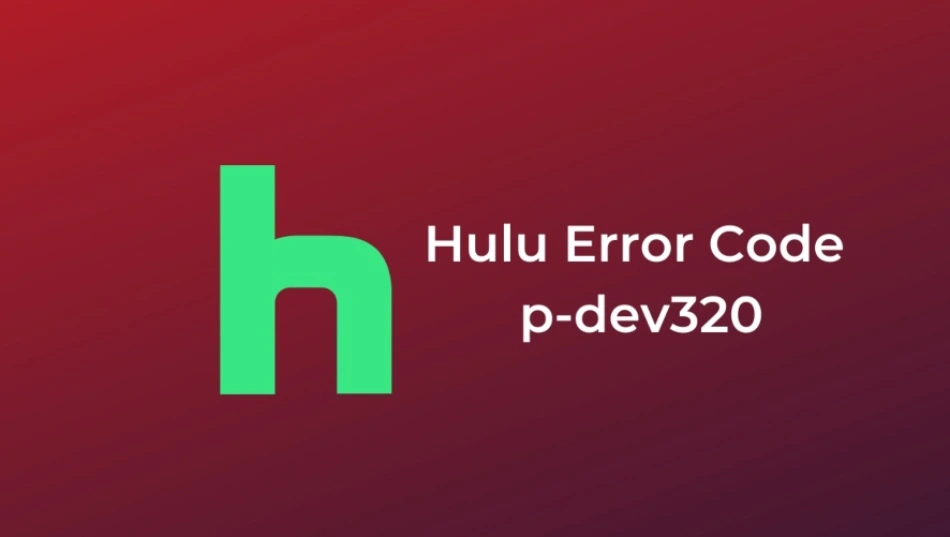
ADVERTISEMENTCONTINUE READING BELOW
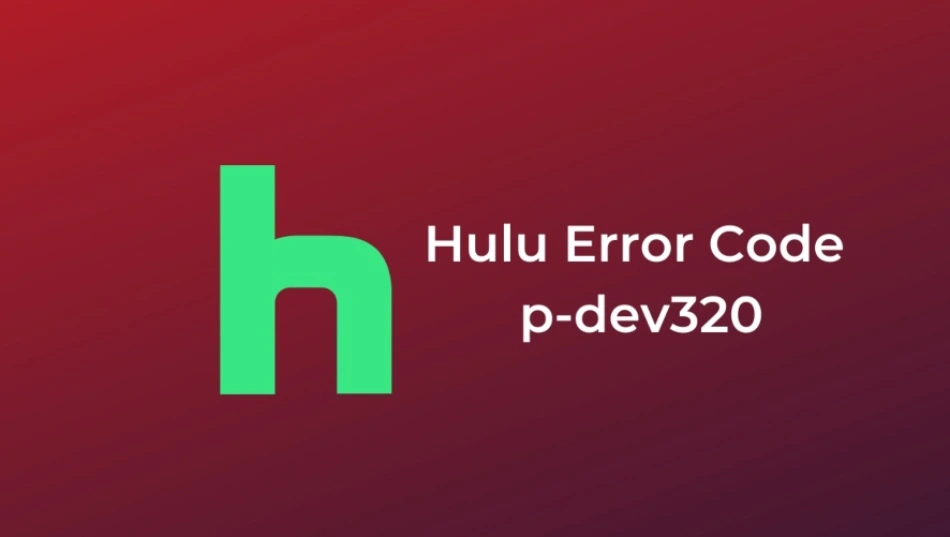
Methods to Fix Hulu Error Code P-DEV320
You open the Hulu application for the streaming, and you get an error P-DEV320. This means your device can not link with the Hulu server, thus causing this error. This error is raised due to a network issue or internet connection problem. You can fix this issue easily with the help of this guide. If you are using the old version of this app, then you can also get this P-DEV320 Error. The reason and the solution of this error vary from device to device.
1. Ensure Your App is Updated
To use this method, you just have to consider the version of the application. If you are using the old version of the application and it is unable to link with the internet connection due to any factor, you must download the updated version of the application to stop this error.
Update on Android Devices
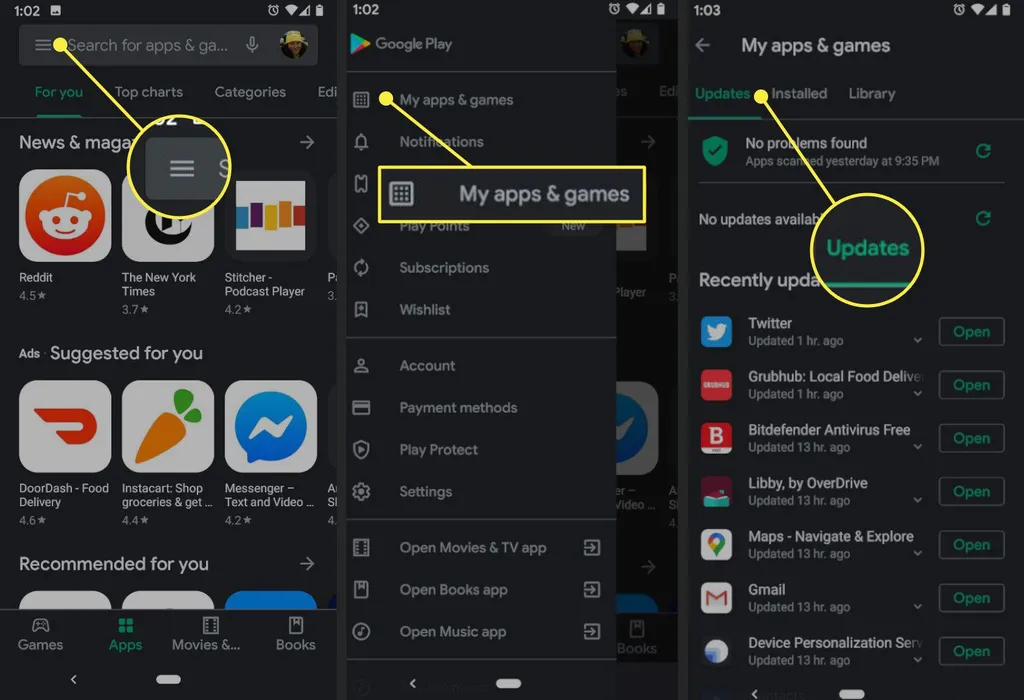
To update the application on Android devices, you have to follow the steps that are mentioned below:
Step 1: Go to the Google Play Store on your device.
Step 2: Choose the three-line icon from the Menu.
Step 3: After that, click on My Apps and Games.
Step 4: Choose Hulu and click on Update.
Step 5: Open the application after updating to verify whether the Hulu code P-DEV320 error continues.
Update Hulu Application on Android TV
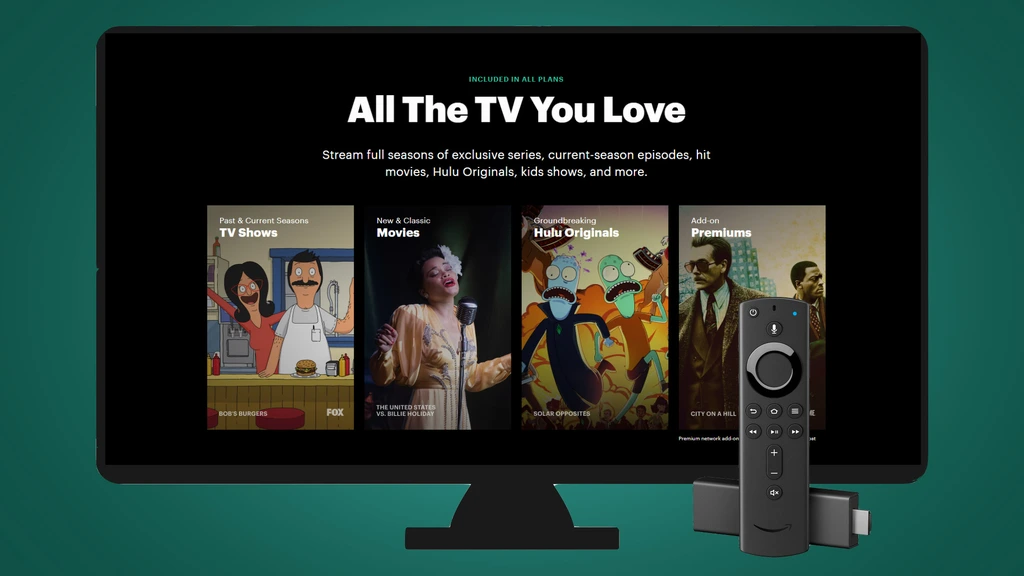
To update the app on Android TV and remove the Hulu Error Code P-DEV320 on TV, you have to follow the steps that are mentioned below:
Step 1: Go to the Home display and pick the Apps.
Step 2: Click on to Google Play Store.
Step 3: Click and pick My Apps.
Step 4: Download any updates accessible for Hulu.
Step 5: Execute the app afterward and see the displays without the Hulu P-DEV320 error worrying you.
Update Hulu App on iPhone and iPad

To update the application on iPhone and iPad, you have to follow the steps that are mentioned below:
Step 1: Go to the App Store on your iPhone or iPad device.
Step 2: Click and select the Updates.
Step 3: Go through for updates for the Hulu application.
Step 4: Click Update to install the accessible updates.
Step 5: Then, select a movie on Hulu. The Hulu P-DEV320 Error code will not shown.
2. Check Your Internet Connection
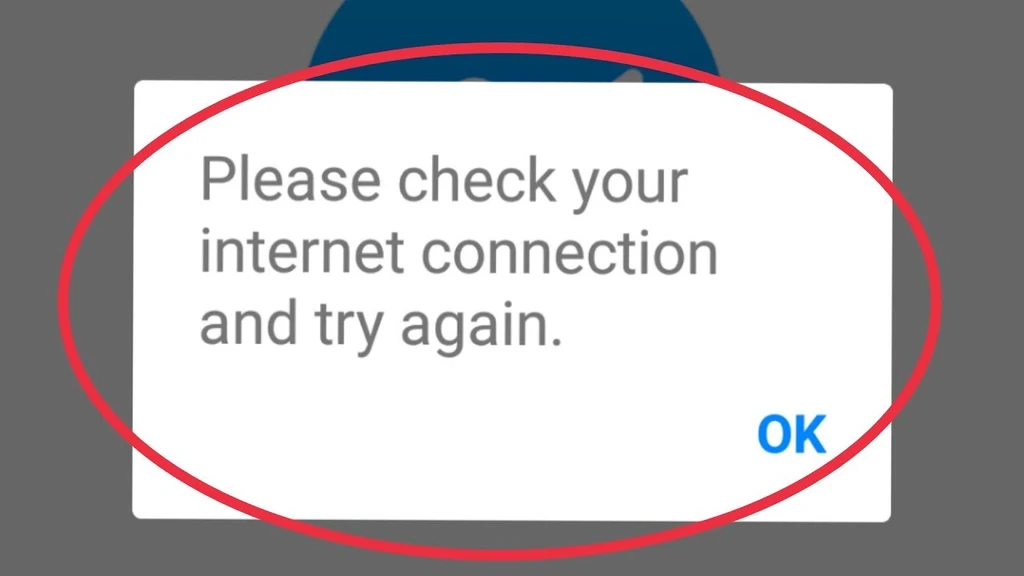
The other method in this list is to check your Internet Connection. You can use this method to remove the error easily. It is a good and easy method with simple steps. To use this method, consider the steps that are mentioned below:
Step 1: End the programs or apps executing in the background.
Step 2: End all the plans linked with the home system.
Step 3: Plug an Ethernet wire to link the Hulu streaming device to the router.
Step 4: Verify the router or modem both have located anywhere near the Hulu streaming device for better services.
3. Clear Hulu Application Cache
Sometimes your device has such kind of cache that does not allow the application to run, and the error occurs. If you do not clear the cache regularly, then it affects the performance of your device. To overcome this issue, you have to consider the steps mentioned below.
Clear Data and Cache on Android Devices
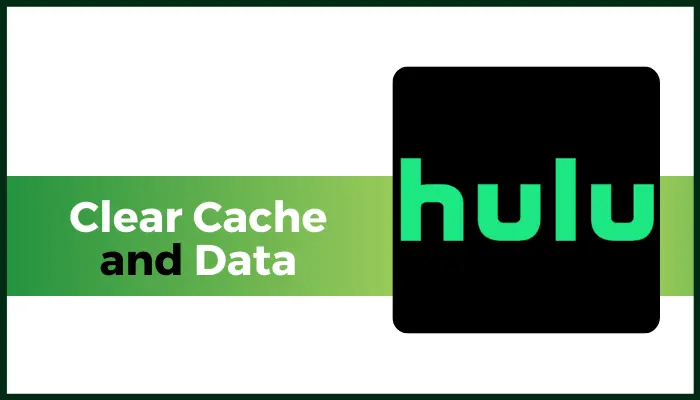
To clear the cache data in the Android devices, you have to follow the steps that are mentioned below:
Step 1: Go to the Settings on your Android smart device.
Step 2: Next, you have to select Apps or Application from the list.
Step 3: The next step is to tap on the Hulu app and open it.
Step 4: After that, click on Storage.
Step 5: Then select the option of Clear Cache and click on Clear Data.
Step 6: When the cache and impermanent data can be cleared, open the Hulu. The error is cleared now.
Clear Data and Cache on Apple Devices
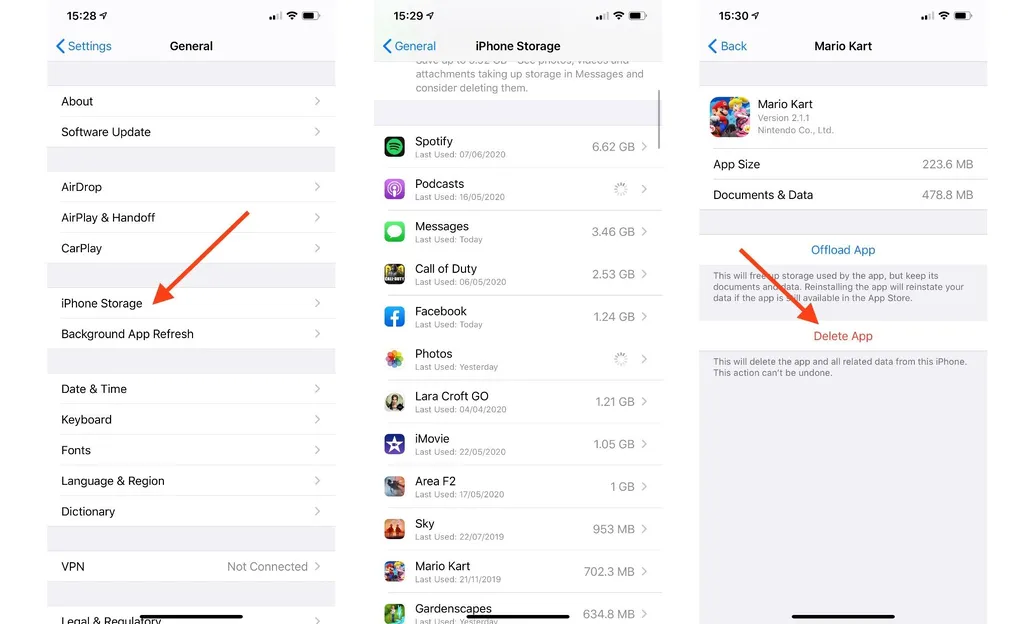
To clear the cache on the application devices, you have to consider the steps that are mentioned below. This method will remove the Hulu Error Code P-DEV320 Apple TV also.
Step 1: Open the Settings on your iPhone or iPad device.
Step 2: After that, open the General section.
Step 3: Then, select the Storage in the General part.
Step 4: Next, you have to click on the Hulu app.
Step 5: Remove the Hulu app and verify that it is removed entirely.
Step 6: After that, go to the official web of Hulu and install the appl.
Step 7: After downloading the app, execute it, and verify the Hulu error code P-DEV320 is fix.
4. Performing Power Cycle

You can use the Performing Power Cycle to remove the code P-DEV320. To consider this method you have to follow the steps that are given below.
Step 1: The main step is to turn off your gadget.
Step 2: After that, switch off your modem and router.
Step 3: Now, take a break for some time before turn on the devices.
Step 4: The last is to execute Hulu and see the given you want to.
5. Get Hulu Support
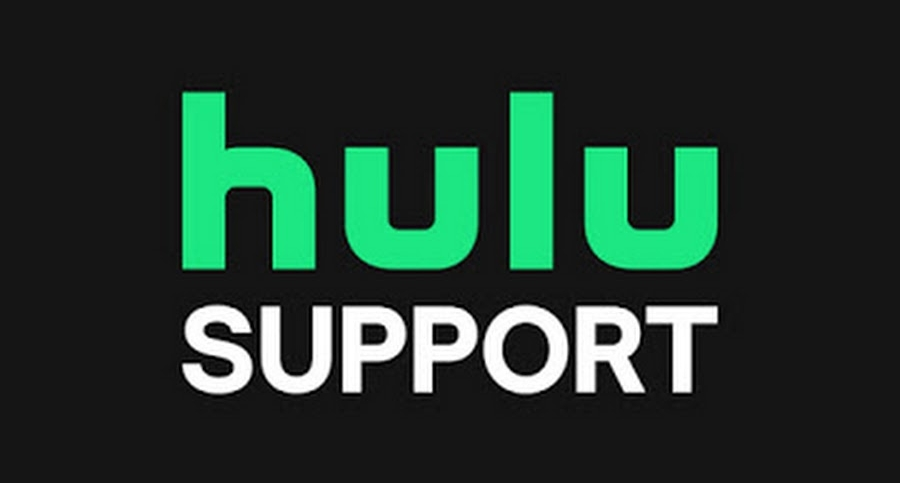
If the other methods can not work and still the application shows the error, then you can get help from Hulu support. To use Hulu support, consider the steps that are mentioned below.
Step 1: Go to the Hulu app on your device, which is showing the Hulu error code P-DEV320 while streaming.
Step 2: Select the Video Playback from the list.
Step 3: After that, tap the Video.
Step 4: Then click on the I still need help. This option is shown on the lower side of the screen.
Step 5: Next, you get a set of guidelines to share the issue with the Hulu Help team.
Step 6: The trouble with the Hulu error code P-DEV320 solved.
6. Hulu Error Code P-DEV320 on Roku TV
Mostly, people get this error on the Roku TV. There are also many methods to remove this error that you can use to Hulu Error Code P-DEV320 Roku TV. These methods are easy and simple that you can consider.
Check Firmware on Roku TV

Step 1: Go to your Roku TV check the Settings.
Step 2: Tap on the System.
Step 3: Tap the firmware system on Roku TV.
Step 4: After that, go to the About in the Menu.
Step 5: Check the ideal number of your Roku TV.
Step 6: Download the promotions for the system.
Step 7: Then, enjoy streaming Hulu deprived of the Hulu P-DEV320 Error.
Reset Application on Roku TV
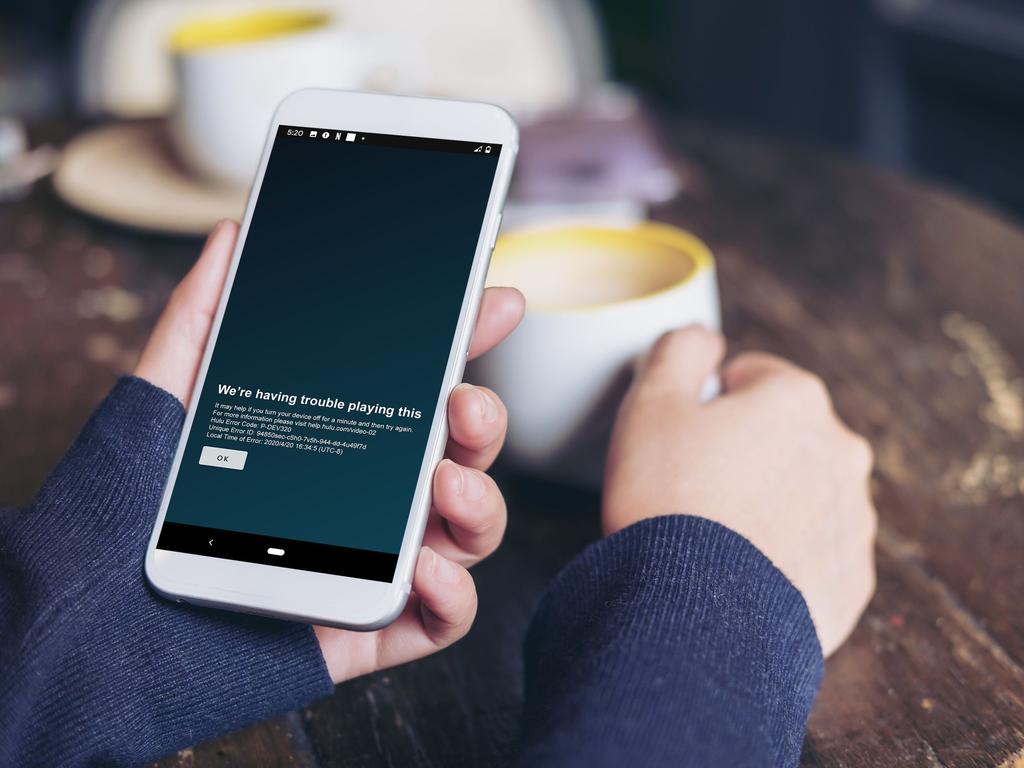
The other method that you can use is to reboot the Hulu application on Roku TV. The method is mentioned below.
Step 1: Go to the Roku Main Menu.
Step 2: Then, you have to enhance the Hulu application.
Step 3: Open the Roku Menu a list will appear.
Step 4: Go to the remote click the Star button.
Step 5: Then select the Remove Channel.
Step 6: At the end, power-series your Roku TV. For this, switch off the Roku TV, and router for two minutes. Then switch them on and verify whether the Hulu Error Code P-DEV320 continues or not.
Final Words
Hulu is one of the best streaming sites, but sometimes do not work properly due to bugs and errors. However, these are methods that you can use to remove the error of the Hulu application. You can use any method to solve the issue. If one method does not work properly, you can apply the other one to remove this error. You can share these methods with others to help them in solving the issue.