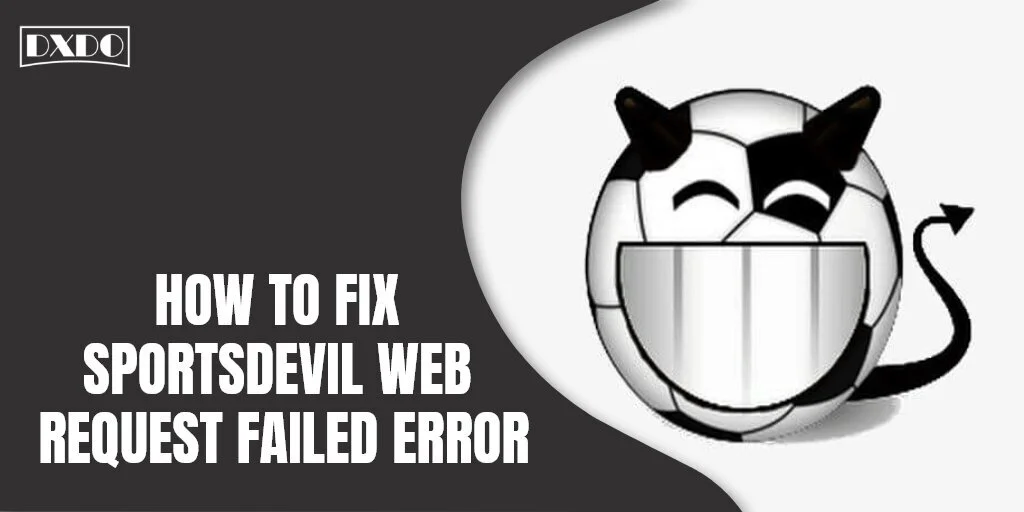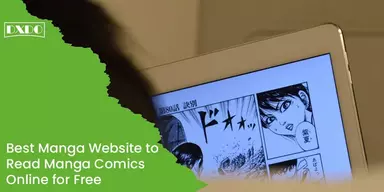SportsDevil is one of the popular third-party add-ons on the Kodi software. The features of SportsDevil make this add-on a must-have for consumers. The best feature is that sports may be streamed live. SportsDevil offers a variety of platforms and streams for watching your favorite sports and watching channel feeds. The nature is similar to that of a streaming platform; however, there are several issues that can arise during the streaming of services.
SportsDevil Web Request Failed is one of the most common problems. It occurs when the add-on is unable to connect to the web server or the channel’s server. As a result, the services are disrupted. This is why there is a need to fix SportsDevil Web Request Failed now!
Methods to Fix SportsDevil Web Request Failed Error
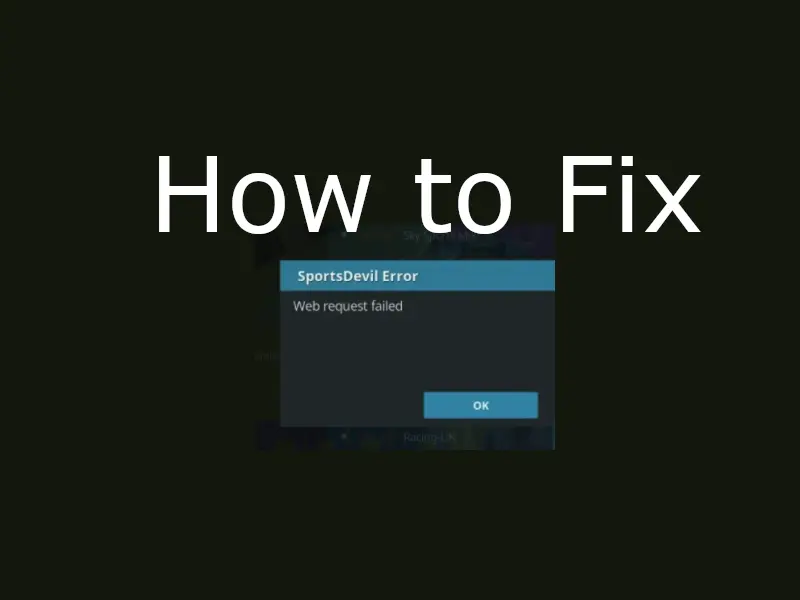
The methods mentioned in this list will help you solve this problem of SportsDevil error web request failed. Before we dive into the solutions, you have to know that the error can only be resolved through the trial and error method. That means you have to go through every fixation method below. Just stumble upon the one that works.
1. Update Kodi to Latest Version
The typical SportsDevil web request failed problem is one of the most common issues consumers encounter. This generally happens when you are using older versions of Kodi. It is necessary to upgrade the Kodi version to avoid this problem. It also ensures the smooth operation of add-ons and their associated media libraries. Updating Kodi is simple:
Step 1: You will be able to choose from a broad range of operating systems. However, you have the option of selecting the one you are presently using.
Step 2: Always make sure that you are using the most recent version of the Kodi that appears on your screen. Krypton and Leia are the most recent versions that are suggested.
Step 3: For that version, click the download button.
Step 4: Select the downloaded file as soon as the download is completed, and you must select open from the drop-down menu.
Step 5: You may also install it by following the on-screen directions until the end.
Finally, open the SportsDevil to see if it is functioning accurately. If you observe that there is no improvement, refresh the page. With that, you can be assured that your failed error due to the SportsDevil web request will be resolved.
2. Enable RTMP on Kodi
Because the majority of SportsDevil users use Kodi, there is a straightforward solution to your problem. Initially, Kodi made use of the most up-to-date support capabilities available in its software. To put it another way, the most recent version of Kodi is the greatest for consumers. A setting in the Kodi 17 software disables the RTMP capability in SportsDevil.
RTMP stands for Real-Time Messaging Protocol, a proprietary network protocol owned by Adobe Inc. This protocol works in the background of Kodi to translate web content in video format that Kodi can read and playback. The RTMP feature is useful in making streams from different sites available to the add-on and converting them to a viewable format. Most of the users fix this error by enabling RTMP. Follow the steps given below.
Step 1: Click on Add-Ons from the main menu of Kodi. Chances are you have a build or skin on top of the default one. Then, you will have to go settings>>Add-Ons.
Step 2: What you need to select from this section is My Add-Ons. Don’t hesitate to pick the InputStream section then.
Step 3: RTMP Input option just sits there in front of you. Select and Enable.
Step 4: Head over to the InputStream Adaptive and enable that too.
Step 5: The only thing remaining for you is to Restart Kodi. Do that and once you are back, check the error.
3. Update the Add-On
We will update AddOns to fix the SportsDevil Request Failed error and see if it works. Follow these steps:
Step 1: Open Kodi and click on Add-On on the left.
Step 2: When you click on AddOns, you see many options. Click My Add-Ons.
Step 3: Then click on SportsDevil.
On the SportsDevil screen, you will get the option to update it. Click on it. You can see a list of version text. Choose the latest one, and there you go.
4. Using VPN
If you are still facing SportsDevil Web Request failed issue while using SportsDevil on your Kodi and seeing ‘No Stream available’ error. It can be because maybe your Internet Service Provider is blocking add-ons and Kodi videos.
You can install a Virtual Private Network (VPN) to solve this problem. Mostly, we find that the users of Kodi use VPN to stream sports because the ISP may not recognize it as a Kodi video and will not block it. This is a common solution for Kodi’s web request failed.
To find a VPN, search for a VPN on your browser and pick the one that you think is the best. Then download it on your device. Open it and connect it to a chosen location server. It will work for you now as you are streaming on another VPN. Always use an encrypted VPN to stay away from legal action.
Final Word
So, these are the best ways to fix SportsDevil Web Request failed error you are having on SportsDevil. It is significant that you follow all the steps properly without skipping any of them. It will be easier for you to fix the issue.