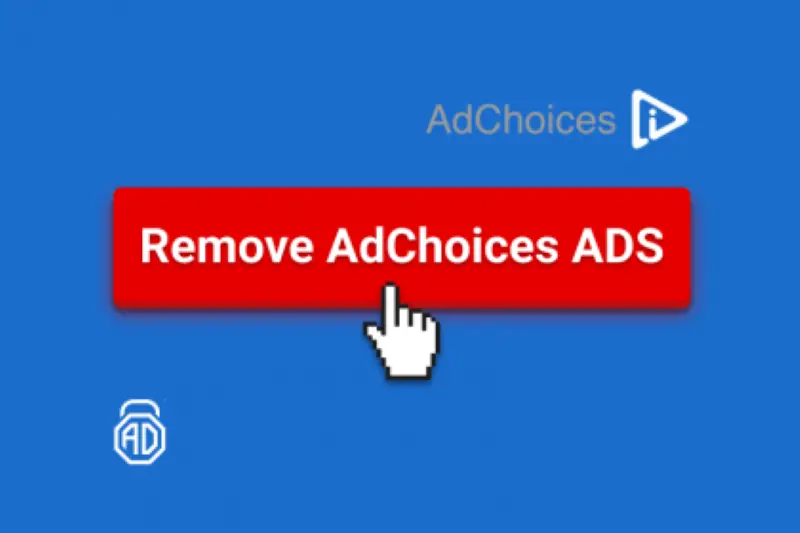Adchoices is infuriating many online streamers nowadays because everyone wants to enjoy super-fast net surfing without any abruption. But actually, it is a justifiable promotion platform to demonstrate custom-made Ads to the users. They have been confronted with overwhelming amounts of AdChoices Ads and looking for alternatives in order to get rid of these kinds of annoying AdChoices. This is the fact that it can debase your online streaming experience by exhibiting a slot of advertisements and non-shippable video commercials. So, to avoid all these indications, you should have to remove these AdChoices from your devices. And you don’t need to panic because it does not matter which device user you are.
You will find a suitable method from here. We compile all the methods there for your ease. After reading this article, we are sure that you will be able to remove AdChoices from android, remove AdChoices from iPhone, remove AdChoices from Windows 10, and even remove the AdChoices from the chrome extension as well. But first, take a slight look at why such irritating or exhausting features come into the market and also get approval to activate by default.
What is AdChoice?
AdChoices is a legitimate online advertising service that helps individuals and organizations to promote their products or services to internet users by using targeted and personalized Ads. It is more than simply a company or a product. It is software for interest-based advertising that works by analyzing online cookies, search history, and browsing history. The primary goal of AdChoices is to customize internet advertisements to the interests of people AdChoices is a self-regulation initiative that governs online advertising.
It creates and regulates firm use of ethical internet advertising strategies. This involves data collection and openness. This self-regulation scheme is being implemented in the United States, Canada, and many areas of Europe. So, it does not harm your device except interrupting with annoying Ads. Mostly, people think of it as malware or a virus, but actually, it’s not a virus or spyware. It is intended to benefit not just marketers by allowing them to target their internet marketing activities better. It delivers the most beneficial and non-intrusive Ad stuff to users.
Methods to Remove AdChoices from Your Devices
You may also disable AdChoices, yet this does not assure you that there will no protracted view advertisements. They positively would not operate your data for interest-based customization. As a spin-off, you would see more unexpected advertising, such as depersonalized invested posts.
In this article, you will find a variety of methods that can help you to remove AdChoices from your devices. These several methods include removing AdChoices from chrome, removing AdChoices from android, removing AdChoices from iPhone, and from Windows 10, as well. You can freely choose the most suitable one as per your requirement. Now without bothering you to give you a wait of even a single mint, let’s move to the solution.
1. Remove Adchoices From Your Devices Through AdLock
The very foremost step is to obtain and install AdLock to prevent the multiple customized AdChoices adverts that divert you from satisfying your business. On your mobile device, follow the installation instructions. Open the app, and you’re only a few easy steps away from an ad-free experience.
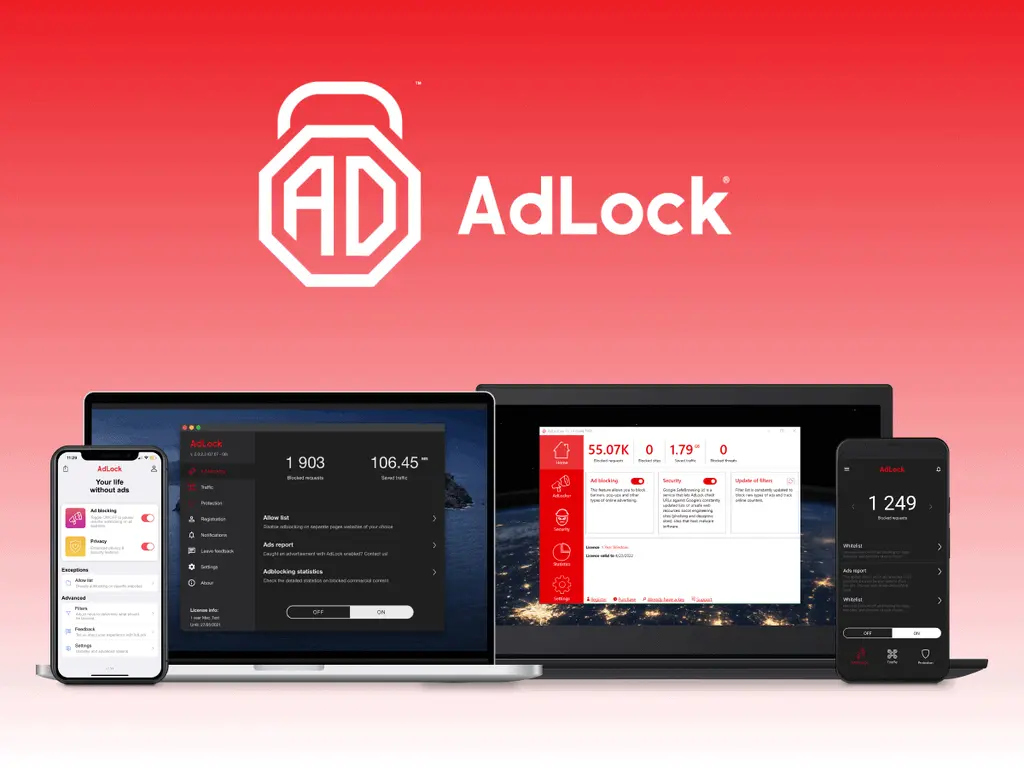
Step 1: Inspect for updates by pressing the downpour menu available in the upper right corner.
Step 2: Now, just Tap “UPDATE ALL” to confirm.
Step 3: Enable the HTTPS filtering key that is available under your app’s “AdLocker” carrier.
Step 4: Pick a graphic key to establish your identity and then wipe OK to verify.
That’s all! Try it on any page now where you get the AdChoices banners and monitor how they all disappeared once AdLock was installed. Be Cautious! AdLock does not accumulate, employ, or transmit data exceeding your device. Furthermore, HTTPS filtering only assists in the sufficient encirclement of AdChoices and other promotions on websites that operate a secure connection.
2. Remove AdChoices from Windows
You can simply remove the AdChoices from the PC by disabling them manually. You have to manually extract adware and other suspected programs. Firstly, perform this task from the Programs section and then examine it with an anti-malware application for reliability.
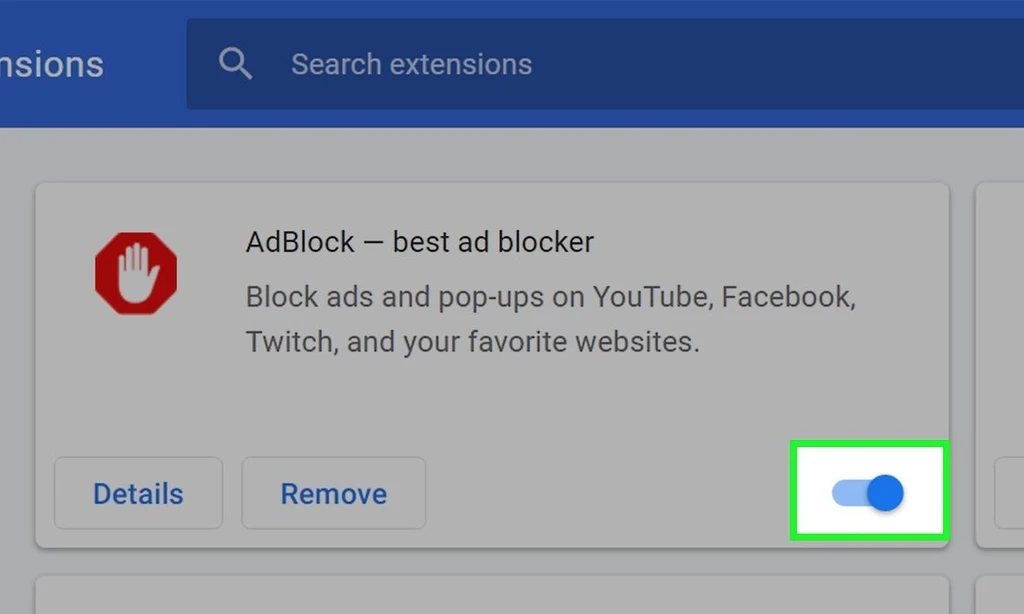
Step 1: Press Ctrl + R on your keyboard and type appwiz. cpl.
Step 2: Click OK, and this will take you to the Programs and Features window. In Windows 10, you can go to the Setting -> Apps.
Step 3: Go through the list of installed applications and remove the suspicious and obviously malicious applications like those you didn’t install. e.g., Babylon.
Step 4: Search Protect by Conduit, WebCake, etc.
Step 5: Select and click on Uninstall / remove to remove the application from the system.
3. Removing AdChoices from Mac OS X
First, uninstall all distrustful applications from your device to remove annoying ads through AdChoices on Mac. After that scan them from a satisfactory anti-malware application. This will assure you that you removed every pessimistic component.
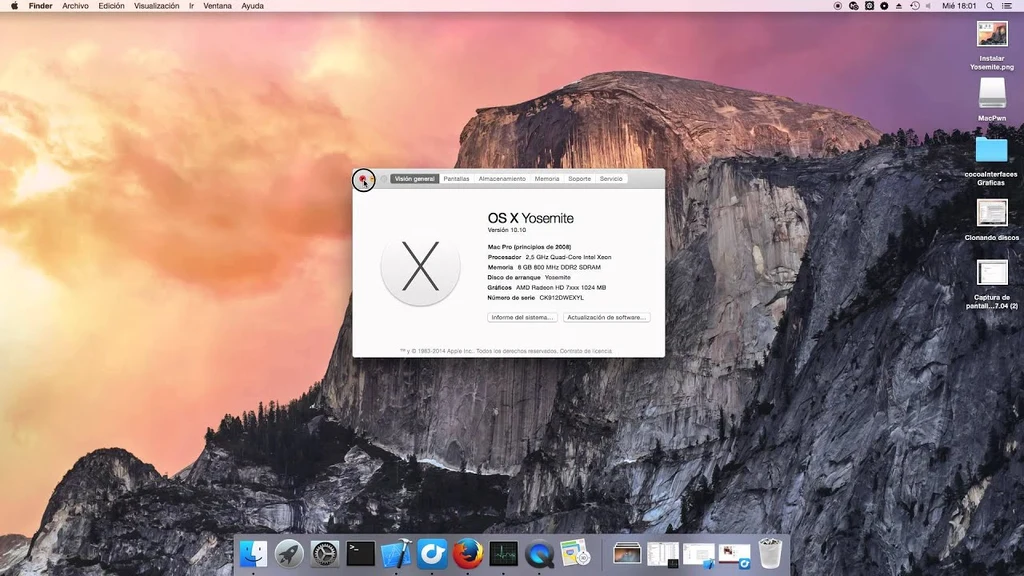
Step 1: Open Finder from the port and then pick Applications from the sidebar.
Step 2: Here, analyze the AdChoices or additional suspicious programs which you want to remove.
Step 3: Go to the search bar and type the available extension name.
Step 4: Now give a Right-click on per entry and click the option “Move to Trash”.
This is all, you have to do. And, now you will successfully get rid of all the AdChoices from your OS device.
4. Remove Adchoices From Google Chrome
People mostly use Google Chrom to perform several important actions for reliability. So what if we provide you a secure way to remove the AdChoices as well through Google Chrome. So that you will be able to avoid all unuseful Ads safely. Lots of users choose Google Chrome with its enormous extension collection, but so do AdChoices.
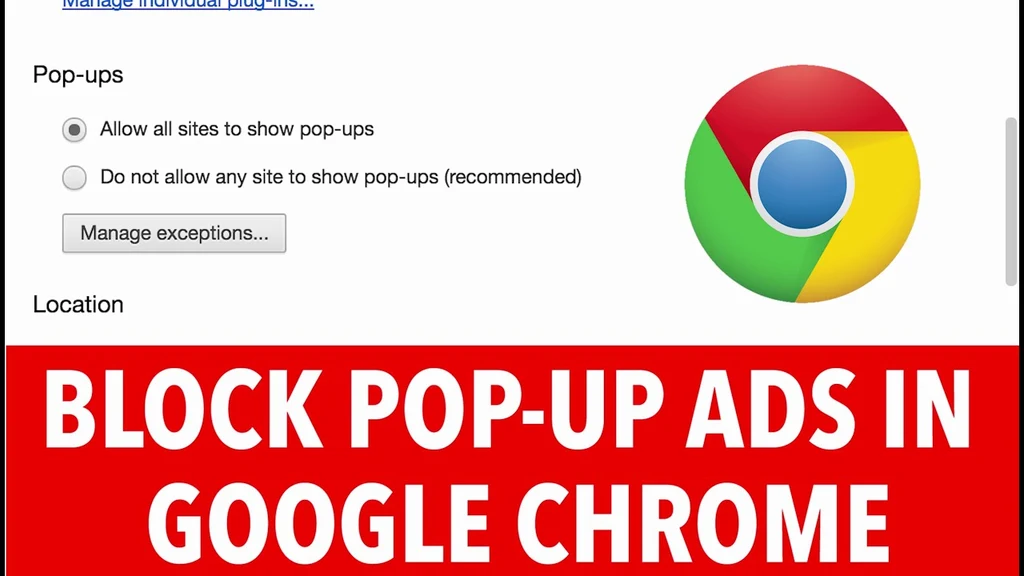
Step 1: Initially, Uninstall all unsecured and mysterious Extensions.
Step 2: Navigate to your Chrome Settings.
Step 3: Select the More Tools option from the drop-down menu.
Step 4: Choose the Extension from here.
Step 5: Go towards the Search option and find out AdChoices or another browser add-on from the list.
Step 6: When the option reveals without getting delayed, click Delete.
With this final click, your all problems will be resolved with the most popular and reliable source.
Sub methods for Extension:
Configure Search Engines
Push to Chrome settings and scrutinize for the Search engine panel. Now, tap to the “Manage Search Engines” and proceed through the list. When you find out noticeable search engine that automatically gets installed, just drag it and replace it with another engine per your choice.
Reset Google Chrome
Go under Chrome settings, penetrate Advanced, and search out for a “Reset” button towards the footing. Just utilize the “Restore sets to their original defaults” section and verify it by striking“Reset Settings” in a pop-up box.
Final Words
When appropriately executed, AdChoices is a splendid program. Hackers reap the advantages of pop-ups and banner promotions that you may open for their personal benefits. Nevertheless, many Ads resume exploiting the system. Comprehending how to opt out of AdChoices and remove the unnecessary advertisements will save you from several risks while surfing the internet. There are manifold options here for you with complete utilizing details. Just Go ahead and pick any of them as per your ease and enjoy live streaming without any interruptions.