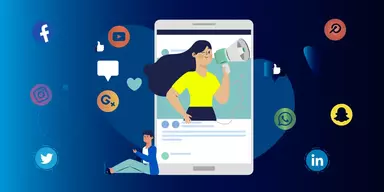OnePlus has released the 6T Smartphone, a true flagship phone with incredible features and design. Many things have changed from the previous models of this brand, so it looks like the OnePlus 6T has included all the new features that other phones don’t possess. The first thing that sets the OnePlus 6T apart from its predecessor is its display, which has a water drop notch. The in-display fingerprint scanner is another function that sets it apart from other smartphones.
The 6T’s GPU is the Adreno 630, which will speed up the processor by sharing loads when using graphics programs or games. 6GB RAM gives rise to multi-tasking, and the OnePlus 6T has 128GB of built-in space, which is large enough to hold all kinds of data. The OnePlus 6T is expected to feature a dual-camera on the back, with a 16 MP lens on the front.
Specifications of Oneplus 6T Smartphone
Here, we have disclosed some specifications of Oneplus 6T:
Size: 6.41 inches, 100.9 cm2 (~85.6% screen-to-body ratio)
Type: Optic AMOLED capacitive touchscreen, 16M colors
Resolution: 1080 x 2340 pixels, 19.5:9 ratio (~402 ppi density)
Protection: Gorilla Glass 6
Internal: 256 GB, 8 GB RAM, 128 GB, 6 GB RAM
Primary: Dual + 16 MP, f/1.7, 25mm (wide), 1/2.6″, 1.22µm, OIS, PDAF + 20 MP (16 MP effective), f/1.7, 25mm (wide), 1/2.8″, 1.0µm, PDAF
Secondary: 16 MP, f/2.0, 25mm (wide), 1/3.1″, 1.0µm
Video: 2160p@30/60fps, 1080p@30/60/240fps, 720p@480fps, Auto HDR, gyro-EIS
Other Features: Dual-LED flash, HDR, panorama, Auto-HDR, gyro-EIS, 1080p@30fps
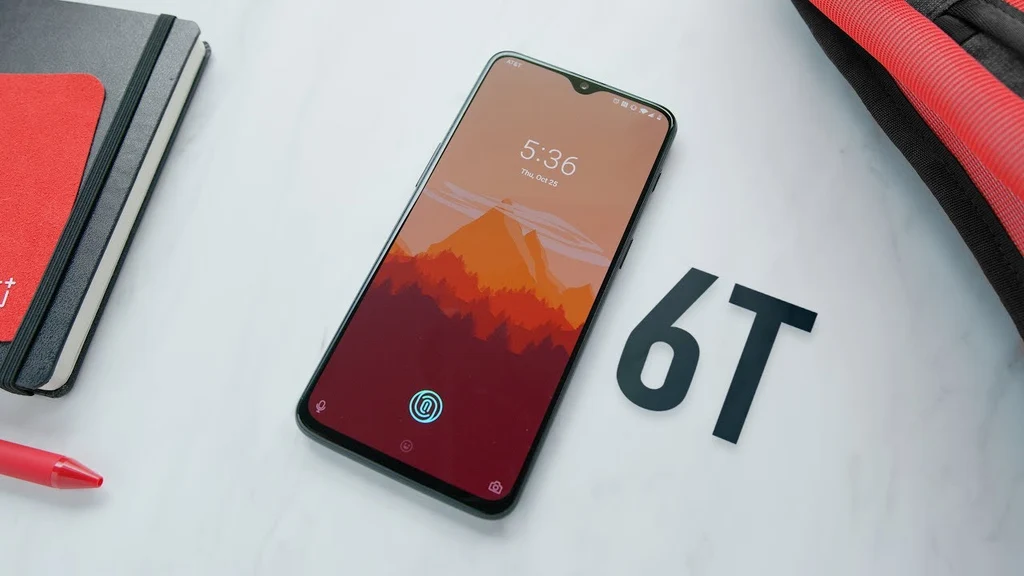
Why Do You Need to Use Hide Applications Feature?
There are many instances in which you may need to hide your applications. One of them is the need to manage your requests. You may have a long list of applications on your phone, and you may find that you don’t use some of them regularly. When faced with this problem, some users choose to uninstall the lesser-used applications, but this is not the ultimate option unless your phone is running out of capacity.
Selecting the least used applications and moving them to the hidden part of your application drawer and interface is best to organize such a large application list. This will effectively reduce the racket that many applications develop. Another issue that may require some applications to be moved to hidden space is security concerns. Moving the applications to hidden space gives you more control over the people who want to access your applications without permission.
However, the easiest way to prevent unwanted access to your applications is to use your fingerprint to lock them. While this choice is not the right one, anyone who knows the techniques of the OnePlus 6T will be able to see the applications in the hidden space. But first, let’s take a look at the hidden space, and then we’ll look at the app locker later in this article.
Methods to Hide Applications in OnePlus 6T Smartphone
OnePlus phones include a function that allows you to hide apps from the basic UI of the app drawer. Anyone can use hidden space to hide apps that are not easily accessible to an unknown user. It allows users to save important apps like business, social media, galleries, and other apps. Many people use hidden space app drawers to keep the main app drawer simple.
OnePlus phones, on the other hand, have a slightly different technique of hiding apps. If you are looking for a step-by-step guide on How to Hide Apps in OnePlus 6T smartphones or How to Hide an App in OnePlus 6T smartphones, then stop your search. Because in this article you have got the answer of your all queries.
1. Hide Applicationss Using OnePlus Hidden Space
You can hide apps in your app drawer with the OnePlus Launcher. Hide your preferred applications from the standard app drawer, and the interface is as easy as most operations on the OnePlus 6T device. It is also worth noting that hidden space has nothing to do with the space capacity of your smartphone. As a result, moving applications from a regular app tray to hidden space will not free up additional space.
Rather, it will simply move the app from the standard interface of the app drawer to its hidden space. This will allow you to hide some applications containing confidential information and minimize clutter in the main app tray. Use the following method to hide some of the applications from the main app tray:
Step1: Swipe the screen upwards from the bottom center to access your app drawer.
Step 2: Navigate to the right with one of your fingers from the left side of the screen. The hidden space will reveal itself. This interface will be empty if you haven’t added any applications to the hidden space.
Step 3: At the bottom right corner of the screen, tap the Plus (+) button.
Step 4: Tap the applications you want to move to the secret space to select them.
Step 5: Click the back arrow button on the upper left side of the screen after selecting these apps. All of your chosen applications will be hidden from the main app tray, accessible only through the hidden space.
Step 6: If you want to relocate any additional applications to the hidden space, follow the same steps.
Remove Applications from the Hidden Space
You may have inadvertently hidden an application and now need to delete it. This may be where you feel compelled to move some of the programs that you previously stored in the hidden area to the main app tray. Just follow the steps below to get started:
Step 1: To access the hidden space, open your app drawer and scroll the screen from the left side.
Step 2: Toggle into edit mode by tapping the pen-like icon at the bottom.
Step 3: Tap the applications you want to remove from the hidden space to highlight them.
Step 4: To return to the main app tray, tap the back arrow key. The hidden space’s highlighted applications will be transferred to the main tray.
Step 5: Simply search for an application in the main app tray to see if it was successfully moved from the hidden space.
2. Lock Applications with Fingerprint Using OnePlus App Locker
The majority of smartphone Operating Systems do not have an app locker. As a result, users must either find and install a third-party app or relinquish the privileges and benefits of App Locker. OnePlus solved this problem by adding a fully functional app locker to its OxygenOS. OnePlus App Locker will be very useful for you. First of all, it will help you increase your privacy and security. People who have access to your phone will not be able to open apps that you have limited access to.
Second, it will prevent people from using your device’s mobile Internet by restricting access to programs that use a lot of data. If you have children, this app lock function will come in handy as you will be able to prevent them from accessing others as well as access certain apps on your device. You have to follow these steps to enable the OnePlus App Locker on your OnePlus 6T device:
Step 1: Open the Settings application. Select “Security and Fingerprint” from the menu.
Step 2: A user interface will appear, including Fingerprint list, Device Security, and Privacy options. To proceed to the next interface, touch the “App locker” tab under Privacy.
Step 3: To get access to this setting, hit the “App locker” and enter your password/PIN/Pattern. A new interface with a list of installed applications will appear after successful authentication.
Step 4: To add an application to the locked list, just press the toggle button on the right side of each application.
Remember:
Applications that have been locked will require the user to enter a PIN/Pattern before being able to use them. There’s also the option of using the fingerprint scanner to unlock apps that have been locked. If you want to use the fingerprint option to unlock your hidden applications, you need to scan such fingerprints and add them to your fingerprint list. Fingerprint settings are accessed through the same UI as the app locker.
Just go to the “Fingerprint List” section, click the “Add Fingerprint” button, and follow the on-screen instructions to add a fingerprint. In the future, changing the app locker settings will require entering your fingerprint/password, which means that third parties with access to your phone will be unable to do so.
Final Words
OnePlus 6T offers a simple solution to the problems that plagued the majority of smartphone users in the past. Some of these issues include the need to use third-party apps for the App Locker System, but the OnePlus team has integrated all of these features into Oxygen OS. If you’re interested in learning more about the features of your OnePlus 6T device, try the “Hide App” and “App Locker” features and get benefits.