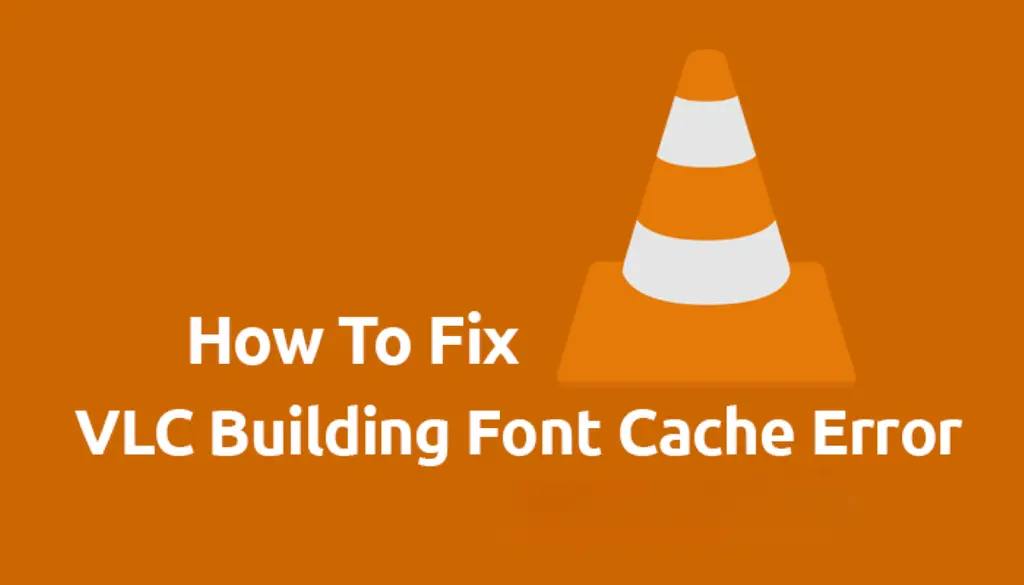Everyone is familiar with the VLC media player platform. VLC Media Player is known worldwide for its incredible features. It is completely free, retains almost all media files without the use of additional compression methods, and improves video and audio playback for your device. It supports multimedia files, DVDs, audio CDs, VCDs, streaming and can be enhanced almost significantly with downloadable plugins. In addition to all these features, VLC encounters an error when trying to play high-definition HD video. The problem appears as a message with “Building font cache” written on it. A short notice appears when you play a video.
“Building font cache” “Please wait while your font cache is rebuilt. This should take less than a few minutes.”
This means you will have to wait 5-10 minutes for VLC to play your media file again, or you will have to create a font cache. VLC also freezes, forcing you to shut it down. This problem usually appears when you launch VLC for the first time or when you are in the middle of watching a video or watching a movie. According to a VLC developer, “Building Font Cache” indicates whether there is a mismatch or whether the software is unable to interpret subtitles due to its language or font type. The VLC database needs to be updated to be compatible with the software’s various subtitle fonts.
It is normal to recreate the cache for the first time, and there is nothing to worry about. However, there is a tendency, or perhaps an error, to recreate the cache in VLC whenever we use it to watch videos. This also happens when we install new fonts on our computer system. The purpose of recharging the cache on a permanent basis is to allow our system to render new fonts to display subtitles. However, if the VLC font cache continues to build indefinitely, it becomes annoying and unpleasant.
Methods to Fix or Remove Error ‘Building Font Cache’ – VLC Media Player
In this guide, we will discuss the methods how to fix the ‘Building Font Cache’ Error in VLC Media Player. So, keep reading this article till the end.
1. General Settings Method
Now that you understand that the VLC cache building error occurs when new fonts are introduced on the media player and video subtitles are displayed, you should have a vague idea that If VLC is prevented from drawing new fonts every time, VLC Media Player launches, we can easily fix the problem. That is exactly what we are going to do. To prevent the cache from recurring, we will change the VLC Media Player settings to ‘Dummy Font Renderer’ instead of ‘Automatic.’ To make these settings, follow these steps.
Step 1: The first and most important step in solving the problem of the VLC maker font cache is to launch the VLC Media Player. Just move your pointer to the menu bar and select Tools when you’re done.
Step 2: When you do this, a list of tool options will appear. Now you have to go to the Preferences section. Alternatively, you can open the Preferences window on your keyboard using Ctrl + P.
Step 3: To solve this problem, we need to get our hands on the correct VLC settings. Simply move your pointer to the bottom left corner of the Simple Preferences box and select the Next radio option under Show Settings. If you are having trouble finding a choice.
Step 4: If you select all the options, you will be taken to the Advanced Preferences page.
Step 5: Drag the slider down and select the subtitles/OSD as the last option. As you do this, subtitles/OSD settings appear on the right side of the window.
Step 6: As you can see in the subtitles / OSD settings, the text rendering module is set to ‘Automatic’ under ‘On-Screen Display.’ Now, change this option to “Dummy Font Render.”
Step 7: To make the changes take effect, click the Save button at the bottom of the window after editing the options.
Once you have made all the adjustments, there is a strong possibility that the VLC building font cache error will be fixed. However, if the problem persists, you can try another method. This second method will work wonders for you.
2. Command Adding Technique
To solve the VLC maker font cache problem, you can try the simplest technique.
Step 1: To use this method, you must first open the RUN window. To do this, just go to the Start menu and type RUN in the search bar, then press Enter. Alternatively, you can open the run window by pressing the Windows + R keys simultaneously.
Step 2: Just type the command %appdata% and press enter as soon as the RUN window appears.
Step 3: As a result, you’ll see the AppData Roaming window. There, find and delete the “VLC” folder. That is all, you have completed the work. This process will fix all the issues. Go and enjoy your video without hindrance.
3. Other ways to Fix the Error
Following the above two techniques, there is a strong possibility that you have fixed the VLC font cache error. If you are still having issues with your VLC media player, make sure you’re using the latest version.
- If you are using an older version of VLC, make sure you upgrade it as soon as possible. You can do this by going to the ‘Help’ menu and selecting Check for Updates. If an update is available, make sure you’ve upgraded your VLC media player to the latest version.
- Most problems with your system can be solved by updating any program to its latest version. Except that if it doesn’t solve the problem, you have no choice but to uninstall and reinstall the software.
Final Words
VLC is a full-featured media player with an intuitive interface, features, and of course, excellent performance. In addition to playing any audio or video file, VLC Media Player allows you to record your screen, convert media formats, download videos from YouTube, and more. VLC, like any other perfect software, has flaws, and one of them is the VLC font cache issue. But, at the very least, the bug can be fixed, and anyone with a basic computer understanding can easily solve the problem. After finding out the causes and solutions of font cache error from VLC, I hope you can now use VLC Media Player without any hassle.