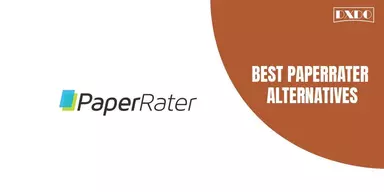Are you a chat person and use GIFs to express your emotions and feelings?
Then you really need this guide to save the GIFs on your Android device. Using GIFs is not just interesting but also a way of having fun and making your conversation exciting. You might use GIFs online, but these GIFs can not be saved in the device or app automatically; you have to save them manually.
This guide is totally about How to Save GIFs on Android Phone Easily. In this, you get the best and easy methods that you can use to save the GIFs easily in the device memory or in the app’s memory.
Methods to Save GIFs on Android Phone
If you are a frequent GIFs user, then you need a lot of new GIFs to use in your conversation. To use GIFs, you have to save them on your device. GIFs are released in the packs, and if you have one saved GIF, then you can easily get the rest of the pack.
There are a lot of methods on the internet for How to Save GIFs on Android Phone Easily, but getting the best one is a little bit difficult. To get the best method, go through the list mentioned below.
1. Save a GIF from WhatsApp
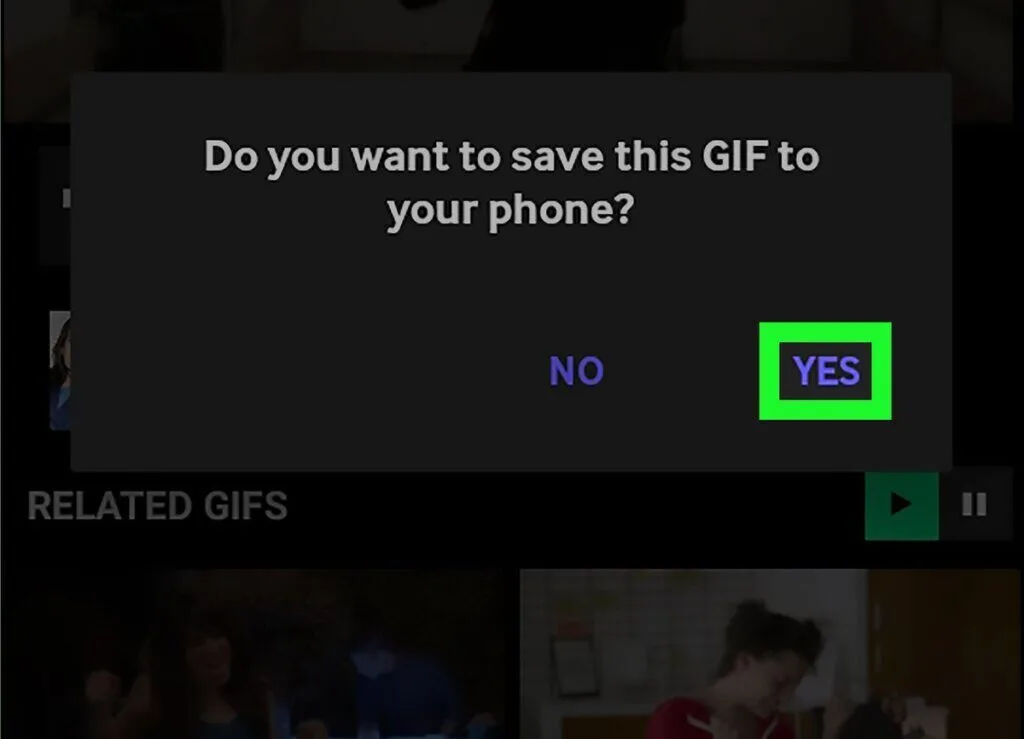
To solve the query How To Save GIFs On WhatsApp Android, here is the method mentioned below that you can use. It is the easiest and most simple method that Android users can easily use. Follow the steps to successfully save the GIFs.
Step 1: Open the Google Play Store, search WhatsApp, and download the app; sign in to the app when the installation is completed.
Step 2: Open WhatsApp and find the GIFs from the chat you want to save.
Step 3: Click and hold the GIFs to the save.
Step 4: A list will appear; click on the download button.
Step 5: This will save the GIFs in the memory of the app and device.
You can use these GIFs only for WhatsApp as these are saved in the favorites of WhatsApp.
2: Third-Party Applications
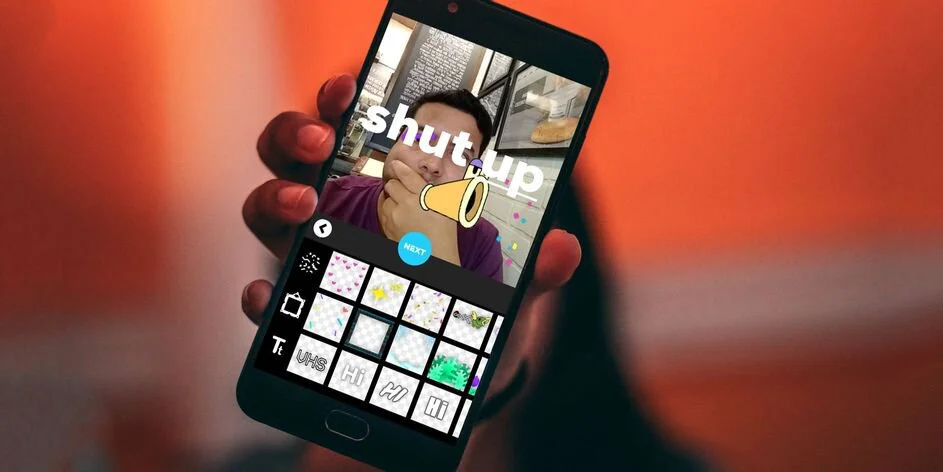
To save and download the GIFs, you can also use the third-party apps that are available on the internet if the other methods are not useful for you. This is the solution for How To Save Gifs On Android Samsung, and the answer is the most famous app commonly used to download GIFs is Giphy.
You can prefer this app to get a variety of GIFs to download and use. The method is mentioned below.
Step 1: Open the Play Store on your smart device, search Giphy, and download it when it is installed; open the app.
Step 2: Here is a search bar that you can use to find the desired GIFs. Enter the name and click on the search button.
Step 3: A new page appears with the search results. Find the desired one.
Step 4: When you get the GIF of your wish, click on the three dots, and a menu will appear on the bottom side.
Step 5: Select Save GIF from the menu. That is it! Your GIF will be saved in your smart device memory.
You can also use the other apps to save the GIFs by searching on the internet.
3: Using Google Search
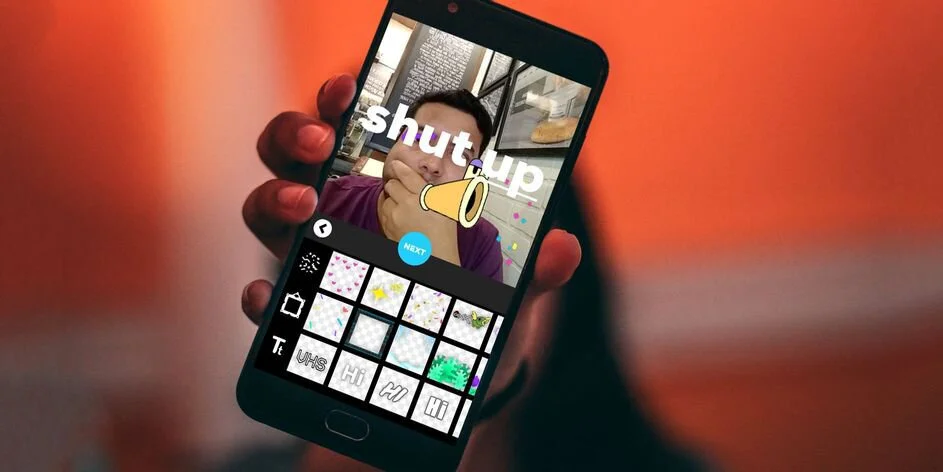
Google search is the solution for every query. Saving Gifs On Android, you can use the google search, and the method is mentioned below. Google search is the master platform that assists in downloading GIFs.
Step 1: Open Google.com and click on picture. After that, in the search bar, insert the name of the GIFs that you want to save.
Step 2: A loaded screen with pictures will be shown. Pick the one that you want to save.
Step 3: After that, press and hold the picture, and from the menu, click on save/download GIFs.
Step 4: GIF is downloaded and can be saved in your Android gallery. The unique thing about this method is that you do not have to install a separate GIF viewer.
4: Using a Desktop Browser
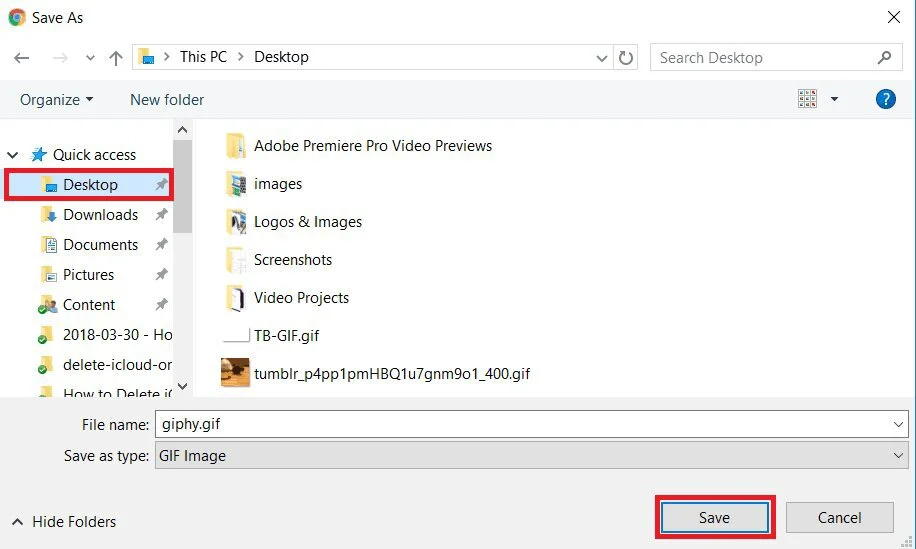
The other method is to use the desktop Browser to save the GIFs; if the rest of the methods are not working. Through this method, you can save the entire GIFs on your device. The method is mentioned below.
Step 1: Open the browser on your PC to find the GIFs on Google.
Step 2: Improve your search by picking the style in the drop-down menu below the pictures and clicking on the GIF.
Step 3: After that, click on the desired GIF and tap enter; a screen with a lot of results is displayed.
Step 4: Save them as per your preferences and to a specific folder that is easily identifiable.
Step 5: Link your smart device to your laptop with a USB wire.
Step 6: In the end, trace the Downloads folder and open it. Paste the downloaded GIF folder you just formed into your device.
Step 7: After the completion of the process, close your device.
Step 8: Open the Downloads folder on your smart device; you will get all the GIFs that you just downloaded from the laptop.
5: Save a GIF from Twitter
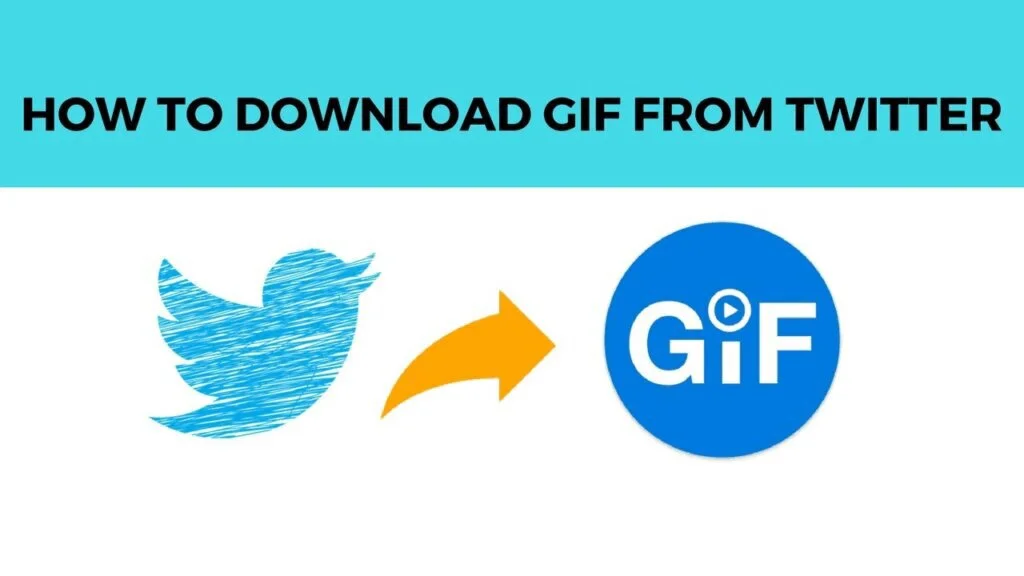
Want to download the GIFs from Twitter? Then this is the solution for How To Save Gifs On Android From Twitter. To use this method, follow the steps that are mentioned below.
Step 1: Open the Google Play Store, search Twitter and download the app. When the installation is complete, sign in to the app.
Step 2: Open Twitter and find the GIFs you want to save.
Step 3: Tap the three connected dots to share and save the GIFs.
Step 4: A list will appear to click on the Tweet2gif.
Step 5: After that, select the Download GIF option from the text list. That is it! GIFs are saved in your device’s memory.
Step 6: You can also alter the save path of GIFs via the settings.
Final Words
That is all! These are the best GIFs savings methods that you can use to save the GIFs in the memory of your Android device or app. These are the free, simple, and authentic methods to solve the issue. Keep in mind to prefer the in-device methods first to save the GIFs; if they do not work, you can select the third-party apps.
You can select the methods of the specific app if you want to save the GIFs from that app. Also, you can share this guide with others to help them in saving GIFs to use in conversation.