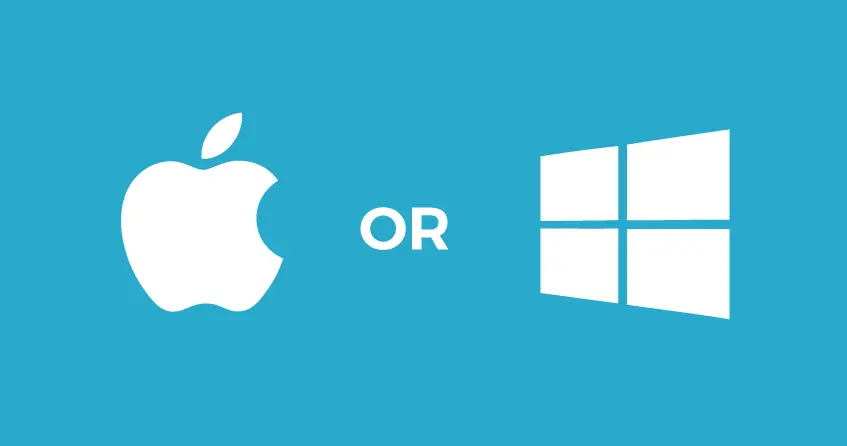With technological advancement, the access to laptops and PCs for personal and professional needs is also increased. If you are an iOS or Apple lover, you will like macOS operating system features. On the other hand, if you love Andriod devices, you will definitely like Windows operating system. macOS and Windows both have many distinct Pros and cons. For fast, smooth, and better performance, you need to have the latest version of both of them. Most people love Windows because it is less expensive and is in the range of ordinary people, but despite this, macOS has also had some advanced features that were not a part of Windows.
Cross and Tick Sign
If you have given an exam and want to fill in professional documents or any other documents, the symbols Tick and Cross mean right or wrong. But the operating system used that symbols to check something or any file or document.
It is tough to insert Tick and cross symbols on any document file, but macOS and windows made it easy and reliable. These operating systems do not have options, but you can easily insert them by this process.
How to Type Tick and Cross Sign on macOS
It might be difficult for you to insert checkmarks on your files as there is no key to type Tick and Cross marks on your files. But with a few of these steps, you can easily insert marks on any of the macOS devices like Ipad, Mac book,iMac, etc. macOS also made it easy for you to insert these symbols even in PDF documents.
Let us moves towards the steps
1. Select Alt+V
It is one of the wired tricks to insert a tick mark on your document. You have to press the “Alt+V” option from your keyboards, and you will find a symbol like the square root symbol (“ √ “) but looks like a Tick symbol in your file. This step is only to insert “Tick.”
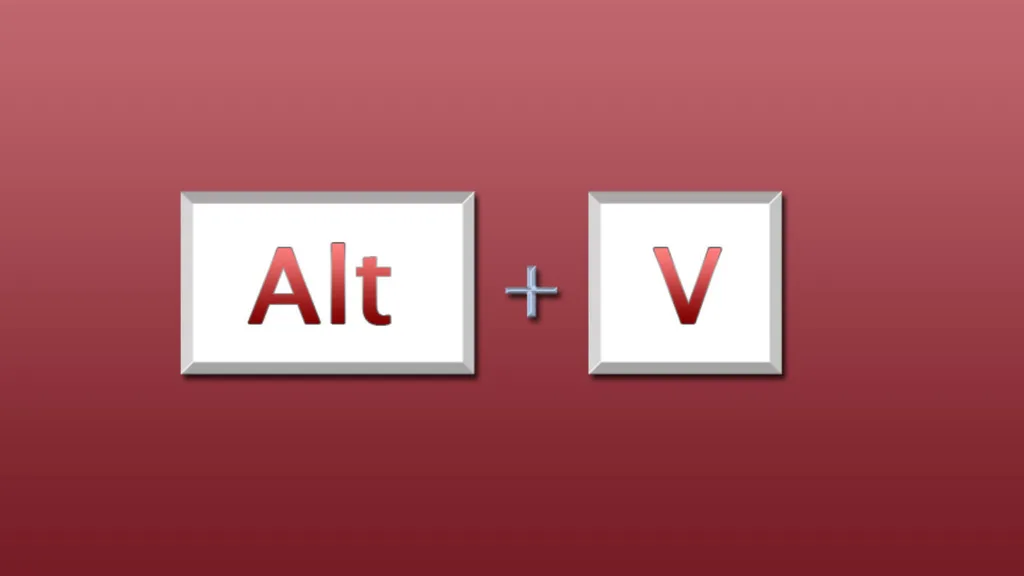
2. Via Keyboard Preference
This is one of the best solutions to easily insert Tick marks on any of your files.
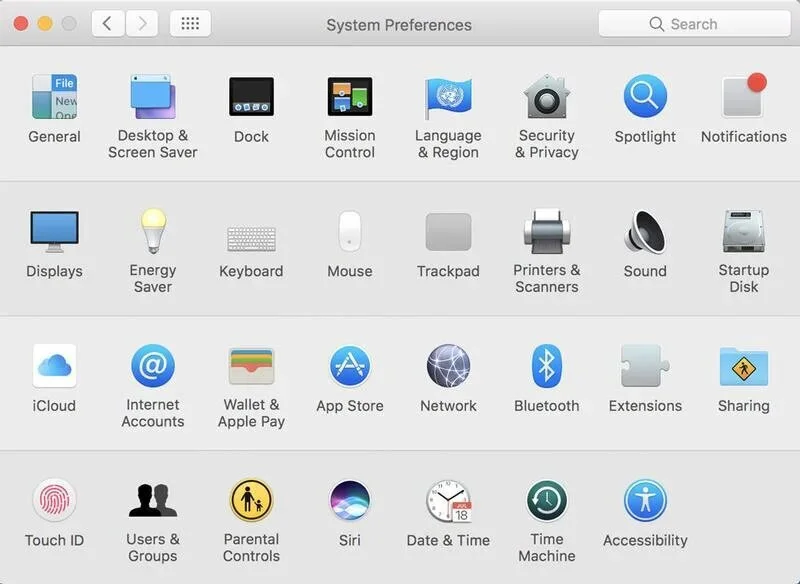
Step 1: Click on the apple logo on your screen and select System Preference from there.
Step 2: Select Keyboard but make sure to tick on “Show Keyboard, Emoji, and Symbol viewers in the menu bar.” And you would see a symbol toolbar on your menu bar.
Step 3: But if you don’t find that, Find Edit >Emoji Symbols. You will get those symbols in the Pop-up box by writing “Check” on the search box.
3. Just Copy and Paste Tick and Cross Symbol
It is also a wired trick to copy tick and cross symbols from the internet and paste them on your document, but you can use this trick if you want to complete your tasks quickly. By using these steps you can easily copy-paste the Tick and cross Symbols.
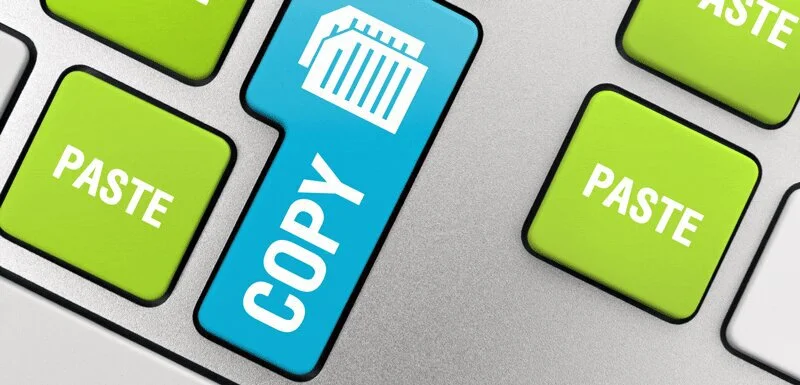
Step 1: Open your document file where you want to paste the Tick or Cross symbol.
Step 2: Search the Tick or Cross symbol from the internet and copy that from shortcut Ctrl+C (you can also copy it by right-clicking on that symbol and selecting the copy option from the drop-down list).
Step 3: Now go to your document and point to that area where you want to paste and paste that symbol by shortcut Ctrl+V( or by right-clicking, select paste from the drop-down list).
4. To Insert the Cross or Tick Sign to any Image
Using a cross sign for an image means something is wrong, and Tick signs indicate the image is correct.

Step1: Click two times on the image to open that image. Click on the toolbar, and you will get the Editing option.
Step 2: Now select the “T” icon to add text to the image.
Step 3: Press the Command+Control+Space key top to bring Emoji and symbols windows by clicking inside the text box. Add Cross or Tick symbols to the text box you want to insert, and you can increase the size of the symbol and colors.
How to Insert Tick and Cross Mark on Windows
There are many ways to insert Tick and cross symbols on Windows, and they are quite easy. Microsoft has made different software like MS Excel, MS Word, PowerPoint with which you can easily insert any text, image, or symbols on your documents.
1. Copy and Paste Tick and Cross symbols
Copy the highlighted Tick or Cross Symbols from the internet by pressing Ctrl+C. And paste it on your documents by Ctrl+V. It is one of the easy methods and is part of both macOS and Windows.

2. Font Shortcut
You can also find shortcut keys from Font Shortcut. Use either Wingdings 2 or Webdings font. Select them from the drop-down menu, and you can select different styles for Tick and cross marks. Use the shortcut of your desired style Tick or Cross mark to insert that symbols.
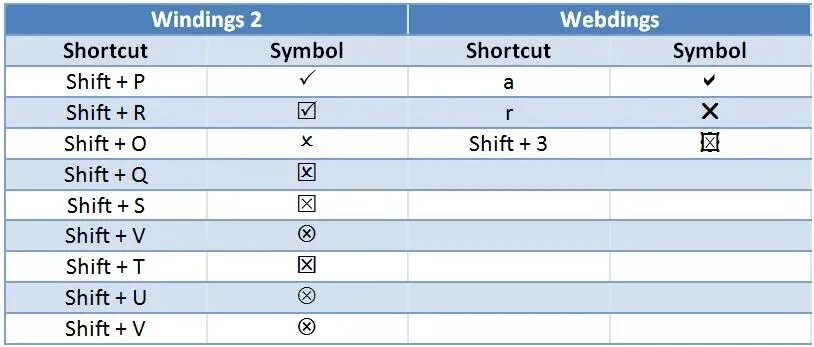
3. Symbol Command
For this method, you have MS Excel installed on your PCs.
Step 1: On the menu bar of your Excel, Click on the Insert icon.
Step 2: You will find the list of different options like Tables, Equations, Graphs, etc.
Step 3: From there, you have to select the Symbols icon.
Step 4: In the drop-down box, Select Font and Symbols of your desire.
4. Tick Symbol Character Code
You can use a series of codes to insert Tick and Cross symbols in your files like:
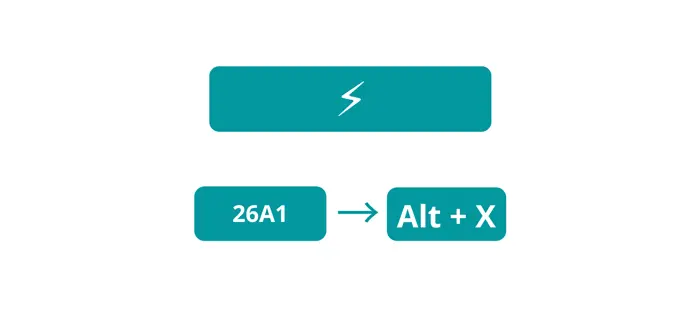
- For Tick: ALT + 0252 , ALT+ 0254.
- For Cross: ALT+0251 , Alt + 0253.
5. Use Windows Emoji Menu
It is only for Windows 10. Place the pointer on your document to insert the symbol and click the Windows key to bring up the symbols menu. Select the Tick or Cross symbol according to your need.
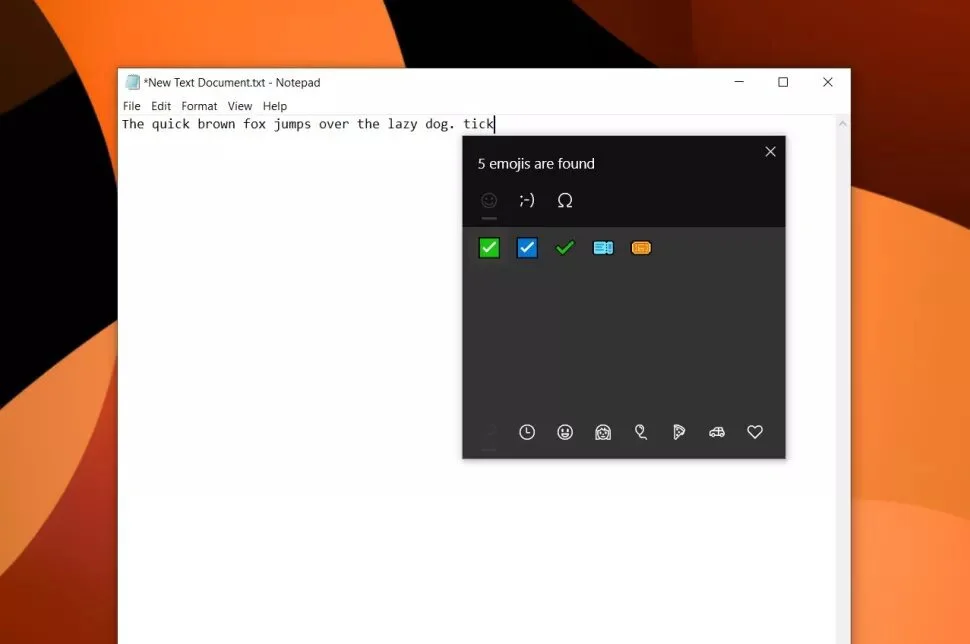
Final Words
You can easily insert any symbols to check your files or document after studying this article full of guidance on every method, whether a Mac user or Windows user, as we have listed some of the methods above for macOS and Windows. Choose one of the tricks to make your work easier.