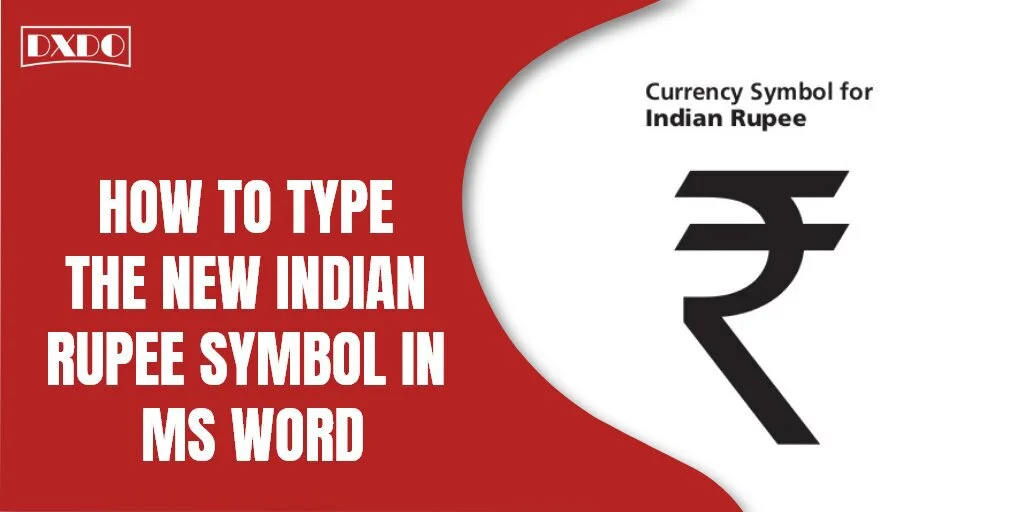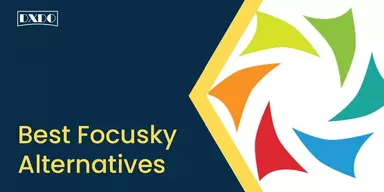The Indian currency was formerly mentioned as Rs. Then IIT Guwahati professor D. Udaya Kumar originated a brand, an innovative symbol to represent the Indian currency (₹). That symbol is now measured as the official Unicode standard. Subsequently, when the symbol launched in 2010, most keyboards derived with the currency symbol. Likewise, this symbol is now also accessible in Microsoft Office’s latest versions 2010, 2013, plus Office 365. So you can easily write New Indian Rupee Symbol in MS Word without any barrier.
But eventually, if your keyboard does not contain this INR symbol, you can type the Indian rupee symbol in MS word still. So there is no need to worry about how to type the new Indian rupee symbol in MS Word? Especially when you have MS Word 2010 version. You only need to do is, stick to this article.
Because here, we will discuss multiple methods and tricks to type or add a new Indian Rupee Symbol in MS Word. After going through this article, you will surely be able to add the Indian rupee symbol in MS word 2010 particularly. Most probably, you will think that it’s an easy task to type the new Indian Rupee Symbol in MS Word.
Methods to Type the New Indian Rupee Symbol in MS Word
In this article, we enlisted a number of methods to make tasks like an easy way to Type the New Indian Rupee Symbol in MS Word for you. Just scroll down and explore which one is the best and more convenient for you to add/type the new Indian Rupee Symbol in MS Word.
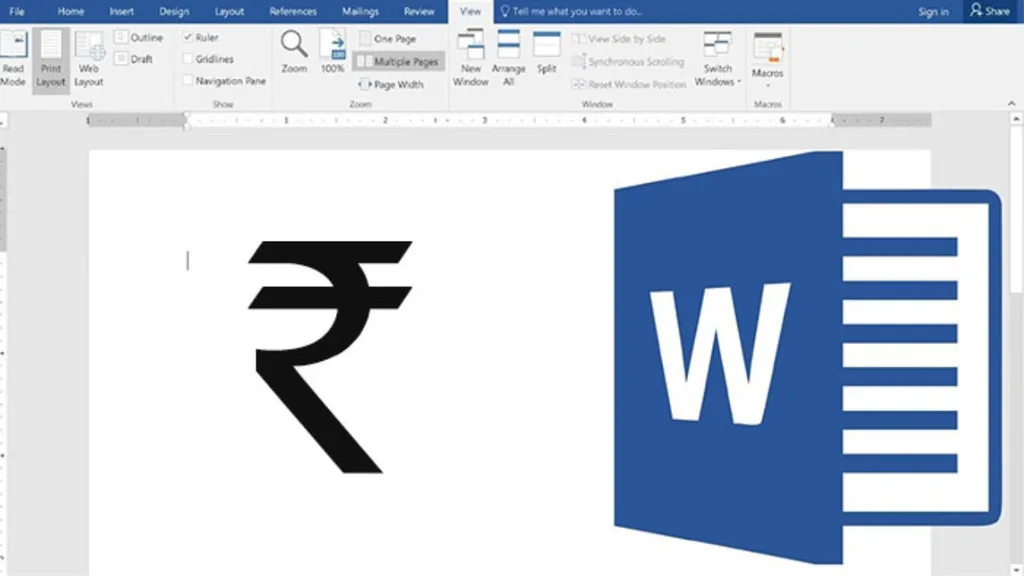
1. Add New Indian Rupee Symbol in MS Word through Keyboard Shortcut Keys
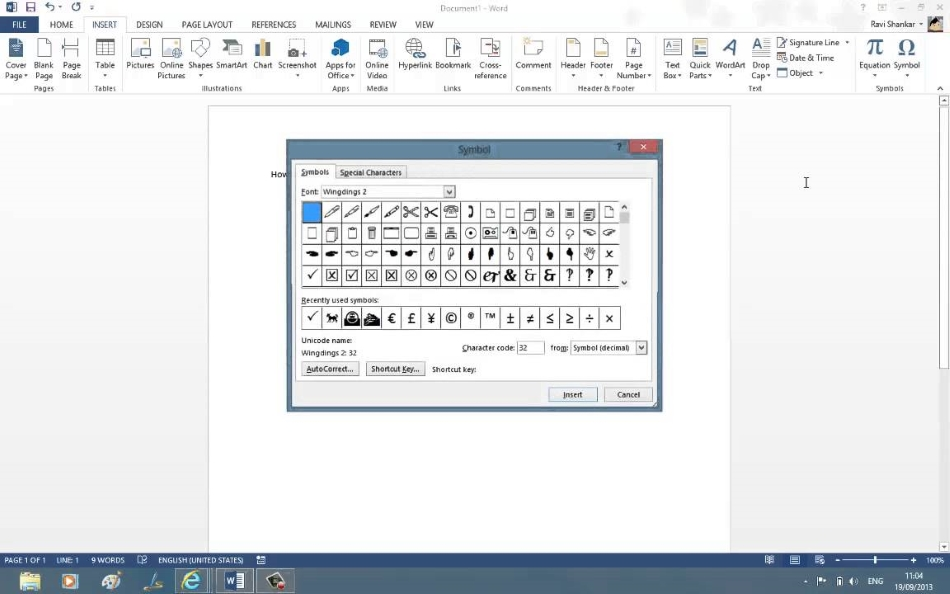
Step 1: Open your MS Word Document.
Step 2: Now, “Press Ctrl + Alt + ₹”.
Step 3: Change the pattern and ” Press Right Alt+ < UNK> if the shortcut does not work in an exceptional case, change the pattern and “Press Right Alt+₹”.
Note: You only can utilize this method if your keyboard already contains a Rupee symbol like the other new keyboards in the market. But if it does not include that symbol, then move to the next trick.
2. Type New Indian Rupee Symbol in MS Word by using the Keyboard Shortcut Code
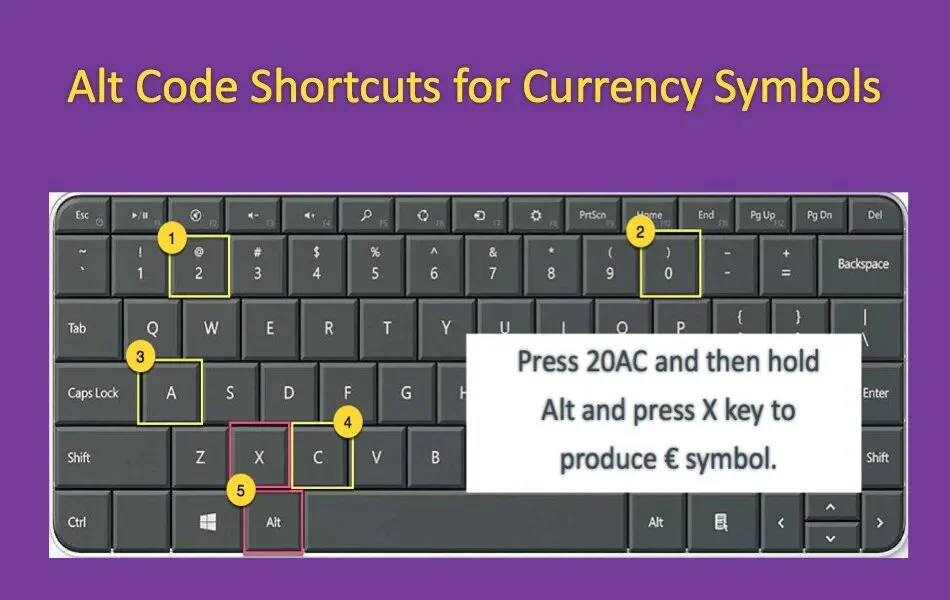
Step 1: Open your word file on which you want to add a symbol.
Step 2: Now, press Ctrl + Alt + type 4.
3. Insert Rupee Symbol in Word Using Unicode
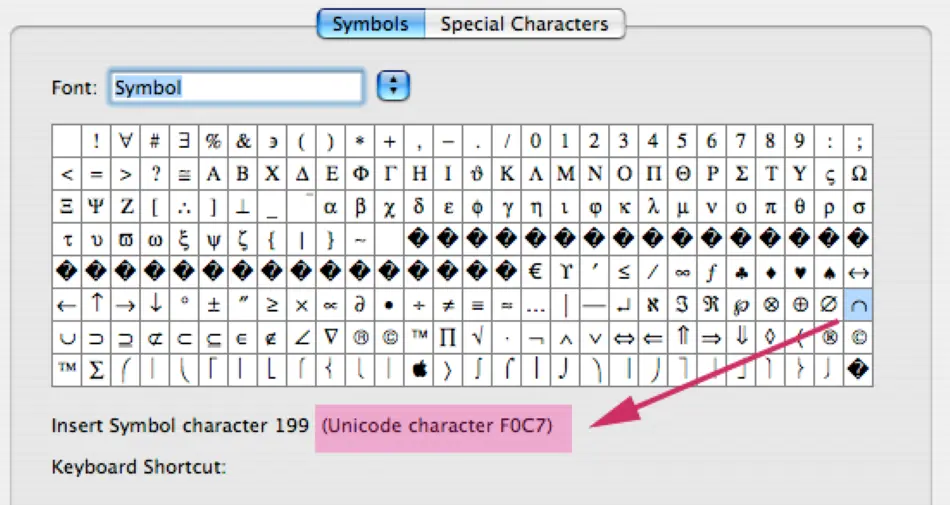
Step 1: First, identify the Unicode symbol designed for INR (20B9).
Step 2: Then, “Type 20B9”.
Step 3: After that, “Press Alt+X”.
Step 4: Finally, this code will be converted in the form of a Rupee symbol.
Note: This method is only applicable for MS Word and some other specific applications.
4. Insert Indian Rupee Symbol in Word by Character Map
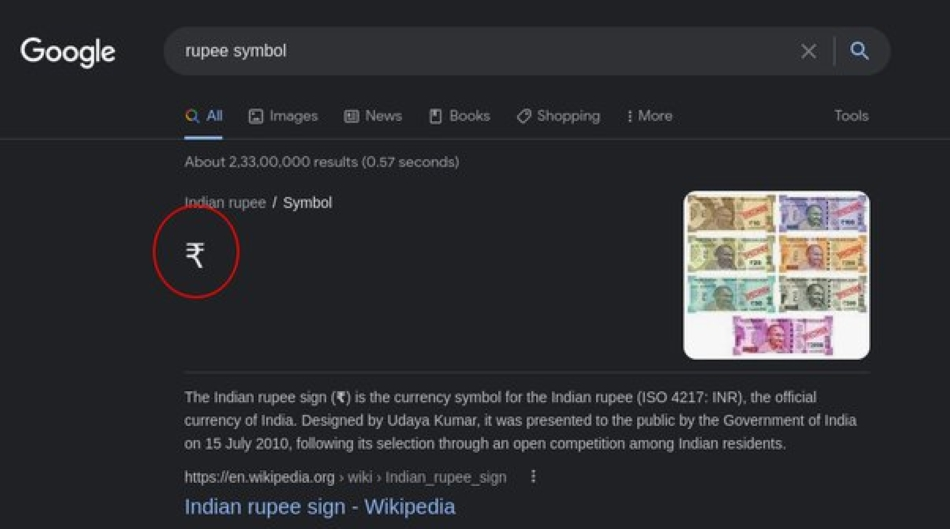
A character map is present in MS Word that can be useable for both Windows and OS which. This facility is used for inspecting characters available in any kind of installed font. It also can be used to examine the keyboard input recycled for entering typescripts and for replication of those scripts to the clipboard when typing.
Now go to the main method to add Rupee Symbol into MS Word document.
Step 1: First, “Search Type Character Map”.
Step 2: Now, “Open the application”.
Step 3:“Select the Font” that you want.
Step 4: Give a Tap to the “Advanced View” checkbox.
Step 5:“Press ’20B9′” into the “Go to Unicode” input box.
Step 6:“Highlight the symbol” (Indian Rupee).
Step 7:“Select and copy” the symbol.
Step 7: Here, finally, “Paste it into your word document.
5. Add Rupee Symbol in Word via INSERT Symbol
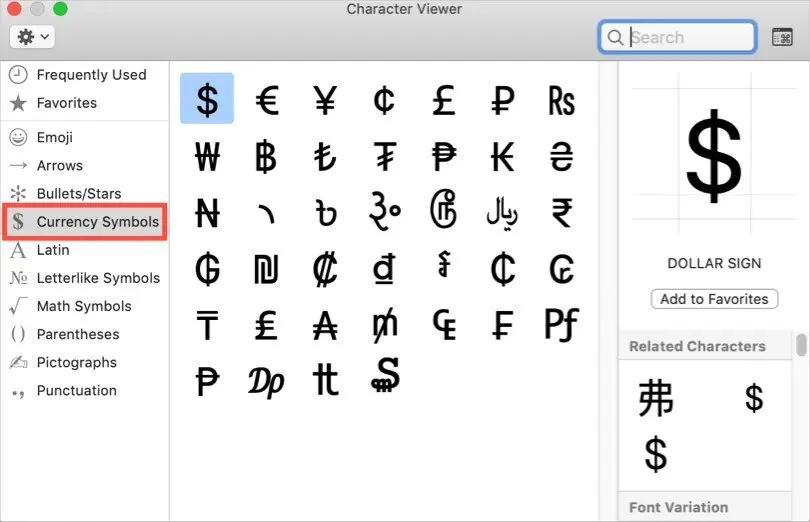
Step 1: Open your related Word File and “Go to the Main Menu”.
Step 2: Tap on the INSERT tab, available in the menu.
Step 3: Scroll down to the Symbols section and “Click Symbol dropdown icon”.
Step 4: Here, you will find the “More Symbols” option, “Give a right-click on it”.
Step 5: After displaying the symbol “Tap to’ Subset’ dropdown” on the screen.
Step 6: Now, “Select the Currency Symbols” which is shown down at the bottom line.
Step 7: At the same time, “Pick the Indian Rupee Symbol” that is available there and “Click Insert”.
Step 8: Finally, your “Indian Rupee Symbol will insert into your word File there.
6. Download Rupee Symbol Font
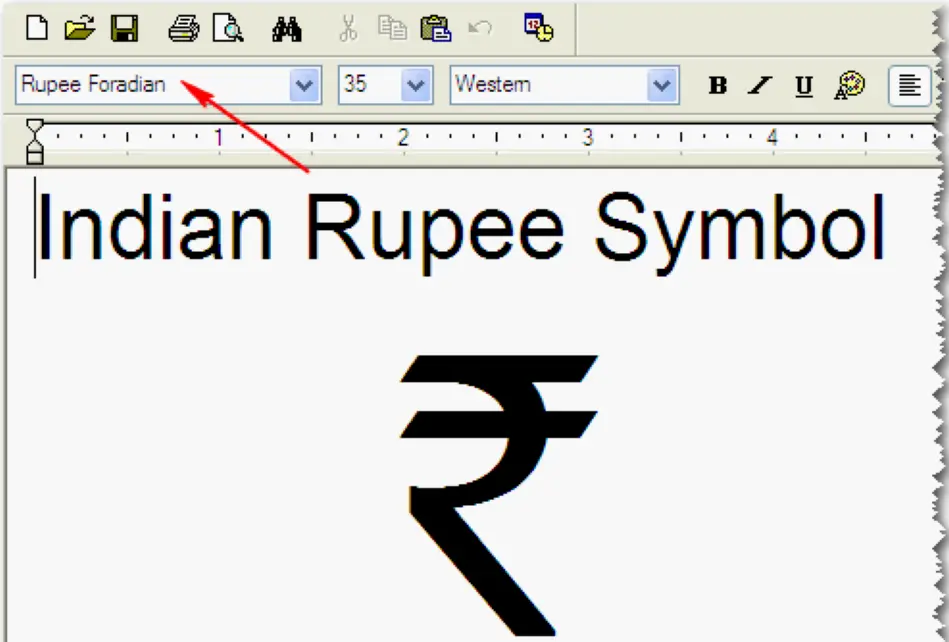
Step 1:“Go to the Google Search” at first.
Step 2:“Type Rupee Foradian” here.
Step 3:“Open any convenient result out there.
Step 4:“Download Rupee Foradian font” now.
Step 5:“Extract the downloaded file”.
Step 7: Once the downloading procedure is successfully completed, “Type Font Settings on Windows Search”.
Step 8: After that, “Open all available Fonts”.
Step 9:“Drag & Drop the extracted file into “Add fonts”. Now you will find the ‘Rupee Foradian’ Font inserted into your available fonts.
Step 10:“Open word file & click Home > Font Dropdown at an instant.
Step 11: “Tap to the Rupee Foradian Font” there.
Step 12: Here, you will find the “Squiggly” (~) tab; click on it to insert the Indian Rupee Symbol into your word document.
Point to Remember: The Rupee symbol typeface can be downloaded or installed on every system. The reason behind it is this one is a non-Unicode font that is particularly designed for entering rupee symbols.
Final Words
That’s it! All the possible methods that can help you out to insert or find Indian Rupee Symbols into your MS Word file are mentioned above. These methods will hopefully make it easy for you to use the INR in any Word document. If you are using Windows 10 or the advanced version, these methods will be most valuable and useful. But if you are a Windows 7 or Windows Vista user, then it will batter for you to install an update intended for the INR symbol so that they can effortlessly appear on MS Word documents appropriately. One more advantage of this article is that it is providing you with multiple varieties of methods to utilize. So you are not restricted to a single one. Just apply any of one as per your convenience and insert your Indian Rupee Symbol on a Word file simply.