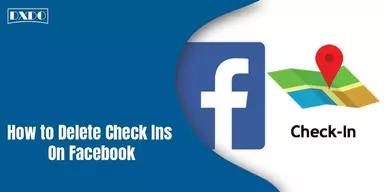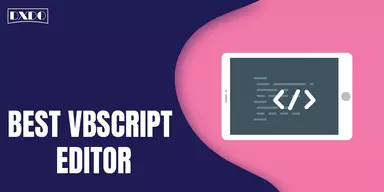The term XPS stands for XML Paper Specification. It is a page description language that can describe a single page or numerous pages in a document. All of the content and graphics on the page are included in the description. Page elements, like those in other page description languages, are defined independently of the Operating System, Printer, or Viewing Program. The appearance of the page is consistent regardless of the printer or viewer used.
From Windows 7 onward, Microsoft includes XPS Document Writer as default for creating XPS files. XPS files can be created by printing a document with the “Microsoft XPS Document Writer” as the printer. When XPS files are created, they become read-only. This increases the user’s trust in received documents sent as XPS in terms of document validity. One or more pages from the original document can be included in an XPS document.
How to Open XPS Document Using XPS Viewer?
XPS Viewer comes pre-installed in Windows 10, 8.1, and 7. Except for certain visual modifications and support for digital signatures, the application is very similar to Windows Vista. Editing document properties and adding tags is also possible with the Viewer program. You can also use the Microsoft Reader program to view XPS files starting with Windows 8.1. It is the Microsoft counterpart of Adobe Reader, and it can open PDF, XPS, and TIFF files. It is available in the Microsoft Store.
List of XPS Editor Software
Here is a list of XPS Editor software used to open, view, and modify XPS files.
1. XPS Annotator
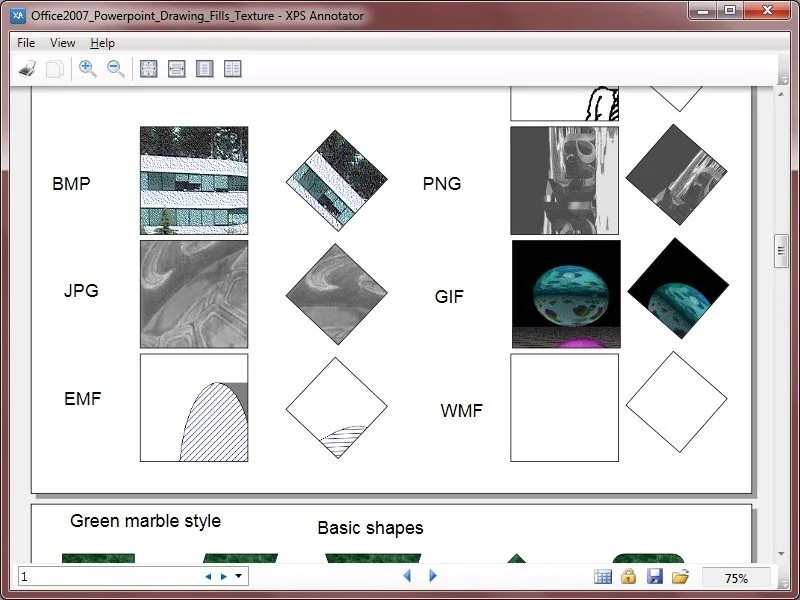
XPS Annotator is a standalone XPS viewer, XPS to image converter, XPS document annotator, and digital signer. It provides support for adding text notes, ink notes and highlight annotations. It allows you to add notes or comments to an XPS Document to highlight items of interest for future reference. It has built-in sidebars that contain thumbnails from all pages, and you can move from one page to another by clicking the thumbnails.
You can add document properties (creator, identifier, content-type, title, subject, description, keywords, language, category) to your XPS documents. This feature will help you manage your XPS documents easily. It supports digital signature to provide greater document security. It also includes support for common operations, including save-a-copy, print-output, copy-to-clipboard, zoom, and text-search. It can convert Microsoft XML Paper Specification (XPS) to an image file.
2. XPS Editor Pro
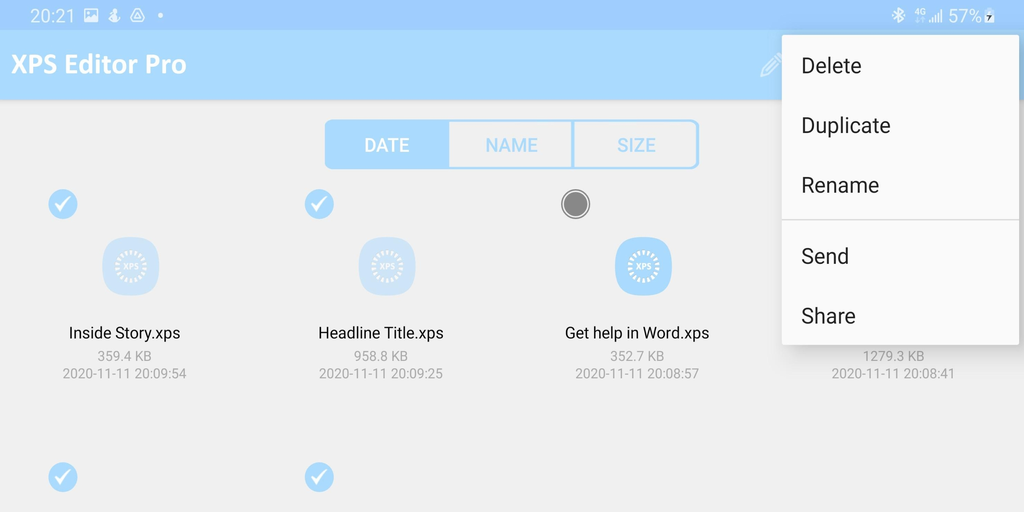
XPS Editor pro is an important app for anyone who reads, edit, creates, or converts MS XPS document on Windows. It allows you to edit XPS documents with image, text, shape, and table, or insert new text, image, table, and shape (line, dashed line, curve, rectangle, round rectangle, oval, triangle, diamond, pentagon, circle, arrow, star, etc.).
You can open various .xpsfiles; XPS can support different versions. It provides the best experience for reading, editing, creating & converting XPS documents. You can store your XPS documents from anywhere in XPS Editor Pro. It works offline, and you do not need an internet connection to make the app work. It has page background features and can easily print your XPS document.
3. NiXPS Edit
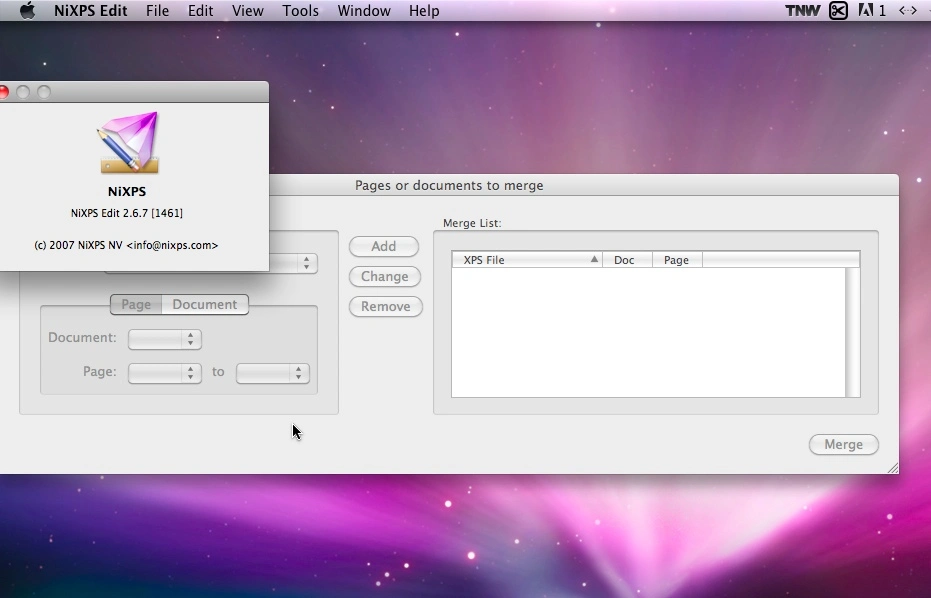
NiXPS is an open, XML-based file format created by Microsoft that works as default page description and in Microsoft’s Windows Vista operating system. While millions of consumers can easily create XPS files from any application, it provides the tools required to take full advantage of the XPS features and benefits. It enables you to convert your XPS files to PDF to facilitate document exchange with environments less familiar with XPS.
NiXPS Edit goes even further and discloses the true power of XPS. XPS becomes a practical document format for the graphic arts community by combining this with a host of corrective editing capabilities. The new Personalize feature provides an ideal solution for Variable Data Printing environments by allowing you to create directed mail pieces or other personalized documents efficiently.
4. Sumatra PDF
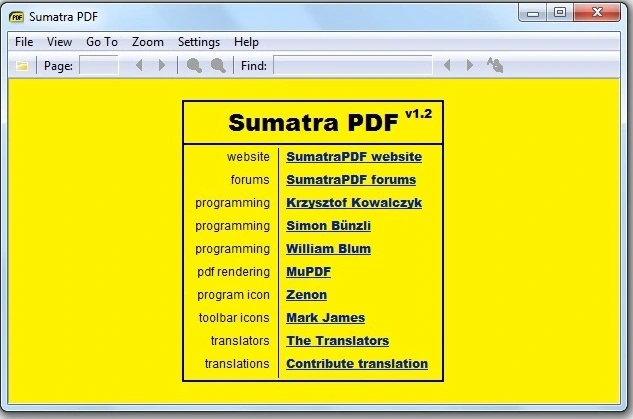
Sumatra PDF is a free and open-source PDF reader that can work with many other eBooks, text, and comics archive files (ePub, CHM, CBR, CBZ, and XPS). This is a lightweight and fast reader created for maximum comfort and valuable features, especially targeting users who have either very slow computers or enabling users with little technical knowledge to access all tools easily.
It allows you to open multiple XPS files at the same time. You can open as many XPS-supported formats as you want. You can open multiple XPS files one by one through the File>Open or Open icon. Multiple documents will open in separate tabs. It is used as a portable application that is stored on an external storage device (no installation required).
5. MuPDF
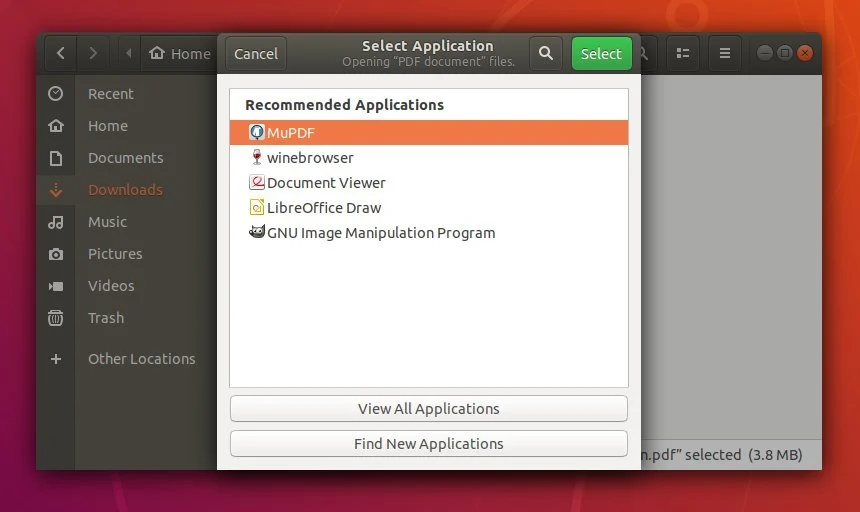
MuPDF is a lightweight XPS, PDF, and e-Book viewer. It is simple freeware to read XPS documents. It consists of a software library, command-line tools, and viewers for various platforms. You can browse and open any XPS file you need to view. You can scroll your mouse to navigate and read the document. It has a set of hotkeys. MuPDF’s renderer is optimized for high-resolution anti-aliased visuals. You can also use JavaScript to create scripts that manipulate documents.
It produces text with metrics and spacing that are exact to fractions of a pixel for the most accurate reproduction of a printed page on the screen. The library is written in portable C and is modular. It allows you to use zoom options, change the background color, use left-right alignment options, etc. It supports several formats, such as PDF, CBZ, ePub, ZIP, PNG, JPEG, TIFF, etc. With mobile viewers, you can annotate PDF documents and fill out forms.
6. aReader
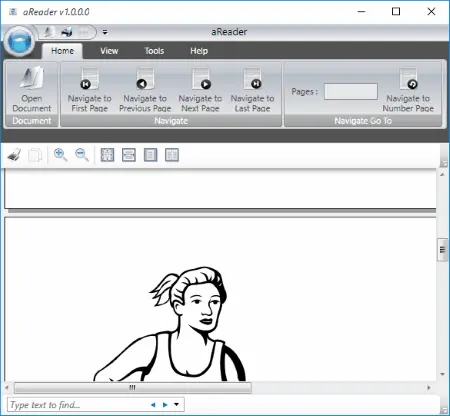
aReader is free software that is used as an XPS document reader. This application has a GUI (Graphic User Interface) like Microsoft Office 2007. It will be easier for users to use this application because of such interfaces. You can read XPS documents easily and fastly by using this application. This application is used and distributed freely to anyone.
aReader is made by the latest technology from Microsoft that Windows Presentation Foundation with few libraries one of them is the Ribbon Controls Library. This software opens only XPS documents through the Open Document option. You can read XPS documents in a single page view, two pages view, or as thumbnails.
It has some additional features to enhance your reading experience. Its search option lets you find any text. It provides a navigation option to help you navigate to the first page, last page, next page, previous page, and any page by page number. It has a zoom option that helps you to read clearly. You can print your document.
7. Master PDF Editor
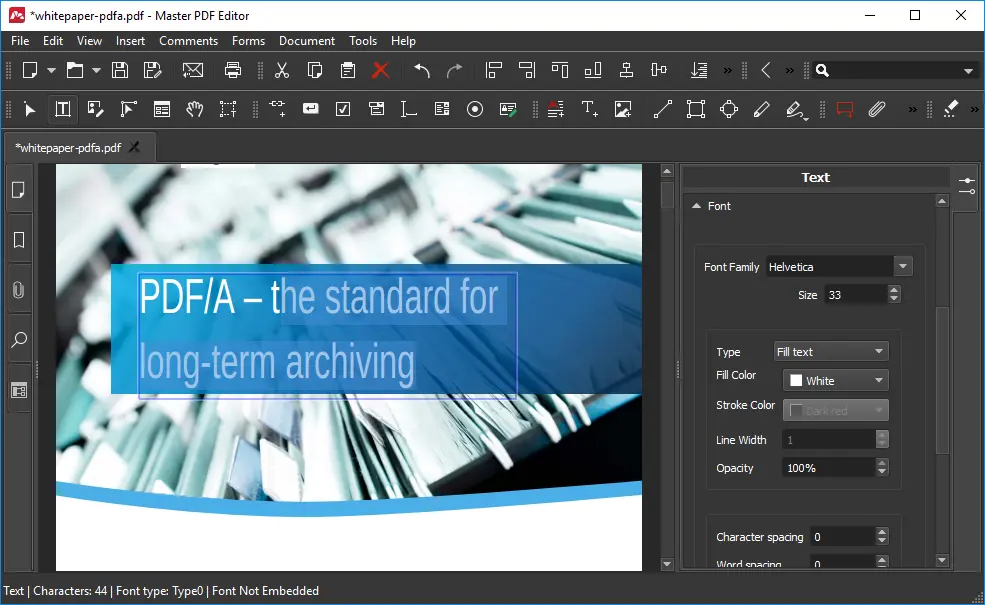
Master PDF Editor is a complete PDF and XPS file editor. It looks very similar to a text editor, making it easy to use. This application allows you to perform various operations on PDF and XPS files. It is a good idea to explore its extensive online help documentation. One of the uses of the tool is previewing the contents of documents and, while you read, you can also add comments and annotations by creating sticky notes and underlining, striking out, and highlighting text.
Moreover, you can organize your reading by adding bookmarks or editing existing ones. This tool can create documents from scratch, and you can easily insert many types of objects, like text boxes, images, rectangles, and free draw-lines. It permits you to change the page order, rotate pages, delete pages, and crop their contents. It is possible to extract selected pages into a new document as well.
8. Danet Studio
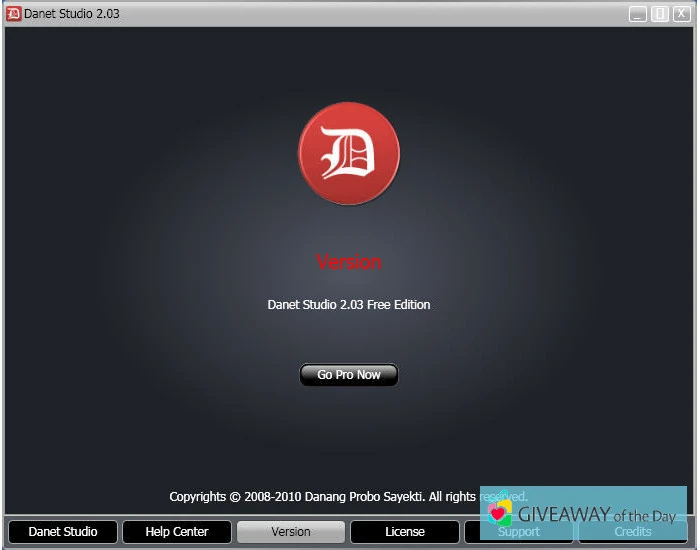
You can read XPS documents using several tools. There are some annotation tools available to annotate XPS, Danet Studio is one of them. It is a free software used to view XPS files for Windows. It allows you to highlight the text with different colors or add notes using text and ink. It enables you to convert XPS to PNG. It allows you to switch between single-page view, double-page view, and thumbnails view.
You can navigate to the following, previous, and last pages. You can use the search tool to find any text from the document. You can also print the annotated document. There is a list of Hot Keys available that displays shortcut keys for annotation, editing, and various tools.
9. Open Freely
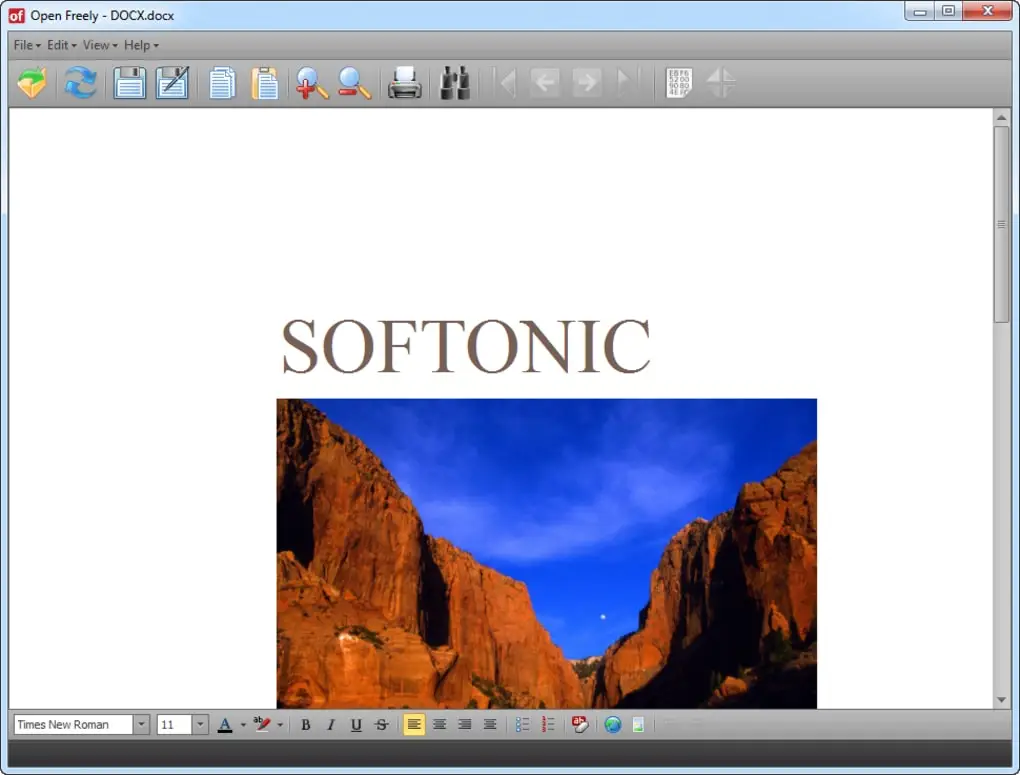
Open Freely is a multi-format opener that allows you to open and view all kinds of documents, including media files and Office documents. It is free and easy-to-use software. The installation process is very simple. Its interface is smooth and simple, with clear icons and smooth interaction. It comes with a few more tools that will come in helpful. Hardcore users will appreciate the ability to inspect information of all the files you open, as well as the ability to open any of them in a hex editor.
Open Freely supports a wide range of standard file types. It does not go beyond the essentials, but it does handle everything from Office documents to audio files, Windows system files, and coding documents. It displays information on every file. You can also open and modify Word documents, which is not something you see every day.
10. STDU Viewer
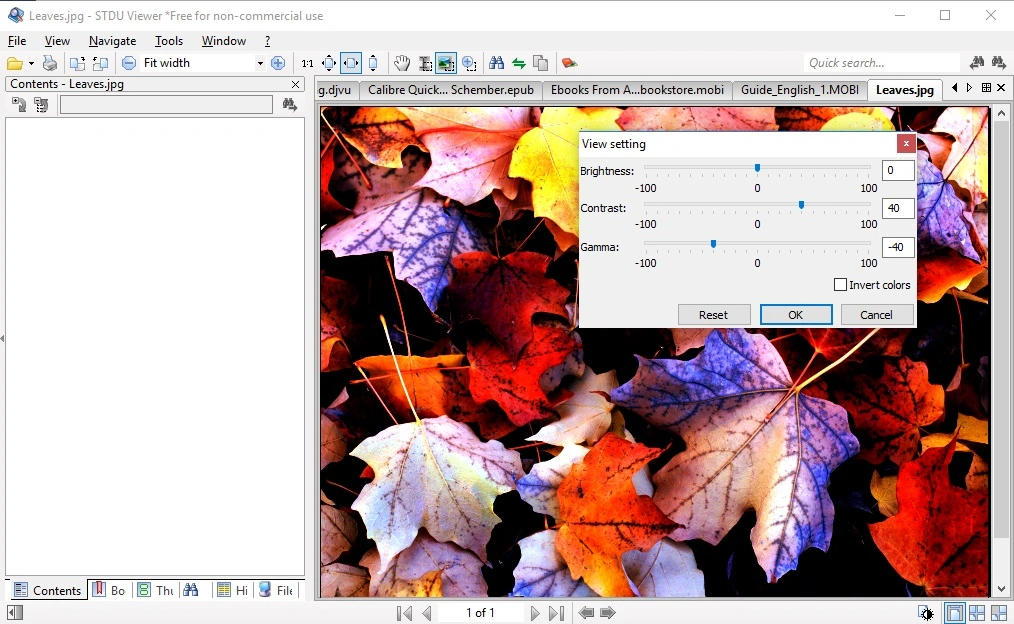
STDU Viewer is a free file viewer that supports various file types. Its purpose is to replace several document viewers with a single, easy-to-use tool. It supports TIFF, PDF, DjVu, XPS, JBIG2, and WWF document formats. These are the most common scientific and technical document formats. It includes a multilingual user interface. You can currently choose between English, Russian, or French. You can convert the STDU Viewer’s UI into your own language by modifying the xml external resource strings.
STDU Viewer offers a modern tabbed interface and all of the functionality of this type of program (thumbnail view, rotate the page, search by text layer, etc.). It also offers some additional functions, such as exporting a page or a section of a page to an image file, making your own bookmarks, defining an action for the tap screen, and so on. It is freeware for private, non-commercial, or educational use.
11. Pagemark XpsViewer
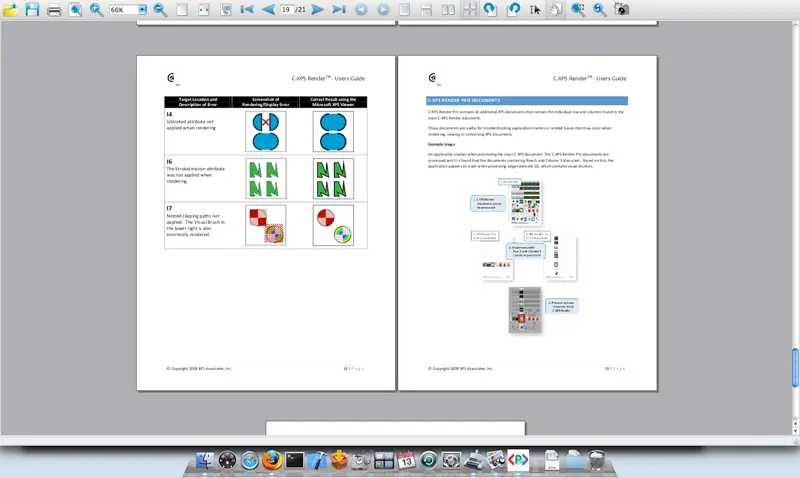
Pagemark XpsViewer is the first commercial product that allows you to view XPS files in a Mac OS environment. Pagemark XpsViewer is advertised as a cross-platform application that supports both Windows and Linux systems, but this is not the case. The user can install an appropriate browser plugin for Windows and Linux systems that allows them to represent XPS material directly in web-navigator.
At present, it only supports Firefox and Safari browsers. Regarding the availability of external separate applications on the official website, this option is presently unavailable. It has a fast launch speed and requires a little hard disk space. Pagemark Xpsviewer’s UI is simple to use for anyone who is experienced with PDF viewer apps, despite the lack of tutorials. The program not only allows Mac users to read XPS documents but also transforms them into PDF files.
Final Words
That concludes our discussion of some of the top XPS file editors available to download on your PC. The software are simple to operate and understand. Make sure that you acquire the best XPS editor software for yourself by identifying your requirements before choosing any XPS Editor.