This is a time when everything is developing in a more accessible and manageable way. The technology, digital imaging, and video conversion also developed and got more fame and name. Of course, the popularity of any product grows with the instant increment in its’ demand. Coming forward to our main concern of today, we all want to get the high-class digital format for images, videos, or files to make them more attractive and clear. There is a wide range of software that can convert videos and pictures from 2D to 3D.
List of Efficient 2D to 3D Converter Apps
What if you get all the varieties on a single platform? Here we enlisted all the best choice converter software for you so you can easily utilize them for 2D video conversions to 3D by following several convenient steps. These steps are also described below for your convenience.
1. Wondershare Uniconverter
Wondershare Uniconverter lets users convert the files to various popular formats. These formats include converting MOV to MP4, converting AVI to MP4, converting AVI to MOV, converting MP4 to MP3, and many more without any restriction. So it can be considered as a comprehensive video toolbox that can perform multiple tasks like converting, compressing, and editing videos or burned DVDs, and many more.

Installation Steps
Step 1: To download the installation package, “Choose the Correct Version” as you need.
Step 2: Install Wondershare Uniconverter and “Double-click on the setup file.”
Step 3: Now, you can Launch Wondershare Uniconverter. It may take a few seconds but will successfully install the Wondershare Uniconverter.
2. Movavi Video Converter
Movavi Video Converter is an amazing and powerful tool. You can convert, handle, and distribute your video content in an easy manner. This software is accessible for both (PC) and (Mac) and is designed to be as effective and user-friendly as possible.

Installation Steps
Step 1: Click the download button given below, and usually, you’ll receive a prompt message from your web browser.
Step 2: Click Save File or Download File according to the instructions on your web browser.
Step 3: Go to Downloads in the main menu to open the folder to save your file.
Step 4: Now, Double Click the Downloaded File to start the installation wizard.
Step 5: In the final step, you will find some instructions. Follow these instructions of the Installation Wizard to complete the installation.
3. ImTOO Video Converter
ImTOO Video Converter is an intuitive software package that permits you to edit and convert video, audio, and animated images. It can use to create a typical video as a 3D video. It is the best video converter software that can convert videos from HD to SD and take out audio and pictures from videos. It can even create videos from images with flexible merging/clipping/editing/splitting attributes.
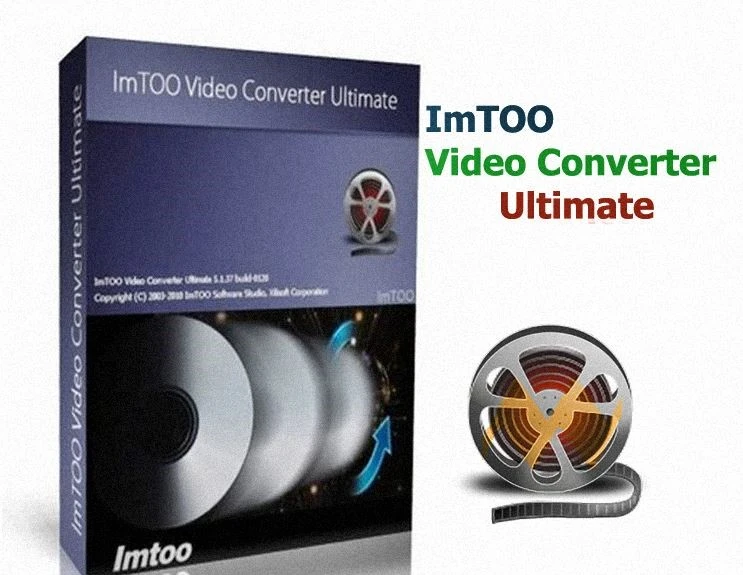
Installation Steps
Step 1: Click the “Add File(s)” button on the toolbar or select “File> Add File(s)” on the main menu to load the files.
Step 2: Select the files you need to be converted and click the “Profile button” to choose an output format in the list.
Step 3: Now click the “Browse” button to specify the destination folder for saving output files.
Step 4: After selecting the output profile, you just have to “Check the files” which you want to transfer to the file list.
Step 5: This is a final step here, you only have to click the “Convert Checked Item(s) button” on the toolbar to accomplish this task, and you will now successfully install this software on your device.
4. IQmango 3D Video Converter
It is an ultimate free application that can convert 2D movies or video files into a wonderful 3D format. It supports seven different types of 3D techniques. Some of them include 3 Anaglyph, 2 Side by Side, 2 Top, and Bottom options. This converting software delivers the output video of the same high quality as the original file by adding 3D magic.
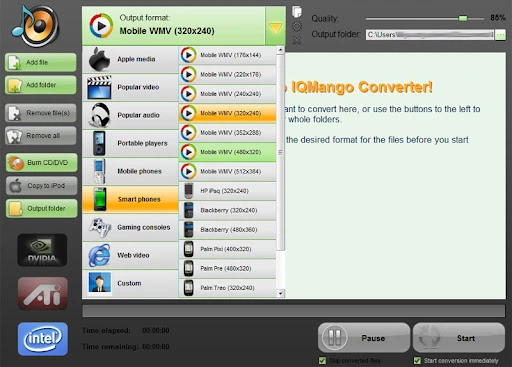
Installation Steps
Step 1: Click on the “Download button” on the available website.
Step 2: Once the video Converter is downloaded, “Click on File” to start the setup process.
Step 3: When the installation is completed successfully, you should “Run the Program.”
5. Aiseesoft Video Converter Ultimate
It is a complete video converter that can convert any video, home-made DVD to hundreds of video/audio formats. It can convert videos into MP4, MP3, AVI, WMV, FLAC, MOV, and many other video formats. After this conversion, the video converter derives more powerful features that enable you to process your video files more fluently.

Installation Steps
Step 1: For Download first, “Register Yourself” with the required information so that you can enjoy the full functions of this Converter.
Step 2: In the main interface, click “Add File” on the top left.
Step 3:“Check the video files” you want to Convert and Load to the program.
Step 4: Click the Profile column, select the target format, and click Browse to find the output folder.
Step 5: Now it’s a final step so just Preview the main interface. If you feel satisfied, then click and start to download.
6. 3DCombine
3DCombine is a fast video converter with advanced features. It helps you to use multiple file formats and start your video conversion with your selected format. All functions are placed in a very simple manner. It can be said that all are available at the user’s fingertips with simple toolbars so that they can easily use the converter without facing any trouble.

Installation Steps
Step 1: Click on the “Continue To App button” on the relevant website.
Step 2: Tap on the “Install button” located below the search bar and to the right of the app icon.
Step 3: Now, click on “Accept” to continue the process.
Step 4: Once the download completes, the “installation” will start, and you will get a notification after the installation is finished.
7. Xilisoft 3D Video Converter
Xilisoft 3D Video Converter is an amazing and incredible video converting tool. It is a fast and easy-to-use converter that can support almost all well-known video formats. Additionally, it lets you switch the modes among 3D videos and convert them to 2D videos. It also supports multimedia players’ iPhone, iPad, iPod, Apple TV, etc. Furthermore, it provides Anaglyph (Red/Cyan) video as output to watch 3D movies at standard 2D.

Installation Steps
Step 1: First, “Download the up-to-date version” of the software.
Step 2: Then, “Turn off” the Virus Guard.
Step 3: After downloading, “extract the file and open setup.”
Step 4: Now, finally, “Install the setup” of the 3D Converter and run it on your device.
8. UFUWare
This converter is known as an anaglyph 3D video converter. It is particularly designed to convert the 3D videos into ultra-setting modes. It also provides a free trial to users so that they can evaluate its amazing functionality. Moreover, the most significant part about this software is that it is not only limited to converting 2D video into 3D formats, in fact, can also convert them into HD formats.
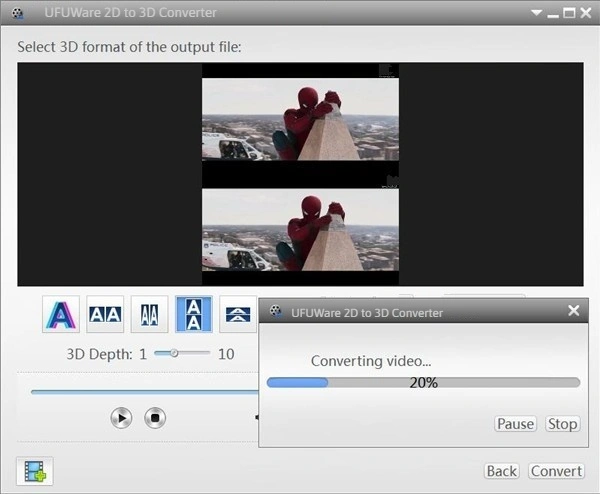
Installation Steps
Step 1: First, “Go to the official site.”
Step 2: Here, you will see the different choices, “Select UFUWare 2D 3D Converter”.
Step 3: Click on the “Download” option.
Step 4: After downloading, simply “Install” it.
Step 5: This is the final step; just “Click on the finish option” and provide access to your system.
9. Tipard Video Converter
It is a tool that can convert the format of any video file without losing its quality. The file formats maintained conversion, which contains MP4, FLV, AVI, MPEG, WMV, MOV, MKV, and MP3. These also can be converted to HD, 4K, and even 3D video files.
The tool also processes files in batches. You may see each file’s name, output profile, original and clipped length, and output name when you start conversion. You can also modify video and audio partialities, including the encoder, bit rate, resolution, aspect ratio, frame rate, and sample frequency rate.

Installation Steps
Step 1: “Download” the Tipard Video Converter Ultimate installer file from the link above.
Step 2:“Save the downloaded file” to your computer.
Step 3:“Double-click” on the downloaded Tipard Video Converter Ultimate installer file.
Step 4: Now, a smart screen might appear and ask for a confirmation, “Click Yes” to confirm.
Step 5: Finally, “Follow the installation instructions” until you get a confirmation notification of a successful installation process.
10. 4Videosoft Video Converter
4Videosoft Video Converter can convert a video format to MP4, MOV, M4V, AVI, FLV, WMV, H. 264/MPEG-4, HD MP4, HD AVI many more video formats. You also can transform 2D video to 3D video formats like MP4 3D, MKV 3D, TS 3D, AVI 3D, FLV 3D, and more with various 3D modes in an easy way. You will be able to enjoy them on 3D TV and other compatible display devices.
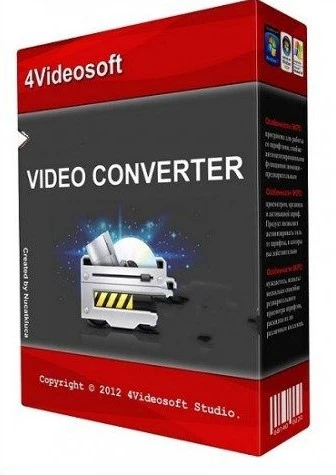
Installation Steps
Step 1: First, “Download” an Android emulator for PC.
Step 2:“Install it” on your PC.
Step 3:“Select your version” like, for PC – Windows 7/8 / 8.1 / 10 / 11.
Step 4: You will see an icon called “All Apps.”
Step 5:“Click on it,” and it will take you to a page containing all your installed applications.
Step 6: You should see the icon. “Click on the icon” and start using the application.
11. VideoSolo Video Converter Ultimate
It is an influential video converter tool with an attractive interface. It lets you convert between video and audio file formats. It is not just reliable but also very ideal for almost any kind of conversion, considering that it supports over 200 media formats, on top of support for popular devices.

Installation Steps
Step 1:“Search Converter” on the available website.
Step 2: Select the option “Add File.”
Step 3: Select “Output Format.”
Step 4: Change the “Output Folder Path.”
Step 5: When the download is completed, “Install it now.”
Step 6: When it is successfully installed, you can “run it” on your device and Start to Convert Video/Audio Files.
12. EaseFab Video Converter
EaseFab Video Converter is introduced as a fast and stable 4K/HD video converting tool with a simple and user-friendly interface. It is compatible with all Windows operating systems. It also creates video files for playback on almost any device; with convenient stipulated profiles, you can watch your favorite movies on a cell phone or tablet. Furthermore, this video file converter guarantees zero quality loss.
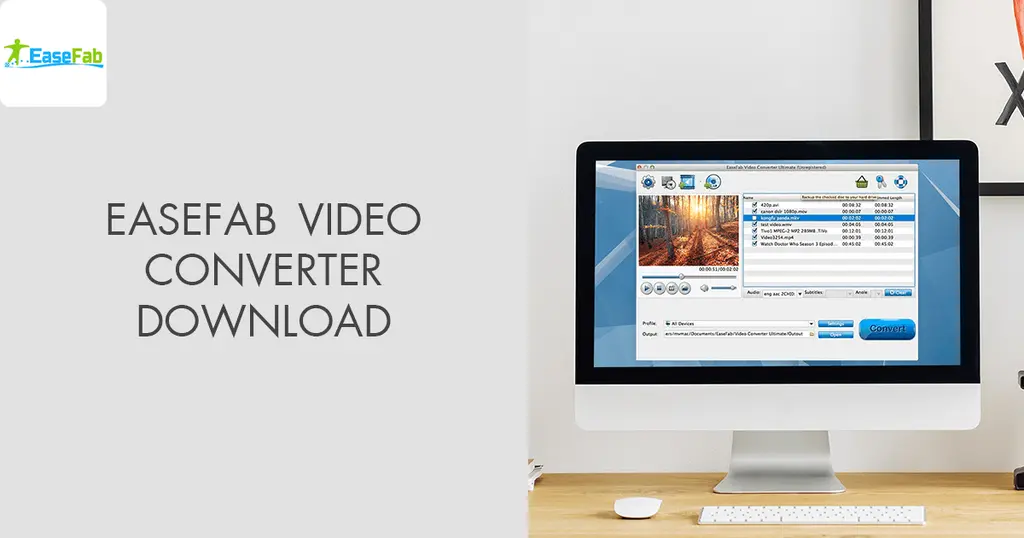
Installation Steps
Step 1:“Double-click” the setup file.
Step 2: From the drop-down window, click “Next” to go onward.
Step 3: In the coming window, read the end-user license agreement provided by the software policies cautiously and click on “I Agree” to go to the next step.
Step 4: Then, “browse the selected folder” to save your installation files.
Step 5: After that, click “Install” to finish the installation.
Step 6: It may take a few seconds to install successfully when it completes the “Click Finish” button to open the EaseFab Video Converter at once.
Step 7: Click the “Finish button,” you will enter the main window of the EaseFab Video Converter and run it successfully.
13. Eassee3D
Eassee3D was developed on the basis of the newest Parallax-layer prismatic technology. You can be interlocked two different image information into a single video with successive playback. Moreover, the video frame will be fully matched with the original Eassee3D Frame. It causes a natural and clear 3D effect.

Installation Steps
Step 1: “Download the MemuPlay emulator” on your laptop.
Step 2: “Install the software” simply like other windows applications.
Step 3: Once the installation is completed, “launch” the Memuplay emulator.
Step 4: Find the Google play store app, “Double-tap” on it to open.
Step 5: Now search for Eassee3D 3D without glasses, and click on the Install button.
Step 6: Within a very short time, you will find the Eassee3D 3D without glasses app icon on the Memuplay emulator. Finally, “ Open the app” and start to use it.
14. AVCWare 2D to 3D Video Converter
AVCWare Video Converter is a proficient 2D to 3D Video Converter, which can help users to convert general 2D to 3D video naturally. It can change any famous 2D video to a 3D configuration for play or watching the most adored PC and 3D TV films. From this improbable 3D Converter, you will not face any difficulty changing 2D video over to 3D video, 3D video over to 2D video, and vice versa.
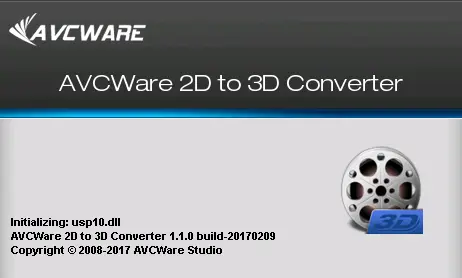
Installation Steps
Step 1: First, “Search the Software.” Step 2: Simply “Install it” on your device.
Step 3: Click “Select Output” for the output setting.
Step 4: Finally, “Click Start Button” and start your desirable conversion process.
15. DVDFab
DVDFab is a most comprehensive multimedia software that supplies a glide of tools including a DVD Ripper, DVD Copy, DVD Creator, DVD Converter, among other well-designed features like DRM and Cinavia removal efficacies. It includes a collection of DVD and Blu-ray ripping, copying creation, and recovery tools for specifically two operating systems i.e. macOS or Windows. This compatible software can be downloaded for free. However, you can only download it for free if you have a Windows device.

Installation Steps
Step 1:“Download it” to your desktop or other convenient location.
Step 2:“Right-click” on the installer file.
Step 3: Select “Run As Administrator.”
Step 4: Just wait till the installation completes and “Start DVDFab.”
16. Any Video Converter Ultimate
This is an Ultimate and attractive Video Converter that lets users convert any video to the hard drive. It converts all videos in such a format that the video will be able to play on another device as well. The frequently converted format includes MP4 or WMV. Moreover, it automatically detects the most suitable format that gives a flow to play a video. You can change the frame rate, video bitrate, the audio codec, or even the resolution.
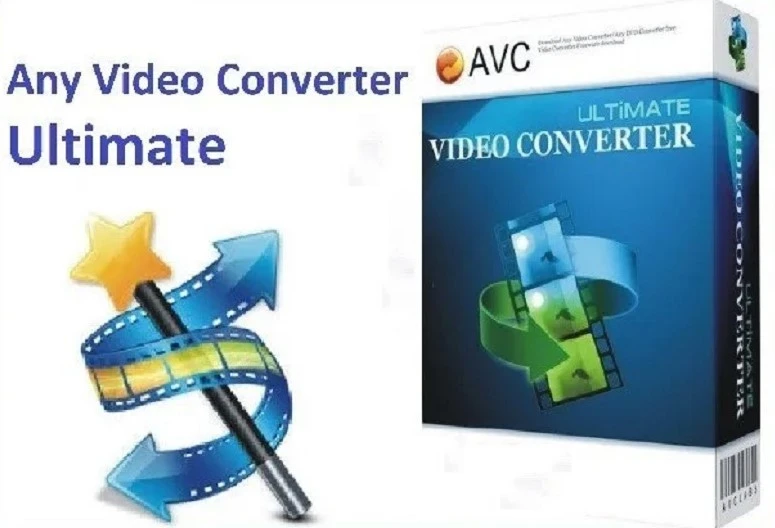
Installation Steps
Step 1:“Click on the Key Icon” on the top right of the program.
Step 2:“Input” the Registration Email and Code manually or copy and paste the Email and Code into the registration popup dialog.
Step 3:“Click Register” to finish registration.
Final Words
3D converters are that software that provides a new view to Digital Technology. These are not only used for fun and entertainment but also used professionally in the field of Technology, Marketing, Web designing, etc. Therefore, if you are looking for a high-quality 2D to 3D converter, then I will highly recommend you to give these above-mentioned converters a try.














