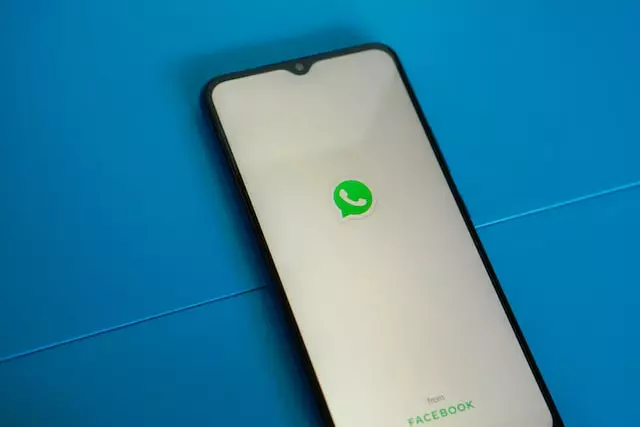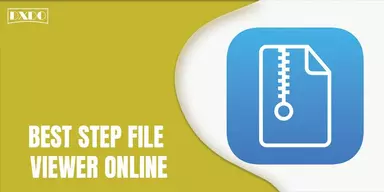Yes, WhatsApp is a good platform for sharing images and videos. Its messaging feature allows users to send and receive photos, videos, and other media files.
WhatsApp also has a feature called “Status,” which allows users to share photos and videos that disappear after 24 hours, similar to Instagram and Snapchat.
Additionally, WhatsApp allows users to create and join groups, making it easy to share media with multiple people at once. Overall, WhatsApp is a convenient and reliable platform for sharing images and videos.
However, you may find it problematic to send videos sometimes, and there’s no single reason behind it. Keep reading to know how you can resolve can’t send videos WhatsApp.
Reasons You Can’t Send Videos WhatsApp
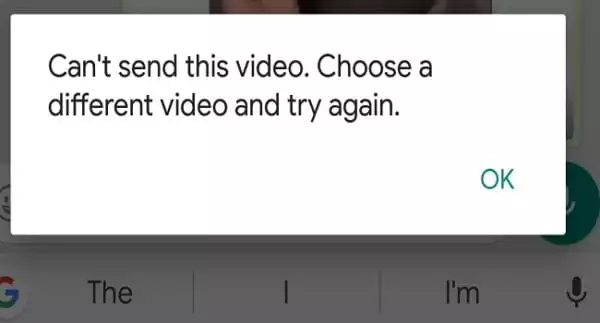
(source)
There could be several reasons you might not be able to send videos on WhatsApp. Here are a few possible explanations:
Size limit exceeded
WhatsApp has a maximum file size limit for videos, depending on the type of device you are using.
If the video you are trying to send is larger than the maximum size, you will not be able to send it through WhatsApp.
Internet connection issue
WhatsApp requires an active internet connection to send and receive messages and media.
If your internet connection is weak or unstable, it could prevent you from sending videos.
WhatsApp server issues
WhatsApp relies on servers to transmit messages and media. If there are issues with the servers, it could prevent you from sending videos.
Device storage issue
If your device runs low on storage, it could prevent you from sending videos.
Make sure you have enough free space on your device to send videos.
WhatsApp account issue
If there is an issue with your WhatsApp account, it could prevent you from sending videos.
For example, if your account has been banned or suspended, you will not be able to send messages or media through WhatsApp.
How to Fix Can’t Send Videos WhatsApp
If you are having trouble sending videos on WhatsApp, here are some steps you can try to fix the issue:
1. Check the size of the video
Make sure the video is within the size limits for WhatsApp.
To check the size of a video file, you can use one of the following methods:
On a Computer
- Right-click on the video file and select “Properties.”
- In the Properties window, look for the “Size” field to see the file size in bytes.
On a Smart Phone
- Open the video file in the device’s native video player
- Tap on the three dots in the top right corner and select “Details” or “Information.”
- Look for the “Size” or “File size” field to see the file size in bytes
- You can also use video editing or conversion software to check the size of a video file. These tools often provide more detailed information about the file, such as the resolution, frame rate, and bit rate.
To send a video through WhatsApp, the file size must be less than 16 MB for videos recorded on your device and less than 100 MB for videos shared from other sources.
If the video file is larger than these limits, you will need to reduce its size before sending it. There are several ways to do this, such as compressing the video, converting it to a different format, or trimming it to remove unnecessary footage.
2. Check your internet connection
Make sure you have a stable internet connection.
If your connection is weak or unstable, it could prevent you from sending videos.
To check the stability of your connection for sending videos on WhatsApp, you can follow these steps:
- Make sure your device is connected to the internet. If you are using a cellular data connection, check to see if you have enough data to send the video.
- Check the strength of your internet connection. If you are using a Wi-Fi connection, ensure you are within range of the router and that the connection is strong. If you are using a cellular data connection, check to see if you have a good signal.
- Restart your device and your router. Sometimes, a simple restart can fix connectivity issues.
- Check if there are any issues with your internet service provider. If you are experiencing connectivity issues, contact your ISP to see if any outages or maintenance issues could be causing the problem.
- Try sending the video to another recipient. If you can send the video to another person, it may be an issue with the recipient’s device or internet connection.
- Try sending the video at a different time. If you are experiencing issues with sending the video during a specific time of day, it could be due to high internet usage in your area. Try sending the video at a different time when there may be less strain on the internet connection.
3. Restart the app
Sometimes, a simple restart of the app can fix issues with sending messages or media.
To do this, close the app and reopen it.
4. Check for updates
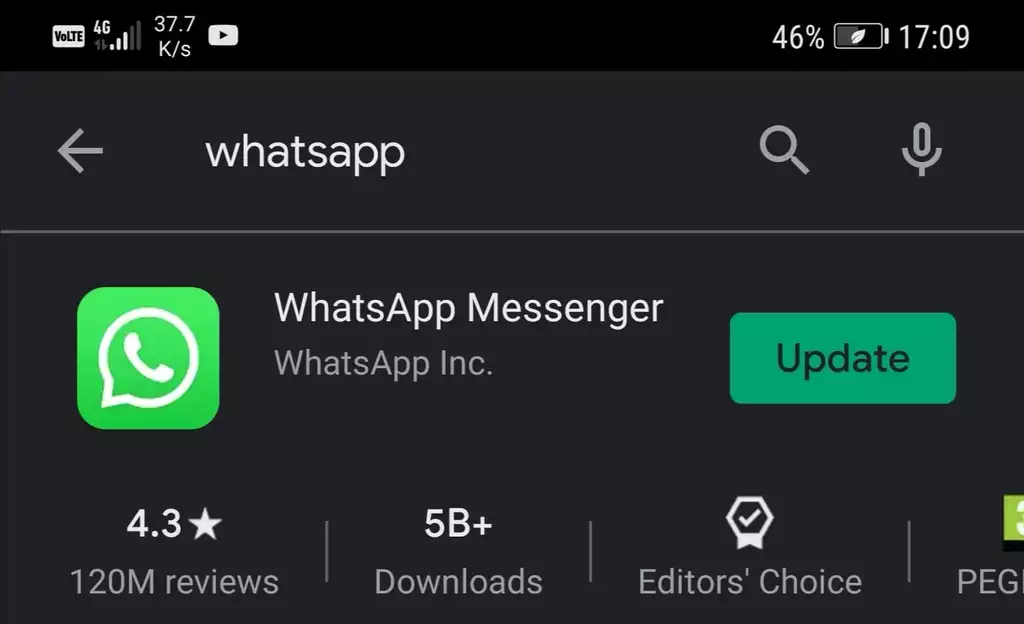
(source)
Make sure you are using the latest version of WhatsApp.
If an update is available, install it to ensure that you have the app’s most stable and reliable version.
To check for updates, you can follow these steps:
- Open the Google Play Store or Apple App Store on your device.
- Search for “WhatsApp” in the search bar.
- Tap on the WhatsApp app in the search results.
- Tap on the “Update” button if it is available. If there is no “Update” button, you are already running the latest version of WhatsApp.
- Wait for the update to download and install. You may need to restart your device after the update is installed.
If you are using WhatsApp on a desktop or web browser, you will not be able to check for updates through the app store. Instead, you can check the WhatsApp website for information on updates and how to install them. It is also a good idea to keep your device’s operating system up to date, as this can often fix issues with apps like WhatsApp.
5. Clear the app’s cache
A cache is a temporary storage area for data that is used frequently. Caches improve the performance of apps and websites by storing frequently accessed data locally to be accessed more quickly.
Clearing the app’s cache can sometimes fix issues with sending messages or media.
To clear the WhatsApp cache to send videos more efficiently, you can follow these steps:
- Open WhatsApp on your device.
- Tap on the three vertical dots in the top right corner of the screen.
- Tap on “Settings” in the menu that appears.
- Tap on “Data and storage usage” in the Settings menu.
- Tap on “Storage usage” at the top of the screen.
- Tap on the “Clear cache” button. This will clear the cache for all chats and media in WhatsApp.
- If you want to clear the cache for a specific chat or group, tap on the chat or group, tap on the three vertical dots in the top right corner of the screen and select “Clear chat.”
Clearing the WhatsApp cache can help free up space on your device and may improve the app’s performance.
However, it will also delete any locally stored media, such as images and videos that you have received through WhatsApp. To keep these files, you should back them up before clearing the cache.
6. Check your device storage
Make sure you have enough free space on your device to send videos.
If your device runs low on storage, it could prevent you from sending videos.
Do this to check your device storage:
- Open the Settings app on your device.
- Tap on “Storage” or “Device Storage” (the specific name may vary depending on your device).
- You should see a breakdown of how much storage is being used by different categories, such as “Apps,” “Photos,” and “Videos.”
- Check the “Available” or “Free” space to see how much storage is available on your device.
You will need enough storage available on your device to send a video through WhatsApp. If you do not have enough storage, you may need to delete some files or apps to free up space.
Alternatively, you can transfer the video to a cloud storage service or a computer and send it from there.
7. Check your WhatsApp account.
If your account has been banned or suspended, you will not be able to send messages or media through WhatsApp.
Here’s how you can check if your WhatsApp account has been suspended:
- Open WhatsApp on your device.
- Check to see if you can send messages to other contacts. If you cannot send messages, it may indicate that your account has been suspended.
- Check to see if you can make calls using WhatsApp. If you cannot make calls, it may indicate that your account has been suspended.
- Check to see if you can access your chat history. If you cannot access your chat history, it may indicate that your account has been suspended.
- If you cannot send messages, make calls, or access your chat history, your account may have been suspended. You can contact WhatsApp customer support to ask if your account has been suspended and, if so, why.
It’s also worth noting that there could be other reasons you cannot send messages or make calls using WhatsApp. For example, your device may not be connected to the internet, or there may be an issue with the WhatsApp servers. In these cases, you may need to troubleshoot the issue in order to resolve it.
8. Contact WhatsApp Support Team
If you have tried all these steps and cannot send videos on WhatsApp, you may need to contact the WhatsApp support team for further assistance.
To contact the WhatsApp support team when you are unable to send videos, you can follow these steps:
- Open the WhatsApp app on your device.
- Tap the three vertical dots in the top right corner of the screen.
- Tap “Help & Feedback.”
- Scroll down and tap “Contact Us.”
- Choose the topic that best describes the issue you are experiencing.
- Follow the prompts to describe your problem and send a message to the WhatsApp support team.
- Alternatively, you can visit the WhatsApp support website and submit a request for assistance.
Remember that WhatsApp may take some time to respond to your request, as they may be experiencing a high volume of requests.
In the meantime, you can try the above troubleshooting steps to see if they help resolve the issue.
How can I Send Larger Videos on WhatsApp?
There are several tools and methods that you can use to send larger videos on WhatsApp:
Cloud storage services
You can use cloud storage services like Google Drive, iCloud, or Dropbox to store and share large videos.
Simply upload the video to the cloud service and share the link through WhatsApp.
Video compression tools
Various video compression tools can reduce a video’s size while maintaining quality.
Some popular options include HandBrake, WinX HD Video Converter Deluxe, and iSkysoft Video Converter.
Third-party messaging apps
If you want to send a video larger than the maximum file size allowed by WhatsApp, you can use a third-party messaging app that supports larger file sizes. Some popular options include Skype, Google Hangouts, and Zoom.
Some of these methods may require an internet connection to work. Also, remember that larger video files may take longer to upload and download and may use more data.