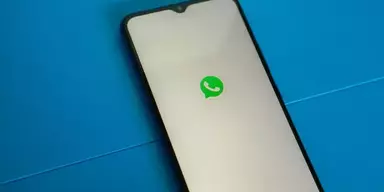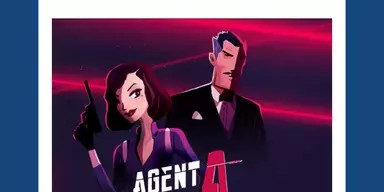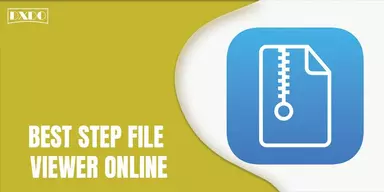Although locking and unlocking an Apple Watch is simple, it may happen inadvertently.
Examples include the Apple Watch automatically locking, which makes it more time-consuming and inconvenient to check notifications than it should be.
The Apple Watch is an advanced device that can track a wide range of information, including physical activity and health metrics. However, it primarily serves as a smartphone accessory.
Whether you want to be alerted to new iPhone messages, make a call, or check your messages, the Apple Watch can help. Additionally, the fact that it may remain close to the user at all times makes it the more practical choice.
However, this does not make the Apple Watch flawless. Wearables are prone to a wide variety of potential problems. There’s a chance that apps won’t launch, workouts won’t be recorded accurately, and performance could be sluggish sometimes. When the smartwatch locks itself repeatedly for no apparent reason, that’s another common Apple Watch problem.
An Apple Watch’s screen should be locked in specific situations. When you remove your watch and put it back on, you’ll be requested to enter your passcode to access the screen. It’s reassuring to know that your iPhone is protected, but what if the lock screen keeps activating itself, even when your Apple Watch is on? During certain times, you may have to perform some troubleshooting.
Why does my iwatch keep locking?

(source)
There are several reasons why your Apple Watch might keep locking:
1. Passcode lock
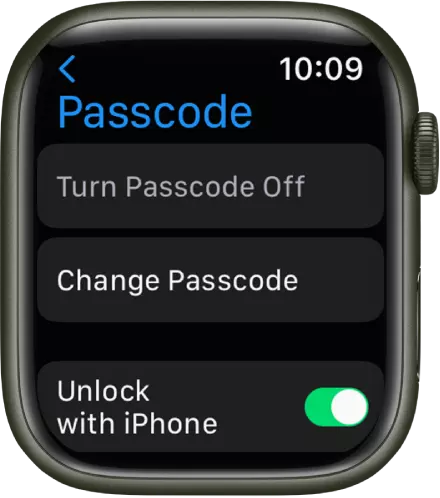
(source)
If you have set up a passcode on your Apple Watch, it will automatically lock when you take it off your wrist or when the screen goes to sleep.
You must enter your passcode or use your paired iPhone to unlock it.
2. Power reserve mode

(source)
If your Apple Watch is in power reserve mode, it will lock automatically to conserve battery.
To unlock it, you must press and hold the side button until the power reserve screen appears and then swipe to unlock.
3. Water lock mode
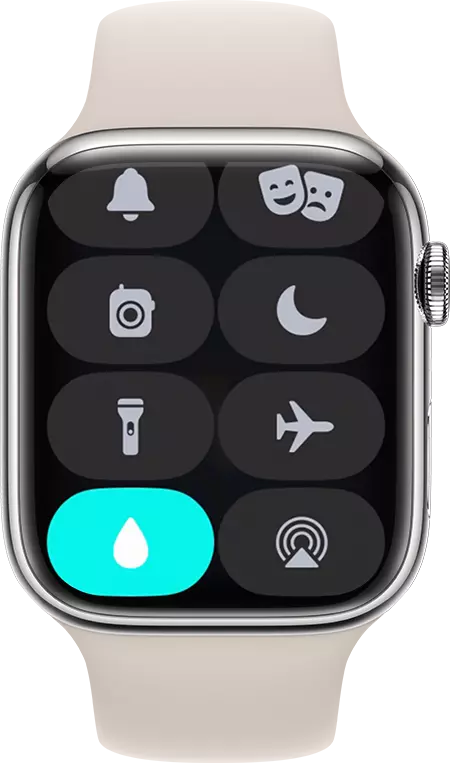
(source)
If your Apple Watch is in water lock mode, it will lock automatically to prevent accidental touches while swimming or in the shower.
To unlock it, you will need to turn the digital crown to unlock it and clear any water from the speaker.
4. Automatic lock
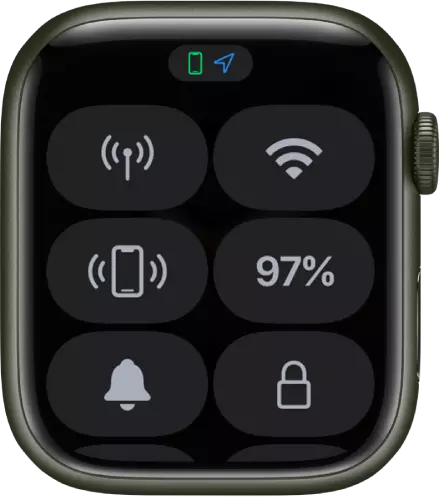
(source)
You can also set your Apple Watch to lock automatically after a long time has passed since the last time it was unlocked.
To check this setting, go to the “Watch” app on your iPhone, tap “My Watch,” tap “General,” and tap “Auto Lock.”
How to fix my iwatch to keep locking?
Here are a few steps you can try to troubleshoot the issue:
· Check your passcode lock settings
If you have set up a passcode on your Apple Watch, it will automatically lock when you take it off your wrist or when the screen goes to sleep.
To unlock it, you will need to enter your passcode or use your paired iPhone to unlock it.
To check or change your passcode lock settings, go to the “Watch” app on your iPhone, tap “My Watch,” tap “Passcode,” and then tap “Turn Passcode On” or “Change Passcode.”
· Check for updates
If your Apple Watch is not running the latest software version, it may be experiencing bugs or other issues that could cause it to lock unexpectedly.
To check for updates, go to the “Watch” app on your iPhone, tap “My Watch,” tap “General,” and then tap “Software Update.” If an update is available, follow the prompts to download and install it.
· Restart your Apple Watch
Sometimes, restarting your Apple Watch can help resolve issues with it locking unexpectedly.
To restart your Apple Watch, press and hold the side button until the power off slider appears, and then drag the slider to turn off your watch.
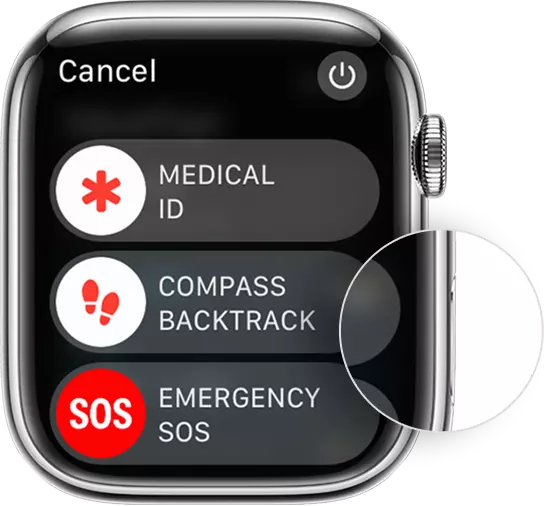
(source)
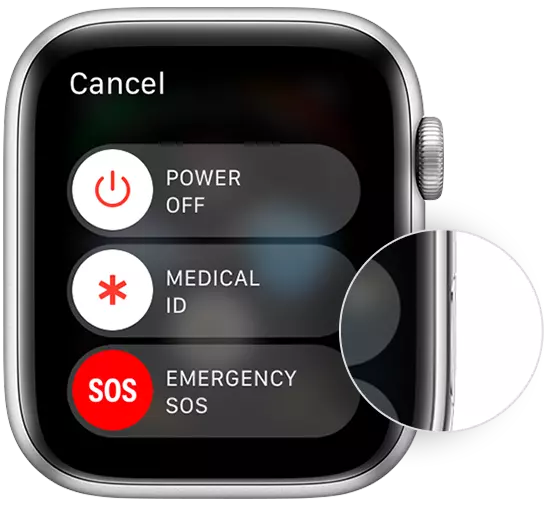
(source)
To turn it back on, press the side button until the Apple logo appears.

(source)
· Reset your Apple Watch
If the above steps don’t help, you may need to reset your Apple Watch.
It will erase all content and settings from your watch and restore it to its factory settings.
To reset your Apple Watch, go to the “Watch” app on your iPhone, tap “My Watch,” tap “General,” and then tap “Reset.” Follow the prompts to reset your watch.
If you are still experiencing issues with your Apple Watch locking unexpectedly after trying these steps, you may want to contact Apple support for further assistance.