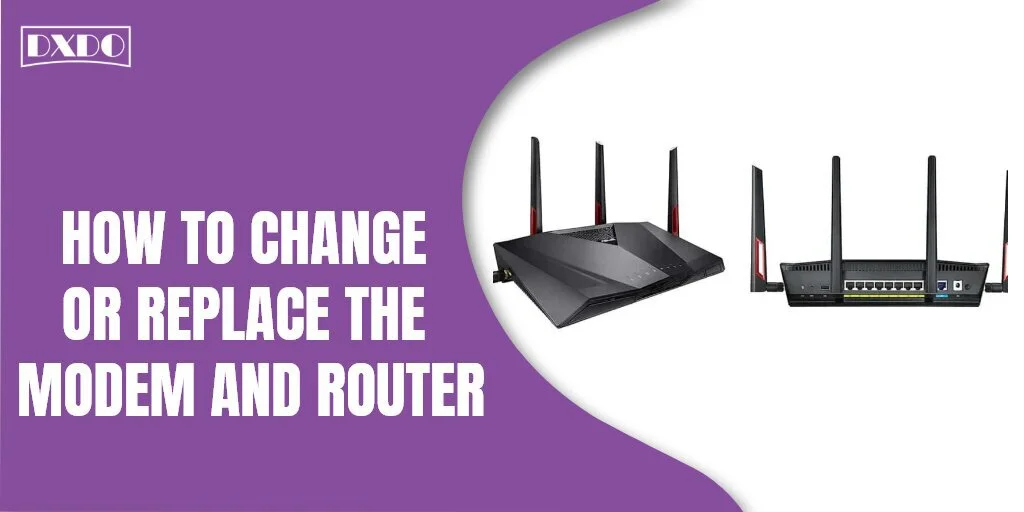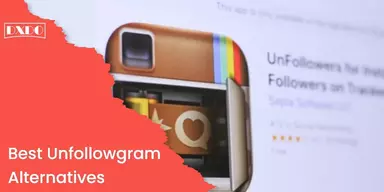Before starting, a general question you need to ask yourself! Do you know the difference between a modem and a router? Some people will answer YES, but most people will reply NO. It is the right time to explain the difference between a modem and a router. A router provides an Internet connection to your devices, while a modem connects you to the Internet. A router does not, by itself, connect you to the Internet. When you set up your Internet and home network, it is essential to understand the difference between a modem and a router.
Not only will this help you to configure your system properly, but it will also help in troubleshooting. Although these devices perform various functions, they may have the same appearance and function in the same way. For example, both devices include indicator lights, rear Ethernet ports, and the ability to transfer data from one source to another source (i.e., from ISP to modem to router). Because of their similarities, it is easy to mix up modems and routers if you are not familiar with them.
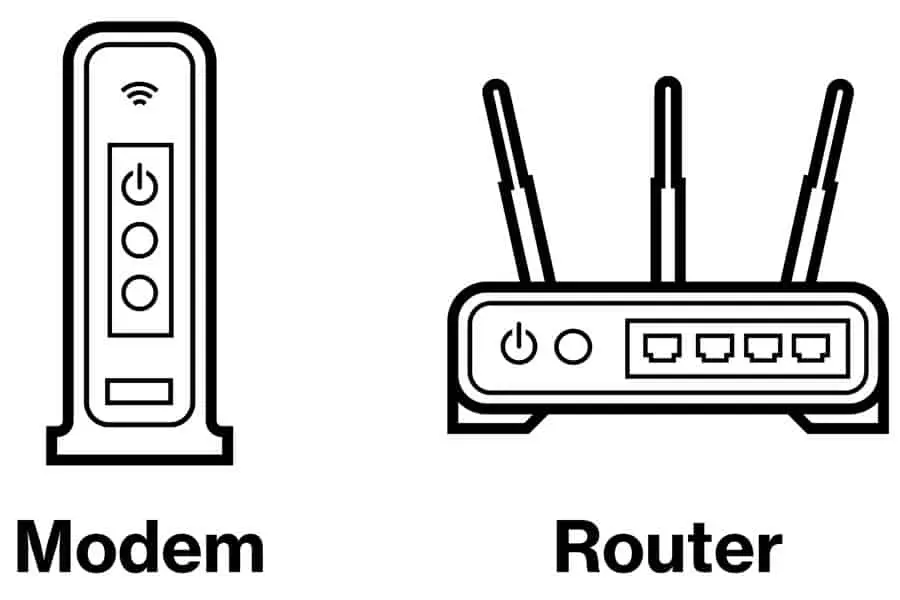
However, to distinguish between a modem and a router, a few things need to be checked: a modem connects to the Internet via a wide area network (WAN), has a public IP address, and has fewer Ethernet ports than a router. On the other hand, the Router has a private IP address and distributes on a local area network (LAN). The above paragraphs enable you to understand the structure and functions of the modem and router. Now I would like to go to things related to its settings and connections. This is a focal point that every user should be aware of.
Method to Change or Replace the Modem and Router
If you want to change/ replace your old modem and router with a newer model, you must first verify that your device is approved by your current Internet provider. Check your cable company’s list of compatible modems to find out which modems and routers are suitable for your account. This article will show you how to change or replace your modem and router. The first topic discusses the process of changing or replacing the router and the second topic describes the process of changing or replacing the modem.
1. Changing or Replacing the Router
Connecting your router to a modem should be your initial step. You must be assured that if the router does not run, there is no problem with the modem because the modem is active. To establish a Wi-Fi connection, you will need to connect your new router and go through the entire connection process. Turn off your modem, connect your router, and turn both on again.
Most routers are pre-programmed settings and ready to use out of the box. Find SSID and Wi-Fi passwords on modem labels – usually WPA or WEP. You will be capable of connecting the default Wi-Fi settings provided. If that doesn’t work, then try to reset it through connection settings, rebooting, and restarting and check if it makes a difference. Next, determine if your router needs to install any software (either through download or CD). If these techniques do not work, you should contact router technical support, who will help you get started.
Following are the steps that will help you in the connection settings of your router device so you can experience a connectivity mode.
Step 1: Find the best place for your router. If the router is wireless, then this is the foremost and most important step. Choose a location that is close to the center of your home. This will help you avoid the “dead zone” in your home where your Wi-Fi is weak or non-existent.
Step 2: If you are connecting a wireless router, make sure the antenna is connected and extended upwards. In most cases, antennas do not fit in the box.
Step 3: The Internet connection depends on the type of your internet source. You can get an internet connection through an Ethernet connector or a coaxial cable port on the wall. Connect the appropriate cable to the wall outlet from which you get the Internet.
Step 4: Now, connect the Ethernet or coaxial cable to your modem. Connect the “LAN” or “Internet” port on the back of your modem to the cable that connects to your Internet Wall Outlet.
Step 5: If you are connecting a new modem that is not connected to your router, connect the Ethernet cable to one of the “WAN” ports on the modem. Then directly connect it to your router’s “LAN” or “Internet” port.
Step 6: After connecting everything, connect your devices to the extension cables provided with your modem and router. Then plug them in. First, start with your modem, and then plug in your router.
Step 7: Wait until the green lights on the fronts of both devices solidify with repeated flashing. This shows that the device has completed its boot process.
Step 8: Connect your computer to the router. Connect one of your router’s “WAN” ports to the Ethernet port on your PC with an Ethernet cable.
2. Changing or Replacing the Modem
Now let’s set up a system for the router, but when you connect your new modem to the Internet, the router settings you have already configured will remain the same, and you will be connected automatically.
To connect a new modem, follow the instructive configuration, and after disconnecting the old modem and adding a new one, just follow the same cable configuration from the old modem. Unlike routers, most ISPs require you to contact them to activate your new modem device.
On the side of your modem, check the label. There may be a column labeled MAC. This is the ID you will need to give to your internet provider to activate your device on the network. Find out more about your provider and visit their activation page or call their helpline. After activating your new modem, your router is ready to go, and you’ll be able to connect to your Wi-Fi network.