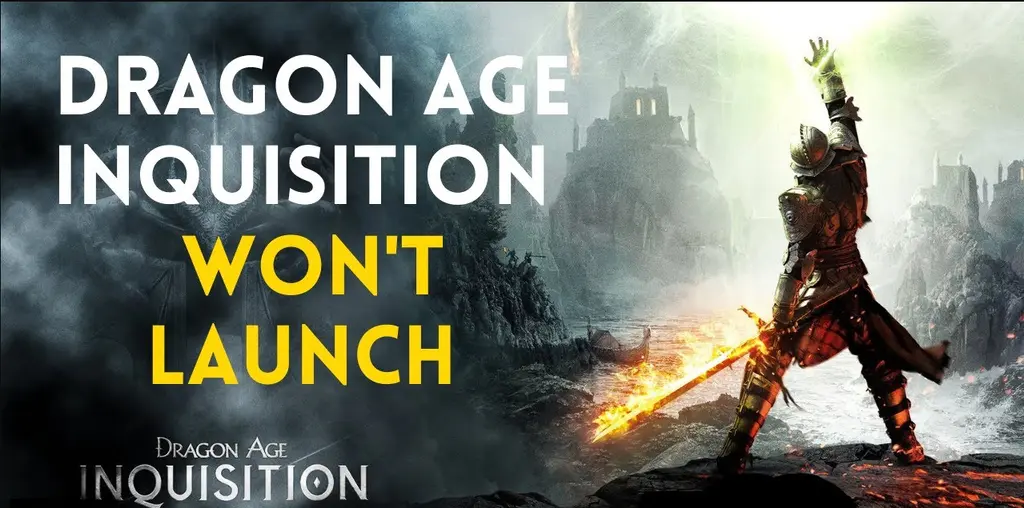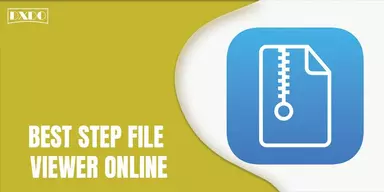Do you guys love to play Games? In a World full of stress, workload, hustle, and bustle, everyone wants something exciting in their lives to reduce their everyday stress, anxiety, and workload with different interests. Nearly everyone has played a game at some point in their lives. Some like to play Games is leisure time, some love to read novels, and some also love net surfing, etc. Games occupy a strange place in our cultural consciousness. Games are various types like a puzzle, adventures, action, etc. One of these action games is Dragon Age Inquisition.
Do You Like Playing Dragon Age Inquisition?
Are you an enthusiastic gamer and love to play action-adventure games? If yes, you will also like Dragon Age Inquisition, an action role-playing game directed by Mike Laidlaw and published by Electronic Arts. Also, it is a sequel to previously released Dragon Age: Origins, released in 2014 for Microsoft Windows, Xbox360, PlayStation, and Xbox One. It gained popularity as a cross-platform title with exciting gameplay.
It is the third significant addition to the Dragon Age franchise. You play the role of a warrior whose main purpose is to fix a mysterious tear called “Breach “in the sky, and that tear is responsible for the unleashing of various bloodthirsty demons.
What are the Reasons behind Dragon Age Inquisition Won’t Launch Error?
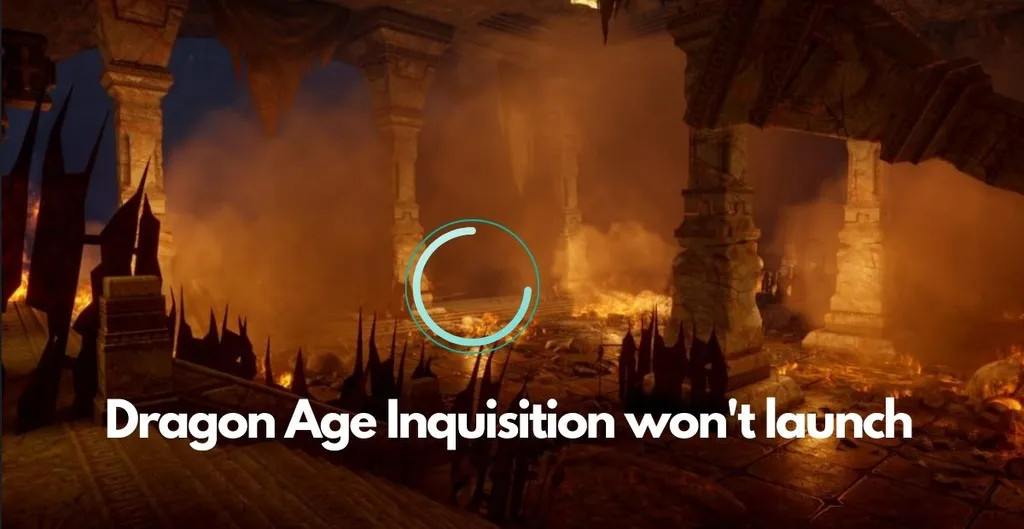
It would be more irritating or offensive if your favorite game didn’t launch. Dragon Age Inquisition is one of the games that won’t launch because of problems that occur in that game, like game files corruption and many more. The cause of this issue may differ from one system to the next. However, we will discuss reasons why this game would not launch here
- Missing Files
One of the reasons behind this can be that the files required for the game to start are corrupted or missing as all the files are compulsory to launch any game.
- Compatibility Problems
Another common problem could be that the game isn’t compatible with Windows 10. Many programs are not adequately updated to Windows designs.
- Optimization for the Full Screen
Full-screen Window optimization was introduced to run the game as a “borderless Window” and smoothen the gameplay. But in some cases, this might interfere with some aspects of the game, thus preventing it from launching.
- Background Services
In your Windows, many processes and services are running in the background, and it might be quite often that these processes will interfere when you are launching the game.
- Administrative Treats
The game also needs administrative rights for some of its operations. If that permission was not assigned, it might cause problems while launching.
How to Fix Dragon Age Inquisition won’t Launch Problem?
Now, that you understand the root cause of these problems, let us solve those problems. Firstly, try restarting your computer; if the problem is still not solved, follow these solutions to launch the game.
1. Running a Clean Boot
It might be possible that sometimes third-party programs hinder the way games operate. Windows services or even third-party applications often prevent all the game elements from functioning correctly. In this step, you can ignore background services by performing a clean boot method. Let’s discuss the steps to clean Boot
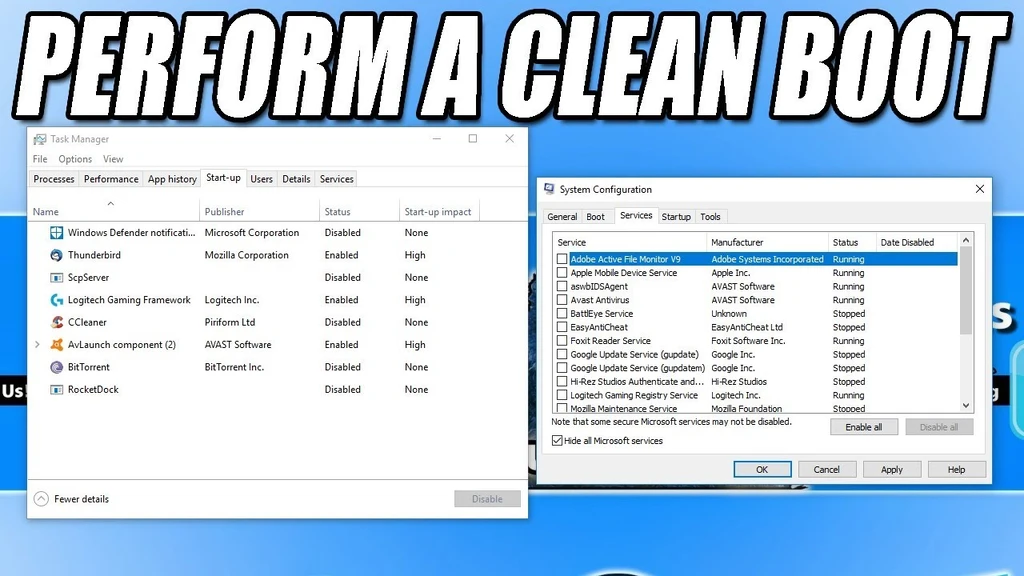
Step 1: Start your computers as an Administrator.
Step2: Hit Win Key+R and enter MSConfig or click on Windows Search bar, type “MSConfig,” and press Enter.
Step 3: Now, click on the Service tab and click on the Hide all Microsoft Services.
Step 4: Now click the “Disable all Files” to disable all third-party services running in the background.
Step 5: Now, right-click on Task Bar and select the Task Manager.
Step 6: Go to the Startup tab and disable all the running applications.
Step 7: Restart your PCs and see if the problem is resolved.
2. Verify Games Files
As we discussed earlier, there would be a problem that some of the files needed by a game to launch are missing or corrupted, and the title refuses to start giving you headaches. By following these steps, you can repair issues arising from corrupted files.
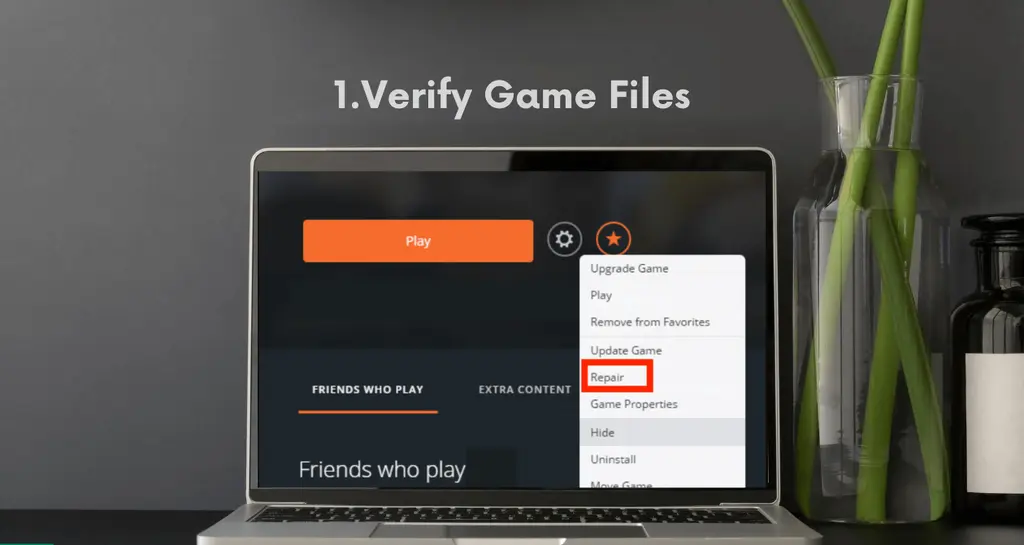
Step 1: Open the Origin client and sign in to your account. After signing in, click on the Game Library option on the left pane.
Step 2: Locate and right-click on the Dragon Age inquisition and go with the Repair Game.
Step 3: Now, the client will start verifying your game files. Once the game is tested, it will automatically install the missing files and replace the corrupted files.
Step 4: Relaunch the game to check whether the error is resolved or not.
3. Granting Administrative Privileges
Sometimes games will be blocked by admin because some of the files would not be supported unless you did not get a permit from admin. If the game has not been granted that privilege, it could lead to many issues with the game’s functionality. For that, apply the steps given below
Step 1: Open the Game installation folder and right-click on the game executable.
Step 2: Select properties and click on Compatibility
Step 3: Check the Run as Administrator option, and then restart the game and see whether the problem is resolved or not.
4. Disabling Full-Screen Optimizations
As we discussed earlier full-screen optimization tool will clash with the game’s display settings. As a result, it will crash the launch. To resolve this issue, follow these steps.
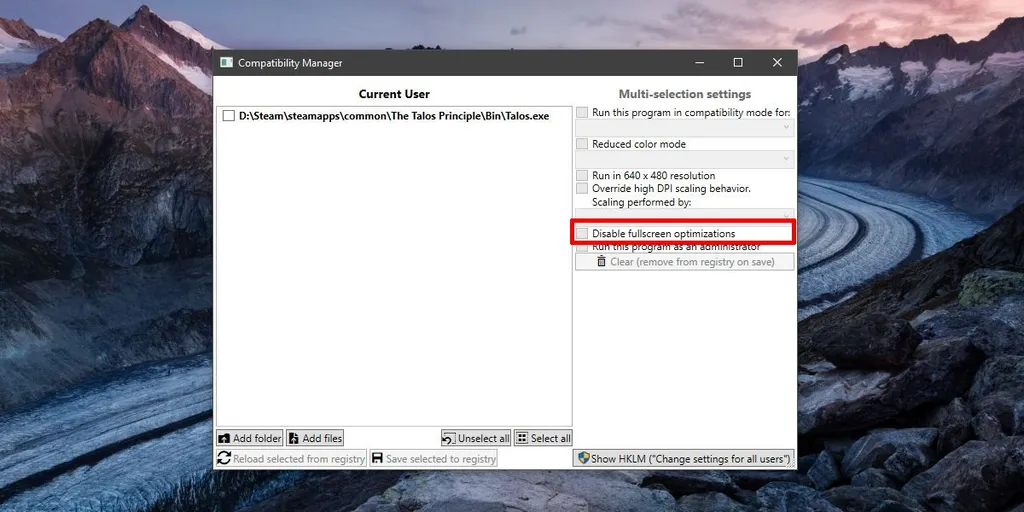
Step 1: Open the game installation folder and Right-click on the Game executables. Step 2: Select properties from the drop-down list and select the Compatibility Tab.
Step 3: Inside the Compatibility Tab and check to disable the Full-screen optimization tab.
Step 4: Now apply your settings, restart the game, and check whether the problem is resolved.
5. Troubleshooting Compatibility Issues
Sometimes executable files are incompatible with your Windows version, which will stop the game from starting. In this step, we will utilize Windows troubleshooting tools.

Step 1: Open the game installation directory, and right-click the game executables, select properties from the menu.
Step 2: Click on the button that says Run Compatible Troubleshooter
Step 3: Windows will detect the best OS required to run the game.
Step 4: Now click on Try Recommended settings and choose the options Test. Save the changes and exit.
Step 5: Launch the game and check whether the issue still exists or not.
6. Reinstalling the Direct X and VC Redist
Two files are necessary to launch the game, Direct X and VC Redist. There can be a possibility that these files might be corrupted and become a hindrance when you start your game. Try reinstalling these both to fix the issue. Here is how you can do this
Direct X

Step 1: Navigate the following location on your PC.Go to the C drive select Program Files.
Step 2: Click on Dragon Age inquisition from Origin games.
Step 3: Install DirectX Redist. Run the DXSetup.exe and replace all the previous versions.
VC Redist
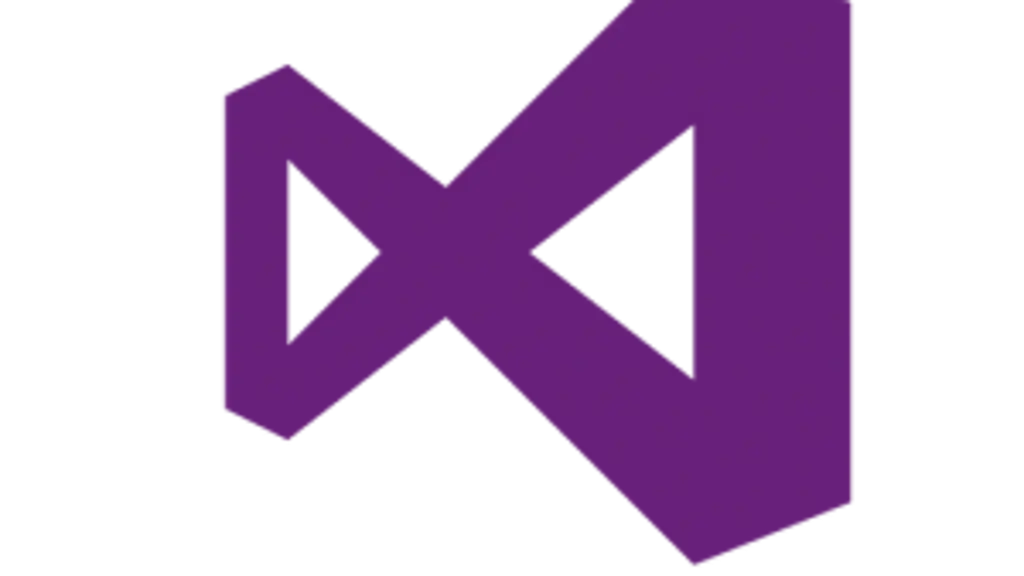
Step 1: Navigate the following location on your PC. You have to select Program Files from C drive.
Step 2: Click on Dragon Age Inquisition from the ORIGIN GAMES.
Step 3: Install VC and run all the executables, i.e., exe present in that folders.
7. Disabling Antivirus
If any of your game files are being blocked by your antivirus software, it could prevent this game from launching. In some cases, people use third-party antiviruses, which is not bad, but these programs can sometimes raise false alarms and prevent a safe program from launching because the antivirus flags it as unsafe. We suggest you turn off or uninstall your antivirus on Windows Firewall so that they can operate unobstructed. It is also strongly recommended to add exceptions to the Firewall and Antivirus for both your game and origin.
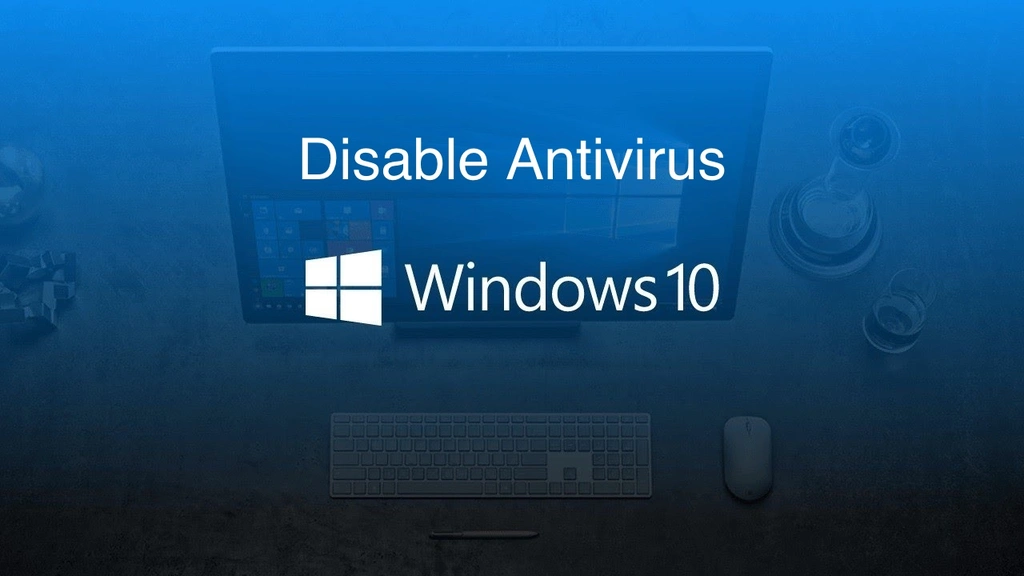
8. Checking Your PC’s Specifications
Sometimes hardware installed in your computer might not meet the game developers’ minimum requirement for running the game. Due to this, sometimes the game stops running. Therefore, before continuing, verify whether your computer matches the game’s minimum requirements or not.
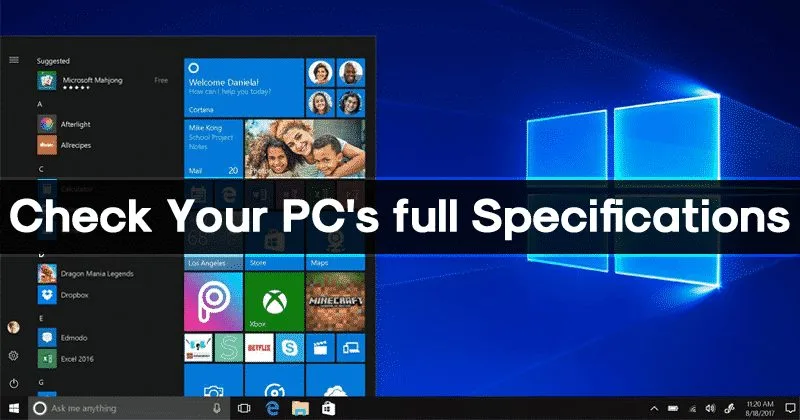
9. Update Graphic Driver
It is important for the users to acquire all the latest game’s features and for that purpose, you need to update and do the same for your operating system. Take a look at the following steps to make your system work smoothly.
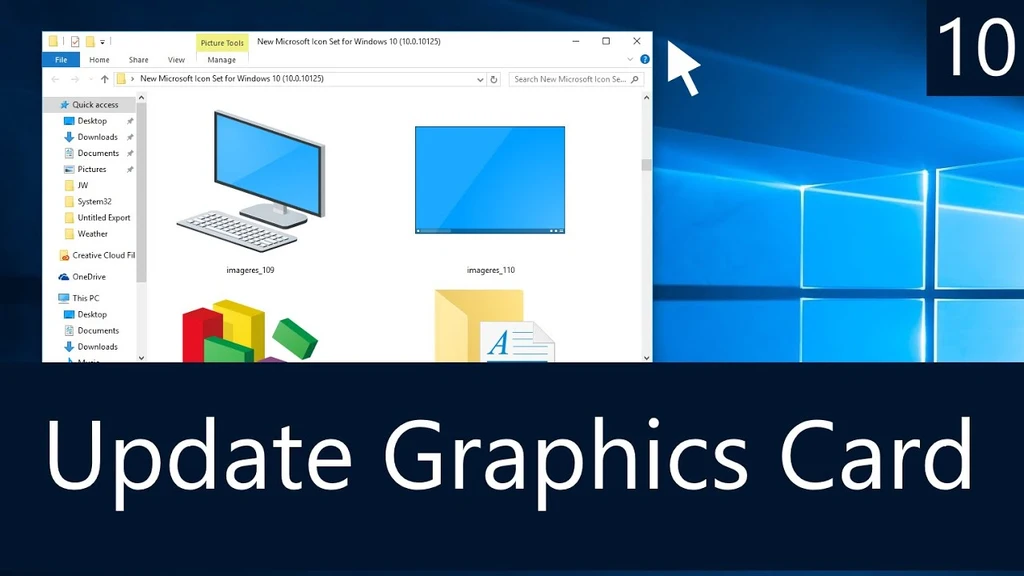
Step 1: Go to the Control Panel and look for an application with a graphic card inside it. You can also update your graphic card by managing the card’s settings.
Step 2: Now press the keys Windows+X.
Step 3: After that, go to the Device Manager option.
Step 4: Now, you have to find the Display Directors adapters option, and you can update your drive by clicking right on the screen.
Final Words
So in this content, we discussed the issues of why the Dragon Age Inquisition does not launch and methods to resolve those issues. Please read them carefully and select the best way to fix the problem. If the error remains the same, try to contact Electronic Arts Support, which can help you identify the problem after providing them with all the necessary information.