ChromeBook is a new form of computer that lets you do work done in a faster and easier way. It consists of an operating system that has Cloud Storage, Google Built-in, and many other security systems. Moreover, it has lighter hardware that allows it to carry wherever you want. It has many App Support that will be helpful to use professionally without any error. Furthermore, it is specially designed for the students, office workers, and businessmen because they need to go to meetings, workshops and from one place to another. So, in that case, Chromebooks will be a good option for them. It has a unique operating system that works more fluently in a web browser, so you can get work done in a better way.
Like work from home, online classes or meetings, presentations, and spreadsheets ChromeBooks can do it all. Many amazing facts about them are that they have a long and better battery timing than the other laptops. They are also cheaper with the same specifications and processors as you want in a laptop. That is why it is more in demand and has been used by most educational systems. Moreover, these ChromeBooks also let you install Steam Games on it without causing any errors. All you need is a supportive system, launching platform, and Linux Apps that will allow you to play them as you want.
Why Do You Want to Install Steam Games on Chromebook?
Nowadays, everyone wants to play the game in their free time. Whether they are working in an office or students, you can find them playing games to change their mood and distract them from tensions. That is why Chromebooks users also want to have a platform or gaming system to let them play games without any faults. This article will discuss methods that will help you install Steam Games on it very easily. For this purpose, you really need to launch Linux Apps that will be helpful to install Steam. Without this system, it will be difficult for ChromeBook to work properly on the installation process. If it is enabled to satisfy all the requirements, you will be able to download Steam Games on it properly.
Methods to Install Steam Games on Chromebook
Are you looking for the methods to Install Steam games on Chromebook? Then here in this article, we will discuss a few of the techniques that come with easy to follow steps and a simple installing process. You can look for a method that can be easily installed on it without any error. Moreover, they also have a wide range of bewildering features, advanced controllers, supportive launching systems, and modernized functional settings. All these settings will be helpful to steam install games at once on it. Here is the list of the methods that will let you steam install all games without any difficulty.
1. How to Install the Steam Linux App
It is one of the best methods for installing Stream on Chromebook. To use this method efficiently, your device should support Linux App. It will let you install steam games without steam on it without any error. You can launch games as many as you want and start playing them freely anywhere, anytime. Moreover, it comes with easy to follow steps that will be helpful to use. These steps will be enough to understand the installing process and work properly without affecting other Apps.
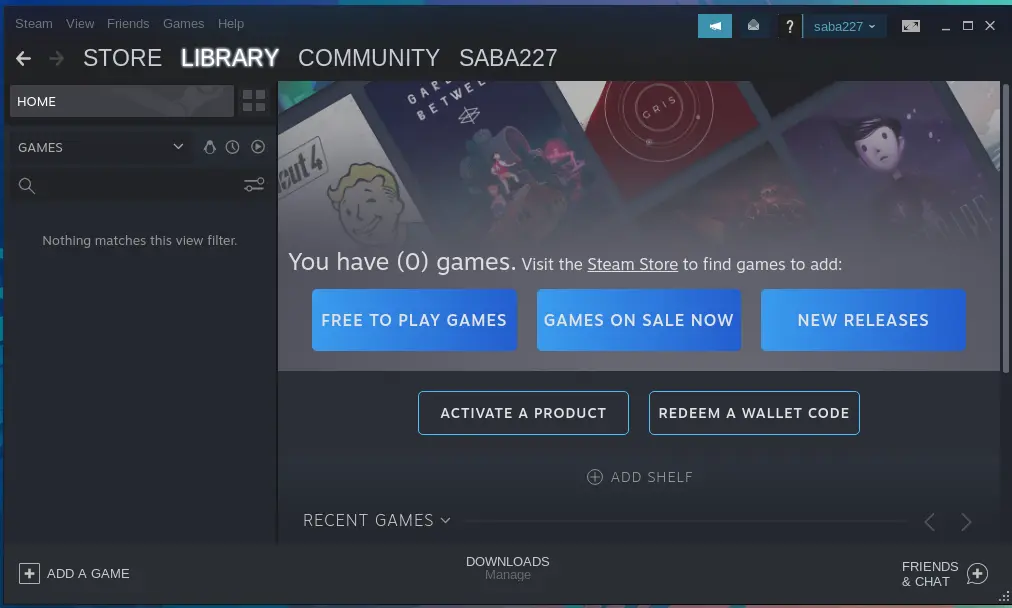
Step 1: Go to the settings menu of ChromeBook.
Step 2: Check whether your Chromebook supports Linux or not.
Step 3: After finding the option, select turn on for the Linux.
Step 4: Click on the install option for further process.
Step 5: When you are done with it, tap on the upgrading option to update Linux to the Latest build.
Step 6: Check for Linux through the files.
Step 7: Locate the file, launch the Steam, and sign in.
Step 8: Wait for the launching process on steam, and go to the settings.
Step 9: Select and enable Steam to play games.
Step 10: Now, you will be able to enjoy Steam games without any error.
2. How to Stream Steam Games on Your Chromebook with the Steam Link App
It is another exemplary method to steam and install all games very easily. It comes with easy to apply steps that will be fun to use this method properly. Moreover, it has many features like advanced launching settings without errors and modernized functional tools which can be updated with the latest versions. To use it more professionally, your Chromebook should support the Play Store properly so that you can easily install steam games without steam. All you need is to search for the link on Google Play Store and install the official Steam Link App.
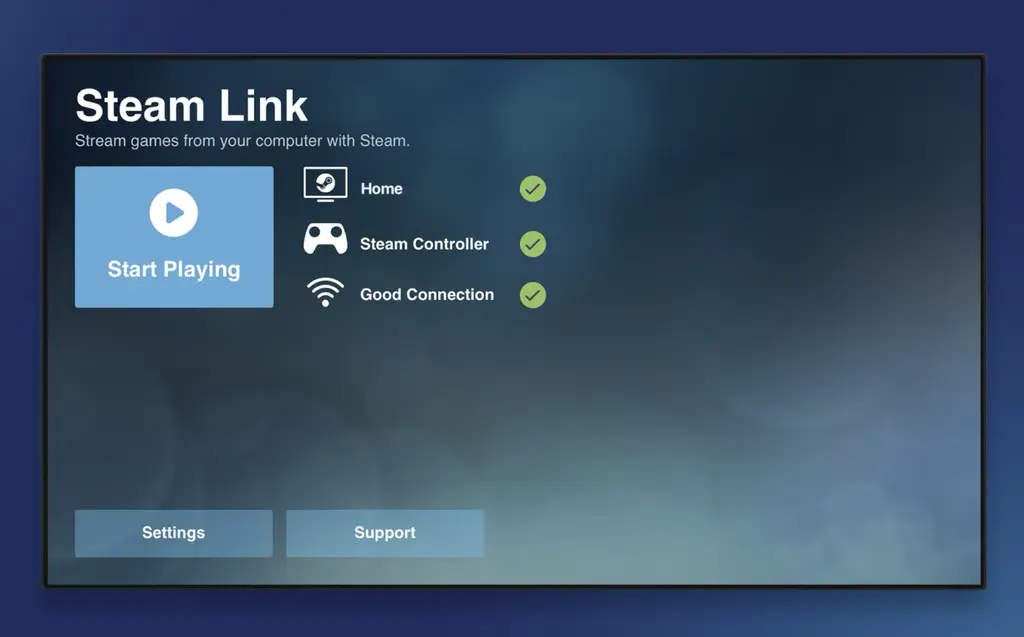
Step 1: Open your Chromebook and tap on the Google Play Store.
Step 2: After that, search for the Steam Link App.
Step 3: Click on the “Install” option and wait for the procedure to complete.
Step 4: Open the App and connect Gaming Controller with ChromeBook.
Step 5: This allows you to play games with the keyboard and mouse as well.
Step 6: Tap on the “Scan” option, and it will search for the local network.
Step 7: Select the network, now pair it with your Chromebook.
Step 8: Take a few tests, and you will connect it with the PC’s Steam setup.
Step 9: Now, it will allow you to play Steam games properly on your Chromebook.
Final Words
All the methods mentioned above in the list are amazing and applicable. You can search for a technique that can be easily available on your Chromebook. These methods come with simple and easy to follow settings that the gamers can understand to play Steam games. Moreover, these methods also have various advance and modern features that will be fun to use. All you need to do is check whether your Chromebook support Linux or not. After that, you can look for methods that work with or without it more efficiently. A proper system and good data are required to install them to Steam games on it.














