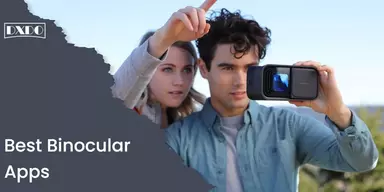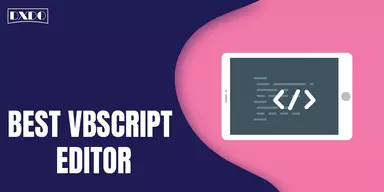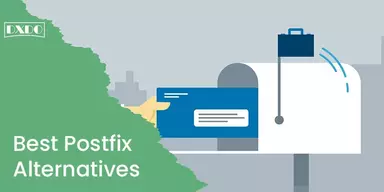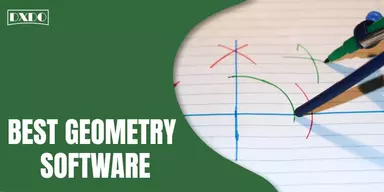Nevertheless, Android has its in-built emojis for texting. Most Android users need iPhone Emojis on Android phones. Because they want more expressive and pleasant emojis to make their chats more attractive. Undoubtedly, Apple has played a vital role in the success of the importance of emojis over time and explain how these emojis can modify the way we communicate with each other.
So, it’s not surprising if you want to see iPhone emojis on an Android phone. iOS emojis look vaguely changed compared to Android ones, so it’s not so unusual if iPhone emojis android can’t see, and there are also several exclusive ones. But there are also some other reasons behind why Android users desire iPhone Emojis on Android Devices?
Some Android users feel that they can convey or show their emotions more truly through using iPhone Emojis on Android. Moreover, some get bored by their outdated set of emojis and want something new on their phones while chatting, so they prefer to replace their Keyboard with iPhone emojis on Android Reddit.
Here we compile some methods through which Android users can easily get iPhone Emojis on Android phones. If you are also fed up with your typical in-built phone images, then follow this article and learn the easiest way to replace iPhone Emojis on Android.
Methods to View iPhone Emojis on Android
Scroll down the article and explore the numerable methods to get iPhone Emojis on Android Devices. Check them out and experience the most pleasurable chat with your friends with these amazing iPhone Emojis even without owning an iPhone or iPad.
1. Install iPhone Emoji Keyboard
In this method, you have a free hand to choose any of the Keyboard with in-but iPhone Emojis. But try to use the official Google app store. After selecting the Keyboard, follow the following steps to enable it and amuse yourself with wonderful emojis.
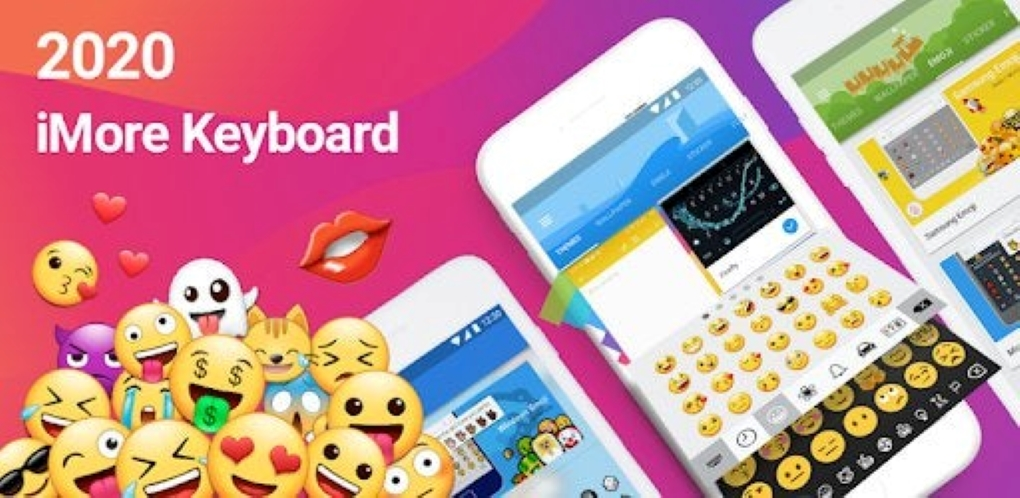
Step 1: First, “Go to the Google Play Store” and “Give a tap to the Search Bar” are available at the top screen
Step 2: “Type apple emoji keyboard” there and “Click onto the Search Key”.
Step 3: You will find a complete list of all top trending emoji keyboard apps. “Tap on” to any app that you like to download.
Step 4: Now, “Click on the Install tab”.
Step 5: Wait until the installation is completed; when it has been done, “Go to Settings”.
Step 6: “Tap to the Languages and Input” option under the System.
Step 7: After that, “ Click on the Default Program”.
Step 8: “Add Keyboard using short key” from the Select Keyboard.
Step 9: “Mark on the box next” to your emoji keyboard name.
Step 10: Finally, “Tap on the OK tab” to successfully complete the procedure.
Now the installation will be completed productively, and you can enjoy the new keyboard app with the latest Emojis for texting.
2. Install iPhone Emoji through a Font App
This method is suitable only if your smartphone lets you alter your default font type. You can find countless font apps by Google on Play Store. Select any of them and apply the following steps.
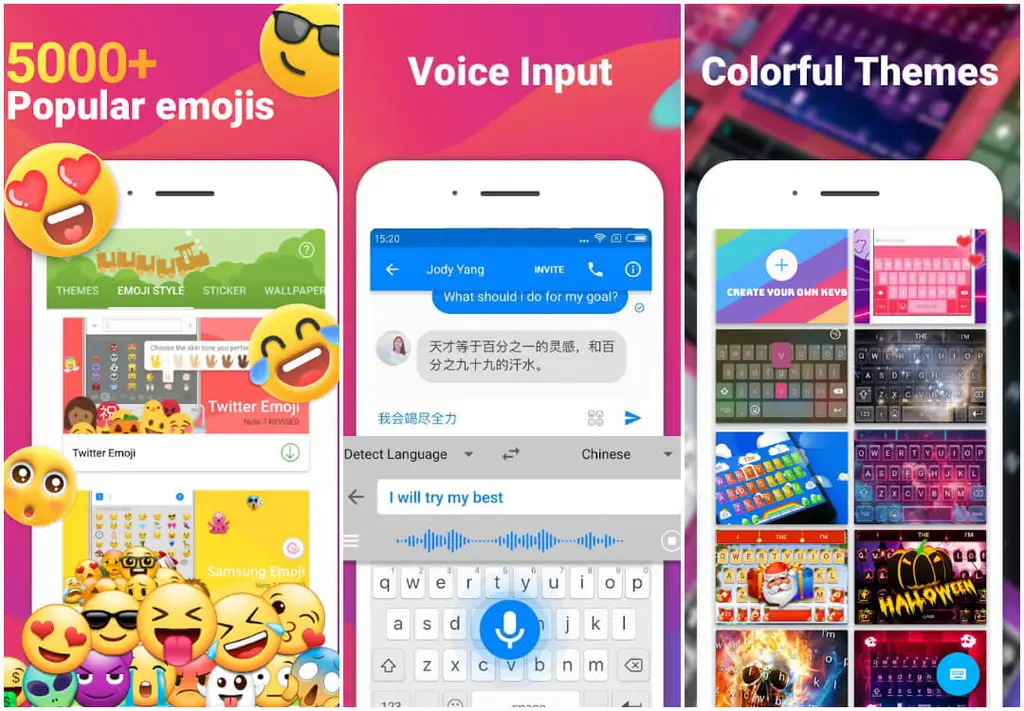
Step 1:“Go to Settings”.
Step 2: “Tap on the Security Options”.
Step 3: Click on the box available there, “Go to the Next Unknown sources option”.
Step 4:“Give a Tap to OK” when the Unknown sources popup appears on the screen.
Step 5:“Go to Google Chrome” and download desired Emoji Font.
Step 6: Once the file is downloaded, “Install it” on your device.
Step 7: Once the installation is completed, go to Settings on your phone.
Step 8:“Tap on” Display and then on Font style.
Step 9: Now “Add Emoji Font3” in the context of “Select font popup”.
Step 10:“Click on Yes” to the Set font, and “Download and Install Google Keyboard app” from the App Store.
Step 11:“Activate Enable in Settings Tab”.
Step 12:“Select it as the Default Keyboard” by placing a tick on the check box.
Step 13: Tap on OK in the Attention popup.
Step 14: Now, “Click onto Select Input Method” option.
Step 15: Select the Keyboard available on the popup and then the “Tap to the DONE” tab.
That’s all you need to do. Now amuse yourself and communicate with one from pleasant iPhone emojis.
But as we mentioned above, this method is only applicable if your phone allows you to change its default settings. Although if you still want to change it, then change it influentially by following the method.
3. Change Fonts via iFont.
iFont is an application that is able to install on any device and can get total access to it so that it can run its function on the device successfully. In this step, you also have to follow the above steps first and then to continue the procedure also go through from the steps given below.
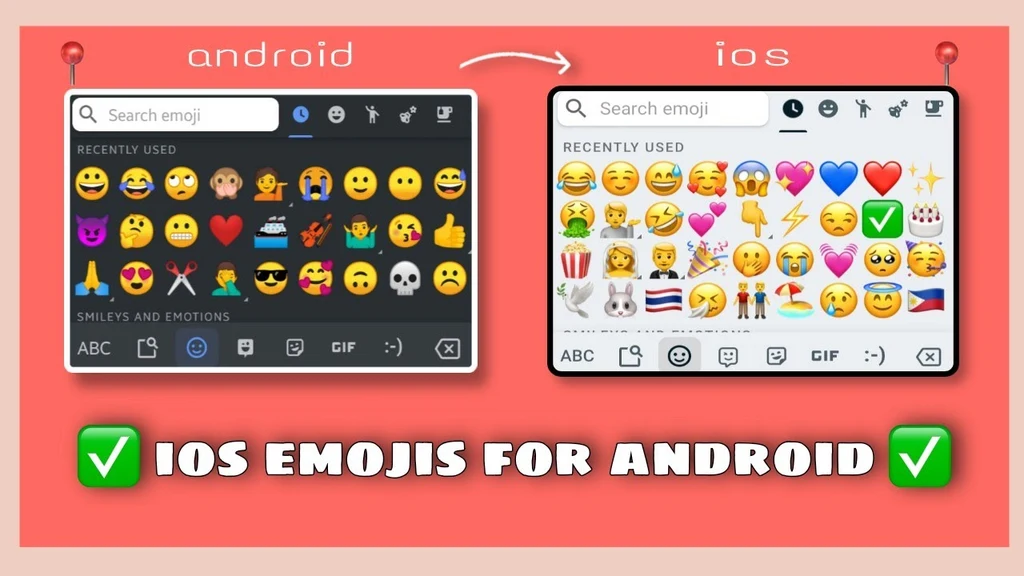
Step 1:“Download and Install the iFont application” first from Play Store.
Step 2:“Open iFont” once the installation is completed.
Step 3: After that, “Click on My tab” and go to the Install Button.
Step 4: Now give a “Tap on My Install” and then on “Emoji Font 3”.
Step 5: Tap on the Set button at the bottom of the screen.
Step 6: “Open Setting font popup, and “Click to OK Button”.
Step 7: Now Install the Application and “Tap on the Allow Option” to run the functions.
Step 8: When it has been done, “Select the Emoji Font 3 Option” is available at the Select font popup.
Step 9: After that, “Press YES option” in the popup and “Reboot your device”.
Now you can finally run all the functions of iFont on your Android device.
4. Add iPhone emojis By Rooting Your Android Device
Now it’s a final but crucial solution that can enable you to install iPhone Emojis on your Android.

Step 1:“First of all, Enable Unknown sources” on your rooted device.
Step 2: “Go to the Settings” and “Tap on Security Setting”.
Step 3:“Give a tick on the check box next” to the Unknown sources.
Step 4:“Tap on OK” in the popup source notification.
Step 5: Here. “Download iPhone emoji Magisk Module”.
Step 6: After completing the download, “Install it on your smartphone”.
Step 7:“Grant any required permission”.
Step 8: Wait till it is installed, “Open the app while installation is done.
Step 9:“Give a Tap to the Add (+) button” available at the bottom.
Step 10:“Select emoji.zip file.” once the module is added, reboot your device to run it fluently.
After rebooting your cell phone, you can now use the iPhone emojis on it easily when texting.
Final Words
With the help of this article, you can use iPhone emojis on Android and enjoy texting colourfully and pleasantly. Whether you want to root your Android phone or not, the choice is yours; you are not restricted to doing anything. Several ways are explained here to enable you to take advantage of iPhone Emojis even if you are an Android user. Additionally, you even don’t need to worry about security because all available methods are highly secure and reliable. So pick anyone you feel is more suitable for your device and enjoy a wonderful chat experience with your friends.