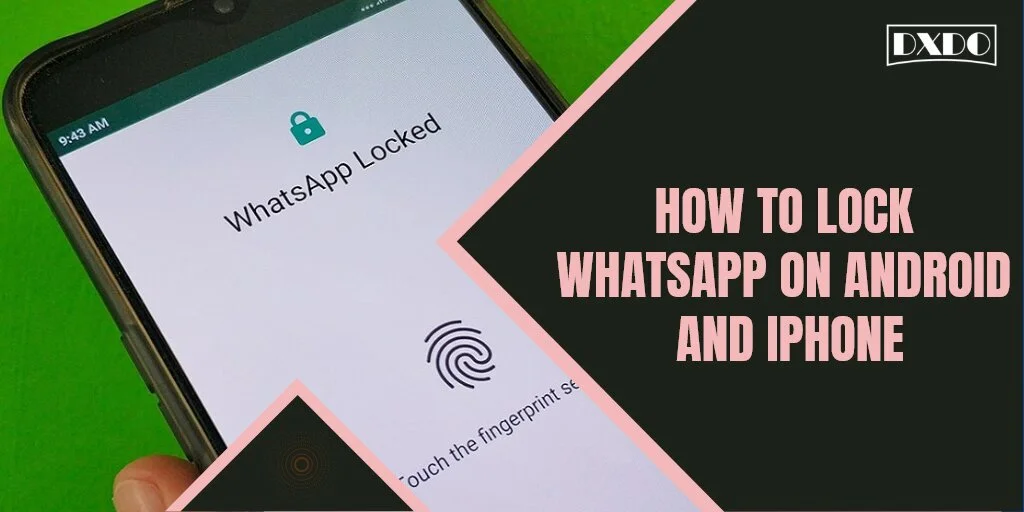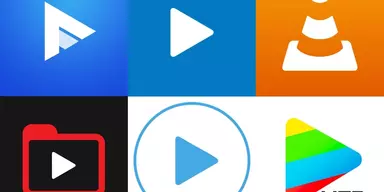WhatsApp Messenger, or only WhatsApp, is a globally available American freeware, cross-platform integrated fast messaging, and voice-over-IP service owned by Meta Platforms. WhatsApp is carrying the facility to pass on chats from Android to iPhones soon. The iOS to Android move data function is already available, something that WhatsApp users have long demanded.
WhatsApp Privacy
WhatsApp Privacy settings provide you to limit who can see your messages and location. There are also ways to restrict delete or report users on the platform. The App is built-in encrypted with end-to-end encryption for messages and calls, that is good for your privacy.
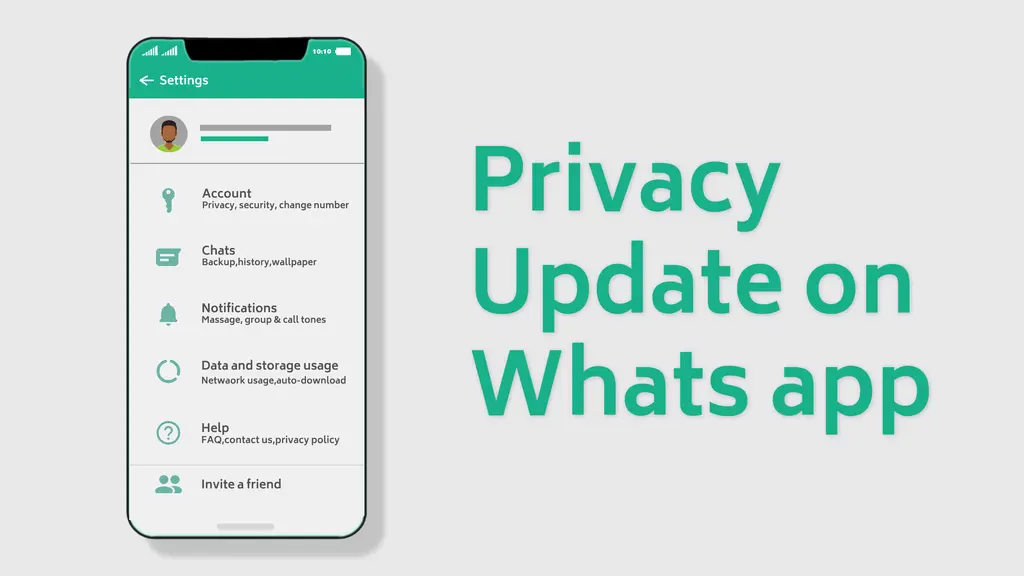
To accept the new privacy policy, users simply need to click on the Agree option on the screen when they log into the app. By selecting AGREE, you accept the new terms and privacy policy. WhatsApp shows this banner on the front screen.
Set Your Privacy Settings on WhatsApp
- Any user can see your last seen, profile photo, information, about, and read receipts.
- Your contacts can see your status updates.
- Any users can add you to groups.
You can change the privacy settings according to your preference. On an Android phone: open WhatsApp>Menu (the three dots on the upper right corner) > Settings > Account>Privacy. A list of options appears. Set the desired settings, and click OK.
Methods to Lock WhatsApp on Android
Mostly, people feel many problems due to WhatsApp’s messages. Though, the problem is that it is not as secure as it should be. As thousands of people use this app as their main way of communication, it can have much more security. But, the situation is changed now since WhatsApp has enabled end-to-end encryption as well as 2-step verification.
The second problem is that it does not get locked automatically. It takes little time to get closed. In the meantime, anybody who can hold your mobile can access your message. There are mostly two different ways to protect WhatsApp on Android.
1. How to Enable 2-step Verification on WhatsApp
This method is easy and does not take much time. As this is a built-in feature of WhatsApp, you can permit it without using a third-party app. To allow 2-step verification on WhatsApp for Android, follow the following steps.
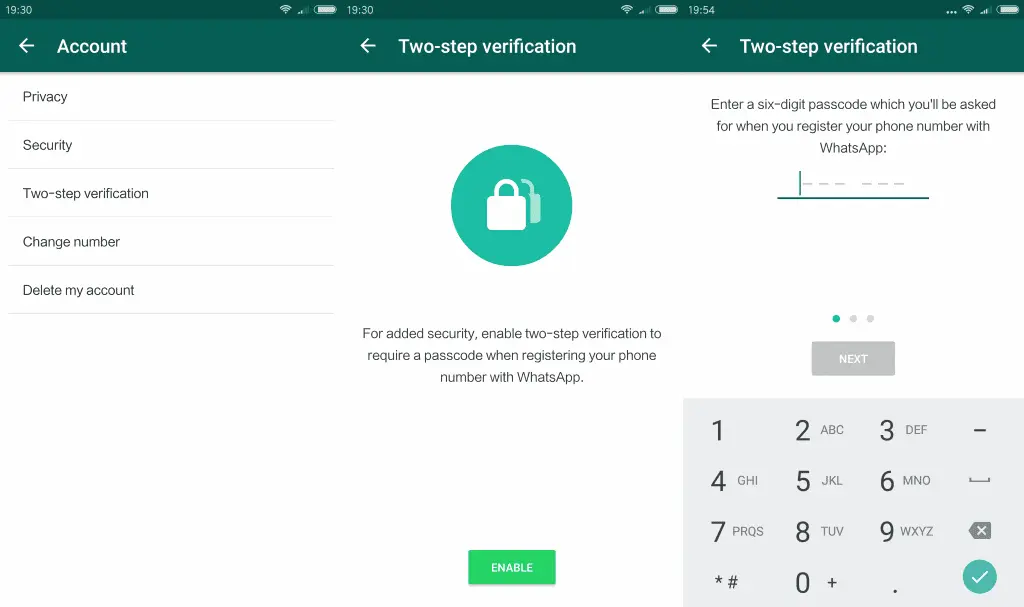
Step 1: Launch WhatsApp and go to Settings. For that, click on the three-dotted button and then select Settings.
Step 2: Then, click on Account> click Two-step verification.
Step 3: On the resulting screen, you will find an Enable option. Click on that.
Step 4: You have to provide a 6-digit passcode required when you sign in next time. This is also probable to enter an email ID that is required if you forget your password. Also, you may have to enter all the details twice for confirmation.
That is it! If you want to alter the passcode or email ID, you have to go to Settings > Account > Two-step verification again.
2. How to Enable the Fringprint Option on Android
You as an Android user can allow the fingerprint lock on your Whatsapp. You can also set the auto-lock time according to your preference. Steps are:
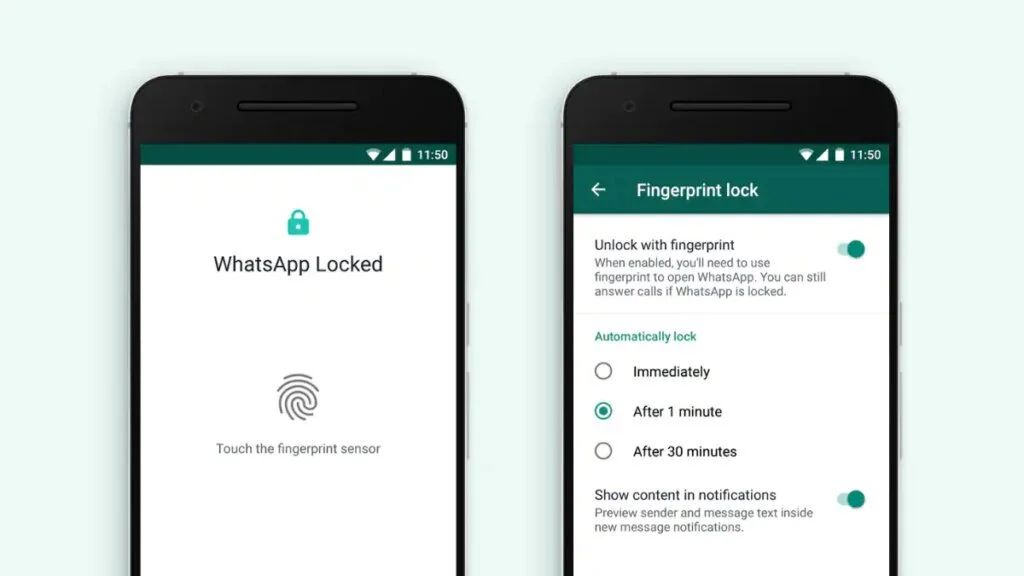
Step 1: Open WhatsApp.
Step 2: Go to Settings>Account>Privacy>Fingerprint lock.
Step 3: Turn on Unlock with Fingerprint toggle.
Methods to Lock WhatsApp on iOS
There are mostly two different ways to protect WhatsApp on iOS. First, you can use the built-in 2-step verification method. Second, you can use the face ID option on WhatsApp.
1. How to Enable 2-step Verification on WhatsApp for iOS
Alike Android, you can also enable 2-factor authentication on WhatsApp for iOS. The steps are almost the same, and there is no need to use any third-party software. Still, you have the latest version of WhatsApp to get it done. So, follow the following steps.
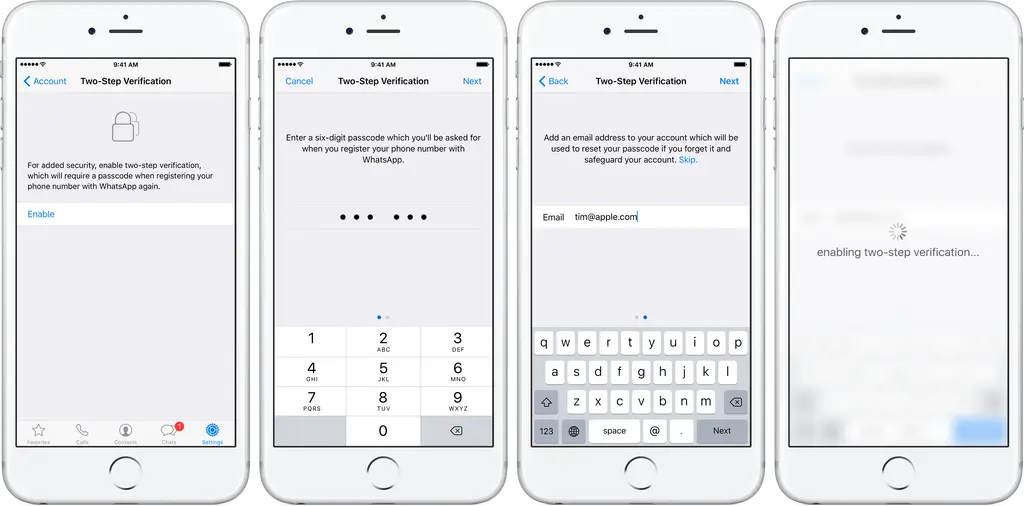
Step 1: Open WhatsApp on your iOS device. It starts with the Chats tab. Go to the Settings tab.
Step 2: Go to Account>Two-Step Verification.
Step 3: Click on Enable button. Now enter your 6-digit passcode also email address twice.
It is done! Now your 2-step verification is enabled. As said above, this 2-step verification works well but not every time. You may not develop this when you need it.
2. How You can Enable the Face ID Option on iOS
These steps define how to enable this with Face ID; if you have Touch ID on your phone, the procedure is the same.
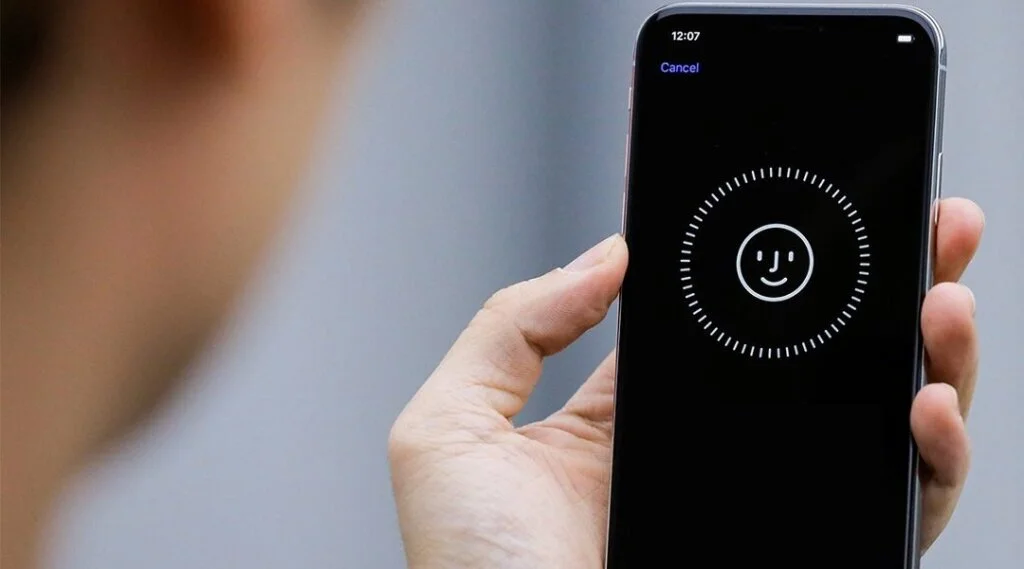
Step 1: Open WhatsApp.
Step 2: Go to Settings>Account>Privacy>Screen lock.
Step 3: Turn on Require Face ID.
Step 4: Now, you are safe from peeking toms.
Other Methods to Lock WhatsApp on Android and iOS
There are many apps accessible on the Play Store and on iOS App Store. These apps can lock down WhatsApp within a minute. Some of them are detailed below.
- Applock
- CM Security Applock
- iAppLock
Applock
Price: Free
Platform: Android

As the name clarifies, this is an open-source Android App that offers users to lock any app using either password or pattern lock. It is accessible for Android 2.3, and it does not require any root permission to get installed. The app looks pretty good, and there are no complex functions that you may not comprehend. Aside from apps, you can lock down photos, videos, etc., on your Android device.
CM Security Applock
Price: Free
Platform: Android
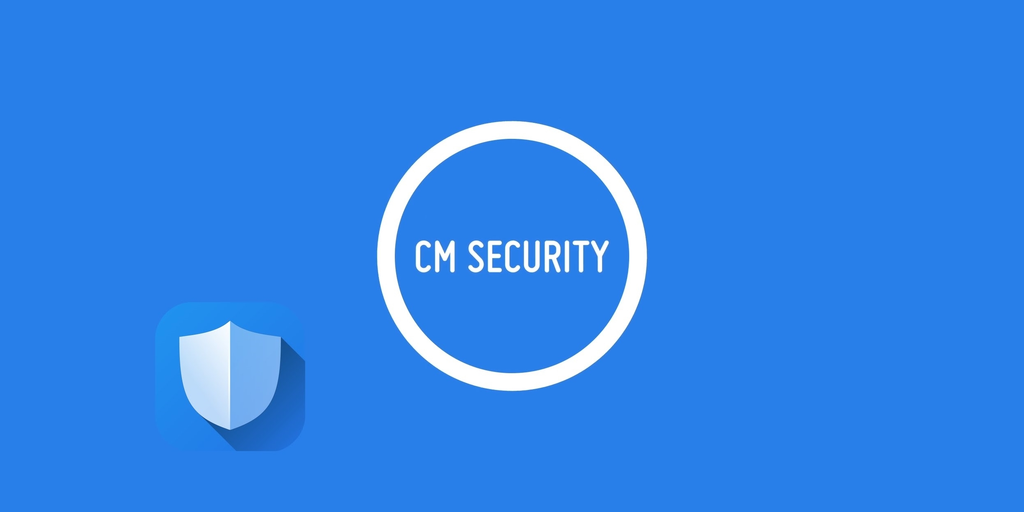
CM Security Applock for Android is considered one of the best apps to lock down a preferred app that you want. You can lock private Apps, hide private chats, and organize much more about the features. The best thing is you can lock down any app using fingerprint if your mobile does have a fingerprint scanner. Aside from apps, you can also lock incoming calls, mobile data, Wi-Fi, and much more with the help of this app. However, you can purchase a single feature for one dollar if you want.
iAppLock
Price: Free
Platform: iOS

iAppLock is an open Cydia app available on the BigBoss source for Jailbroken iOS devices. Though only a few percent of total iOS users use jailbroken iOS devices, if you are among those, you can lock down WhatsApp using iAppLock. You can password protect any app on iOS using this free Cydia app.
Final Words
So these are some ways that can be used to lock WhatsApp on your iPhone (iOS) or Android mobiles. These methods provide you ease and save your time for the separate search for every method. You can share these approaches with your friends and other people to help them solve their privacy issues regarding AppLocks.