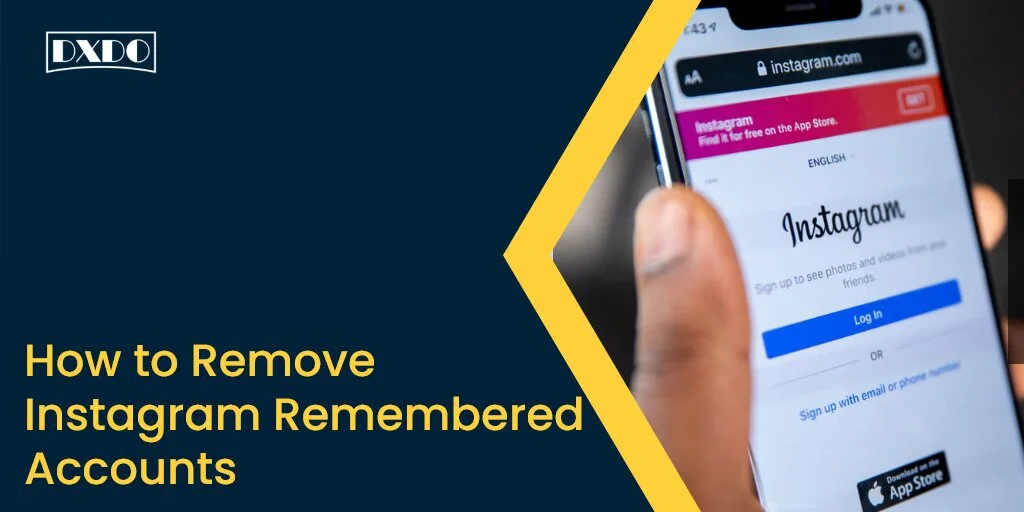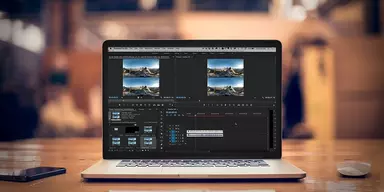Are you guys interested in frequently using Social Media Platforms? In the modern era, Social media platforms are spreading worldwide. These platforms made it easy for everyone to get information about what is happening around the globe. Youngsters or even senior citizens also spent time on social media platforms. Facebook, Snapchat, WhatsApp are those platforms that make life easy so that you can contact anyone or from anywhere in the world. Instagram is also one of these apps.
Capture and Share Your Moments Via Instagram
Instagram is an American photo and video sharing social media site that Facebook acquired in 2012. Instagram gives people the power to build community and bring the world closer together. You can express yourself with the latest Instagram features. You can edit and upload photos and videos through a mobile app and add captions, hashtags, and locations to each of your posts. You can share and grow your brand with Instagram’s diverse, global community.
Almost everyone nowadays is using Instagram, and most of them find difficulties in “logging in” and “logging out.” If you tap log out on any app, you will sign out from the Account, and for again signing in, you have to remember your account password or enter the login credentials. But things are different for Instagram. Instagram saves you from the hassle of remembering your password, and it will retain them to log in quickly. Instagram would remember all of your Account’s passwords and make it easier to switch between accounts on Instagram without entering passwords again and again.
Removing an account can be easy for Android users, but for iOS users, it would be difficult. If you want to remove your accounts from your device, you have to make simple changes in your Setting, and your Account will be erased from the app. But with the help of these steps, you can easily remove your accounts from Instagram.
Removing Instagram Accounts on Android
Instagram would automatically save your login information unless or until you select “Remove my Account.” Removing your Account on Android will be easy for you now as there is an option on your app’s login page. If you don’t see that option, you can remove it by clearing the cache and app data from the settings to log out of all the logged-in accounts on your Android phones.
Removing Instagram Accounts on iOS
There are two scenarios in which you want your Account to be deleted. Firstly, if you have multiple accounts running on your phone and want to delete one of them or maybe all, or secondly, you may have only one Account, and you want to remove login information. Unlike Android, you cannot delete login information from the login page as the option is buried inside the settings.
Methods to Remove Instagram Remembered Accounts from a Smartphone?
You can remove your account details locally or remove multiple accounts, or by clearing cache. Now let’s discuss the steps in detail.
1. Remove Account locally
Suppose you were logged in to your account. You have to follow a few steps to remove your Account.
Step 1: Start your Instagram app.
Step 2: Go to your profile page. Hit the top right corner symbol with three dashes (≡) like this on your screen.
Step 3: Go to settings. Tap on Logout from your profile.
Step 4: On the popup box, choose not to remember my login information.
After logging in, these are the few steps to remove the Account, but you have to follow the steps given below if you were logged out.
Step 1: Open the Instagram app.
Step 2: Tap on three vertical dots (⋮) like this, besides the login button of Account.
Step 3: Tap on remove.
2. Remove Instagram Multiple Accounts
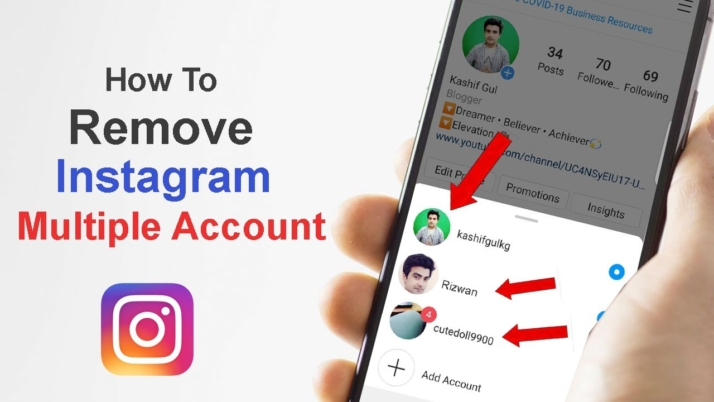
Many people use multiple accounts for personal or business points of view. In such cases, Instagram offers an option to remove Accounts from the home screen. Follow the steps below.
Step 1: Go to the Instagram Setting Menu and Logout from both accounts.
Step 2: You will see both the accounts ready to go with a single tap from the application page.
Step 3: After that, by selecting the key at the bottom of the screen. Tap the mark (x) beside the Account you want to remove.
Step 4: A popup menu will appear; select the “Remove” option, and it will remove all your details.
3. Remove Instagram Account via Facebook
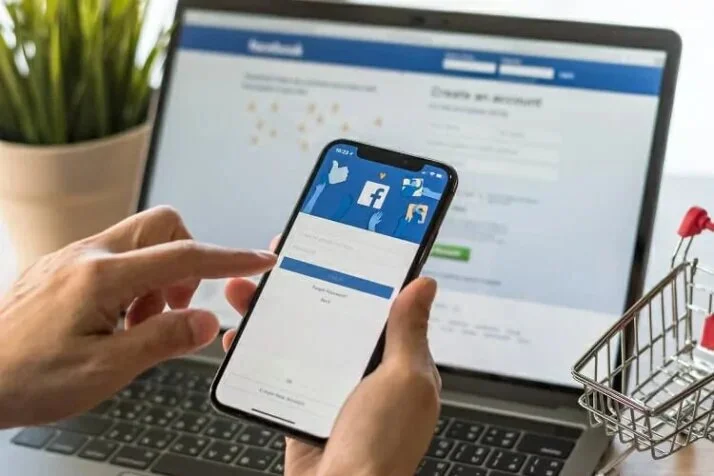
As Facebook is the owner of Instagram, you can log in to Instagram by Facebook information. Follow these steps to remove remembered Accounts from your Android phones using Facebook.
Step 1: Go to Facebook on your Android phone. Tap on three horizontal bars on the top right corner of your screen.
Step 2: Scroll down and tap Logout.
Step 3: Now go to your Instagram account, and you will see that you have also been removed from Instagram.
Step 4: Now you can log back to your Facebook account again if you want.
4. Remove Account by Preventing Log in
If those mobiles are not accessible where you have saved your Account details, you need to change the password to remove Accounts. This is not the ideal way to terminate your Account, but yes, it will help you keep your accounts logged out from every device. For this purpose, you have to follow these steps:
Step 1: Open your Instagram account on your Android phone. Tap on your profile photo located down in the right corner.
Step 2: Tap on horizontal bar icons on the top right corner and tap on Settings. Tap on Security.
Step 3: Under login Security, you will find a Password Tap on it.
Step 4: Enter your current password and the new password, and once done, tap on the blue (✓)color on the top right corner to successfully change your password.
5. Delete Instagram Account from iPhone
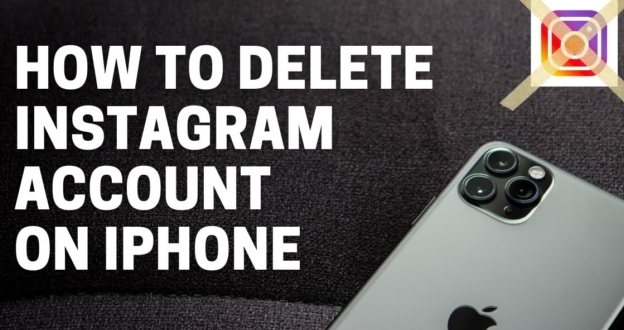
As we told you earlier, removing your Instagram account from your iPhone will be difficult as it will not save your login info. To disable your accounts, you have to follow these steps.
Step 1: Open your Instagram account on your iPhone. Go to your Instagram profile and tap on three horizontal lines or the menu on the top.
Step 2: Go to Setting and scroll down the “Privacy and Security.” Tap on it.
Step 3: Under Login security, Tap on Saved login info. Swipe left to disable the saved login info.
Step 4: After going back to the main Settings, scroll down the logout option. A popup will appear once you do this, asking to “Remove Saved login info.” Tap on Remove.
Step 5: Again popup will appear asking to Remember login info. Tap Not Now.
Step 6: Finally, confirm by tapping on Logout.
6. Remove Remembered Accounts from PCs
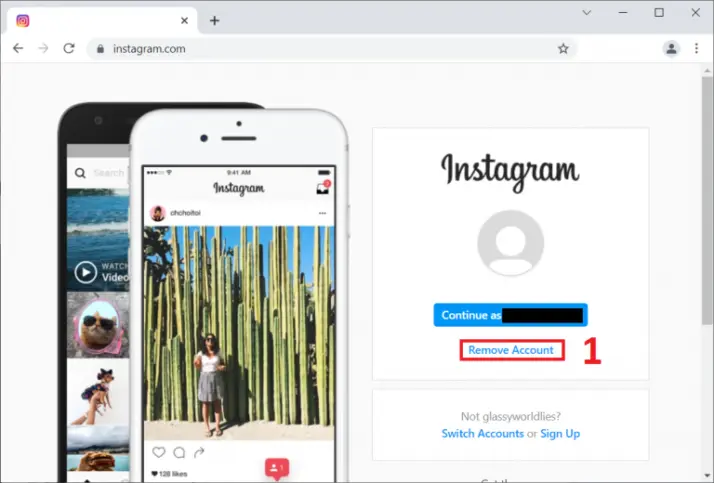
Here are the steps to remove your Instagram accounts from PCs:
Step 1: Firstly open your browser and go to Instagram login. That will show you your remembered Account on the Tab. Click on it to log in.
Step 2: Once you are at the login page, a list of accounts is opened. Click on Manage Account from the scroll bar. Click on that button.
Step 3: Once you do, this screen will display a cross sign ✖ in front of all your accounts. Click on that cross sign to remove your accounts.
Final Words
We explained different ways for Android or iOS users to remove their accounts. The convenience offered by Instagram is very attractive, but it would be great to have biometric authentications like Face ID or fingerprint so that no one can log in to your accounts. Go through these easy steps, and you can easily remove your Instagram Accounts.