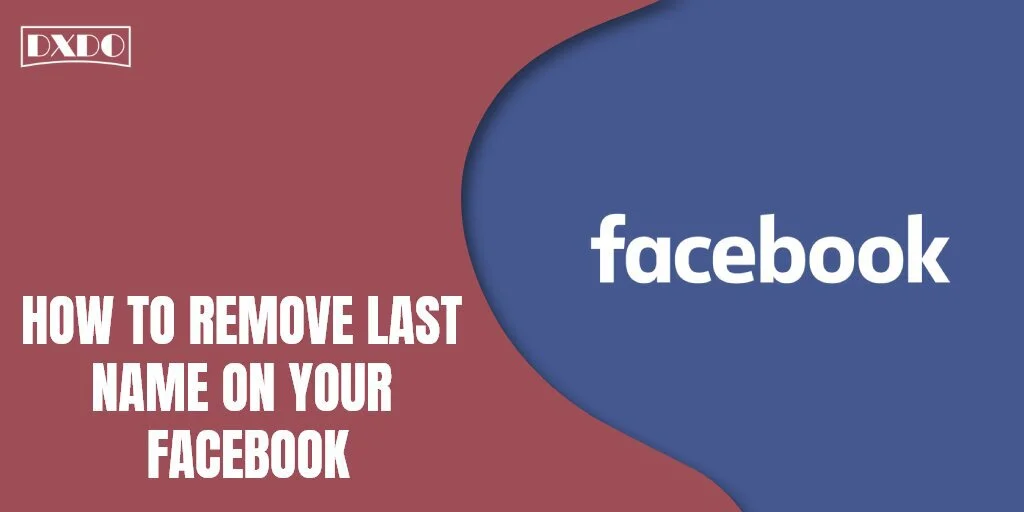With the passage of time, Technology boosts an unremarkable change in everyone’s life. To maintain progress, every social media app changes its policies, terms, and conditions after a specific time period. Have You ever faced any difficulty understanding these upgraded Policies and Manual Changes? Following mentioned details will enable you to handle these changes in a commonly used app known as Facebook.
Methods to Remove Your Last Name Easily On Facebook
As You Know, when you create your Facebook Account, you have to Write Your First and Last Name to fulfill the requirements. But you can also hide your last name from Facebook as well. You will need to go to your language and privacy settings to do that.
So first, let’s start with those methods which will be helpful for you to hide your last name from your Facebook Profile:
1. Remove Last Name from Facebook
Now it is time to focus on the main concern which we highlighted in this article. Just follow the following guides to remove the last name from your Facebook account easily.
Step 1: First, login into your Facebook account.
Step 2: Secondly, Click your profile picture in the top right of Facebook.
Step 3: Now, Click the Option, About.
Step 4: Then, Click on Details About You.
Step 5: After that, Click to the right of the name you want to change.
Step 6: At the end, here is a Final Click on Edit name or Delete the name, and now you will reach to your desired point.
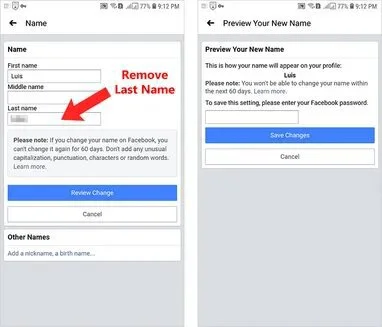
2. Enable Tamil Language Settings
Step 1: Go to the primary Facebook version.
Step 2: Go to Settings and privacy, or go to Account language settings directly.
Step 3: Now, Select the Tamil Language. That’s a language that doesn’t use Latin characters.
Step 4: Go to the name change page.
Step 5: In the final step, delete your last name and save the new settings.
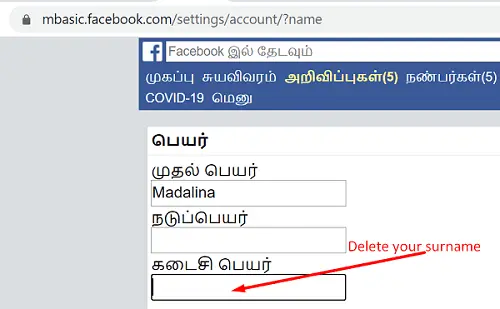
Next time you when you log into Facebook, you’ll need to use the “Translate this page into English” option.
3: Enable Bahasa Indonesia Language Settings
Step 1: If the first method did not work, use a VPN tool and set your location to Indonesia.
Step 2: Go to Facebook’s language settings and select Bahasa Indonesia.
Step 3: Now, go direct to the name change section again and edit your name settings.
Step 4: Go to Nama belakang and remove your last name.
Step 5: In the final step, hit the Tinjau Perubahan button to save the settings.
Next time you when you log into Facebook, you’ll need to use the “Translate this page into English” option.
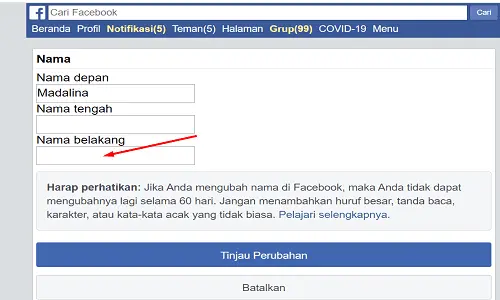
Final Words
You might face some restrictions due to Facebook privacy policies or terms and conditions while following the above method. Keep in your mind that people will have a hard time finding you on Facebook after removing your last name from your profile. Moreover, you won’t be able to change your new name again at least for 60 days.