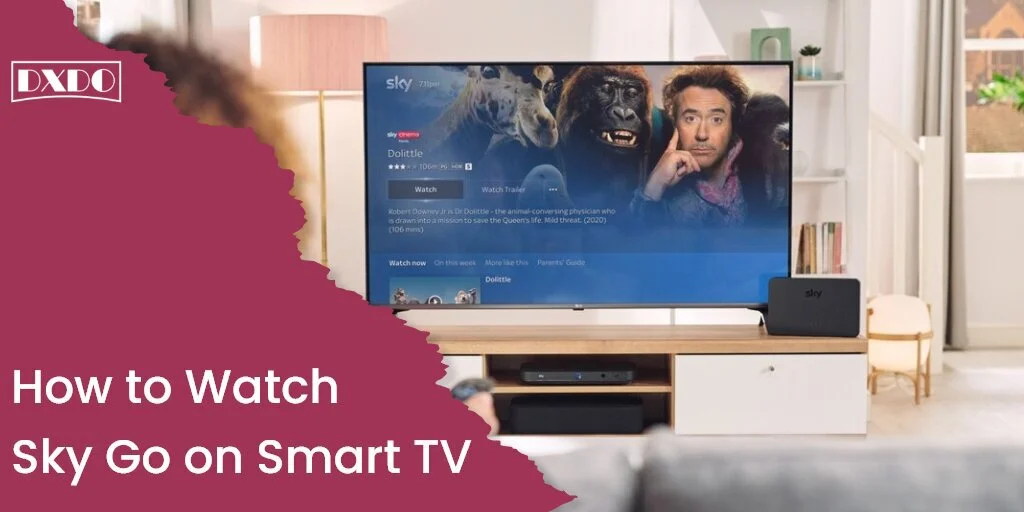The current era is a streaming era that brings a bunch of new applications for our enjoyment. We have Netflix, HULU, Disney +, and a number of other streaming services. Nonetheless, cable television is still favored by a number of people. In today’s world, having a smart TV is certainly a blessing.
Sky Go is a wonderful tool for watching high-definition cable videos, especially with a simple Sky Go mirroring hack. Sky Go has been known for a long time and is one of the most popular streaming options for cable TV fans. Sky Go, on the other hand, has several flaws. The primary disadvantage is that you can’t watch Sky Go material on the big screen directly.
However, there are some solutions for watching cable TV on Android devices and other smart TVs with Sky Go. We’ll be looping on the Sky Go mirroring hack in this article. You’ll never want to watch Sky Go on a smaller screen again after knowing this technique.
Sky Go Application
The Sky Go app is essentially an application that allows you to watch Sky Go cable content whenever and wherever you want. You may watch live TV from a variety of Sky channels on your mobile, tablet, computer, or laptop with the Sky Go application. All required content is available on your smartphone, tablet, computer, or laptop. Connect your Sky Q box to the Sky Go app to playback and download recordings, as well as record to your station.
If you want to play Sky Go on Smart TV, then it is a little more complicated, but this guide provides you with a better understanding. Although this application does not support direct streaming on a smart television but with the help of the Sky Go mirroring hack, you may still watch the content of Sky Go on Smart TV. In this article, two methods are discussed below. These are as follows:
Method 1- HDMI Hack
The Sky Go HDMI hack is our first Sky Go mirroring hack. This is one of the most simple and popular methods for watching Sky Go on a big screen. You just need your laptop and an HDMI connection cord to get started.
On older devices, you can now use a VGA/DVI connection. You could also employ a more flexible Thunderbolt port, but the HDMI option is the easiest. Now follow these steps to watch Sky Go on a smart TV with an HDMI cable.
- Begin by launching the Sky Go application on your personal computer.
- Then look for exactly what you want to see on the app. Go full screen once you have decided what you want to see.
- After that, connect one head of your HDMI cable to your laptop and the other head to your smart television. This port is most likely on the side or back of your smart TV.

- Finally, make sure your TV is set to the correct HDMI input.
If you don’t have an HDMI cable, move to the second method that is linked with Chromecast and Wi-Fi network.
Method 2- Use Screen cast
The use of screen cast is the second famous Sky Go smart television hack. The use of a Chrome cast TV or dongle is now required for this strategy. Currently, using Chrome cast to watch Sky Go on a big screen is not feasible.
You should make sure your Chrome cast is linked to the Google Home app before continuing. Also, make sure your Chrome cast and the screen you want to mirror on your iOS/Android device are both joined to the same Wi-Fi network. Then do same as the steps given below.
- Launch the Sky Go app on your Android or iOS device. Play the video you want to see on the big screen next.
- Afterward, go back to your apps section and launch the Google Home app.
- Select the Chrome cast device from the drop-down menu. Choose the option to “Cast my Screen.” The screen of your chosen gadget will be mirrored to the TV in this manner.
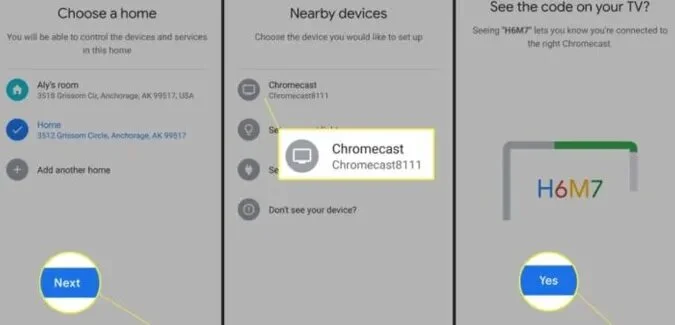
- If an Android device is used, you may use the following approach instead. Please make sure that the device and Chrome cast are connected to the same Wi-Fi network.
- Then, select the ‘Cast Screen’ option on the next screen.
- Connect your Chrome cast to your television. Navigate to the Settings app on your Android device.
- Select ‘Connected Devices’ and then ‘Connection Preferences.’ Now select the ‘Cast’ option.
- Make sure you pick your Chrome cast’s name, also recheck the connection, and make sure a secure connection.
- A pop-up window will now appear. Select Start Now, and your device’s screen will be mirrored on your TV at this point.
- After you have completed these steps, you may open the Sky Go app on your smartphone and start watching whatever you choose.
Final Words
So, here is a step-by-step guide on the Sky Go mirroring hack. One of these two methods is certain to work for you. You can now watch cable TV on the go with the Sky Go app. Sky Go just added over 100 new channels to its lineup.