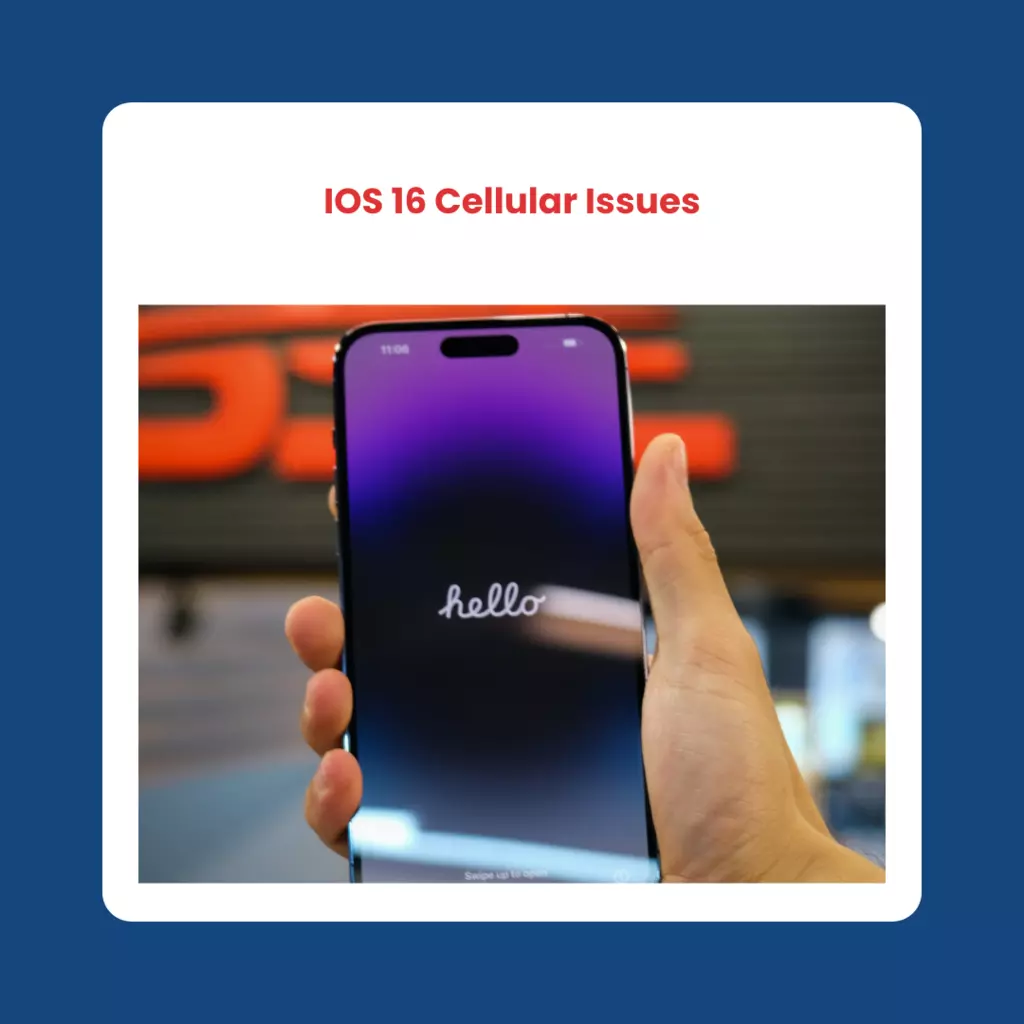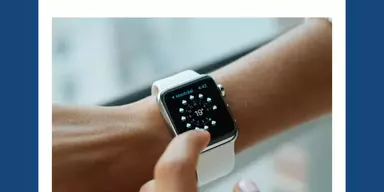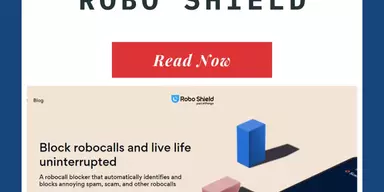After Apple released iOS 16 to the world, users everywhere were eager to get their hands on the new software’s nifty features. Unfortunately, some iPhone models running iOS 16 are facing network or cellular data issues.
If you’re one of them, don’t worry – we’ve compiled a list of potential fixes for these cellular issues on your iPhone after updating to the newest version of iOS. Read on to find out how you can easily rectify any network problems caused by iOS 16!
iOS 16 Cellular Issues: How to Fix Them?
1. Disable and Enable Cellular Data
The first step in fixing iOS 16 cellular data issues is to disable and enable cellular data.
If you’re on iOS 16 and cellular data isn’t working, this is the simplest repair. Turn off and on mobile data.
Choose Cellular > Cellular Data from the Settings menu. Press the button to turn it off. Tap it again after waiting a few seconds to restart it.
2. Restart your iPhone
If you’re having iOS 16 cellular issues, try restarting your iPhone. In order to access the power-off slider on an iPhone X, iPhone 11, iPhone 12, iPhone 13, or later, you must press and hold the Power and either of the volume buttons simultaneously.
To turn off your iPhone 8 or iPhone 8 Plus, simply hold down the Power button and slide to the right. If your screen goes black, simply pressing and holding the Power button will turn it back on.
3. Turn Airplane Mode on and off
Sometimes clearing your cellular data like this can help. You may activate Airplane Mode from the Settings menu or the Control Panel.
4. Remove your SIM card and reinsert it
The SIM card in your iPhone establishes a wireless connection with your service provider. When the Cellular data is not working on iOS 16 problem occurs. Removing and re-inserting the SIM card can assist in restoring the proper connection.
Remove the SIM card from the iPhone’s side slot using a SIM tool or other suitable tool, wait a few seconds, and then replace the SIM card.
Moreover, there is always the chance that your Sim card will become corrupted. Contact your carrier to request a new SIM card in this circumstance.
5. Reset your Network Settings
If you still face IOS 16 cellular issues after trying the above steps, it’s time to reset your network settings.
It’s important to remember that doing so will remove any previously saved cellular data, VPN or APN configurations, Wi-Fi networks and passwords. Resetting your iPhone’s network preferences is as easy as following these steps:
To wipe your iPhone’s network settings and start fresh, head to Settings > General > Transfer or Reset iPhone > Reset > Reset Network Settings. Wherever you are asked for it, type in your password.
6. Check for a carrier update
Various carriers often release updates for the iPhone. If you want to get the most out of your mobile network, you should definitely apply these upgrades.
Whenever a new Carrier Settings Update is available, your iPhone may prompt you to download and install it. However, manual checks and updates to the carrier settings are feasible.
If you want to see if your carrier has released any new updates, you can do so in the About section of the Settings menu. A notification will appear on your screen to let you know if there is an available carrier or mobile update.
7. Update your iPhone to the latest iOS 16 beta
Installing the most recent beta version of iOS 16 may resolve IOS 16 cellular issues. Select Settings > General > Software Upgrade to update your iPhone. You can move on to the next possible fix if it reports that your software is up to date.
8. Turn off Virtual Private Network Access
In rare cases, your iPhone’s cellular data connection may be disrupted if you use a virtual private network (VPN). Having a VPN allows you to do things like utilize public Wi-Fi without risk and watch content that is blocked in your country.
You can turn off your VPN service in the settings menu of your VPN application of choice and then restart the device. The hard reboot ensures that all connections have been severed. Check your mobile service to verify if data is being transmitted, and if not, continue to the next step.
9. Check date and time settings
Verify that the time zone setting on your iOS 16 device is accurate. How? Read on!
- Open the iPhone’s Settings menu.
- Select the Settings.
- Select the time and date by clicking the corresponding button.
- If the time and date are wrong, either change them or enable the setting to do it automatically.
10. Contact your carrier
If you have tried everything above and still can’t get cellular data to operate in iOS 16, the problem may lie with your mobile data provider. If your iPhone’s cellular data isn’t working, you should contact your service provider to see if there are any outages in your area or problems with your iPhone’s cellular settings.
Conclusion
Although iOS 16 cellular issues are not so common, you can try these methods when encountering any.