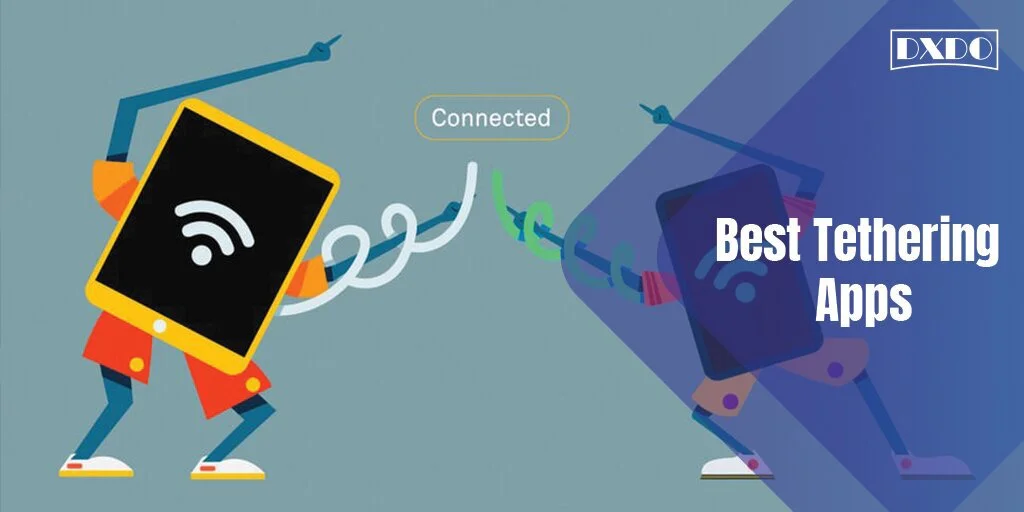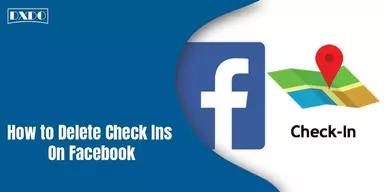Using a separate connection to the Internet can sometimes be difficult for your computer and mobile phones to manage, so you need to share your Internet connection with another mobile Wi-Fi hotspot and to share your mobile Internet with another PC, laptops, and desktops tethering. Tethering, also called phone-s-modem (PAM), occurs when the mobile device’s Internet connection is shared with another PC. A mobile device can connect to other devices via a wireless LAN (Wi-Fi), Bluetooth, or direct connection via cable, such as USB.
Tethering on WLAN can be branded as a personal hotspot or a mobile hotspot, allowing the device to act as a portable router. A PIN or password may be required to access a mobile hotspot. For connected devices, the Internet-connected mobile device can act as a portable wireless access point and router. Many mobile devices have software that allows access to the text Internet. Tethering is available on Windows Mobile and iOS via Bluetooth PAN or USB connection.
Tethering via Wi-Fi, also called a personal hotspot, is accessible on iOS devices such as the iPhone and iPad, as well as select Windows Mobile phones (which vary by brand and model). Depending on the carrier, manufacturer, and company, software varies widely. Tethering is a relatively recent tool, despite the fact that it has been outlawed in some countries. However, now you don’t have to worry about such issues as there are many great tethering apps available, most of which are completely free for your phone or even Android.
List of Tethering Apps that will Surely Help You
Tethering, now available on many smartphone devices, is a way to send and share your Internet access with others. On the other hand, there are even some applications that are specifically designed for tethering. These applications, also called tethering apps, can be easily downloaded from the Google Play Store or the company’s official website. In this article, we will talk about the best tethering apps for 2022 so that you can share your Internet with your laptop, PC or other devices.
1. TP-Link Tether
TP-Link Tether is a simple application that allows you to connect to any TP-Link Wi-Fi coverage extender that you have installed. That way, you won’t have to worry about setting up these parameters in a simple and straightforward way. You can control a variety of interesting functions from the TP-Link Wi-Fi tether interface. One of the most useful features is the ability to block any user who tries to access your Internet without permission.
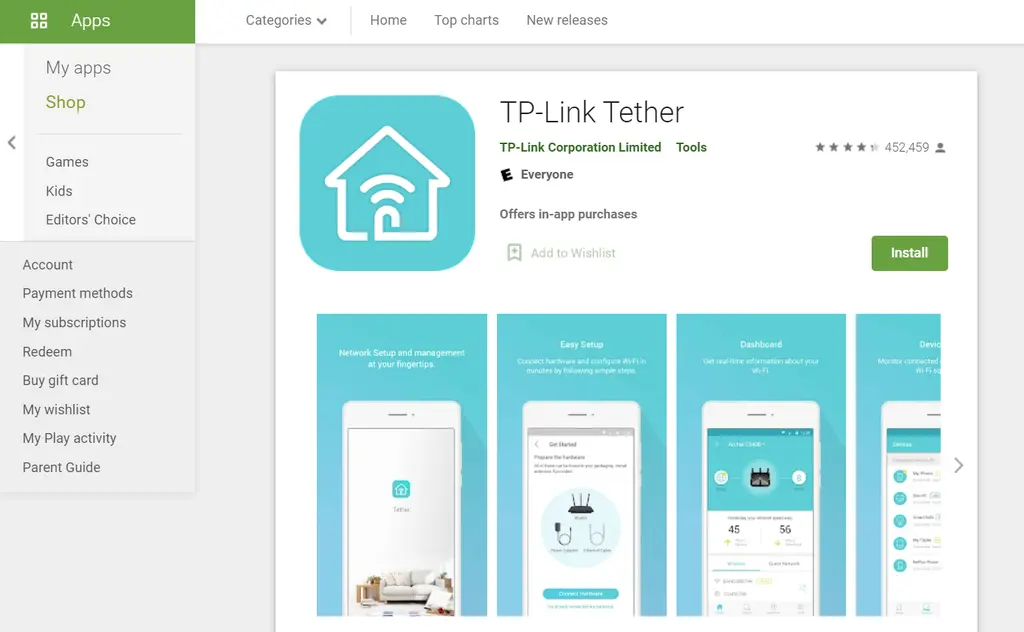
On the other hand, the TP-Link Tether lets you see the best place to connect your coverage extender to get the best signal. When any smartphone tries to link to a URL, you can use this app to block it. This is especially useful if you want to set up parental controls to keep your children safe online. This application is useful for connecting to many Wi-Fi coverage extensions. Using Wi-Fi tutoring, this app also helps you configure your SSID and password. As a professional-level app, the monthly cost of this app is expensive.
2. FoxFi
For devices that do not support tethering, FoxFi is a common alternative to wireless tethering (due to carrier interference or other reasons). However, FoxFi is no longer compatible with devices running Android 7.0 or higher, as is the case with all applications. So this app is only useful if you have an old smartphone. This is a free version of the program, which means it only works for a limited time before it needs to be restarted to reactivate.
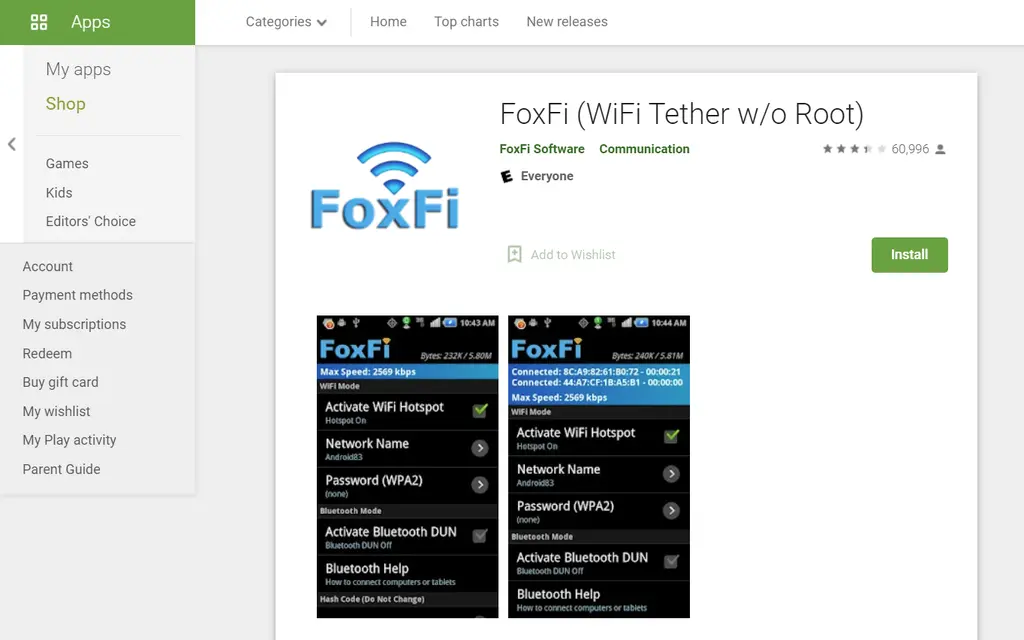
On the other hand, the commercial edition of FoxFi allows you to use the application indefinitely without having to restart the application. FoxFi also has a USB mode that will enable you to use your phone’s Internet to teach from a computer. The best Wi-Fi tethering app for Android is completely free to download and use, without any ads or in-app payments.
3. PdaNet+
The program has been updated to reflect changes in the company’s policies regarding hotspots and tethering capabilities. There are only two modes: Wi-Fi and USB, with Bluetooth now completely disabled. The Wi-Fi hotspot feature is a bit too much here as you may need to set up a proxy on the device. However, the app’s help button provides you with all the necessary information in just a few clicks. It is also worth noting that some providers (such as Sprint and AT&T) may not enable you to install this application on your phone.
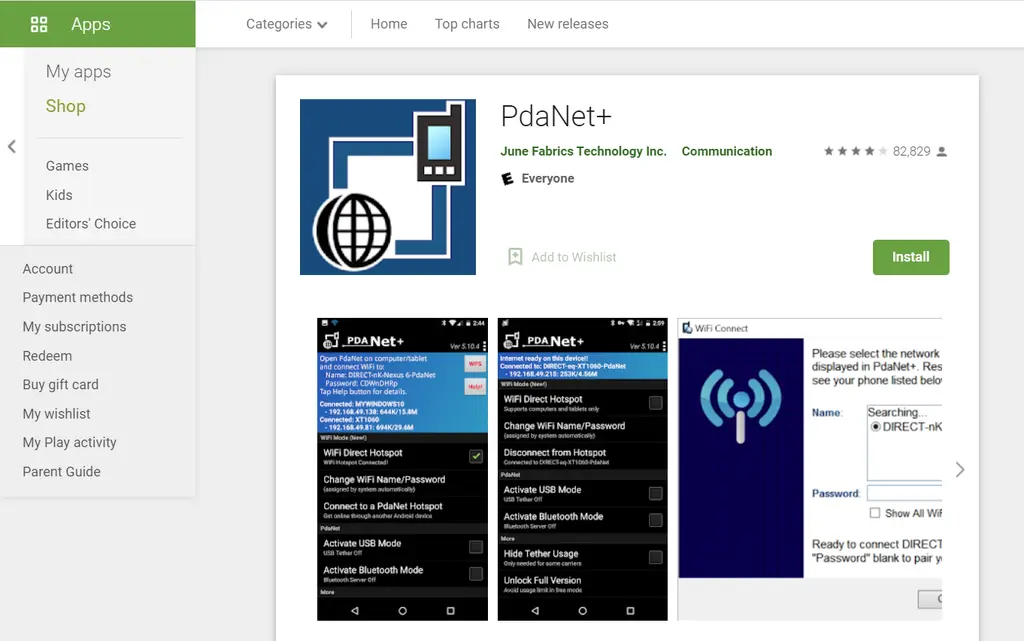
The developers suggested leaving the Play Store and downloading the APK file directly instead. This app, like any other bidding app, only works if your carrier does not allow bidding by default or charges a fee for bidding data on different devices. PdaNet + program is also available for desktop Operating Systems, allowing you to create hotspots on your computer. The best Wi-Fi tethering app for Android is available for free on the Google Play Store and is free of ads and in-app purchases.
4. Barnacle Wi-Fi Tether
This is one of the applications that can turn on your cellular data and make it look like you are using a mobile hotspot. You can also use USB tethering to connect it directly to your computer. Additionally, your 3G or 4G connection can be shared on Linux, Windows, Xbox and Mac Operating Systems. As a result, it is open source and free to use. As a result, you can benefit from it at no cost. To employ tethering, you must be a root user.
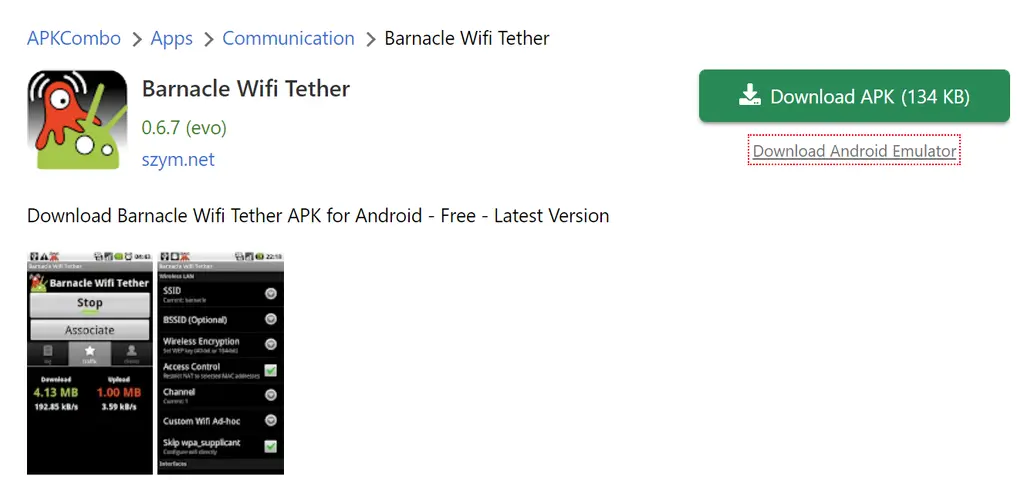
On a variety of operating systems, you can connect directly via USB. It is free and easy to find on the Google Play Store. It is free and open to the public, and you can use it as much as you want. It is compatible with all systems. This platform is agnostic and works on different systems.
5. Wireless Tether for Root Users
Wireless Tether for Root Users is a finest and free app that allows you to turn your Android phone into a portable hotspot so that other devices can be connected via Wi-Fi or Bluetooth. You can configure your system, create a secret key and rotate it, manage which devices have access, and this is just the beginning. To be free, this is a very simple application. The catch with wireless tether is that you have to root your phone first to use it.
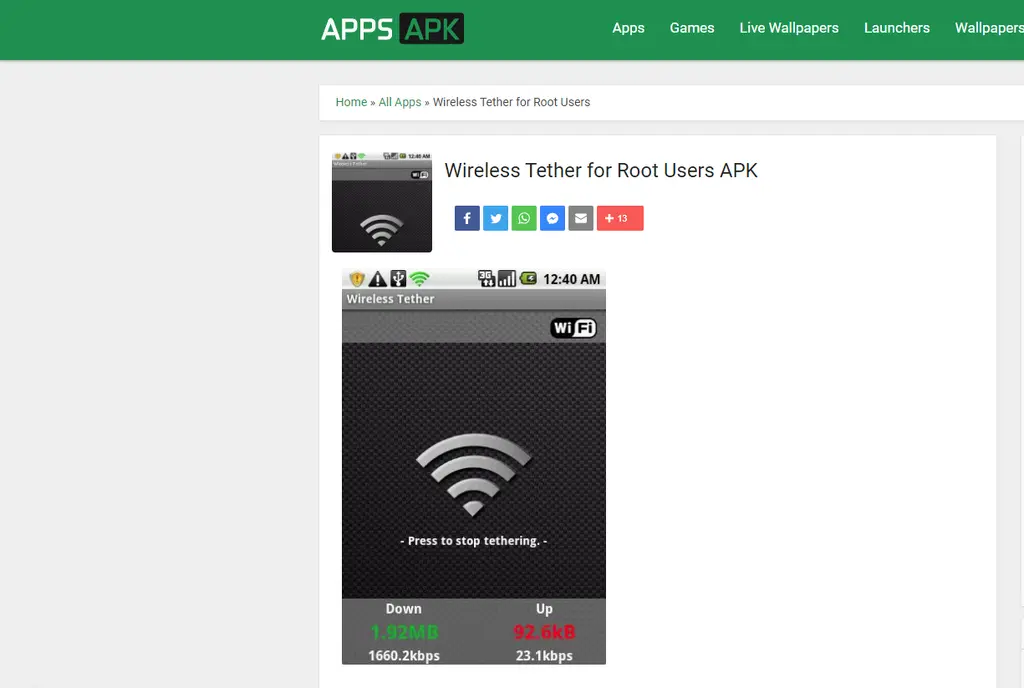
Furthermore, the wireless tether, as the name implies, is wireless and does not support USB binding. For “established” devices, the system enables Wi-Fi and Bluetooth connectivity (PAN). Users (for example, your portable PC) can connect via Wi-Fi or Bluetooth and wireless set up via mobile network (4G, 3G, 2G) or handset (if you are using Bluetooth). You can browse the Internet through a connection. On common devices, Wi-Fi connectivity creates the claimed ad hoc (shared) system.
6. Easy Tether
This is another application that allows you to access the Internet on your desktop using only cellular data. Tethering does not require roots and is easy to use. You can set up Internet connections on a variety of Operating Systems, including Mac, Windows, Linux, and other tablets.
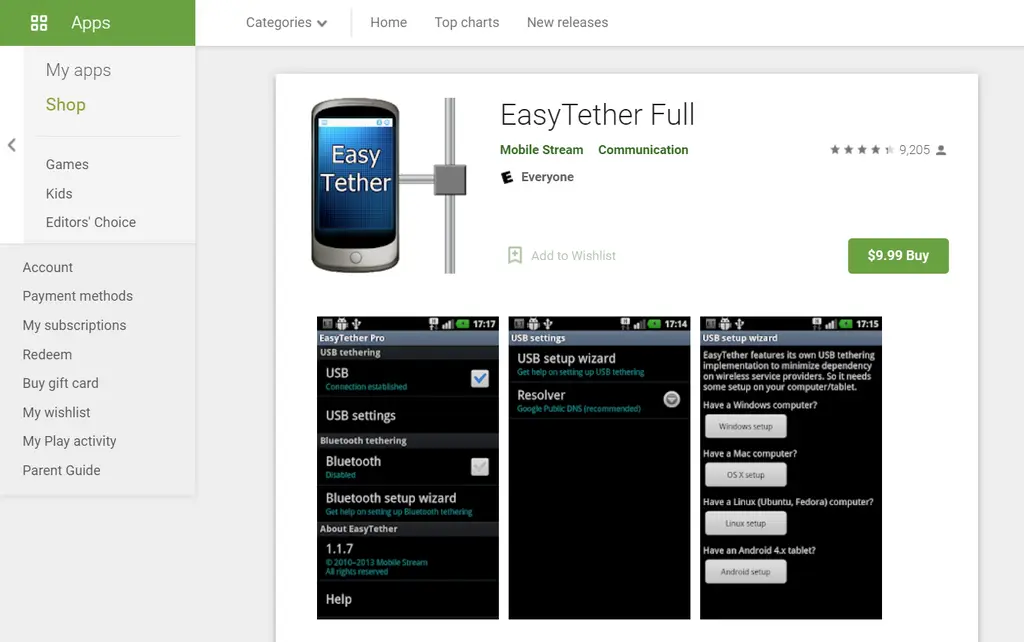
It only includes the USB tethering function, and you also have to pay for the Pro version; however, there is a one-time fee for unlimited use. It has a basic and intuitive UI that makes it easy to use. It’s compatible with every Android and iOS device out there. You can get unlimited access for only $9.99.
7. iPhoneModem
iPhoneModem allows you to connect your iPhone’s Internet service to your Mac or PC. This is a basic and straightforward program that anyone can use in seconds. iPhoneModem must be downloaded in two parts: as an iPhone app and as a computer ad application. Despite these limitations, the iPhone modem can be useful. It is an easy-to-use program for setting up Internet access points for many phones and computers.
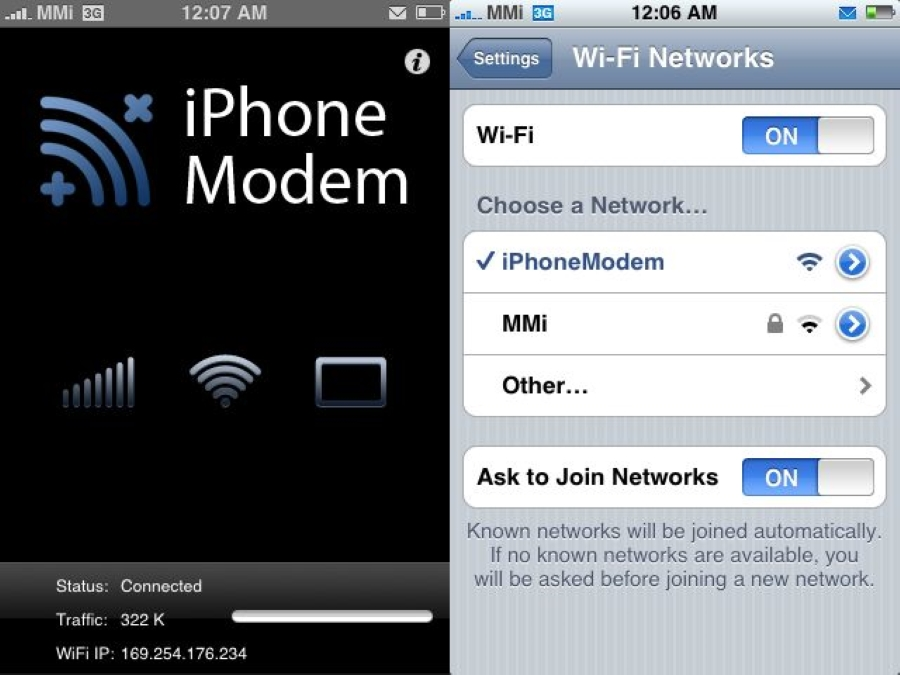
When using USB mode, it features tremendous data transfer speed and dependability. This is a type of iOS iPhone Internet Tethering app that can only be downloaded from the developer’s website. The downside is that working on a PC or Mac requires the installation of an additional application. In addition, the program requires a jailbreak. There is a premium and a free version, and the free version has limited features.
8. MyWi Wi-Fi Tethering
MyWi is a Cydia program that is only available to hackers. With a 3G connection on the iPhone, hackers can set up a highly customizable hotspot. MyWi’s features include the ability to create a Wi-Fi hotspot on your iPhone or iPad and share your Internet connection with a computer or mobile devices, broadcast network names, enable Bluetooth and USB tethering capabilities. With MyWi, you can create a Wi-Fi hotspot with a single click, and you can do it from anywhere.
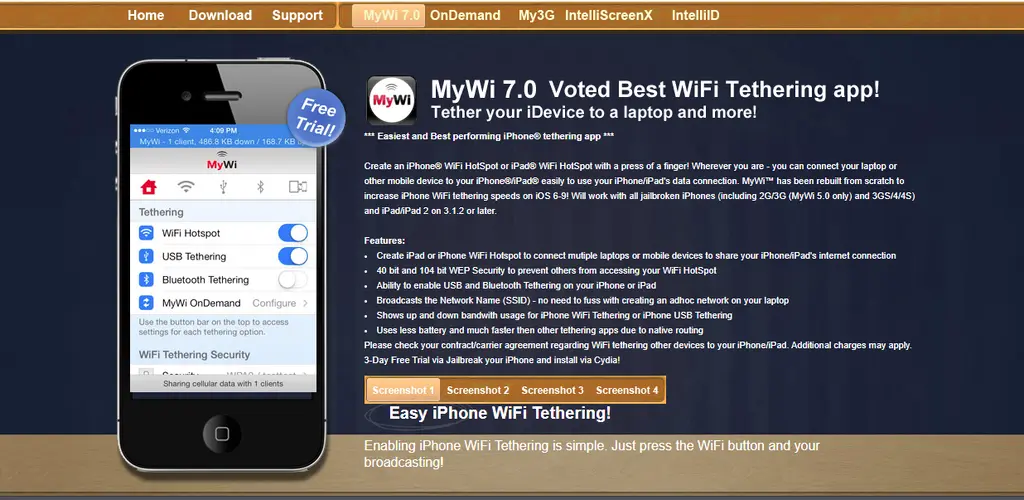
You can use your iPhone or iPad 3G connection to link your laptop or other mobile devices. You can also share your 3D link via USB cable or Bluetooth when you use it. Furthermore, during tutoring, this application shows up and down bandwidth usage, allowing you to estimate the speed of your connection quickly. MyWi is a great way to start typing on your iPhone. It’s easy to use and comes with all the components you’ll ever need to secure your device.
9. iTether
iTether enables you to tweak your iPhone to other devices with similar status to share your phone’s Internet connection with other iOS devices. To use this application, you must have the following: an iPhone/Mac, an iPad, and an iPod Touch. iTether features great performance, no gel brakes required, low battery usage, a simple UI, quick Bluetooth chip startup, free upgrades, and more.
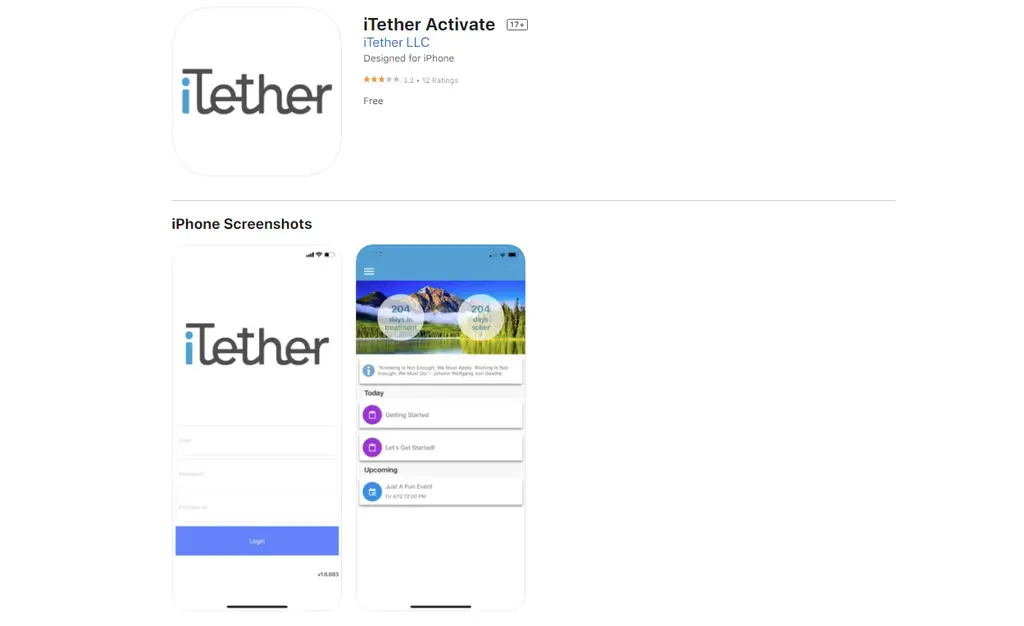
The iTether lasted only five seconds on the App Store until Apple removed it for some flawed reason, as it was designed to block the iPhone’s hotspot restrictions completely. Whatever the case, iTether is back, and Apple has no control over it. This time, Apple is unable to stop iTether due to the intelligent structure of the application to act as HTML5 code.
10. ClockworkMod Tether
If you want to join the developer community or have a basic understanding of custom ROMs, be aware of ClockworkMod support in the community. It is a multi-platform USB tethering solution that works with Windows, Linux and Mac. This is a rootless method, so you can leave your device alone and enable tethering only. Rooting your device offers some interesting possibilities, but it is usually a time-consuming process that requires some level of knowledge and ability of Android.
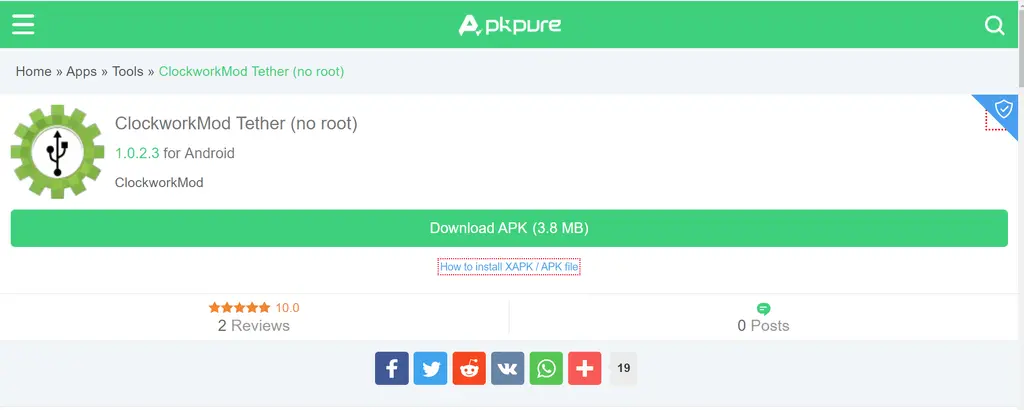
The trial version of this program can be unlocked with an app purchase for 4.99, while the Pro version can be unlocked with an app purchase for $ 4.99. This program is highly recommended for general USB tethering as it makes the process extremely easy. It is compatible with Android version 2.3 and above devices running the ad-free app.
11. Klink
This program is designed to allow you to connect your device without having to go through a long rooting process. Since wireless tethering is a function that is available by default on most smartphones, with the exception of some carrier restrictions, the app only discusses tethering over USB. Users can be sure that their battery will not run out during the day as this device only uses a USB for tethering. It supports both Windows and Mac Operating Systems and can handle many tasks at the same time.
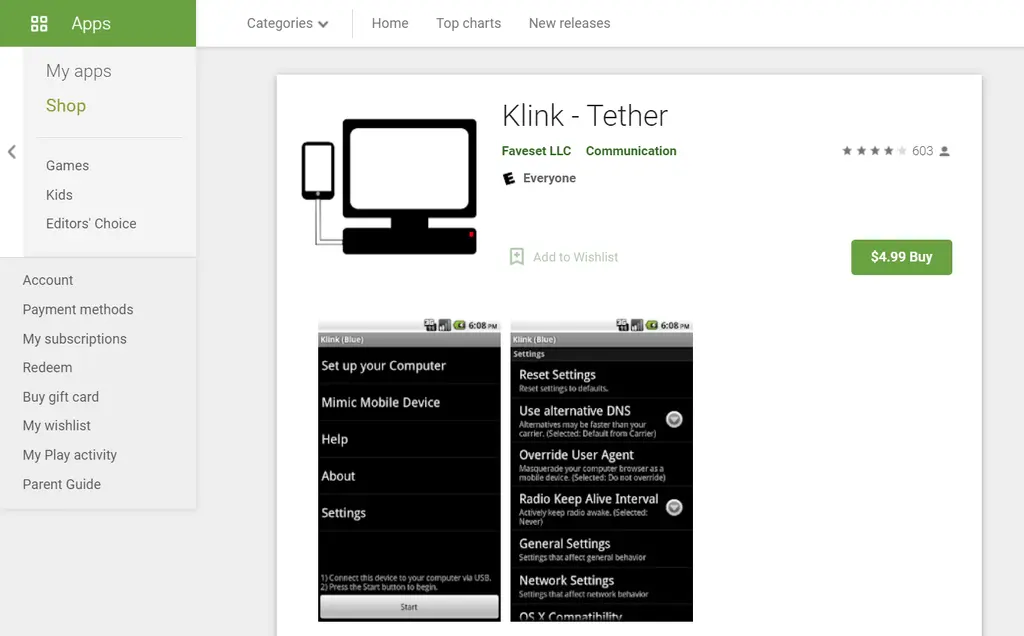
The program also includes detailed setup instructions to help you connect to your computer. The great thing is that Klink’s settings are very similar to other programs like PdaNet +, so you will feel at home. This is a 99 4.99 app with in-app purchases. Of course, there are no ads or in-app purchases. Since these great tethering apps for Android have been around for a long time, they can be used with older devices like Android 1.5, which was released nine years ago.
12. VPN Hotspot
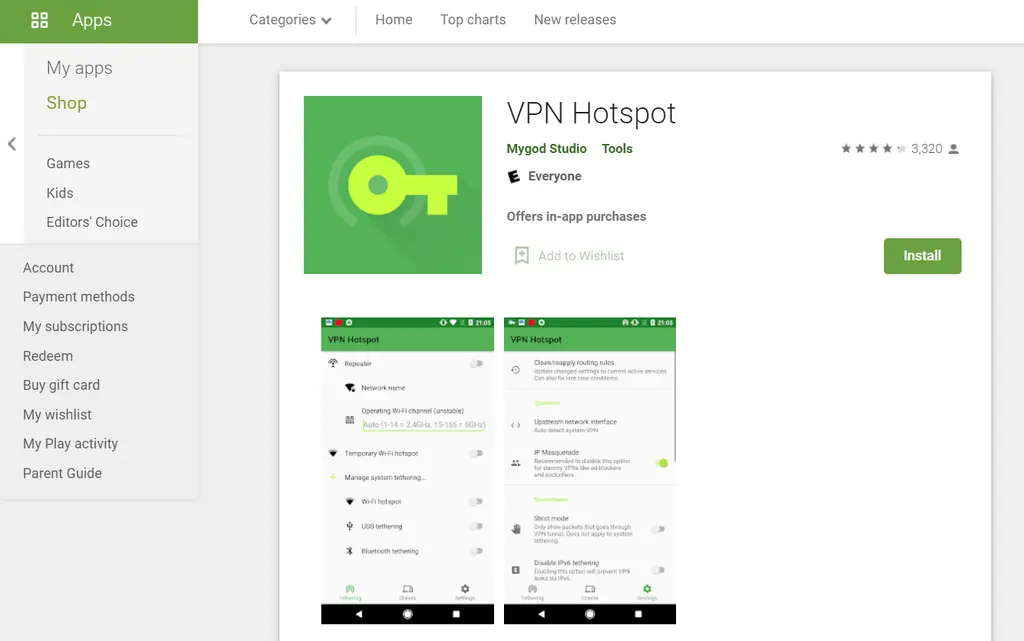
This application is one of the two solutions. You can now browse the Internet anonymously with Wi-Fi on your laptop. VPN hotspots can be used to connect devices that do not support VPN, such as Chromecasts, behind corporate firewalls. This app is even more useful if you use a VPN whenever you go online, but using it will almost double the work of the latter. You won’t have much trouble because the VPN system here is “built-in”. You can set up applications to block all unwanted/unknown users from the network using specific settings.
13. TetherME
“TetherME” is another great tethering application. Everything about the user interface is simple and smooth. It is worth a shot because the app performs well and reliably. TetherMe also allows you to update your APN settings. If an app is not already installed, go to the settings of this application. It enables you to transfer data via VPN or Wi-Fi connection via USB using your device’s built-in tethering feature.
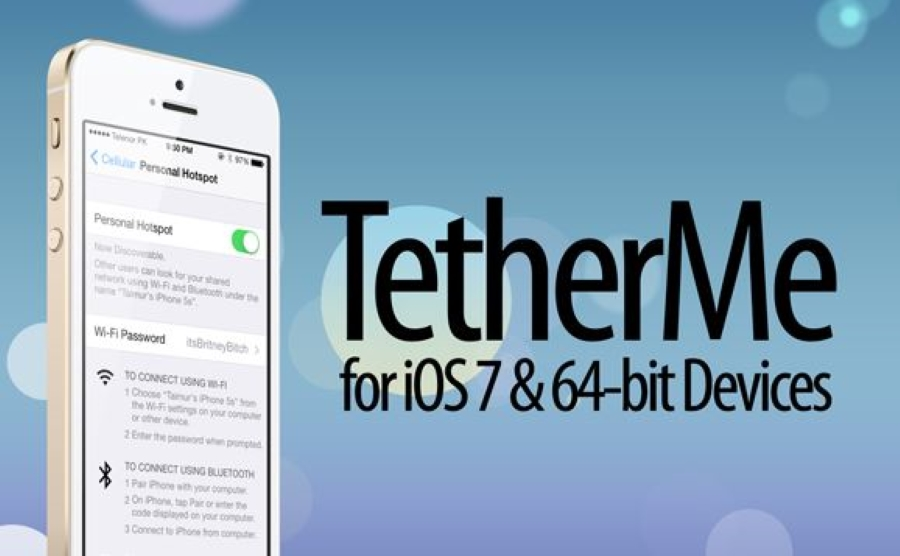
The new iOS 8.1 Hands-off Instant Hotspot feature is enabled as a result. It supports all three methods that these applications offer. Companies can even track app usage. We will not be accountable for any additional charges or fees paid as a result of your activities if you opt to tether without your carrier’s knowledge and they find out.
14. Tetrd
Another Android tethering program that replaces all wireless applications, which allows you to provide Internet from your handset to your laptop via a USB connection. The advantage of using this strategy is that it ensures a more stable connection.
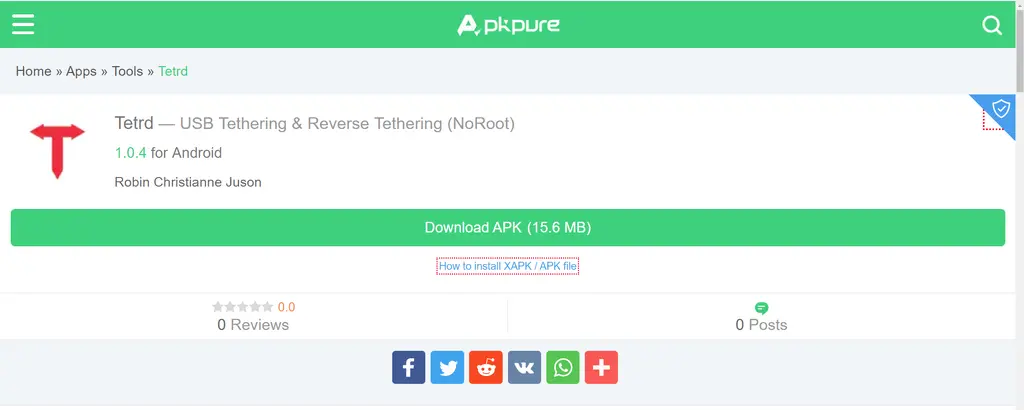
If your carrier or data plan prevents you from using your device’s built-in tethering feature, you can use this method. Additionally, you will find a reverse tethering option here, which means you can transfer the Internet from your laptop to your smartphone.
15. JoikuSpot
JoikuSpot is a robust application that lets users turn their smartphones into Wi-Fi hotspots. It is currently only available for Nokia devices. Nokia users can learn about JoikuSpot status, connection time, bandwidth sending and receiving, upload and download rates, and more using JoikuSpot. JoikuSpot is a great tool for Nokia phones that can be used instead of PdaNet.
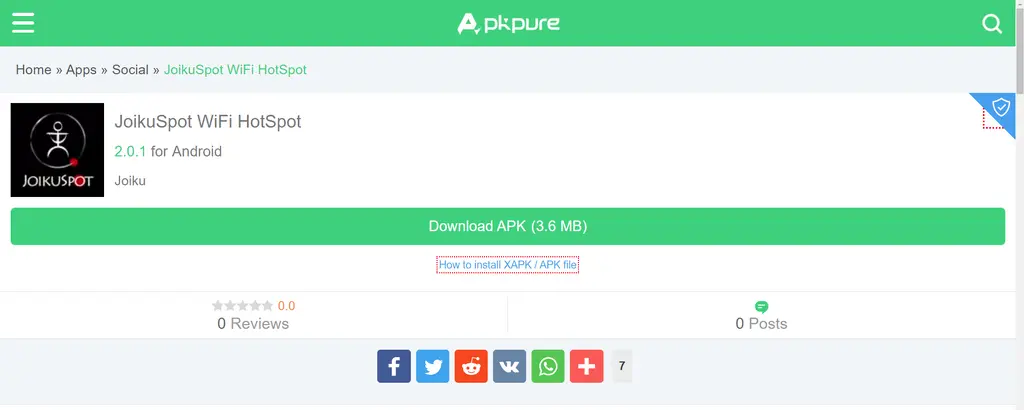
If you’re lucky enough to have a 3G unlimited internet plan, you might want to consider using JoikuSpot Premium to turn your phone into a Wi-Fi access point. You can share your fast connection with various gadgets using JoikuSpot Premium, such as your portable PC, iPhone, iPod Touch, etc. The program is easy to set up and only takes a few minutes to get up and run.
16. SecureTether
SecureTether is a Bluetooth tethering application, but that doesn’t mean you can just connect your smartphone to your computer via Bluetooth. On the other hand, it means that you will be able to use Bluetooth on your devices to connect to the Internet.
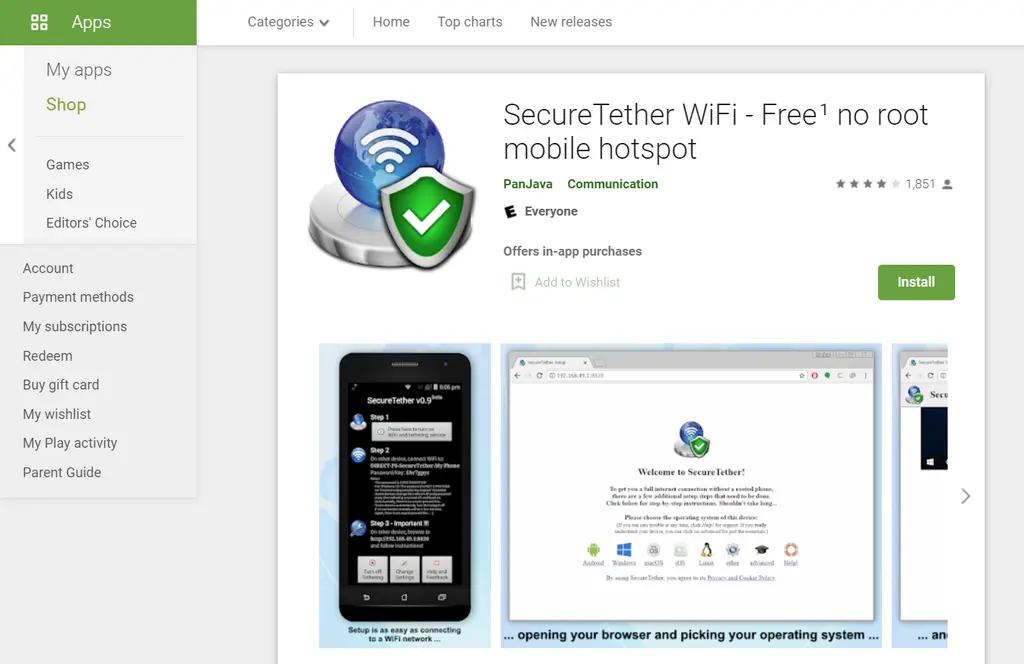
This app does not require rooting your phone or tablet. SecureTether also includes a powerful firewall that helps keep hackers away from your computer. When you connect to Wi-Fi, the application tracks all incoming and outgoing connections to detect spyware. SecureTether also has the ability to block some heavy-weight websites or Windows updates if you are currently using data.
17. Telus MyWiFi
Telus MyWiFi is a tethering app with many features. It supports all three modes: USB, Wi-Fi and Bluetooth. There are many features, and this program is known to be of high quality. However, there is an important caveat: it will not hide your tethering activities. TELUS My Wi-Fi is a smartphone app that lets you easily configure and manage your TELUS Wi-Fi network. It gives you control over your home network and shows you how to position your Wi-Fi boosters for the strongest, most reliable connection.
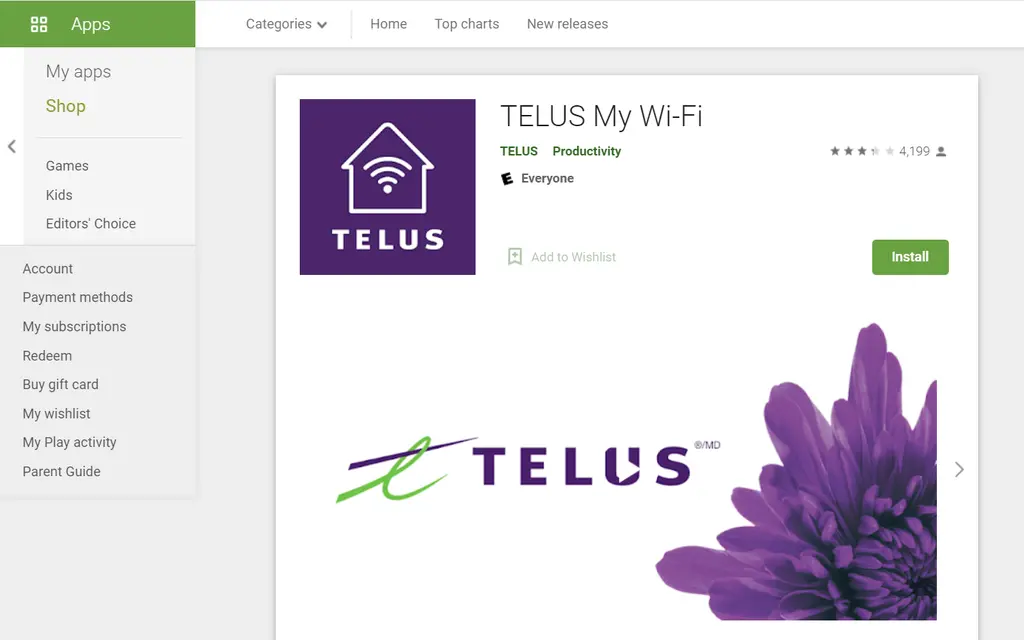
One of its main features was a simple dashboard that allowed you to view all the devices connected to your home network. You can view and change your Wi-Fi network name and password on a secure and secure network with One Touch software updates. With a single tap to block Wi-Fi access, you can easily configure your TELUS Boost Wi-Fi system without the need for an installer.
Final Words
The best tethering applications for Android/iPhone 2022 are the ones that allow you to share your internet connection with desktops and tablets. I hope you find this information interesting. You can try any of them and reap the benefits. Also, if you are not sure which one is ideal for you, you can try them all. You can count on our best advice to help you choose the best option from the list. I hope you found this post useful and instructive.