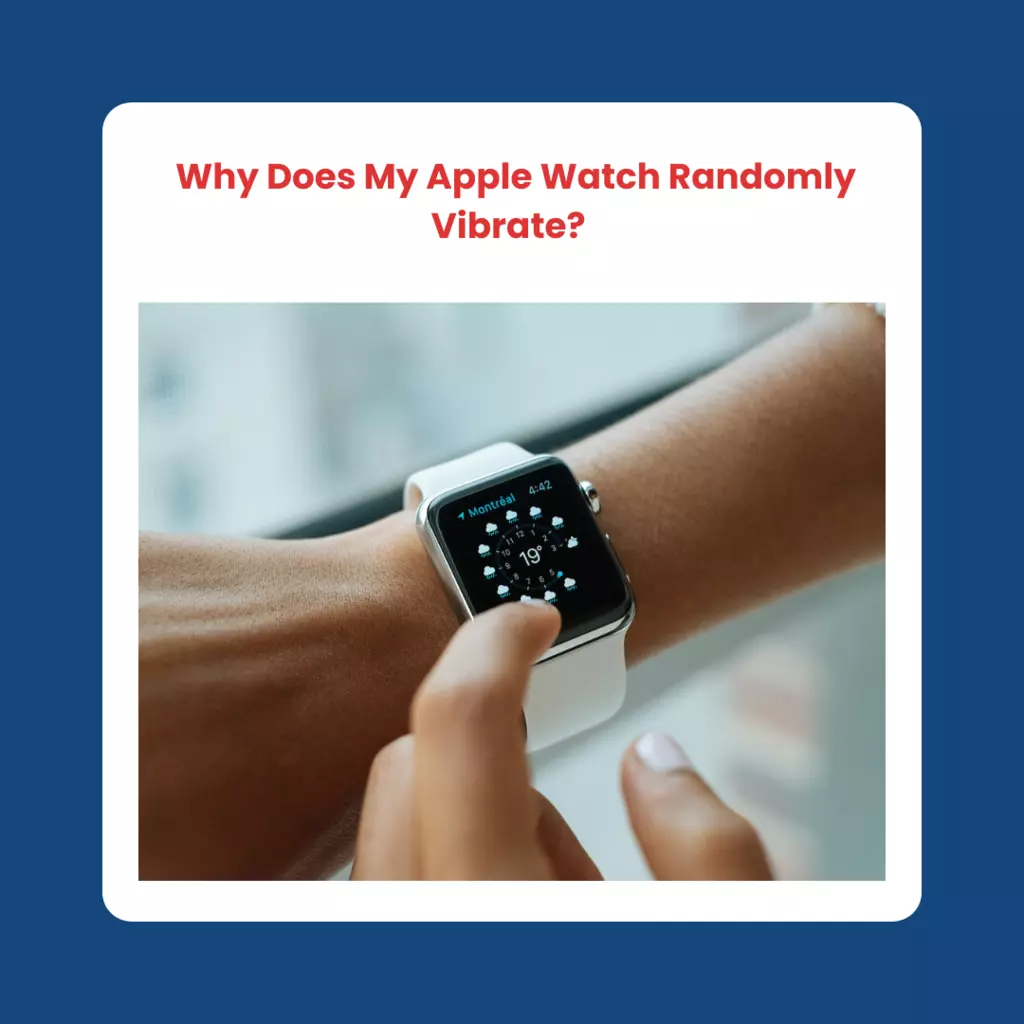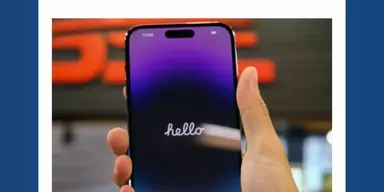Apple Smartwatches are generally considered high-quality devices that offer a range of useful features and good integration with other Apple products.
They are well-regarded for their design, functionality, and activity-tracking capabilities, as well as their ability to receive notifications and run third-party apps.
Some models also offer features such as built-in GPS and music playback, making them a versatile option for fitness enthusiasts or those who want to stay connected on the go.
Suppose your Apple Watch suddenly vibrates at inexplicable times. In that case, you might wonder why my apple watch randomly vibrate?
The problem probably lies in the device’s inability to communicate with your phone, notification settings, the app itself, or a malfunctioning accessory.
It’s also possible that this results from a peculiar psychological phenomenon called Phantom Vibration Syndrome.
Despite how much that erratic vibration has been driving you crazy, help is available.
Think about everything that could drive the haptics insane and what you could do to prevent it.
Why Does My Apple Watch Randomly Vibrate?
There are several potential reasons why your Apple Watch might be vibrating randomly:
1. Notification:
Your Apple Watch may vibrate to alert you of a new notification, such as a message or app update.
You can customize which notifications you receive and how they are delivered in the “Notifications” section of the Apple Watch app on your iPhone.
2. Watch Band Movement
The Apple Watch’s aesthetic beauty stems partly from the device’s adaptability to various styles.
The bands may be removed and swapped out for a new set whenever you want to change or adapt to your outfit.
Some of these bands, sadly, can simulate haptic feedback quite well.
The rubbing of the band generates the haptic sensation that ends when the wearer flexes their wrist.
Try switching to a silicone athletic band to see if that makes a difference.
3. Haptic feedback:
Your Apple Watch may vibrate to provide haptic feedback for specific actions, such as pressing a button or navigating an app.
Haptic feedback can help alert you to specific actions or events. Still, if it is causing unwanted vibrations, you can disable it in the “Sounds & Haptics” section of the Apple Watch app on your iPhone.
4. Software update:
If your Apple Watch is installing a software update, it may vibrate periodically as part of the update process.
5. Loss of iPhone connection:
Users of the Apple Watch have often complained about the lack of a notification when the phone moves out of range, even though the Find My app helps locate the device once the user remembers it.
If you don’t like this function, you can disable it quickly and effortlessly.
It’s time to pull up the Find My app on your wristwatch.
Once it’s open, look for “Notify When Left Behind” toward the bottom of the page.
Tap to turn off the feature, so your watch and the phone won’t provide you any haptic feedback if they get separated.
6. Third-party app:
If you have any third-party apps installed on your Apple Watch, they may be causing random vibrations.
You can check the app settings or contact the developer for more information.
7. Chimes Are Activated
At times, however, it’s preferable to maintain tabs on time without continually checking your wrist.
To do this, the Apple Watch includes a Chime function, which works similarly to traditional clock chimes.
When the sound is activated, the Chime will play an audible alert; when silenced, the user will feel a vibration.
The Chime being accidentally activated is a common cause of what seems like a ghostly vibration.
Take note of the times when this occurs.
If it happens every hour on the hour, this is probably Chime causing it.
Find the accessibility option in your watch’s settings menu to disable this feature.
To turn off the Chimes, go to the Sound menu and scroll down to the Chimes option.
Frequently Asked Questions (FAQs)
Why does my Apple Watch buzz twice when I cover it?
The Apple Watch has a built-in feature that activates a vibration when the display is obscured. Cover to Mute is a handy tool for blocking out notifications when you don’t want to be bothered.
Select the Cover to Mute option from the Settings menu to disable this function, then navigate to the Sounds and Haptics submenu. You’ll see a toggle next to the option if it’s active. Could you turn it off?
How do you fix phantom vibration syndrome?
Phantom vibrations are also known as “ghost vibrations” by some.
It’s not possible to apply a universal fix to this issue.
But for some, the phantom vibrations can be mitigated by simply restarting their watch or adjusting the haptic feedback settings.
Notifications from other apps may potentially trigger this behavior.
You may turn off notifications for an app or restrict them to when you’re using it by tapping the app’s notification settings when you don’t want to be disturbed.
Adjusting your Apple Watch’s haptic feedback settings may be necessary if the vibrations make you feel uneasy or get in the way of your daily life.
That should cut down on the number of times you experience phantom vibrations.
Conclusion
Phantom vibrations on your Apple Watch can be corrected in several ways. Attempt resetting the haptic feedback settings or restarting your watch first.
If this doesn’t help, make sure that Do Not Disturb is disabled and that alerts from all other apps are enabled.
If issues persist, check to see if your iPhone is correctly synced with your Apple Watch.
A watch restart or a factory reset of the haptic feedback controls may help.
We hope you would have found the answer to “Why does my Apple watch randomly vibrate?” Thank you for taking the time to read.