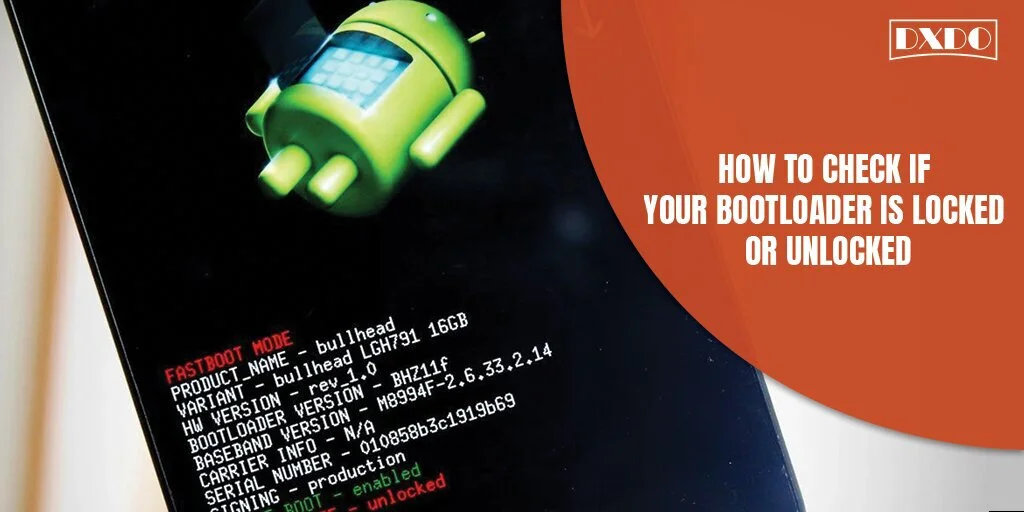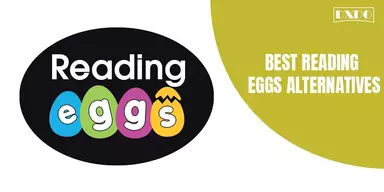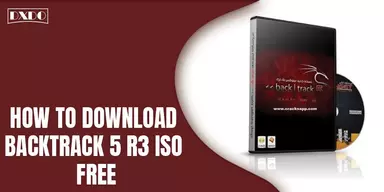Are you familiar with the concept of Bootloader? Everything you need to know about a bootloader and how you can check whether your Bootloader is locked or unlocked is given below.
Bootloader or bootstrap loader is special operating system software that adds programs to main memory, loads the kernel of the operating system, and processes different routine tasks and commands. It may also assist tasks after starting up the software like Identifying and starting other available bootloaders, launching application programs, correcting or expanding missing functions and entries in the firmware, and loading alternative firmware.
What does a Bootloader do?
When you turn on your computer, the first and foremost thing visible is the hardware installed implemented by the manufacturers in the flash memory on the motherboard by device firmware. After this, the firmware check for a bootloader using the boot signature. After it has found the Bootloader, the system is initiated.
Bootloaders can be stored in the first block of the bootable medium or on a specific partition of the bootable medium. The key components of a bootloader consist of the basic input-output system (BIOS), which is firmware located in the Read-Only Memory (ROM) of a PC. The BIOS runs immediately before any other program runs when your computer is switched on. Another successor to BIOS is UEFI (Unified Extensible Firmware Interface) is a more flexible and secured operating system that loads the Bootloader in the memory without requiring an active operating system.
The Bootloader usually consists of three programs a boot sector program directly loaded by the BIOS at boot time, a second stage program loaded by the boot sector program to complete the booting process, and a bootloader installer to install the Bootloader and the second stage program in the boot disk.
Android is an advanced customizable system that you can alter with your adjustments. The old android version, if not able to update due to bugs, can be replaced by custom ROM. This and many other alterations and tweaks on a rooted Android phone are done by unlocking the Bootloader. Many Manufacturers provide their smartphones with a locked bootlocker or bootloader code that must be unlocked to make changes to your system. To check if your mobile’s Bootloader is locked or unlocked, try one of the following methods that is more feasible for you.
How to Unlock Bootloader Directly Through Your Smartphone)
Your Bootloader can be unlocked with your android phones feasibly, but if it doesn’t work, you can try unlocking it with your computer. To unlock it from your Android,
Step 1: Open the dialer and enter the code *#*#7378423*#*#
Step 2: Tap Service info and Configuration
Step 3: Two messages will appear, either ‘Device state – locked,’ which means that your Bootloader is locked, or ‘Device state – unlocked,’ which means that your Bootloader is unlocked
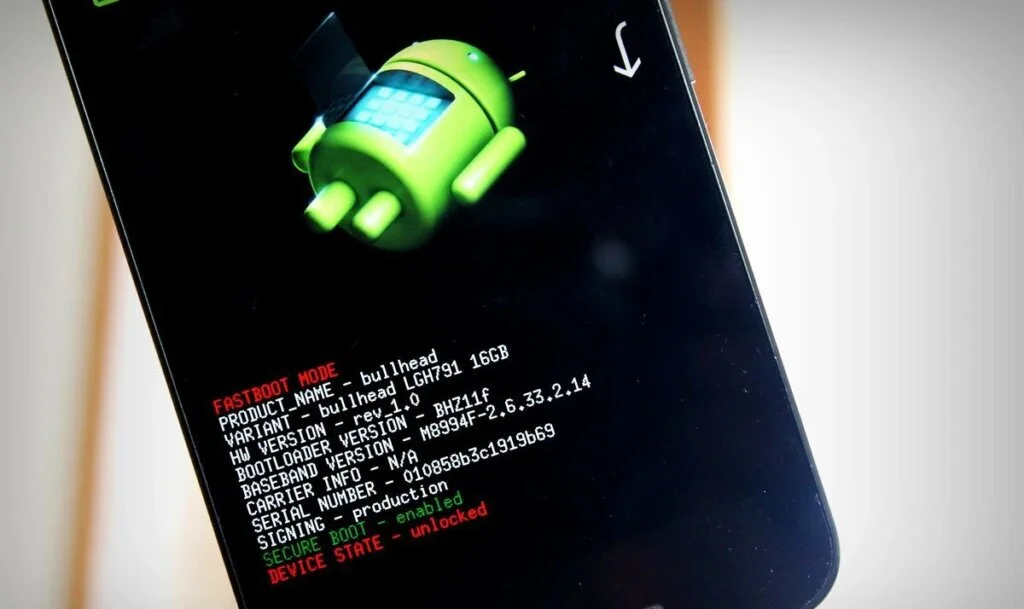
If you are unable to check through your Android App, you can check from your personal computer. But if your phone doesn’t take you to a new window after entering the code, you need to use another method.
How to Unlock Bootloader With the Help of a Computer
To check from your computer, download and Install ADB & fastboot and follow the steps:
Step 1: While installing the ADB & fastboot, locate its location. Click on the Start Menu and just type ‘cmd’ until the Command Prompt icon appears. Type the path to ADB and fastboot folder in your Command Prompt
Step 2: Set your phone to fastboot mode, restart your Android phone by holding the power button and Volume down button. Release the power button while continuously holding the Volume Down button until the bootloader menu appears. Connect your android phone to a PC with the help of a data cable.
Step 3: Enter the ‘./adb devices’ command into the Command Prompt to check if ADB can locate your device. Execute the ‘./adb bootloader’ command to boot into Bootloader. Type the ‘fastboot devices’ command in the Command Prompt and execute it to check if the system can detect your phone. Enter the ‘fastboot oem device-info’ command and run it. It should list some device data, including the bootloader information.
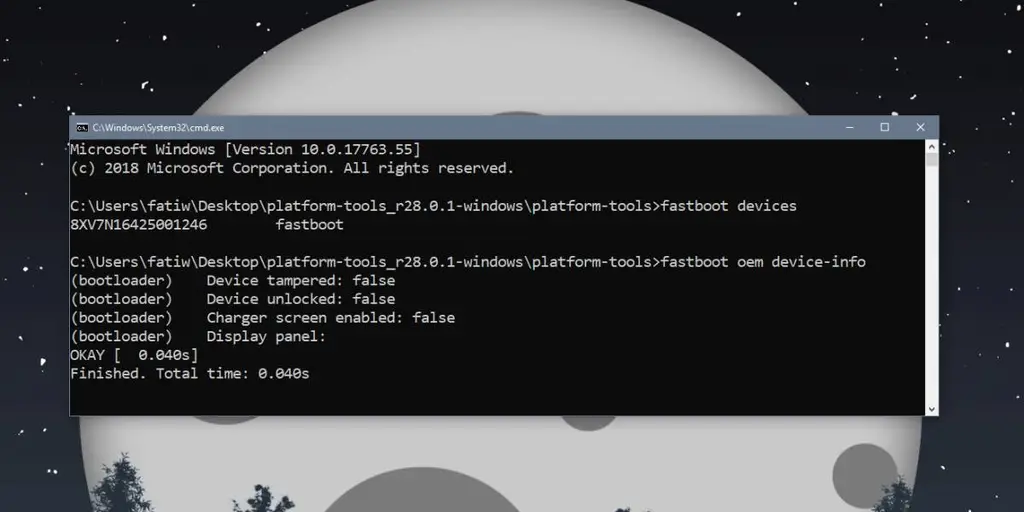
Look for ‘Device Unlocked’ from the info. If it says ‘true’ next to it, it means that your device is unlocked. If it says ‘false,’ it means it is still locked.