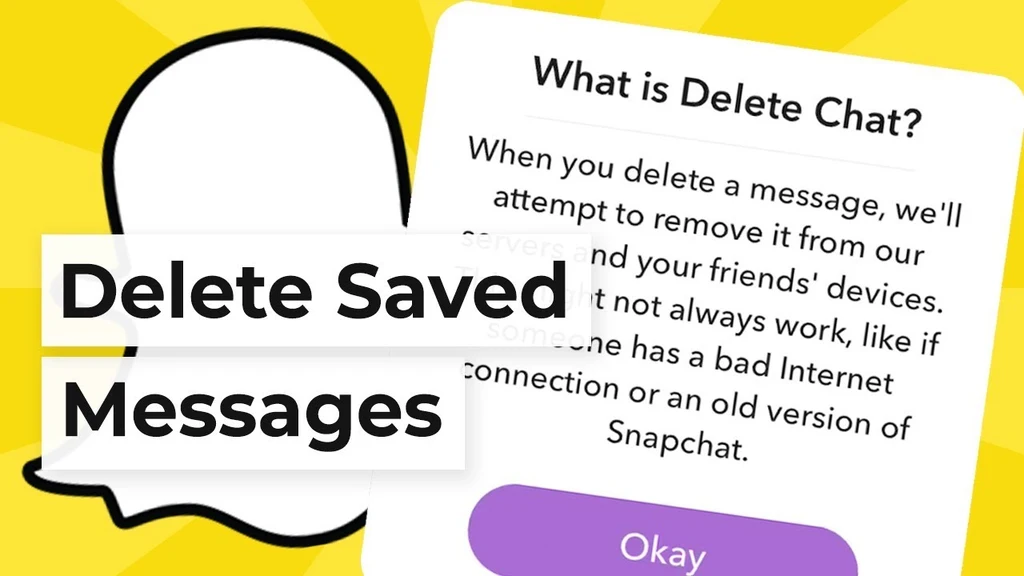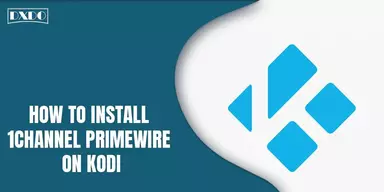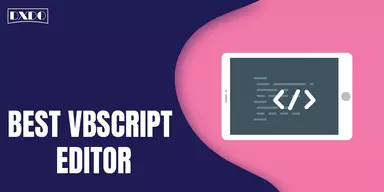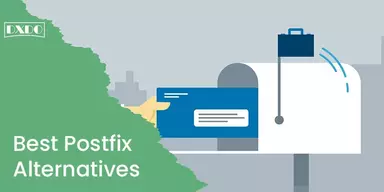Snapchat is a social app that can be used to connect with people over the globe and also to click beautiful pictures with different lenses. The main feature of this social app is that it provides different lenses to capture the images or to record video. Currently, it introduces one more feature to add songs while recording videos. This app has a lot of features that you can use and enjoy to connect with the world.
How does Snapchat Conversations Works?
Snapchat provides the option to send and receive friend requests. Snaps and images are saved in the app, and you have to view them later. Through this, you can communicate with your friends, send and receive the snaps, make streaks chain. Also, you can chat with your friends that will not be saved. This chat can be deleted by default after viewing, and also you can set it to delete chat after 24 hours.
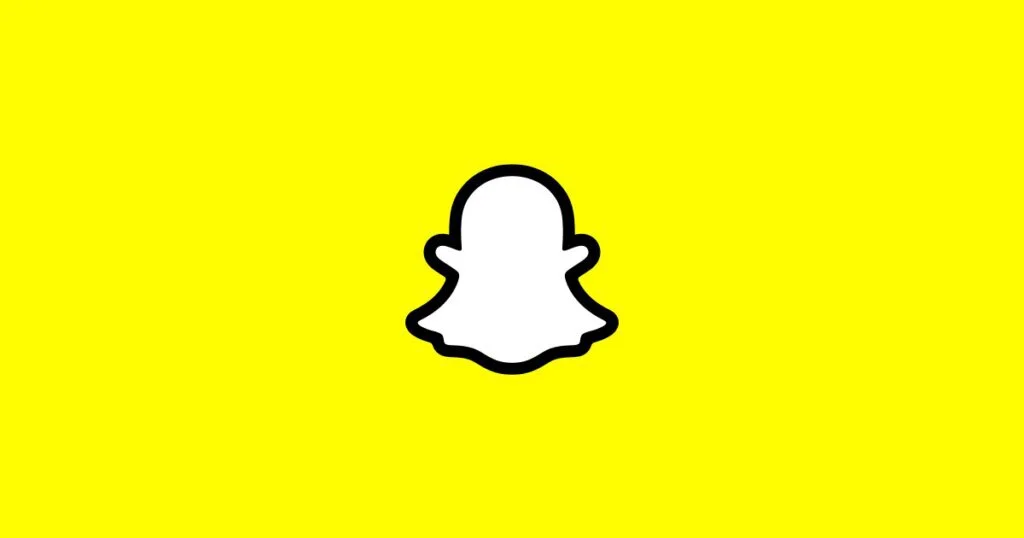
Methods to Delete the Saved Messages on Snapchat
Sometimes, you may send a chat to an unknown person accidentally, and now you have to delete it instantly. If you do not know how to delete the message, then this guide is for you to know How to Delete the saved messages on Snapchat. If you wish to delete the Snapchat messages, you must have to consider these few learnings.
- How to delete other person saved messages.
- Blocking someone
- Other methods to delete saved data
1. Delete the Other person Saved Messages
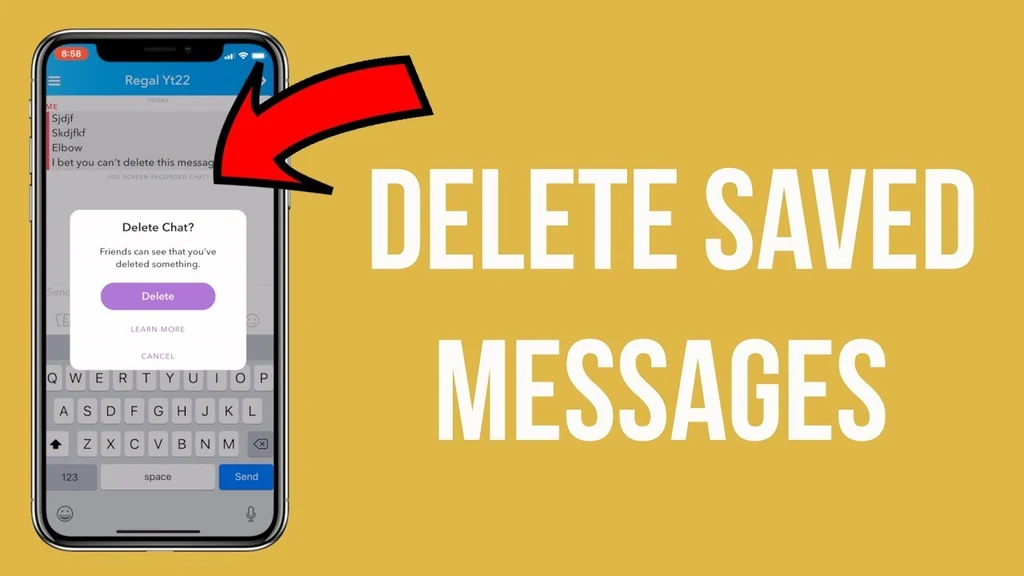
You can delete the saved Snapchat messages of other people. To do this, you just have to open Snapchat, click and open the conversation, then consider the following steps:
Step 1: Click and hold long the save messages of the other person and wait for the options tab.
Step 2: To delete a message, just click on the delete button from the pop-up menu.
Step 3: Two options appear with the new screen; click OK. If this option does not work, select the other one.
Step 4: Now click on the delete button. To unsave Snapchat conversation, long-press and then click on the unsave button.
2. Delete Snapchat Messages Automatically
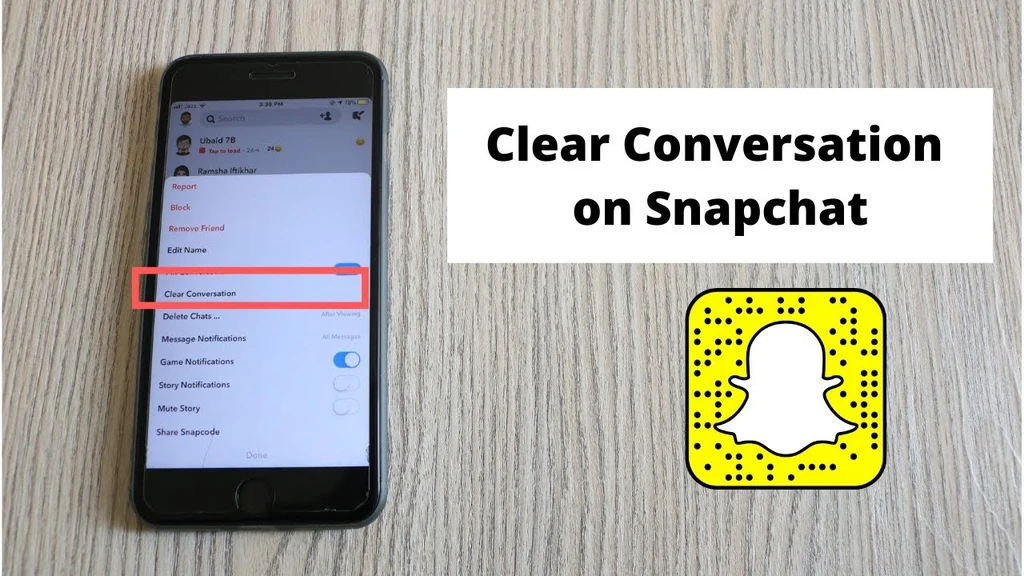
You can set your account settings to delete the message automatically. To do this setting, you just have to consider the mentioned steps:
Step 1: Click and hold the targeted chat from the chat menu.
Step 2: Click on the Chat settings functions.
Step 3: Tap on the Delete Chats.
Step 4: Select the one option from the After Viewing or 24 Hours.
Step 5: After that, the messages will be automatically deleted.
3. Blocking Someone
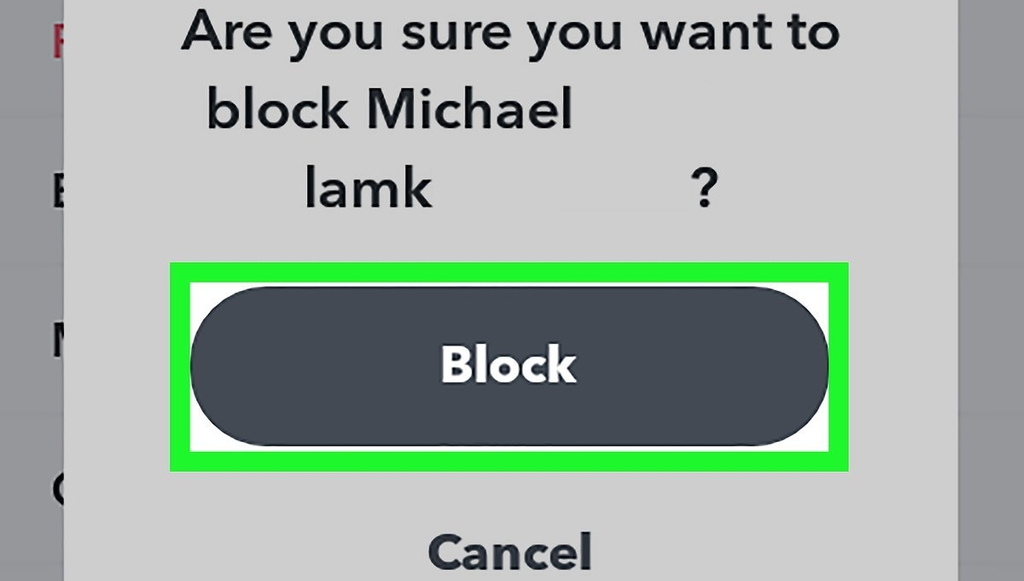
The other method is to delete the Snapchat conversation of other people is to block them. This can automatically delete all the messages that you sent to that person.It is a great function that you can use. To do this, you have to follow these steps:
Step 1: Just open the targeted person’s profile.
Step 2: Click on the 3 dots; a menu will appear with a list of features.
Step 3: From the list, click on the Block button, chat is deleted automatically.
4. Delete Your Snapchat Account
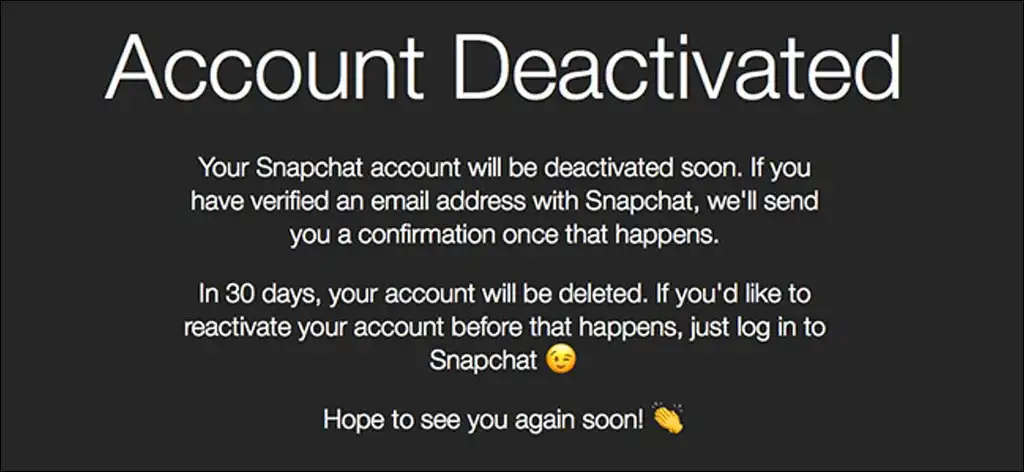
To delete the saved messages from many chats, you can delete your account. When you permanently delete your account, that will automatically delete the saved chats from your friend’s account.
Step 1: Open the profile and click on the settings options.
Step 2: A list will appear, and select the delete account option.
Step 3: A message will show you that your account will be permanently deleted in 30 days, and all the data will be deleted after the permanent account deletion.
Final Words
This is the list of the option that you can use to delete the Snapchat saved chat. These are the best available options that you can use to delete the saved conversation. You can use any method from the list or more than one and share these options with others.