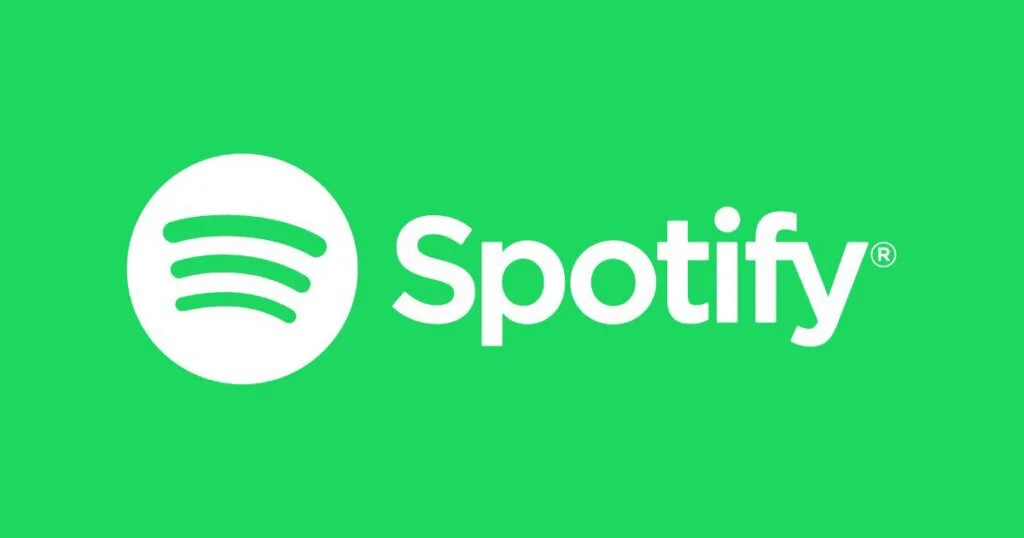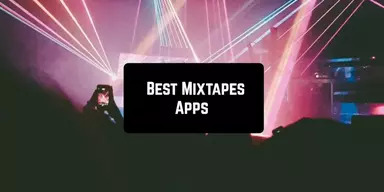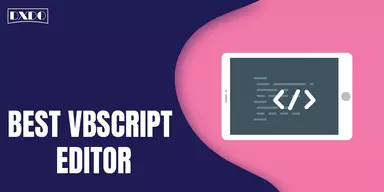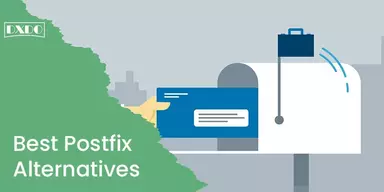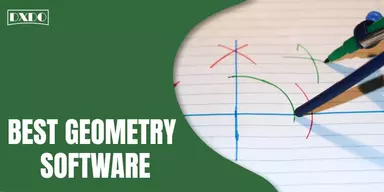If you are a music lover and you like to enjoy music all the time then you might need a Music Player. You can select the best Music Player, which is Spotify, to enjoy your favorite tracks. It provides a complete record of tracks that you listen frequently.
Spotify is the application that identifies new tracks and musicians according to your search intent and playlist. You can search the track with the lyrics of the song on this application. The other players can not beat this player in its Weekly Discoveries and Release Radar features.
Why Can’t Spotify Play the Current Song?
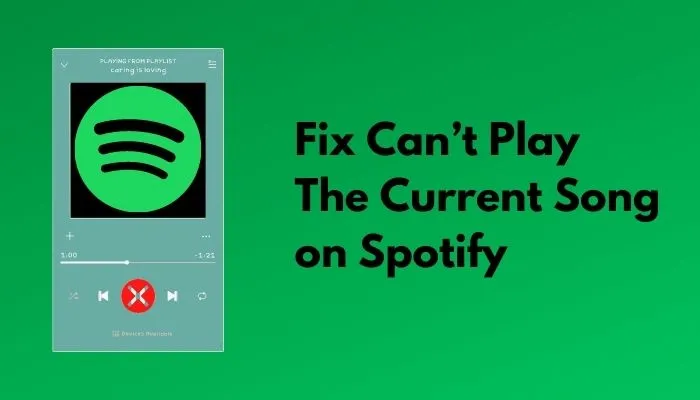
When you open Spotify and want to play any song, sometimes, it shows the error of Spotify Can’t Play the Current Song, and this might irritate you. There are many reasons for these errors, and these reasons vary from device to device. You can use several methods to fix this error in accordance with the reason of that particular error. If you are using the different devices to use Spotify, then you have to select the specific method related to that device to remove this Spotify Can’t Play the Current Song Error.
Methods to Fix Spotify Can’t Play the Current Song Error
If you search for How to Fix Spotify Can’t Play the Current Song Error, there are many methods that you can select. This error began to occur in the last few months. To solve the issue, you have to consider the methods that are mentioned below. These methods are simple and described in easy ways to understand.
1. Log Out and Sign-in Again
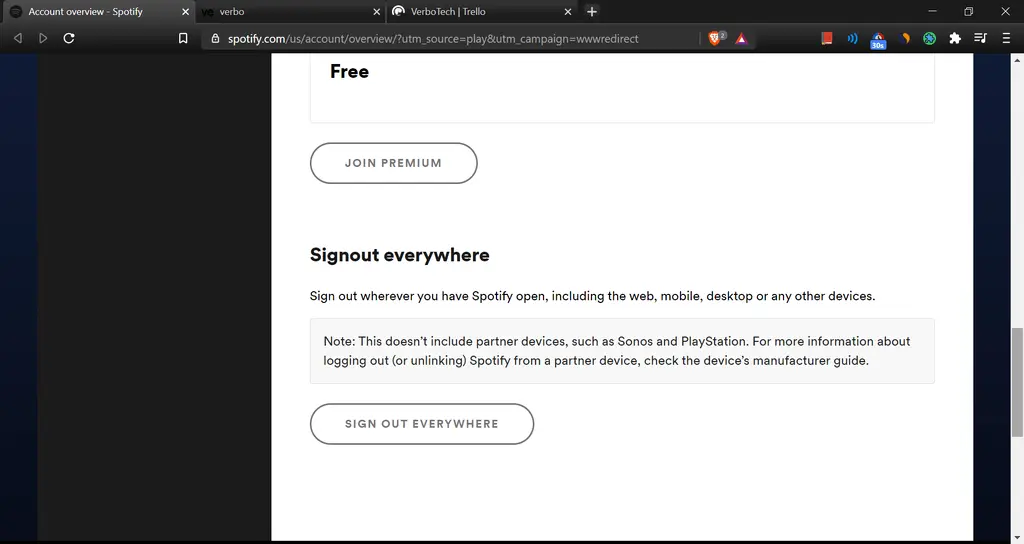
If your Spotify does not work properly after the closing of the app, then you have to completely log out of the app. After that open the app again and insert the information, and sign in to the app again.
At Desktop
If you are using Spotify on the Desktop Screen;
Step 1: You have to click at the down arrow placed with your name in the top right corner.
Step 2: Then, click the logout option.
Step 3: After the logout, open the app again and sign in to the app again.
At Smartphone
If you are using Smartphone then follow the method to log out completely and then sign in again.
Step 1: In the Spotify mobile app, you have to pick the Settings (gear icon),
Step 2: Click on your profile, and then drag down and click Log Out.
Step 3: Sign in back if you see this problem is solved.
2. Reopen the Spotify
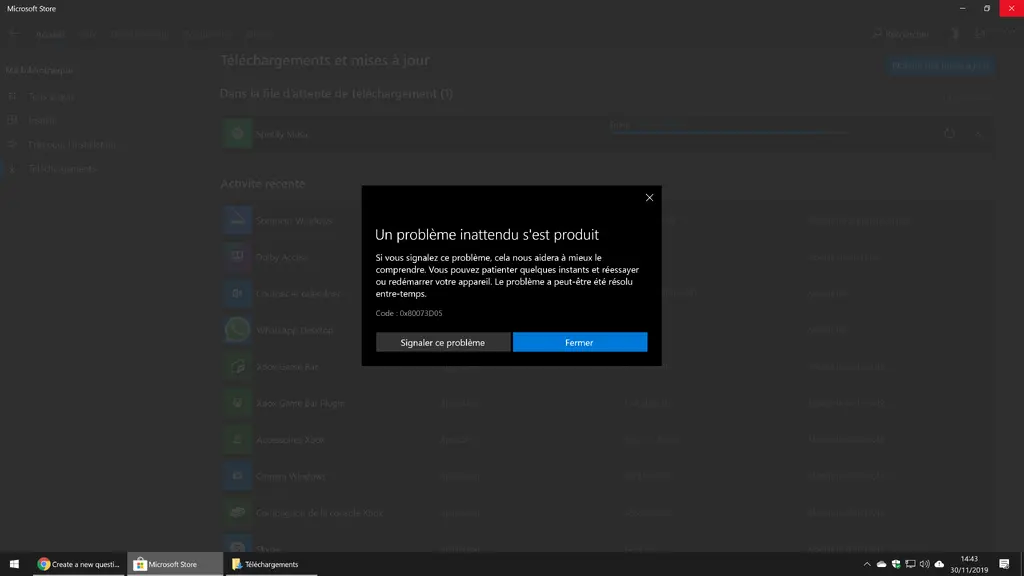
Sometimes Spotify application is not connected properly with the server and may have a casual bug. To remove this, you have to quit the application completely and re-open it. If you are using Spotify on the PC, tap File and then select Quit Spotify. In the mobile app, completely close and reopen the app. If you are using the web app, close and reopen your browser.
3. Restart Your Device

If you continuously get the song playing error on the PC or web app, you have to restart the device first. When you restart your device, it clears the RAM of the device; if the issue is related to this, then it will be solved with this action.
4. Update the Spotify
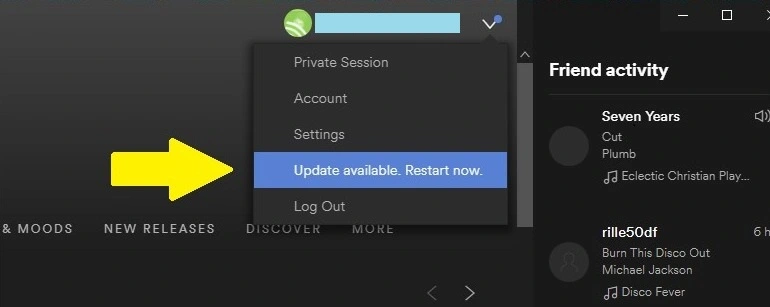
If you are using an application that is not updated, then this also shows Can’t Play The Current Song Spotify Error. To update the app manually, you have to consider the steps.
Update Desktop Application
Step 1: Go to the Desktop Spotify app. Pick the About Spotify from the top Menu bar.
Step 2: Spotify shows the version of your installed app and if any update is available. Install the Update if available.
Step 3: You get a message that Spotify has been successfully updated and restart to reinstall the new version. Choose Close and then Restart your PC.
Update Mobile Application
To update the Smart device app, you have to follow the steps given below. You can use this method on any iSeries Smart device or Android device.
Step 1: Open the application from the Apple Store (iOS Users) OR Google Play Store (Android Users).
Step 2: Then click on the update if it is available. After that, open the updated app and enjoy.
5. Playback on Another Device
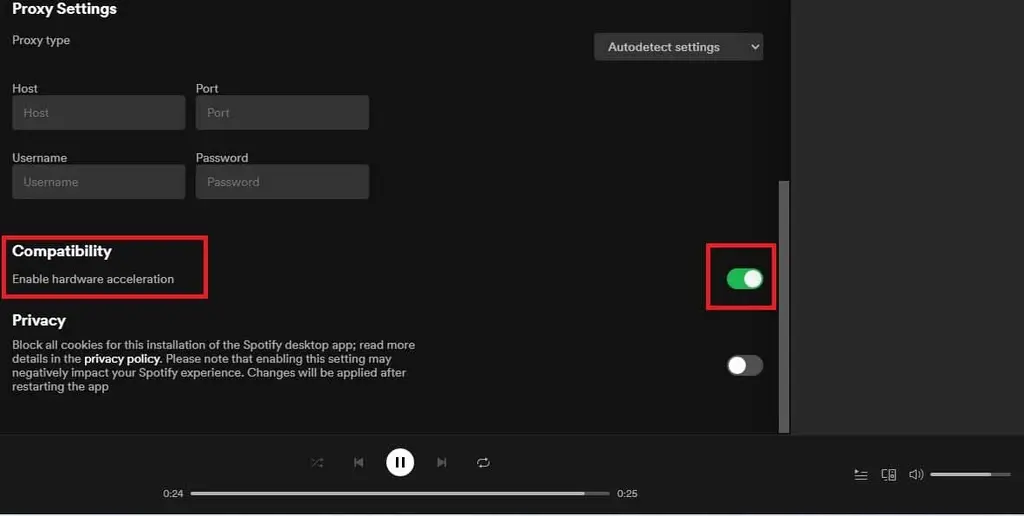
Playback problems may hit your device if you have any issues enjoying the music; verify whether it is compatible with the device or not. All you have to do is reset the Spotify playback and resolve the complex issue to point.
If you are listening to any track on your smart device and you want to enjoy it on your PC. You have to switch the device; you can do this only when you have the sign-in to the app with a similar account on both your devices.
6. Hardware Acceleration
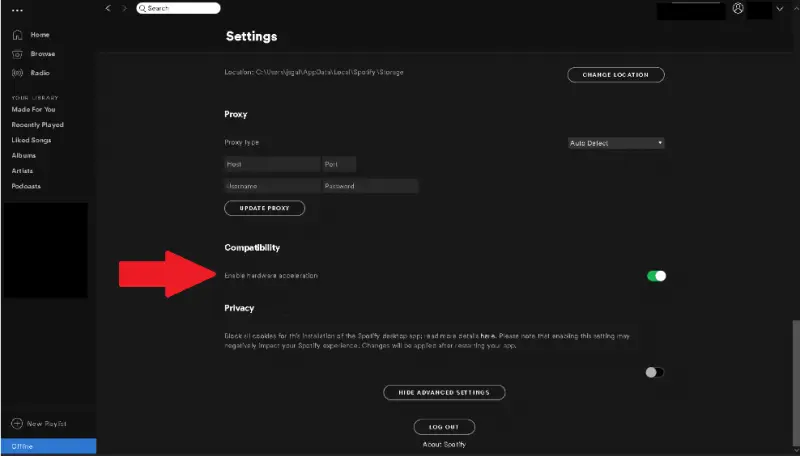
To off the acceleration of hardware on any device, you have to follow the steps that are given below. You can use this way on any operating system or on any device.
Step 1: On Spotify on your device and pick the drop-down arrow from the top right corner.
Step 2: Click on the Settings and drag down and tap Show advanced settings.
Step 3: Under Compatibility, switch off hardware acceleration.
Step 4: Restart the Spotify and see the problem will be solved.
7. Clear Cache of Songs
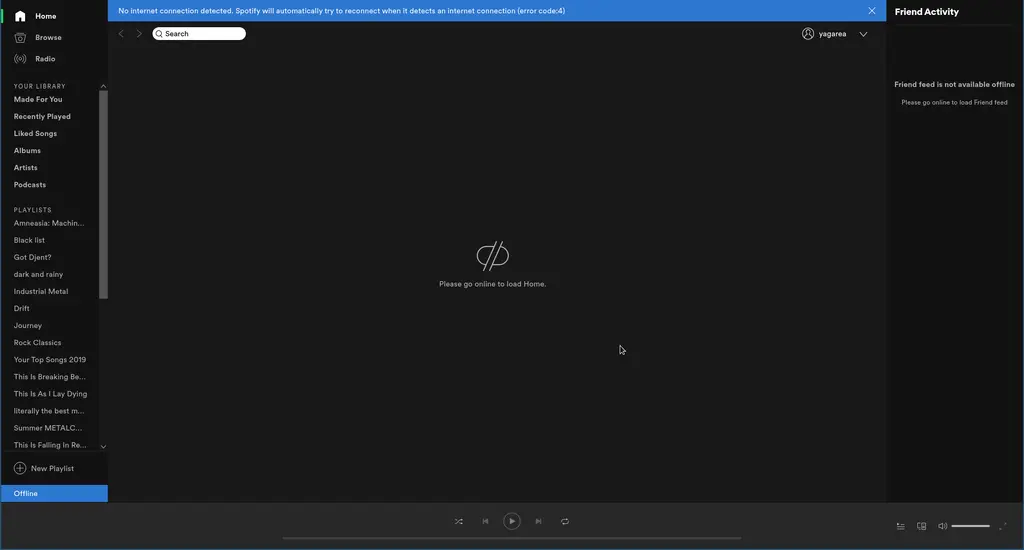
Spotify can retain the files for offline use to maintain the speed of playback. This can be related to any device, either on a PC or a smart device. These caches can be the reason Spotify Can’t Play The Current Song PC. To consider this method, you have to follow the steps that are given below.
Step 1: Go to the Spotify settings.
Step 2: Under the Offline song storage, verify the Spotify cache area.
Step 3: Click and open the File Explorer and go to the required storage area.
Step 4: Remove all the data in the file, then Reboot Spotify. Try now, and the error will be removed.
8. Check the Space of the Device
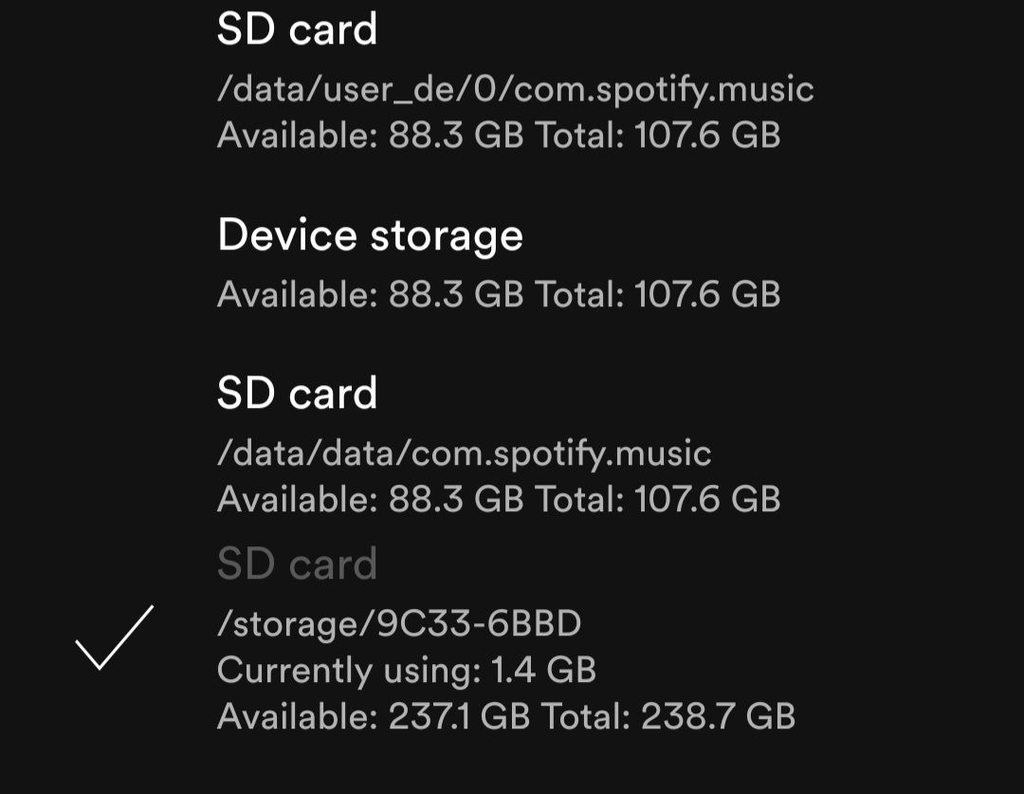
You may get the device space issue if you are a premium user of Spotify and select the offline mode to enjoy the music. This issue not only belongs to smart devices. For using Spotify on the device; you must have 1 GB of free space in the device to stop Spotify Can’t Play The Current Song Windows 10 Error. To solve this issue, go through the steps presented down.
On Desktop
Step 1: Delete installed files from Spotify on the PC via Settings.
Step 2: Then go to the Local Files and toggle off Show Local Files.
On Smartphone
Step 1: Try to clear space in the internal storage of your device, or go to Settings.
Step 2: Then go to the storage and tap Delete Cache.
9. Crossfading Feature

Sometimes, this error can be solved by setting crossfade value song to the minimum level. To use this method, you have to follow the steps mentioned below.
Step 1: Increase the modest Spotify settings.
Step 2: Drag down to the Playback part and enable the button linked with the Crossfade Songs menu.
Step 3: Alter the scale to set the value to 0 seconds.
Step 4: Then, reboot the app and verify if you can play certain songs.
10. Switch Off High Quality Streaming
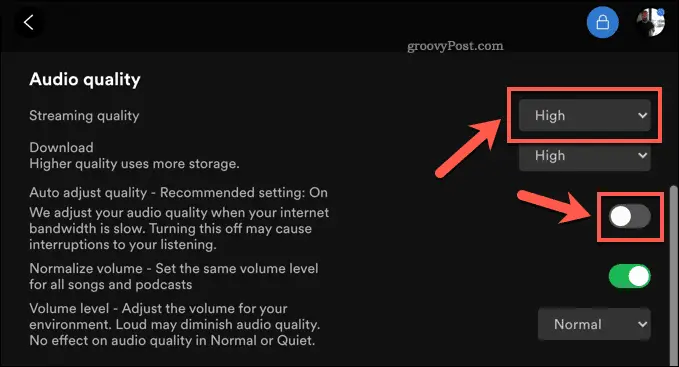
Spotify provides an advanced quality streaming function for its premium users. It found that the error message Can`t play the current song may occur.
Step 1: Go to Spotify and tap on the arrow after your account icon and pick Settings from the drop-down menu.
Step 2: Drag down to the Music Quality part, grow the Streaming Quality drag-down list, and pick Automatic.
Step 3: At the end, reboot Spotify and check the Spotify songs are not playing problem is clear.
11. Change DNS Server
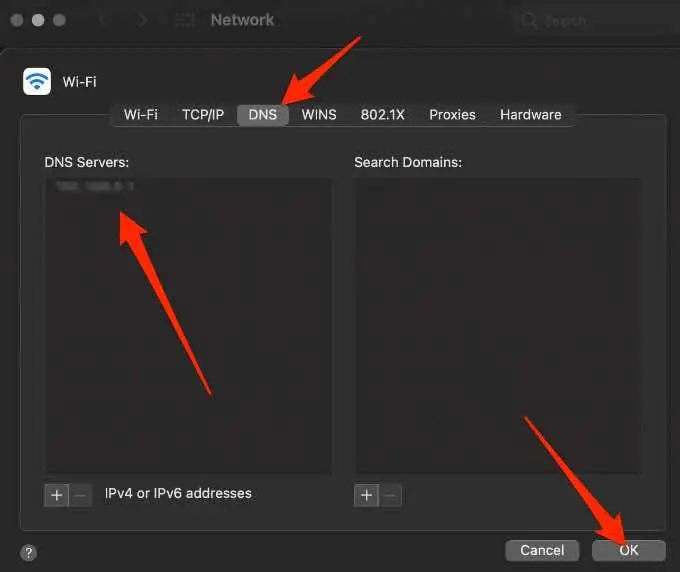
DNS server can also be the reason for this error. When the reason is this, you have to alter the DNS server on your device. To do this, you have to consider the steps that are given below.
Step 1: Right-click on the network icon from the taskbar and go to the network and internet settings.
Step 2: Tap on the Advanced network settings option from the list.
Step 3: Then, tap on the More network adapter options.
Step 4: Right-tap on your network adapter and select the Properties option from the drop-down menu.
Step 5: A list will appear; double-tap on the Internet Protocol Version 4 (TCP/IPv4) option.
Step 6: Then, select the Use the following DNS server addresses option below.
Step 7: At the end, provide desired IP addresses from below and tap OK.
Step 8: Now, reboot the Spotify on your device and verify the issue is resolved.
12. Check Your Internet Connection
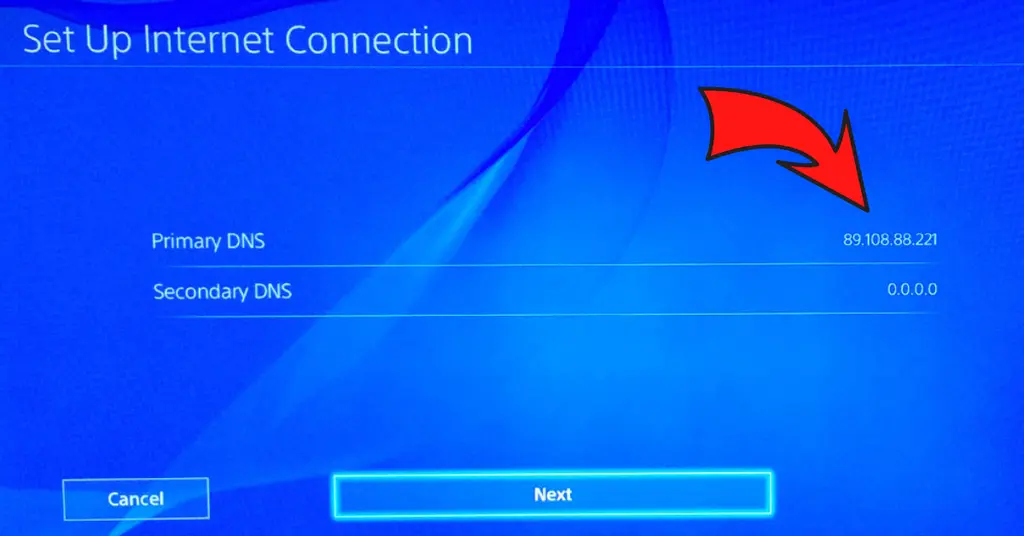
Sometimes this error may occur due to the internet connection issue. And sometimes, the weak WiFi signals stops the Spotify from working properly, and this error occurs. To check your internet connection, consider the steps:
Step 1: Double-click on your connection and check it.
Step 2: If Spotify can not connect to the servers, you can not play the song you are trying to play.
Step 3: You have to turn your smart device WiFi hotspot and mobile data to connect.
Final Words
These are the best, simple, and easy to comprehend methods that can help you to remove the error. Every method is described in detail with the compatible device for your ease. You can select any method according to the error type and device. You can share this to assist other Spotify users if they are facing the same problem.