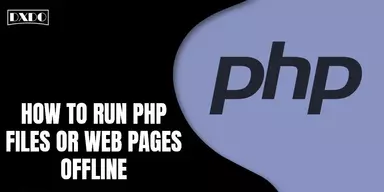There is a time when you need to add the Copyright (C), Trademark (TM), Registered (R), or Sound Recording Phonogram (P) symbol. It can be done for commercial, services, and any other goal. In the below section, we provide the complete guide with all possible easy methods that can be used.
When you view the specification of anything or work, and you notice a word written in the circle that is C, it instantly creates an expression that this thing or work is Copyrighted. It shows that the creator of this thing or work is the actual owner. For the first time, it was used by a Britain Statute Anne in 1709, which permitted the publisher for a decided period after which it automatically gets expired. In the East, the first Copyright was used by the East India company in 1847.
Copyright Symbol – ©
The copyright symbol comprises the letter C in the circle with the owner’s name and the first issue year. You can use this Symbol for the work that you have done originally. It is the normal formatting to create a copyright symbol with the owner’s name and first issue year. The rememberable thing is that there are no legal requirements to add this Symbol to your work if you do not copy the others’ work.

How to Insert Copyright Symbol in Windows?
It is very easy for Windows users to add the Copyright symbol in their work just by using a few simple steps.
1. Shortcut Method
You can use the shortcut method for your ease;
Step 1: Click and hold the alt key.
Step 2: Click four different keys (0169) one by one but without any gap.
Step 3: You can use NumPad for pressing these four numbers. Your Copyright symbol is added.
2. Method for Only MS Word
If you are an MS Word user, you can use this method to add the Copyright symbol. You can easily understand this method.
Step 1: Simply type (c) with bracket, and click space without a gap.
Step 2: It replaces (c) with the © symbol. Or you can also use the shortcut Ctrl+Alt+C.
3. Windows+R Method
Step 1: Press the Windows+R key to pop the Run option.
Step 2: Type Charmap, and click Enter. Now you can choose and copy © from here. You have to select the Arial Font from the Font list if it does not show the symbol.
How to Insert Copyright Symbol in Mac?
It’s very easy for Mac users to add the Copyright symbol in their work just by using a few simple steps.
1. Edit Method
Step 1: Tap on Edit in the menu bar and press Emoji and Symbols.
Step 2: You can click control+command+Space to pop the Emoji and Symbol. Drag down till Letterlike Symbols. You can select the © symbol here.
2. Shortkeys Method
Step 1: Click the option+g key without any break. Option means Alt key.
Step 2: It will make the © symbol for you.
Trademark Symbol – (™)
A trademark is a word, phrase, symbol, design and can be a collection of these things that recognizes your goods or services. It is about how consumers recognize you in the market and differentiate you from your opponents. It also offers the legal protection of your brand. The word Trademark can represent both trademarks and service marks. A trademark is specific for goods, while a service mark is related to services. This mark also helps you against fraud and replicas.

How to Insert Trademark Symbol in Windows?
When you want to use the trademark, you use its symbol instead of the word. The symbol represents the customers and opponents that you are the claimer trademark. You use TM and SM if your trademark is not registered. When your trademark is registered, you are able to use the ® symbol. You can use this symbol in a superscript and subscript manner. You may only use the symbol if your goods are listed under federal.
1. Method for MS Word
Step 1: Open MS Word and type (TM) with bracket, tap space key instantly.
Step 2: It will replace (TM) with ™.
Step 3: You can also use MS Word short key ctrl+alt+t to produce the ™ symbol.
2. Number Method
Step 1: Click and hold the alt key and type 0153 one by one but without a gap.
Step 2: After typing these numbers, you will instantly get a ™. Use Numpad to type numbers; other keys do not work properly.
3. Insert Menu Method
Step 1: Click on Insert –> Symbols.
Step 2: Click on More Symbols, and you get this symbol there.
How to Insert Trademark Symbol in Mac?
You can add the Trademark Symbol in your work on Mac by following a few simple steps.
1. Shortcut Method
Step 1: Use the shortcut key option+2 or alt+2.
Step 2: it will automatically show the ™ symbol.
2. Letterlike Method
Step 1: Similar to the Copyright symbol method. You have to select ™ from Emoji and Symbols below the Letterlike Symbols.
Registered Symbol – (®)
The registered trademark symbol (®) signifies that the goods are registered in that country. It provides the top level of safety that a registered trademark accepts. It allows people to know that this is a reliable, registered product and can disappoint opponents from violating the asset you have registered. In the modest form, it works as a green light for customers who know they can trust that it is the product they are watching for and serves as a red light for opponents.

How to Insert Registered Symbol in Windows?
You can add the Registered Symbol in your work on Windows by following some simple steps.
1. MS Word Method
Step 1: Type (R), and instantly press space. Or you can use the shortcut key ctrl+alt+r.
Step 2: This will produce the register symbol instantly for you.
2. Number Method
Step 1: Click and drag the alt key, and then speedily hit the number keys 0174 one by one, but use NumPad only.
3. Manu bar Method
Step 1: Tap on Insert in the menu bar, tap Symbol, a list will appear.
Step 2: Then click on More Symbols from the list. You get the symbol there.
How to Insert Registered Symbol in Mac?
You can add the Registered Symbol in your work on Mac by following some simple steps.
1. Shortcut Method
Step 1: You can use the shortcut key alt+r, instantly producing the symbol for you.
2. Letterlike Method
Step 1: Similar to the Copyright symbol method. You have to select ® from Emoji and Symbols below the Letterlike Symbols.
Phonogram Symbol – ℗
Phonogram is a sound recording sign, represented via ℗. It shows that this is a sound copyright symbol. If you are a singer or related to the music field you can use this symbol to get the owner right.

How to Insert Phonogram Symbol in Windows?
Ste 1: Use the Short key; Click and drag Alt.
Step 2: Then click four keys (2117) one by one but quickly without any gap. Use NumPad only.
How to Insert Phonogram Symbol in Mac?
Step 1: You can get ℗ by tapping on Edit in Menu bar, tapping on Emoji and Symbols, dragging down, and you get it under the Letterlike Symbols section.
Final Words
You can use many other ways to add Copyright, Trademark, Registered mark, and Phonogram symbols. But here, we offer simple ways for you, these methods are easy to comprehend, short, and time-saving. You can share these methods with others.