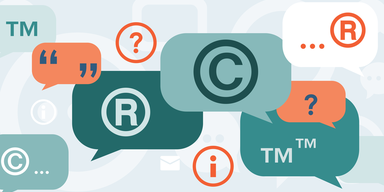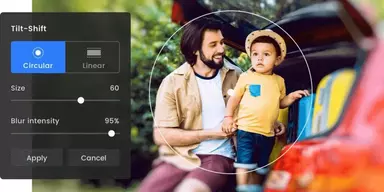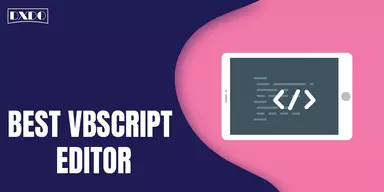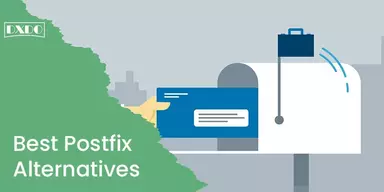Twitter is a social app service provider for friends, family, and colleagues to talk, chat and keep in touch via fast and numerous messages. It is an American microblogging and social service to create the network. People make Tweets with pictures, videos, links, and text. You can post these messages to profiles, send them to followers, and make them searchable on Twitter search.
Registered people can post, like, and retweet the tweets, but unregistered can only read those that are available publicly. The main aim of this platform is to link people and permit people to share their opinions with large viewers.
Twitter Full Desktop Version
You may be using the desktop version of Twitter. And when you browse it through the mobile version, many functions are not adequately approachable in mobile view. That is the reason you may be looking for methods to switch to the Twitter desktop site. But if you are an iPhone, iPad, or Tablet user, then you can skip the Android Users part mentioned below and switch directly to the part made for iPhone, iPad, and Tablet users.

Why Would You Want to Access Twitter in Desktop View?
This question may hit you if you have the mobile version to use Twitter, then why the desktop version is in demand and people ask for this? The main reason is that its mobile versions and browser are not much compatible with the complex nature of sites, and mobile versions may limit your access to the desktop operating sites. The desktop version does not have any advanced features, but it provides complete access to any site.
As the mobile version can be easy to use also, it provides a friendly interface for your comfort. If you are unable to use the desktop version, then you have to use the mobile version with limited access.
Methods to View Twitter Full Desktop Version
Many methods are available to use the Full Desktop Version on any device. Some methods are mentioned below with steps to comprehend easily.
- Twitter Desktop Site For Android Users
- Twitter Desktop Version Site For iPhone, iPad, iPod
- Twitter Desktop App on PC or Mac
How to View Twitter Desktop Site For Android Users?
To start, you have to open Google Chrome on your Android device. If you do not have Chrome installed on your Android device, install it first from the Google play store. Follow the steps mentioned below:

Step 1: Open Google Chrome and log in to the Twitter website. Through www.twitter.com.
Step 2: You can be automatically forwarded to the mobile version of Twitter.
Step 3: Log in to your Twitter account by inserting your username and password. Once logged in, tap on the 3 dots icon.
Step 4: You get a menu having an option to Request Desktop Site. Verify the next box to this option.
Step 5: Once you check the box next, you can use the Twitter desktop version site.
So the above information is very simple, that you use to open the Twitter Desktop Version site on your Android phone.
How to View Twitter Desktop Version Site For iPhone, iPad, iPod?
It is attractive and simple to open the Twitter Desktop Version on iPhone, iPad, iPod, Tablet, and other iOS gadgets. The process is similar to the Android users. It helps if you have the Google Chrome browser for this. You can download it from Apple iTunes Store and follow the steps provided below:
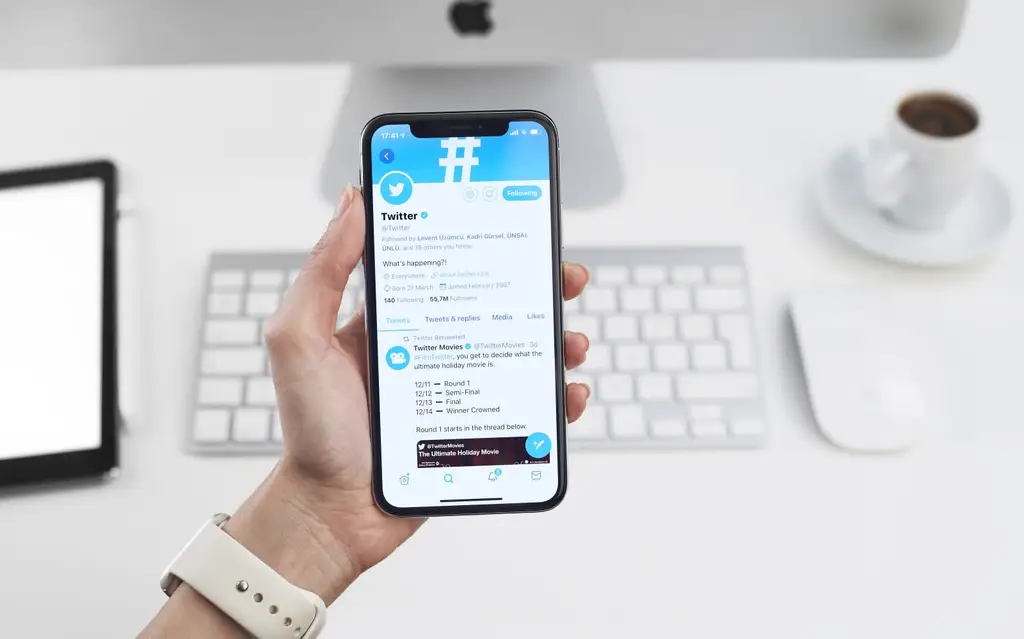
Step 1: Launch Google Chrome on your iOS device.
Step 2: Log in to Twitter. You may pass on to the iOS mobile version automatically, that is mobile.twitter.com.
Step 3: Tap on the 3 dot icon in the top right, a menu appears; tap on Request Desktop Site as shown below.
Step 4: Finally, enjoy the Twitter desktop site and have fun.
How to View Twitter Desktop App on PC or Mac
In the end, if you are using Windows or Mac and do not want to use the standard site of Twitter, there are some other apps or methods for you to provide a good or friendly experience. The best thing is to use a desktop app to get all the information instantly, like TweetDeck.
How to Connect Individual Twitter Accounts in Your TweetDeck?
TweetDeck permits you to check all of your preferred Twitter posts, tweet text, images, and replies to tweets, etc. Also, you can report any spam, follow suggestions, videos and change your profile settings on PCs via this app. Steps to use TweetDeck are as follows:
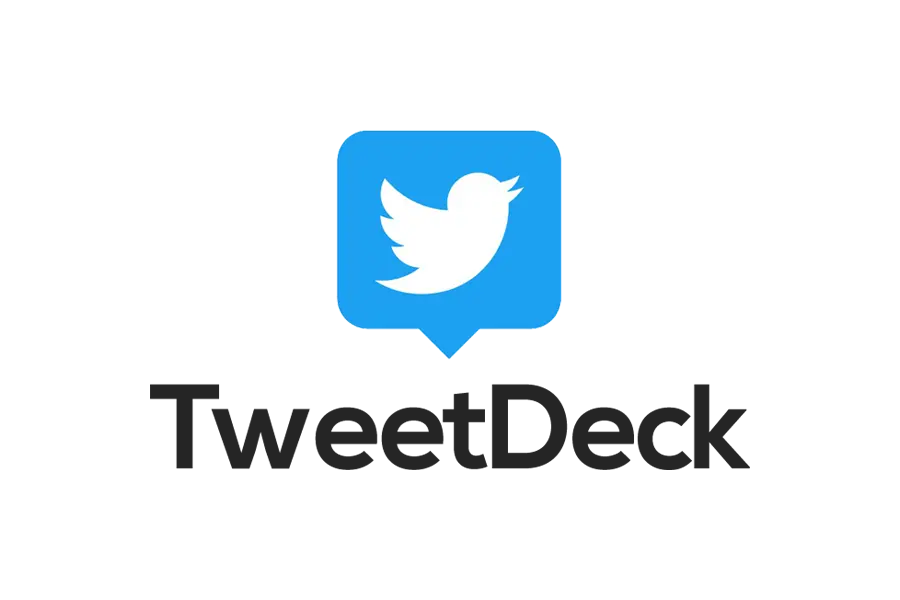
Step 1: Type http://tweetdeck.twitter.com, or lunch the desktop app for Mac.
Step 2: Log in to your Twitter account. Open the personal account, not the shared one.
Step 3: You can create links with multiple Twitter accounts to your TweetDeck account when you log in.
How to Connect Multiple Twitter Accounts in Your TweetDeck?
If you are using TweetDeck in an organization and want to create a team account, this app also provides you with this facility. Steps are mentioned below:
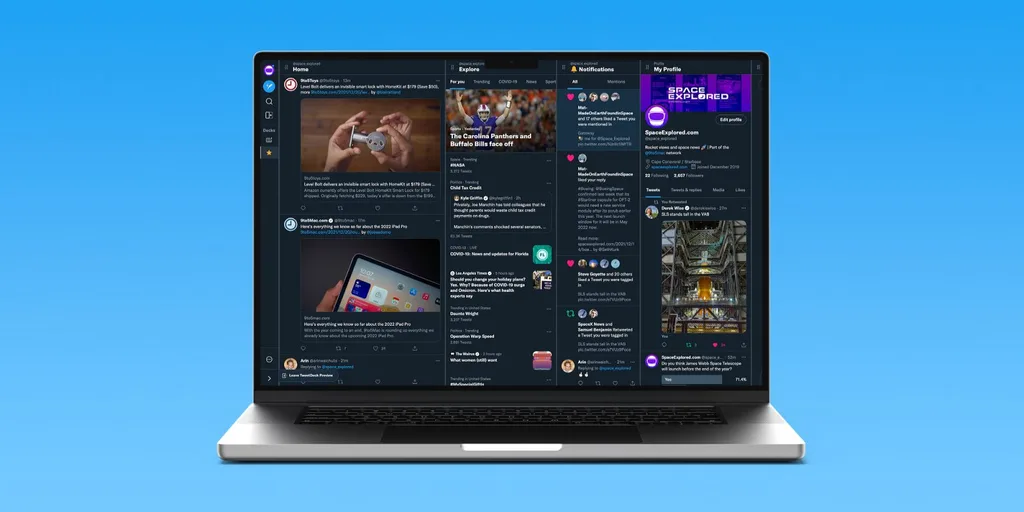
Step 1: Tap Accounts in the steering bar.
Step 2: Tap on Link with other accounts you have.
Step 3: Go through the message to comprehend how to create a team account, then tap on continue.
Step 4: In the appeared window, insert the username or email and password of the account and tap on the Authorize option. You are ready to use TweetDeck with your team account.
How to Remove an Account from TweetDeck
You can also remove your account from this app, similar to the standard site. Steps are given below:
Step 1: Tap Accounts in the search bar of the app.
Step 2: Enlarge the account you want to delete by tapping the down sign.
Step 3: Tap Leave team and verify by tapping Leave. Now your account is removed.
Final Words
There are many other ways on the Internet to use the Full Desktop Version of Twitter. In the above section, we provide the best and easiest ways for you. You can easily comprehend these methods and use these when you are in need. You can share these methods with others too. There are many other apps that can be used for the desktop, but the mentioned one is considered as the best, it provides a lot of additional options to its users.