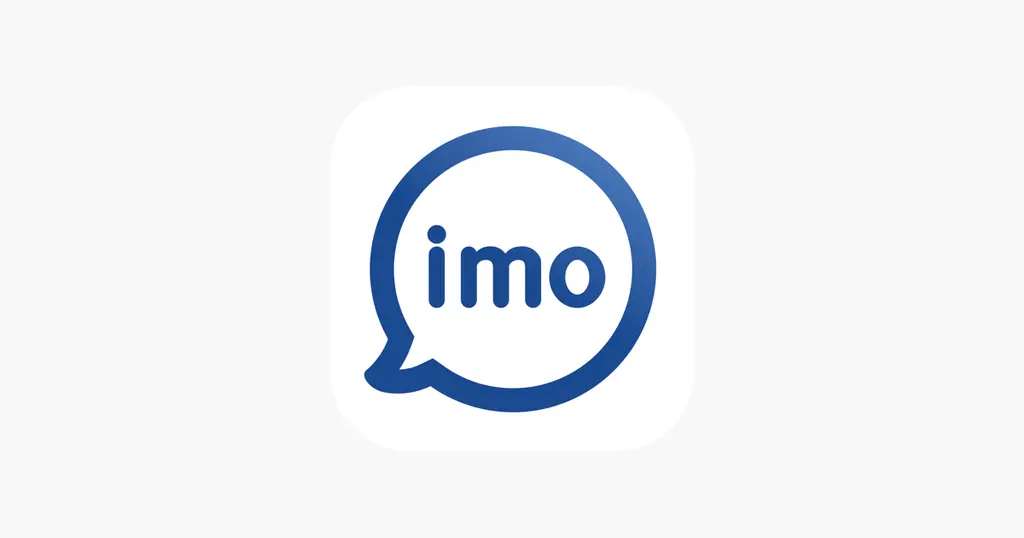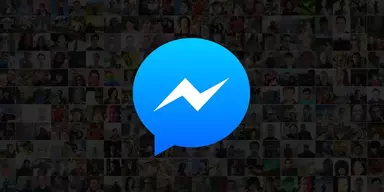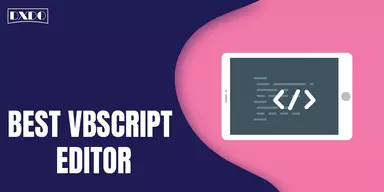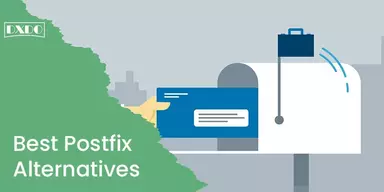What do you know about Social Media Platforms? With the increase In technology, social media platform is engaging the World’s largest population towards themselves. Social media has made life so much easy for everyone. You can easily communicate, contact, and message one another through these platforms.
Social media can be used for different purposes, some use social media for business, and some use it only for enjoyment. Social media is also affecting people either positively or negatively. Many social media applications are like Facebook, Instagram, Snapchat, Whatsapp, etc. One of them is IMO.
IMO – Free Messaging, Voice and Video Calls
IMO is one of the exciting and efficient social media platforms with various benefits or features. It provides you with thousands of stickers. It will make high-quality audio and video, allow you to message anyone freely, and enable you to put the Story. IMO is the first platform that is used for communicating worldwide. People use IMO to contact their relatives, friends, and families worldwide. It is one of the apps which can be used on any device, whether it has Android or iOS operating systems.
Some of the points you have to keep in mind before making conference video call
- IMO allows a maximum of 9 participants in a video call.
- You can create public or private groups on IMO. You can add any person outside your contact list in the public group. But in a private group, you have to add contact list members.
- If you forget to give the group’s name, then your participant’s name is your default group name.
- You can also invite friends if anyone is not on the contact list.
Method to Create a Group Chat on IMO
IMO also allows you to make different groups or to create conference calls. You can create groups with your friends, family, or jobholders to send important messages or give important announcements. Due to Covid, most people have lost jobs and stay at home for longer, but IMO has made it easy for everyone to remain in touch on video calls or in groups.
1. How to Create a Group Chat or Conference Video Call
IMO has made it easy to create a group chat or conference video calls with these simple steps,
Step 1: Start IMO on your Smartphones or PCs.
Step 2: After starting IMO, iPhone users have their menu icon on the top left corner, and Android users have their menu icons on the bottom left corner. Select that menu icon.
Step 3: Tap to Create Group Chat.
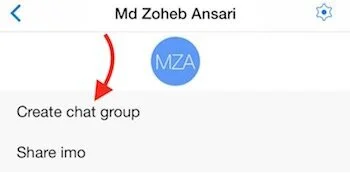
Step 4: Name the group according to your desire. It is a professional name or any name that keeps your group cool.
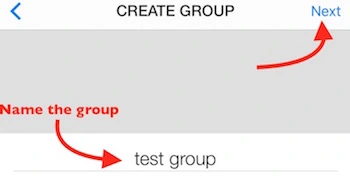
Step 5: Now you can invite as many friends as you want to the group.
And here are the steps to use Conference Video Calls.
Step 1: Open up your IMO app.
Step 2: You will see your profile with four options: messaging, Story and contact, etc. Select the Contact option.
Step 3: You will find a list of contacts. Select as many contacts you want to add to the conference call. Tap on New group chat after selecting contacts.
Step 4: Open the group, and there you find an option of a video call in the top right corner. Tap on that option, and your conference video call is started.
2. How to Add Members to Conference Video Call
If you have missed some members to add in a call, you can add them later by these steps
Step 1: Go to the Home screen of IMO and select Chats Tab.
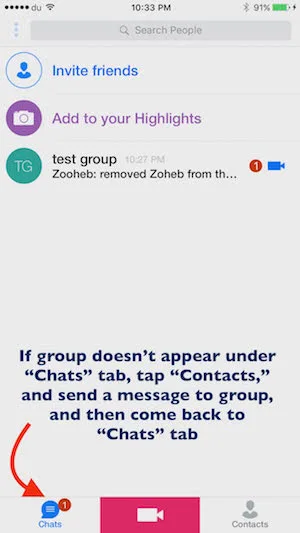
Step 2: Tap and hold the Group name you just created. Tap Profile.
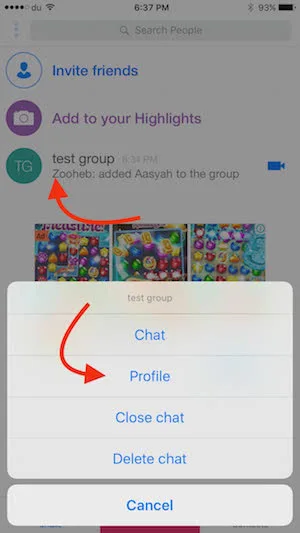
Step 3: Search the contacts. Tap on the Contact Name and Tap next.
3. How to Remove Members in a Conference Video Call
You can also delete members from the conference call as well with these steps
Step 1: Hit the Chat option.
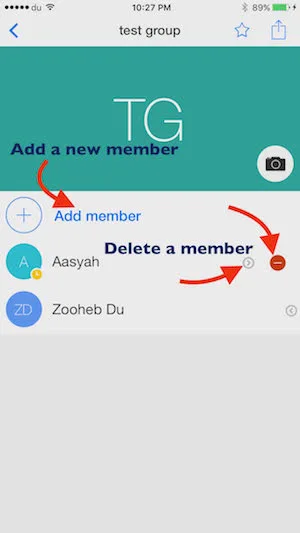
Step 2: Tap and hold the Group Name.
Step 3: Select Profile and Tap the arrow sign associated with the contact you want to delete.
Step 4: Tap the Minus sign to remove group members.
Final Words
IMO is the largest social media platform with thousands of followers to make communication easier worldwide. In this context, we have listed how you can easily use IMO, make a conference call on IMO, And remove or Add members in your conference calls. That guidance will be helpful for you to make important calls.